In this article released by the free video converter from MiniTool, we delve into the intricacies of 240 fps camera remote recording and how you can harness its power to capture stunning visuals.
In the realm of videography and cinematography, the pursuit of smooth, lifelike motion has always been a holy grail. Over the years, technological advancements have brought us closer to achieving this elusive goal. One such milestone is the ability to record footage at a staggering 240 frames per second (fps). This capability not only enhances the fluidity of motion but also opens up new creative avenues for filmmakers and content creators.
Understanding 240 FPS
Before diving into the practical aspects of recording at 240 fps, it’s essential to grasp the significance of this frame rate. Traditional video formats typically operate at 24, 30, or 60 fps, which are sufficient for most applications. However, when it comes to capturing fast-paced action or achieving silky-smooth slow-motion shots, higher frame rates become indispensable.
At 240 fps, each second of footage comprises 240 individual frames, resulting in exceptionally detailed and fluid motion. When played back at the standard 24 fps playback speed, footage recorded at 240 fps appears ten times slower than real-time, allowing for captivating slow-motion sequences.
How to Record in 240 FPS?
Then, how to conduct 240 fps camera remote recording? Just read on!
#1 Equipment Requirements
To embark on your journey of 240 fps remote recording, you’ll need the appropriate gear. First and foremost, you’ll require a camera capable of shooting at this high frame rate. Fortunately, many modern digital cameras, particularly those geared towards professional videography, offer this feature.
Additionally, you’ll need a stable Internet connection and a reliable remote recording setup. This could involve a dedicated remote-control device, smartphone app, or software solution provided by the camera manufacturer. Ensure compatibility between your camera model and the remote recording method you choose.
#2 Setting Up Remote Recording
Once you have the necessary equipment, setting up remote recording for 240 fps footage is relatively straightforward:
1. Connectivity
Establish a stable connection between your camera and the remote-control device or app. This typically involves Wi-Fi, Bluetooth, or a physical connection such as USB.
2. Configuration
Access the camera’s settings menu to configure the desired recording parameters, including frame rate (240 fps) and resolution. Ensure that your camera is set to the appropriate mode for slow-motion recording.
3. Testing
Before initiating remote recording, conduct a test to verify that the connection is stable and that the camera is functioning correctly. This step helps prevent any unforeseen issues during the actual recording session.
4. Positioning
Position the camera in the desired location to capture the scene or action you wish to record. Consider factors such as lighting, composition, and camera angle to achieve the best results.
5. Initiate Recording
Using the remote-control device or app, start the recording process remotely. Monitor the live feed from the camera to ensure that everything is captured as intended.
Creative Possibilities
Recording in 240 fps opens a world of creative possibilities for filmmakers and content creators:
- Slow-motion Sequences: Capture mesmerizing slow-motion sequences with unparalleled smoothness and detail, adding visual flair to your projects.
- Action Shots: Freeze fast-paced action with precision, allowing viewers to appreciate every subtle movement and nuance.
- Emotional Impact: Use slow-motion to evoke emotion and drama, accentuating pivotal moments in your storytelling.
- Experimental Filmmaking: Explore unconventional techniques and visual styles by manipulating time and motion in your footage.
Conclusion
240 fps camera remote recording represents a significant leap forward in the realm of videography, offering unprecedented levels of smoothness and detail. By harnessing this capability, filmmakers and content creators can elevate their storytelling and captivate audiences with stunning visuals. With the right equipment and technique, the possibilities are virtually limitless. So, dive in, experiment, and unleash your creativity with the 240 fps recording.
Also Read


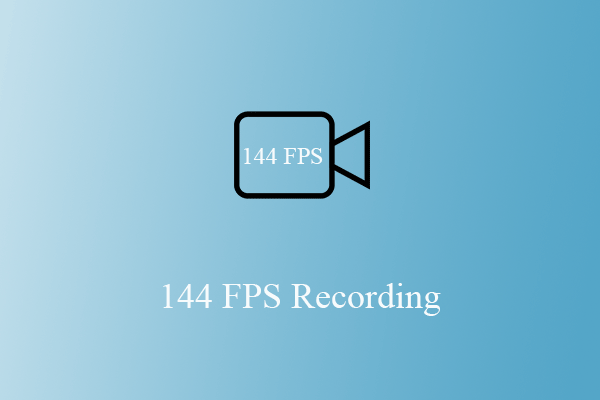


User Comments :