In the world of video recording and streaming, capturing every detail with pristine clarity and smoothness has become the gold standard. As technology advances, enthusiasts and professionals alike are constantly seeking higher frame rates to deliver an unparalleled viewing experience. Among the latest advancements in this realm is the emergence of 120 frames per second (FPS) screen recorders.
Understanding 120 FPS Recording
Frame rate, measured in frames per second (FPS), refers to the number of individual frames displayed per second in a video. Higher frame rates result in smoother motion and reduced motion blur, leading to a more immersive viewing experience. While the standard for most content has traditionally been 24 or 30 FPS, the transition to higher frame rates, such as 60 FPS, has become increasingly common, particularly in gaming and sports broadcasting.
120fps recording represents the pinnacle of smoothness, doubling the frame rate of traditional 60 FPS content. This ultra-high frame rate not only enhances the fluidity of motion but also provides greater detail and responsiveness, especially in fast-paced scenes or high-action sequences.
How to Record in 120 FPS?
Achieving 120FPS recording requires both hardware and software capabilities tailored to handle such high frame rates. Here’s a basic outline of the steps involved:
#1 Hardware Requirements
First and foremost, you need a display monitor or screen capable of refreshing at 120 Hz or higher. This ensures that your screen can display each frame accurately during recording. Additionally, you’ll need a powerful computer or device capable of processing and encoding video at 120 FPS without dropping frames.
#2 120 FPS Screen Recorder
Choose a screen recording software that supports 120 FPS recording. Configure the software settings to capture video at 120 FPS. Ensure that your recording settings align with the capabilities of your hardware to avoid performance issues or dropped frames during recording.
#3 Content Source
Identify the content or application you wish to record at 120 FPS. This could be high-frame-rate gameplay, sports footage, or any other content where fluid motion and detail are essential.
#4 Recording Process
Initiate the recording process within your chosen screen recording software. As you capture your desired content, monitor the frame rate to ensure that it consistently reaches and maintains 120 FPS throughout the recording session.
#5 Post-Processing
Once the recording is complete, you can edit and refine the footage as needed using video editing software like MiniTool MovieMaker. Retain the high frame rate to preserve the fluidity of motion and export the final video in a compatible format for playback.
MiniTool MovieMakerClick to Download100%Clean & Safe
The Role of Capture Cards
Capture cards play a crucial role in achieving high-quality, high-frame-rate recordings, particularly in scenarios involving external video sources, such as gaming consoles or cameras. A 4K 120 FPS capture card is specifically designed to capture ultra-high-definition video at 120 FPS, ensuring uncompromised visual fidelity and smoothness. These capture cards typically connect to your computer via PCIe or USB interface, providing a seamless integration with your recording setup.
Conclusion
120 FPS screen recording represents the forefront of video capture technology, offering unparalleled smoothness and detail for a truly immersive viewing experience. By understanding the requirements and leveraging the appropriate hardware and software tools, enthusiasts and professionals alike can unlock the full potential of 120 FPS recording, whether for gaming, content creation, or broadcasting purposes. With the advent of 4K 120 FPS capture cards, the possibilities for capturing and sharing stunning high-frame-rate content have never been more accessible.
Don’t Want to Record in 120FPS?
If you don’t want to capture in 120fps or you can’t record in 120fps due to lacking related hardware or software, you can still record your computer activities in a lower frame rate with an easy-to-use program such as MiniTool Video Converter, which enables you to record computer screen in low fps.
MiniTool Video ConverterClick to Download100%Clean & Safe
Also Read


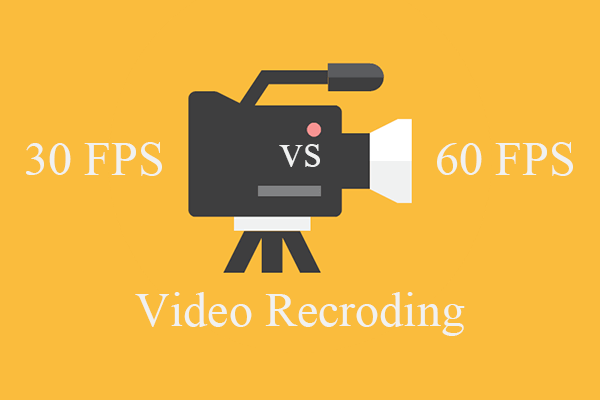

User Comments :