Are you looking for ways to convert WMV to MPEG? If so, you’ve come to the right place. This MiniTool free video converter post will recommend some useful WMV to MPEG converters and detail the steps to turn WMV into MPEG.
Why Convert WMV to MPEG
Sometimes, you need to make a video conversion because of compatibility, file size, quality, or other reasons. Why do you need to transform WMV to MPEG? Compatibility is the main factor.
WMV (Windows Media Video), developed by Microsoft, is a compressed video container format that can hold animations, TV episodes, movies, and other video clips. MPEG is a widely used video file format developed by the Moving Picture Experts Group. It is one of the most compatible formats that is supported on various devices.
In terms of compatibility, MPEG is the winner. WMV is primarily designed for Windows platforms and is less compatible with non-Windows devices. While MPEG is supported on various platforms and devices. MPEG is a better choice than WMV when used on non-Windows platforms like iPhone or Mac.
MiniTool MovieMakerClick to Download100%Clean & Safe
How to Convert WMV to MPEG
A good video converter can help you get MPEG from WMV easily. How to convert WMV to MPEG? Below is the best WMV to MPEG converter.
Best Way to Convert WMV to MPEG
MiniTool Video Converter is the most recommended free WMV to MPEG converter. It enables you to easily complete the video conversion within a few steps. Furthermore, MiniTool Video Converter enables you to convert MPEG to WMV. Moreover, its batch video conversion feature helps you to convert up to 5 files at the same time. It also allows you to change the video resolution, frame rate, bitrate, and other audio parameters.
What’s more, MiniTool Video Converter supports most common audio and video formats, including but not limited to MP4, 3GP, MKV, M4V, AVI, VOB, AAC, OGG, MP3, etc. Hence, you can use it to extract audio from video and turn audio into video.
Other Features of MiniTool Video Converter:
- Compress videos and audio to reduce their file size.
- Convert videos for iPad, iPhone, Samsung, and other mobile devices.
- Record the entire screen, selected region, or specific window.
- Record the screen with system audio and microphone sounds.
- Record a 4K screen with 3 quality options.
- …
How to turn WMV into MPEG via MiniTool Video Converter
Step 1. Click the button below to download and install MiniTool Video Converter.
MiniTool Video ConverterClick to Download100%Clean & Safe
Step 2. Run this free video converter and get to the Video Convert module. Under the Converting subtab, click the Add Files button or the Add or Drag files here to start conversion area to import the WMV videos you want to convert.
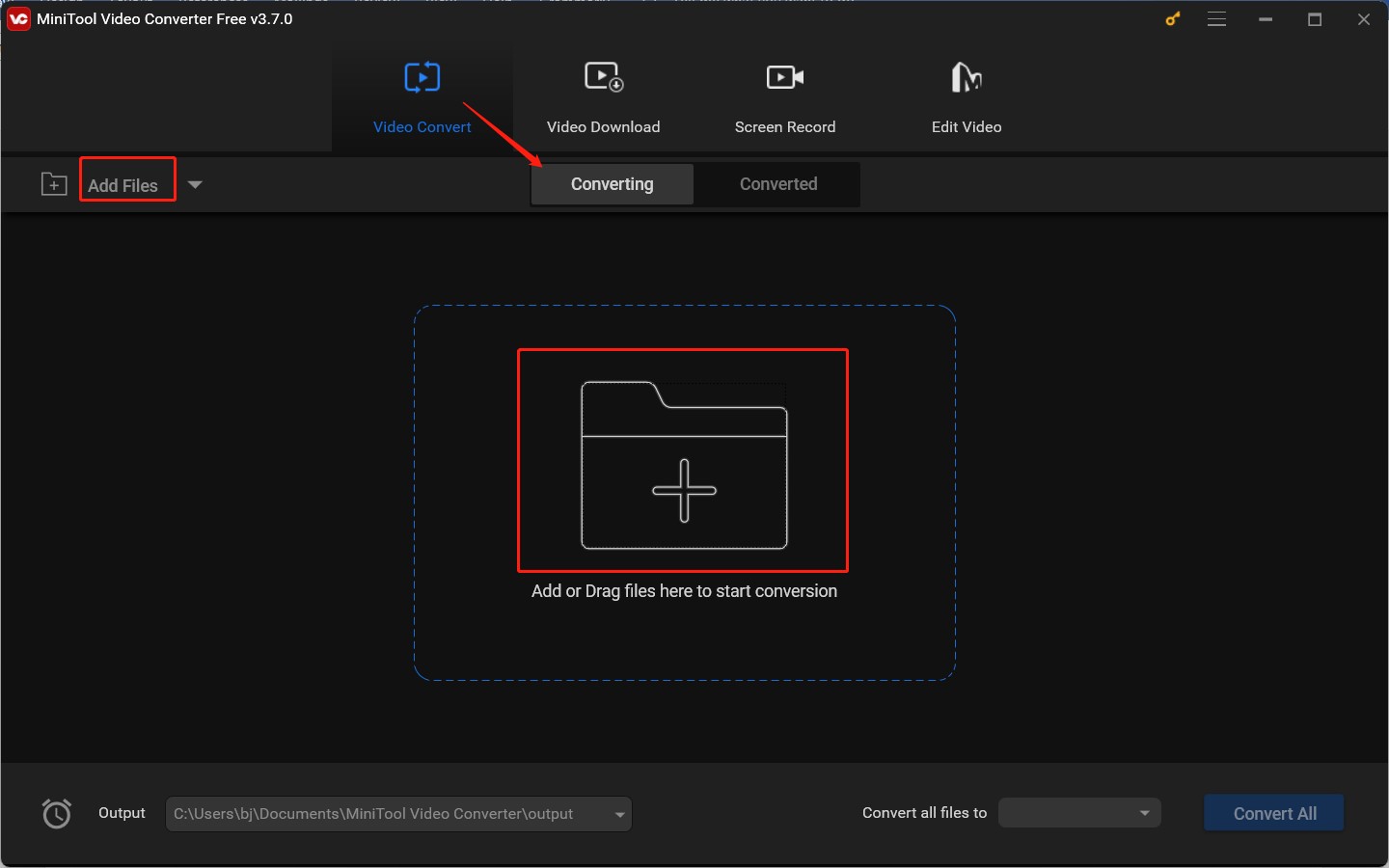
Step 3. Click the diagonal arrow circled in the below screenshot to open the output format window, switch to the Video tab, and scroll down to choose the MPEG option. Here are 3 video quality presets and you can choose one from them.
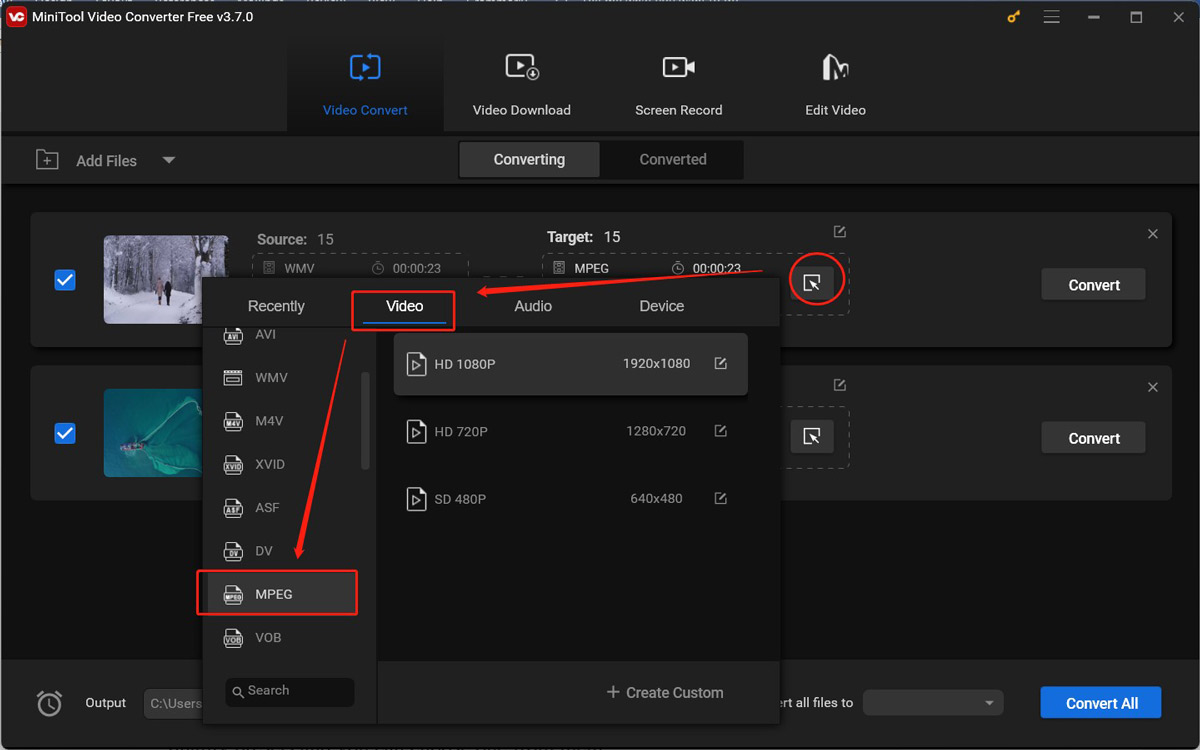
Alternatively, you can click + Create Custom to create a new video quality preset for MPEG. On this window, you can personalize the encoder, resolution, frame rate, and bitrate of the video. If the WMV video has an audio track, you can also customize the audio encoder, channels, sample rate, and bitrate. Next, click Create and then choose the newly created preset.
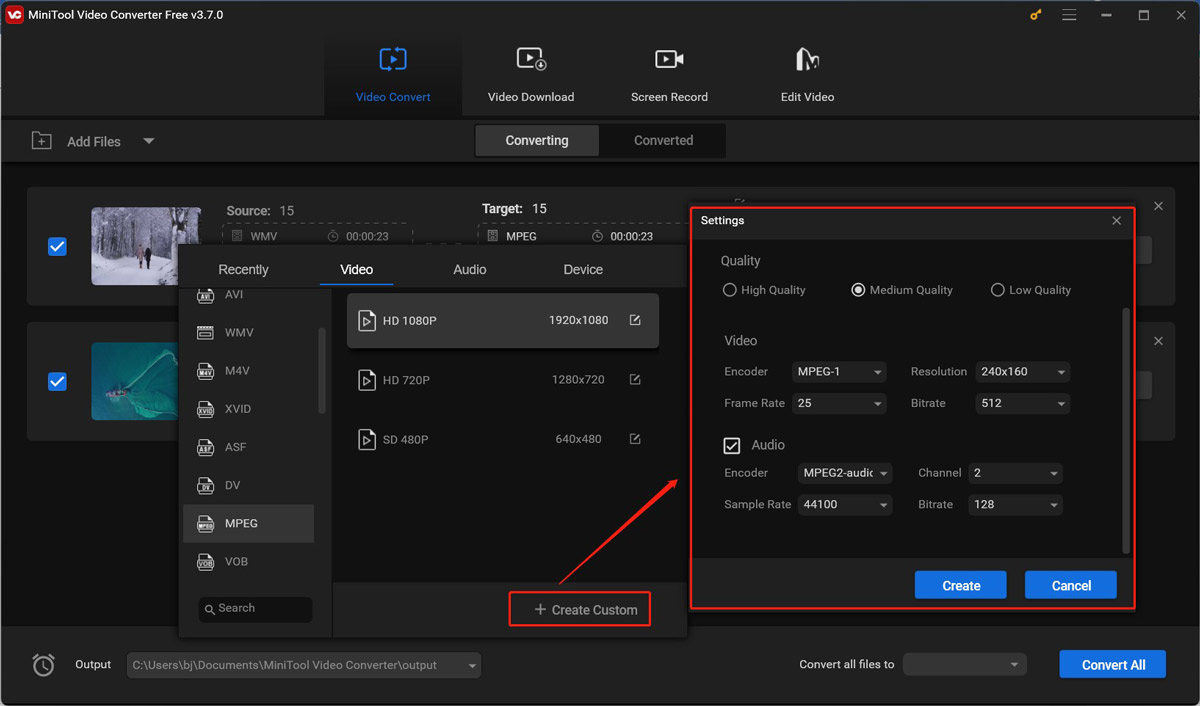
Step 4. Click the edit icon behind Target to give a name to the converted file and choose a folder to save it. Then click OK to confirm the operation.
Step 5. Click the Convert button to start the conversion process. Once the conversion is finished, you can go to the Converted subtab and click Show in folder to check and locate the MPEG file.
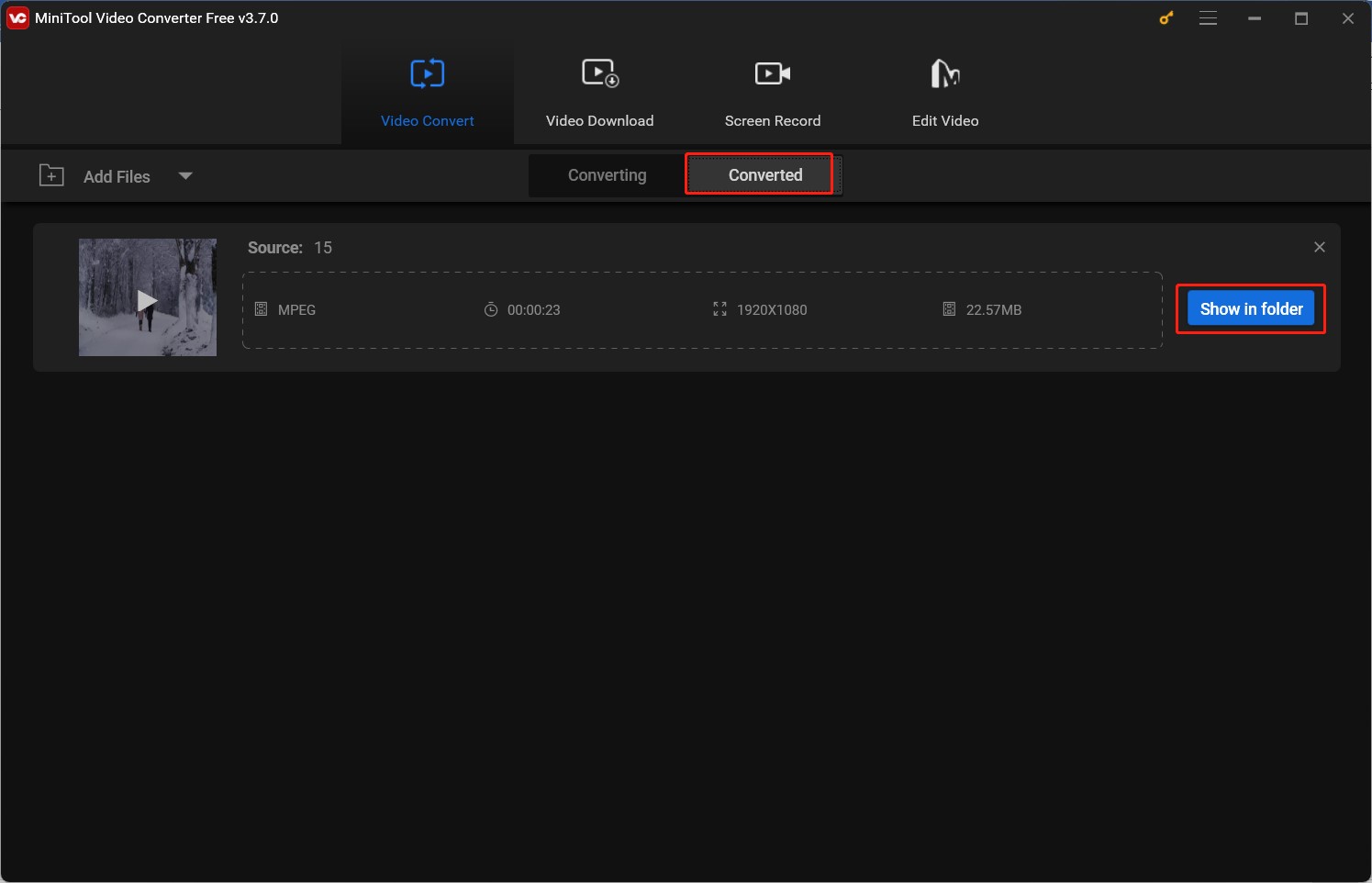
It is quite easy to turn WMV into MPEG with MiniTool Video Converter. How to convert MPEG to WMV? You just need to refer to the above guidance to upload your MPEG video and choose WMV as the output format.
Other Useful Online WMV to MPEG Converters
Using an online video converter is also a good choice to get MPEG from WMV if you don’t want to install any software on your device. Below are 3 worthwhile online video converting tools. Let’s have a look.
#1. Convertio
Convertio is a great online file converter that can convert videos, audio, images, documents, presentations, and others. It supports a wide range of formats, such as AVI, 3GP, FLV, MOV, MKV, WMV, MP4, MPEG, and more. To convert videos to MPEG, it enables you to choose the codec from MPEG-1 and MPEG-2. Meanwhile, it allows you to personalize the quality and frame rate of the video and rotate the video.
#2. AnyConv
AnyConv is a free file converter for videos, audio, documents, ebooks, fonts, and others. You don’t need to download or install any software on your computer. With its intuitive interface and easy operation, you can quickly and easily learn how to convert WMV to MPEG.
#3. Convert Files
The last recommended online WMV to MPEG converter is Convert Files. Like the above two file converters, Convert Files can also convert images, audio, videos, presentations, and others. You can use it to convert video formats like ASF, 3GP, MOV, M4V, and others.
Conclusion
Most of you want to convert WMV to MPEG owing to the compatibility. This post has provided 4 video converters and shown you how to get MPEG from WMV with MiniTool Video Converter. Hopefully, this post will be helpful to you.
Read articles:



User Comments :