Want to edit an MPG video in iMovie? Just convert it to MOV. Can you convert MPG to a QuickTime video? Don’t worry, this post has compiled 7 desktop and online MPG to MOV converters (including MiniTool Video Converter) for you.
Part 1. MPG vs MOV
MPG is a common digital video file format, and typically, an MPG file includes MPEG-1 or MPEG-2 video and audio compression. MPEG-1 is a widely-used lossy video and audio format, designed to compress VHS-quality digital video and CD audio.
Developed by Apple, MOV (QuickTime File Format) is a multimedia container file that contains multiple tracks of video, audio, or text. And MOV is also a common video format used for storing movies, TV shows, or short videos.
However, some users said when they played an MPG file on Mac or other Mac platforms, it has some problems like no video, only audio. And some Mac video editing programs like iMovie and Final Cut Pro can’t handle MPG files.
In this situation, you can convert your MPG file to MOV to make it more compatible with Mac. How to convert MPG to MOV? Here’re 7 MPG to MOV converters.
Part 2. Convert MPG to MOV on Desktop
This section will introduce 5 desktop MPG to MOV converters for your Windows and/or Mac computers.
#1. MiniTool Video Converter
Compatibility: Windows
Price: Free
MiniTool Video Converter is a free and easy-to-use video and audio converter. With the support for the most popular video and audio formats, it can perform 1000+ conversions between them, and it also supports batch conversion.
Also, MiniTool Video Converter can convert video and audio files for mobile devices, including Apple, Android, Huawei, and Samsung. And before converting a video, you can choose quality, resolution, frame rate, bitrate, etc.
What’s more, MiniTool Video Converter can function as a screen recorder to record any activities on your computer screen in MP4, WMV, MKV, AVI, MOV, FLV, TS format, and it has no recording time limit. Moreover, it can download videos and audio from YouTube in MP4, WebM and MP3, WAV.
If you need a free MPG to MOV converter, MiniTool Video Converter is a great choice. By the way, it can extract audio from the video like MPG to MP3.
Pros:
- Free and simple to use, watermark-free.
- Support many video formats and batch conversion.
- Record screens in many video formats.
- Download videos from YouTube.
Cons:
- Only work on Windows.
Here’s how to convert MPG file to MOV in batch with MiniTool Video Converter.
Step 1. Launch MiniTool Video Converter after installation.
MiniTool Video ConverterClick to Download100%Clean & Safe
Step 2. Click the inverted triangle icon next to the Add Files then tap the Add Folder to open a folder that contains MPG files.
Step 3. Tap the button next to Convert all files to, then go to Video > MOV, choose and click the desired video resolution.
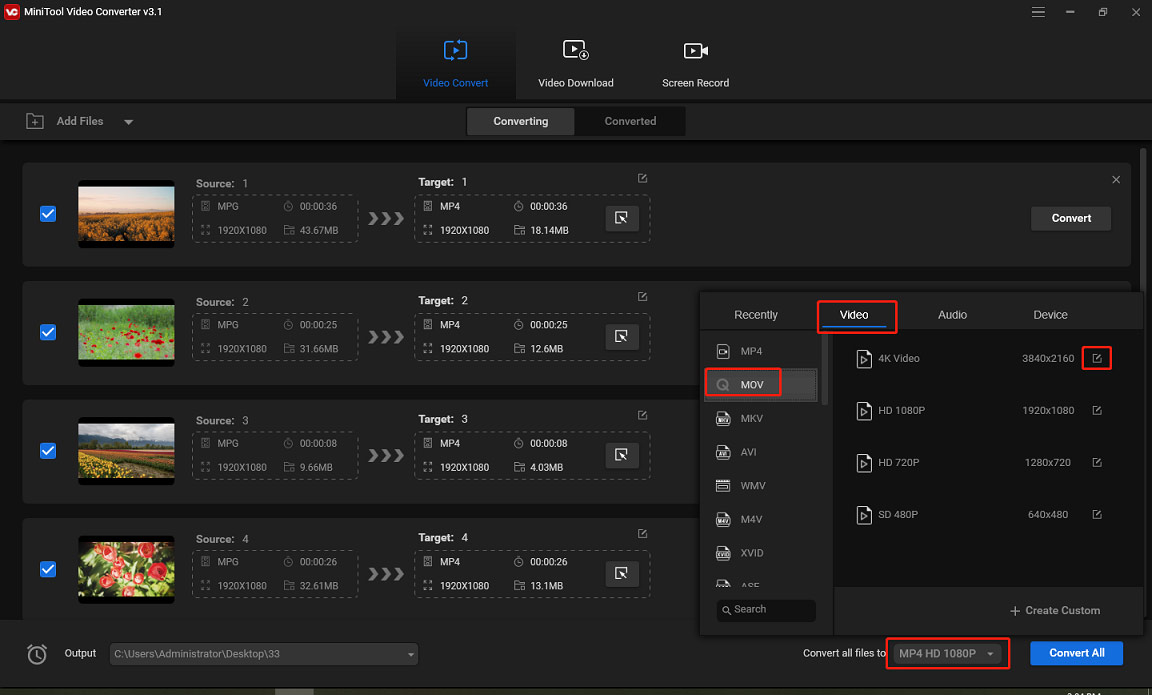
You can click the Edit icon next to the video resolution to choose the video quality, resolution, frame rate, bitrate, etc. to create a custom format
Step 4. At the bottom left, click the button next to the Output to browse for an output folder. Then click the Convert All to convert all MPG files to MOV.
#2. MiniTool MovieMaker
Compatibility: Windows
Price: Free
From its name, you can learn that MiniTool MovieMaker is a video maker. Amazingly, it also functions as a video converter to perform some video conversions like MPG to MOV, MKV to WMV, MP4 to AVI, WebM to MOV, and more.
With MiniTool MovieMaker, you can turn a single MPG file or combine multiple MPG files into a MOV file.
More importantly, you can edit MPG files as you like before conversion. You can rotate, flip, trim, split, slow down, speed up, reverse videos, add captions to the video, add background music, apply filters and transitions, edit audio in the video, edit color in the video, etc.
What’s more, MiniTool MovieMaker can work as a GIF converter that allows you to make a GIF from videos or convert GIF to video.
Pros:
- Free and simple to use, watermark-free.
- Have many basic video editing features.
- Do conversions between many popular video formats.
- Support for GIF format.
Cons:
- Only work on Windows.
Follow the steps below to learn how to convert MPG to MOV on PC using MiniTool MovieMaker.
Step 1. Open MiniTool MovieMaker after installing it, then close the pop-up window.
MiniTool MovieMakerClick to Download100%Clean & Safe
Step 2. Click the Import Media Files to upload your MPG file(s). Then drag an MPG video to the timeline. To add multiple MPG files, select the first one, press Shift and choose the last one, and drag them to the timeline.
Step 3. Optionally, you can make some edits. Just click the video on the timeline to open the Video Property tab. Then you can adjust the contrast, saturation, brightness, rotate or flip video, change the video speed, fade in and fade out audio in the video, etc.
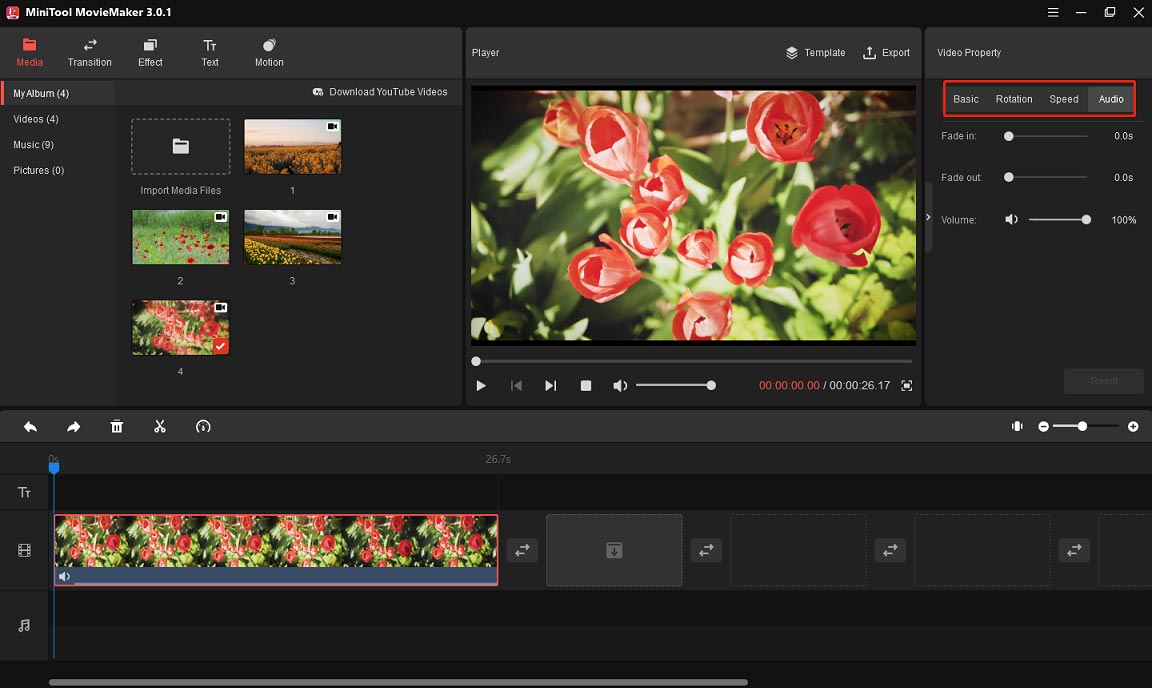
To know more, check this post: Solved – How to Edit a Video on Different Devices.
Step 4. After editing, click the Export button. Go to Format, select MOV from the dropdown list. You can also choose the output path, rename this file, select video resolution, etc. Finally, click the Export to convert MPG to MOV.
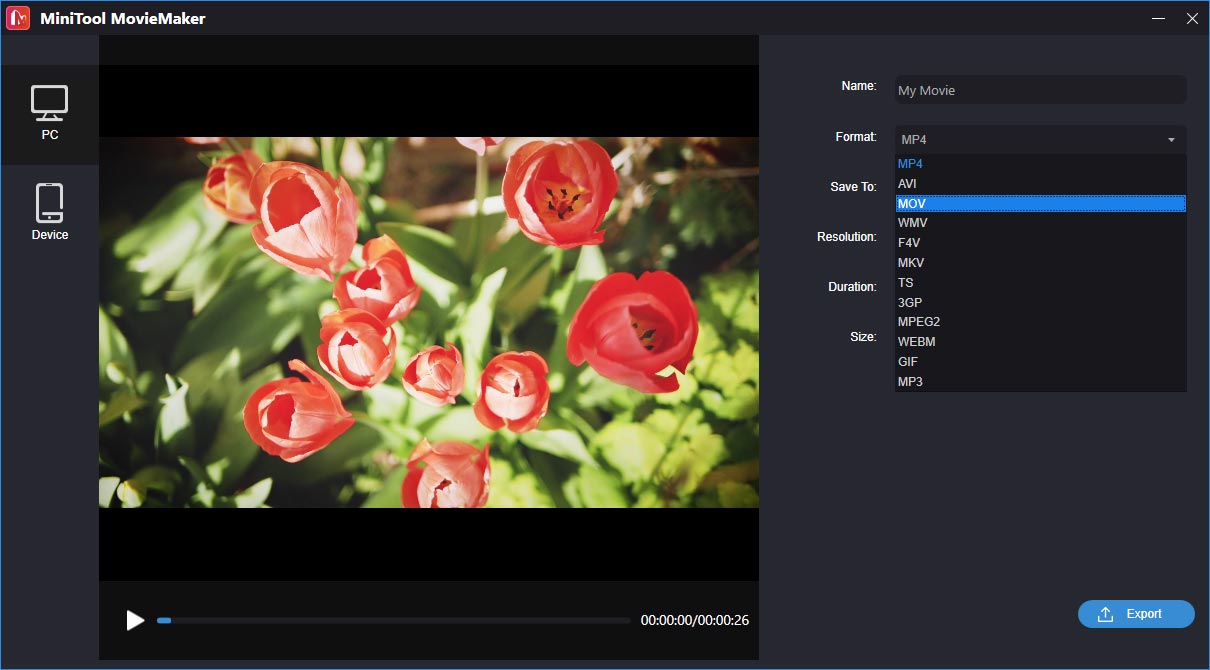
#3. MacX Video Converter
Compatibility: Windows, macOS
Price: Free and Pro (starts from $24.95)
MacX Video Converter is a powerful video converter, but the free edition is only available on Mac. This video converter supports a wide range of video formats and can convert them to any popular SD and HD video format. Undoubtedly, MacX Video Converter is a great choice for MPG to MOV converters.
Also, it can convert videos to devices like Apple TV, iPhone, iPad, Android gadgets. Before conversion, you can customize videos by trimming, cropping, merging, rotating, adding subtitles. And it can downscale videos without losing quality, make photos slideshows with background music, download videos from many websites, take snapshot pictures, and separate audio tracks from video and save them as MP3, AAC, AC3, WMA, etc.
Pros:
- Support various video formats for input and output.
- Trim, crop, merge, rotate videos, and add subtitles.
- Download videos from websites.
Cons:
- The free edition is only available on Mac.
Here’s how to convert MPG to MOV with MacX Video Converter.
Step 1. Download MacX Video Converter from the official website, then install and open this software.
Step 2. Click on the Add Video button at the top left or click the blue area at the center, then choose and open your MPG file.
Step 3. From the pop-up window, go to General Profiles, select and click the MOV Video option, and tap the OK.
Step 4. Optionally, click the Edit to crop or trim videos, etc. Click the Done to save changes.
Step 5. Tap the Browse to change the output folder, and click RUN to start conversion.
#4. AnyMP4 Video Converter
Compatibility: Windows, macOS
Price: Free and paid (starts from $39)
AnyMP4 Video Converter is also one of the best MPG to MOV converters for Windows and Mac. This video converter allows you to convert almost all 4K/1080p/HD/SD video formats. Also, this powerful program can convert video and audio files to many audio formats.
Moreover, it can convert videos for various devices like iPhone, iPad, Samsung, Apple TV. To produce a perfect result, AnyMP4 Video Converter enables you to trim, crop, rotate videos, edit the brightness, saturation, contrast, and hue, and enhance video quality through upscaling resolution, removing video noise, reducing video shaking, etc.
What’s more, this software can rip DVD to common video formats, add external audio tracks and subtitles to video, etc. And the accessibility of these features depends on which edition you use.
Pros:
- Support any video format and convert 4K video to 1080p/720p HD.
- Offer a built-in video editor.
- Improve video quality via the video enhancer.
Cons:
- Convert video at a slow speed occasionally.
Follow the steps to learn how to convert MPG to MOV using AnyMP4 Video Converter.
Step 1. Download, install, and run AnyMP4 Video Converter on your computer.
Step 2. Click the Add File to add the MPG file you want to convert.
Step 3. Optionally, click the Edit to rotate, crop, enhance videos, apply video effects, etc.
Step 4. Click the Profile button at the end of the source video, go to General Video, and then select the MOV – QuickTime Video (*.mov) from the list.
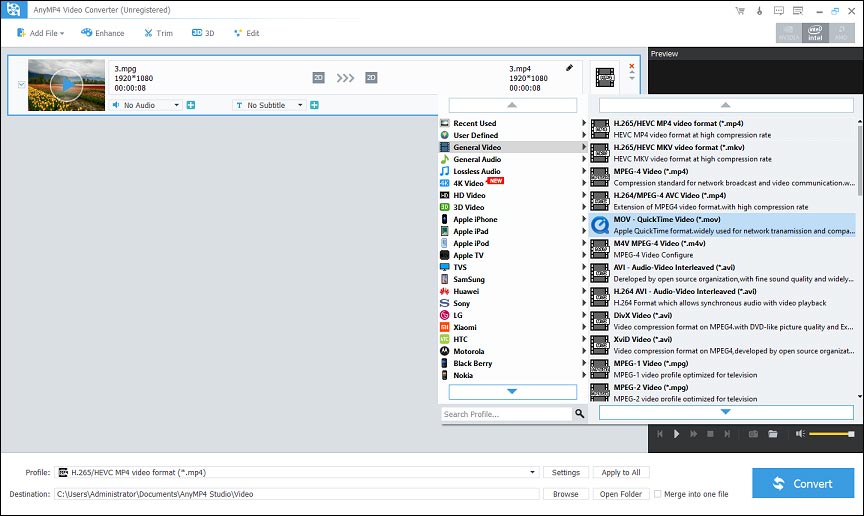
Step 5. Then browse for an output folder and click the Convert.
Also read: What Is an OGM File & How to Convert OGM to MP4
#5. Aiseesoft Video Converter Ultimate
Compatibility: Windows, macOS
Price: starting from $31.25
Aiseesoft Video Converter Ultimate is a video converting and editing program to convert, edit, and compress video and audio files. It supports more than 300 video formats and it also handles HD, 4K, 5K, and 8K conversion.
It also comes with a built-in video editor that enables you to rotate, flip, crop, merge, trim videos, add 3D effect, add subtitles and audio tracks, apply filters, add image or text watermarks, etc. Also, you can stabilize shaky videos, upscale resolution, remove background noise to improve video quality.
What’s more, Aiseesoft Video Converter Ultimate offers templates to make MVs and lets you make collages, make GIFs from videos, etc.
Pros:
- Support a wide range of file formats.
- A Built-in video editor and quality enhancer.
- Compress videos with a controllable compressed handler.
Cons:
- The trial version doesn’t support batch conversion.
Here’s how to convert MPG to MOV with Aiseesoft Video Converter Ultimate.
Step 1. Run Aiseesoft Video Converter Ultimate, click the Add Files button to upload your MPG file.
Step 2. Optionally, click the Edit icon to edit the MPG video as you wish.
Step 3. Tap the Profile icon, then go to Video > MOV, then choose the desired video resolution.
Step 4. Click the dropdown arrow next to the Save to bar to browse for another destination folder, and click the Convert All button.
Part 3. Convert MPG to MOV Online
After learning how to convert MPG file to MOV with 5 desktop programs, this part will introduce 2 online MPG to MOV converters. You can easily convert MPG to MOV online for free without downloading any software.
#6. Convertio
Convertio is an easy and compressive tool to convert documents, videos, images, audio files, ebooks, archives, spreadsheets, and presentations. It lets you upload files from your device, Google Drive, and Dropbox.
You can use Convertio for free with some limitations. The maximum file size is up to 100 MB. In 24 hours, you can convert at most 10 files in 24 hours, and it only supports 2 files for batch conversion.
Here’s how to convert MPG to MOV online with Convertio.
Step 1. Go to the Convertio website, click the Choose Files to add your MPG file.
Step 2. Click the to button, select the MOV from the dropdown list.
Step 3. Click Convert to turn MPG into MOV. Then download the MOV file.
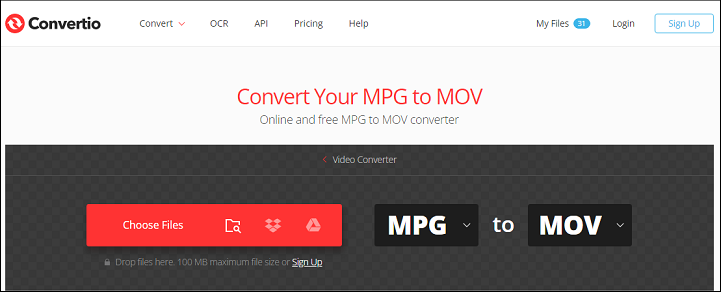
Also read: What Is a XESC File & How to Convert XESC to MP4 – Solved
#7. FreeConvert
FreeConvert is also an online video, image, audio, document, vector converter. Also, it’s one of the best online MPG to MOV converters. In addition to converting files, this tool also lets you compress videos, GIFs, audio, and images, trim and crop videos, convert video to MP3, etc.
And for unregistered users, the maximum file size is 1GB.
Step 1. Visit the FreeConvert website. Click the Choose File to add your MPG file.
Step 2. Select MOV as the output format, and click the Convert To MOV button. Once done, click the Download MOV.
Conclusion
With the 7 MPG to MOV converters, you can easily convert an MPG file to MOV. What’s your favorite MPG to MOV converter or video converter? Share it with us in the comments area.
And if you have any questions about MiniTool Video Converter or MiniTool MovieMaker, please let us know via [email protected].




User Comments :