XESC files are video files created by a screen recording program, Expression Encoder Screen Capture. How to open XESC files? How to convert XESC to MP4? This post will offer several XESC file players and XESC to MP4 converters.
What Is a XESC File
If you used Microsoft Expression Encoder to record the screen on Windows, you must know XESC files. A XESC file is a recorded video file created by the Expression Encoder Screen Capture application. XESC files contain the screen recording video file and may also have the audio recorded with the microphone.
Microsoft Expression Encoder 4 download is no longer available from Microsoft Store. But if you have old XESC files and want XESC file players to open them, you can try VLC Media Player, or you can convert XESC to MP4 for better accessibility.
Need a free screen recorder and video converter? MiniTool Video Converter is recommended here.
MiniTool Video ConverterClick to Download100%Clean & Safe
How to Convert XESC to MP4
This part will show you how to convert XESC to MP4 with VLC Media Player and HD Video Converter Factory.
#Convert XESC to MP4 with VLC Media Player
VLC Media Player is a free and open-source media player to play almost all media files on Windows, macOS, and Linux. And another important feature of VLC is that it can function as a video converter that can convert a wide range of video formats to MP4, WebM, TS, etc. However, it’s the best XESC to MP4 converter.
Step 1. Download and install VLC Media Player on your computer, and then open this software.
Step 2. Click the Media and select the Convert/Save… from the dropdown list.
Step 3. Tap the + Add… to browse for the XESC file from your computer, choose it and click the Open. And click the Convert/Save button.
Step 4. In the Convert pop-up window, go to the Profile, and choose the Video – H.265 + MP4 (MP4) option.
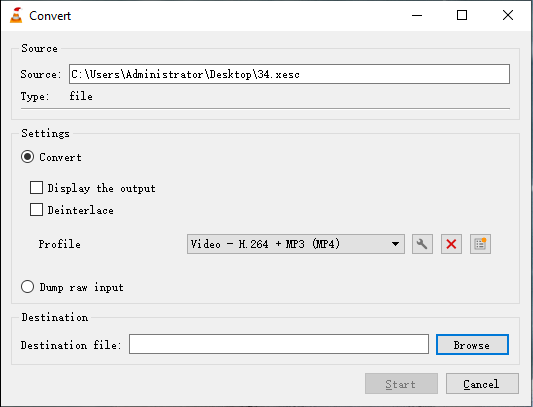
Step 5. Click the Start button to enable the XESC to MP4 conversion. Then you can find the MP4 file in the source folder.
Also read: How to Fix VLC Won’t Play DVD – 5 Solutions
#Convert XESC to MP4 with HD Video Converter Factory
HD Video Converter Factory is also a powerful video and audio converter, and it supports almost all video and audio formats and can convert them to more than 500 formats and devices. And it’s also a XESC to MP4 converter. Here’s how it works.
Step 1. Go to the official website to download HD Video Converter Factory, then install and open this program.
Step 2. Select Converter on the main screen, then click the + Add Files to add your XESC file.
Step 3. Tap the Output Format button on the right and click the Video, then select the MP4.
Step 4. Choose an output folder and click the Run to convert XESC to MP4.
Best MP4 Converter on Windows
If you need a free MP4 converter for Windows, MiniTool Video Converter is recommended here. It allows you to convert various video formats from or to MP4, and make videos compatible with mobile devices. More importantly, it’s watermark-free. And you can also use MiniTool Video Converter to download videos from YouTube and record activities on your computers in MP4, MKV, TS, and other formats.
MiniTool Video ConverterClick to Download100%Clean & Safe
Conclusion
Now, you’ve learned what a XESC file is and two methods to convert XESC to MP4. If you need to turn your XESC files to MP4, choose one way and have a try.



User Comments :