Are you tired of struggling with audio format conversions? You know those moments when you have this great M4A file that you’d love to use in a particular software or device, but it prefers the AIFF format? It can be so frustrating! But don’t worry because I’ve got some exciting news for you. In this comprehensive guide, we’re going to dive deep into the world of M4A and AIFF formats, presenting 4 easy and free methods to help you convert M4A to AIFF. By the end of this article, you can perform this conversion like a pro.
Part 1. Understanding M4A and AIFF Formats
What is an M4A file? What is an AIFF file? If they are the 2 questions bother you, don’t worry! Here is a quick and easy introduction to help you understand them. But if you’re already familiar with these file types and just eager to learn more, you can totally skip right ahead to Part 2 to find out why we might need to convert them. Or, if you’re really in a hurry and just want to know how to do the conversion, go straight to Part 3! It’s all up to you.
What is M4A
M4A is a popular audio file format which is based on the MPEG-4 container format. One of the main reasons for its popularity is its relatively small file size. This makes it great for storing music with limited storage space on mobile devices. For example, if you have an iPhone, the music you download from the iTunes Store is in the M4A format.
M4A files can support different levels of audio quality, depending on the encoding settings. They use Advanced Audio Coding (AAC) – a lossy compression, which is a successor to the MP3 format. AAC offers better sound quality at lower bitrates compared to MP3. So, you can get a decent-sounding audio file with a smaller size on your device. However, while M4A is convenient for everyday listening and mobile use, it may not be the best choice for all applications.
What is AIFF
Now, let’s talk about AIFF, which stands for Audio Interchange File Format. AIFF was developed by Apple back in 1999 and is known for its high-quality, uncompressed audio representation. It’s a great format for professional audio work, such as recording studios and audio post-production.
AIFF files are typically much larger than M4A files because they are uncompressed, which means they don’t reduce the file size significantly. The advantage of this is that the audio quality is preserved in its purest form. When you play an AIFF audio file, you’re getting very close to the original audio recording, without any loss of detail due to compression. This makes it ideal for applications where audio fidelity is of great importance, like mastering music albums or creating high-end sound effects for movies.
Part 2. Why Convert M4A to AIFF
M4A is known for its small file size though, we sometimes need to convert M4A to AIFF for the following 2 main reasons.
For Compatibility
The major reason that many people choose to convert M4A to AIFF is compatibility. Although M4A audio has a smaller file size, it’s not perfect for all applications. Some professional audio software prefers AIFF files rather than M4A. These programs are designed to work with high-quality, uncompressed audio formats to ensure accurate processing and editing. If you want to import an audio file into one of these advanced audio applications and get the best results, converting it to AIFF first can be a smart move.
For Higher Audio Quality
The other reason for this conversion is to improve audio quality. As mentioned earlier, M4A uses lossy compression to reduce file size, which means some audio information is lost during the encoding process. On the other hand, AIFF is an uncompressed format, so it retains all the original audio data.
If you’re a musician or an audio engineer working on a project where every detail of the sound matters, converting M4A to AIFF can make a huge difference. You’ll be able to hear details in the audio that were previously masked by the compression in the M4A file.
Part 3. How to Convert M4A to AIFF
Having a reliable tool to manage and convert audio is essential. There are lots of tools out there that can get the job done. Some come with a price tag, while others are completely free. Some are super easy for beginners to use, while some are tailored specifically for pros. Trying them all out to decide on the right one may be time-consuming.
To save you time, I’ve put together 4 really great methods for you. The best part? They’re all free and fast! Whether you’re just starting out or you’re an experienced pro, these methods are going to work perfectly for you.
- MiniTool Video Converter [Desktop]
- Switch Audio File Converter Software [Desktop]
- Convertio [Online]
- CloudConvert [Online]
Method 1. MiniTool Video Converter
MiniTool Video Converter is the most recommended free M4A to AIFF converter. I’ve been using it for quite a while now, and it has truly become my favorite. It’s suitable for both newbie and tech-savvy. Additionally, it has no size limits, watermarks, ads, or bundles.
MiniTool Video ConverterClick to Download100%Clean & Safe
Why You Should Try MiniTool Video Converter Right Away
- So Easy to Use
The interface of MiniTool Video Converter is intuitive, well-organized, and designed with the user in mind. Even if you’re not tech-savvy, you’ll find it a breeze to navigate and operate. When I first downloaded it, I was able to start converting videos within minutes. The whole process is laid out in a way that makes it stress-free and enjoyable.
- An Abundance of Format Options
MiniTool Video Converter supports a vast number of video and audio formats like MP4, MOV, MKV, AVI, FLV, MP3, M4A, AIFF, AAC, etc. It also offers tailored formats for multiple social media such as YouTube, Instagram, and Facebook, as well as for devices including iPad, iPhone, Android, and Samsung. Whether you want to convert M4A to AIFF, MP4 to MP3, MP3 to YouTube, or M4A to Android, it does it all with ease. With it, having a video that couldn’t play on a particular device because of the format will never be a problem for you.
- Ability to Change File Settings
Another useful feature of MiniTool Video Converter is it allows you to customize the settings for the converted file according to your specific needs. For example, you can change the audio channel, sample rate, bitrate, and encoder. As for videos, you can adjust their encoder, resolution, frame rate, and bitrate. This flexibility in changing file parameters gives you full control over files.
- Time-Saving Batch Conversion
If you often have multiple videos to convert, you’re going to love the batch conversion feature. I remember when I had to convert multiple old video clips for a project. With MiniTool Video Converter, I didn’t have to convert each one separately. I just added all the files to the queue, selected the output format once, and let the software do its magic. It saved me hours.
- Handy Extra Features
Besides file conversion, MiniTool Video Converter can function as a screen recorder. It allows you to record the full screen and a specific area. You can also record with the system audio, microphone, or both. Moreover, you can use it to reduce your file size and download YouTube videos, music, subtitles, and playlists.
So why wait? Hit the button below to download and install it and start the journey with me.
MiniTool Video ConverterClick to Download100%Clean & Safe
Follow the Steps Below to Convert M4A to AIFF Using MiniTool Video Converter
Step 1. After downloading and installation, launch MiniTool Video Converter on your PC.
Step 2. Click the Add File button or the Add or Drag Files here to start conversion area to load the M4A file.
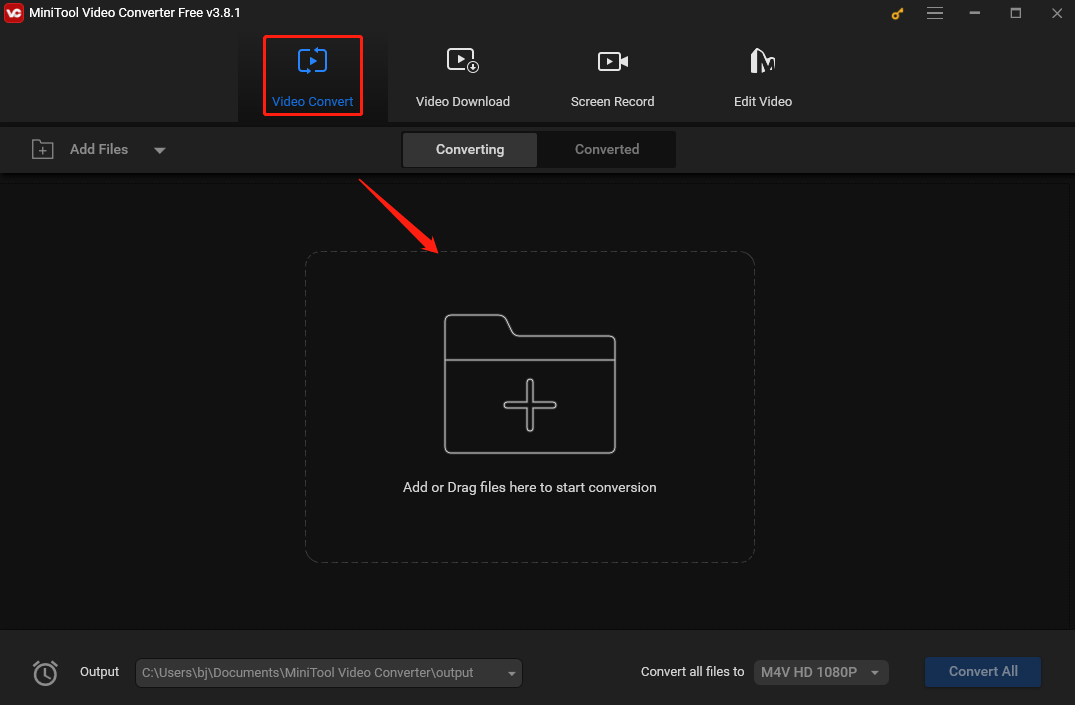
Step 3. Click the Edit icon under Target to open the output format window. Then, go to Audio and choose AIFF as the output format from the left sidebar. You will see 3 pre-made profiles with different qualities on the right. Pick your desired one to continue the process.
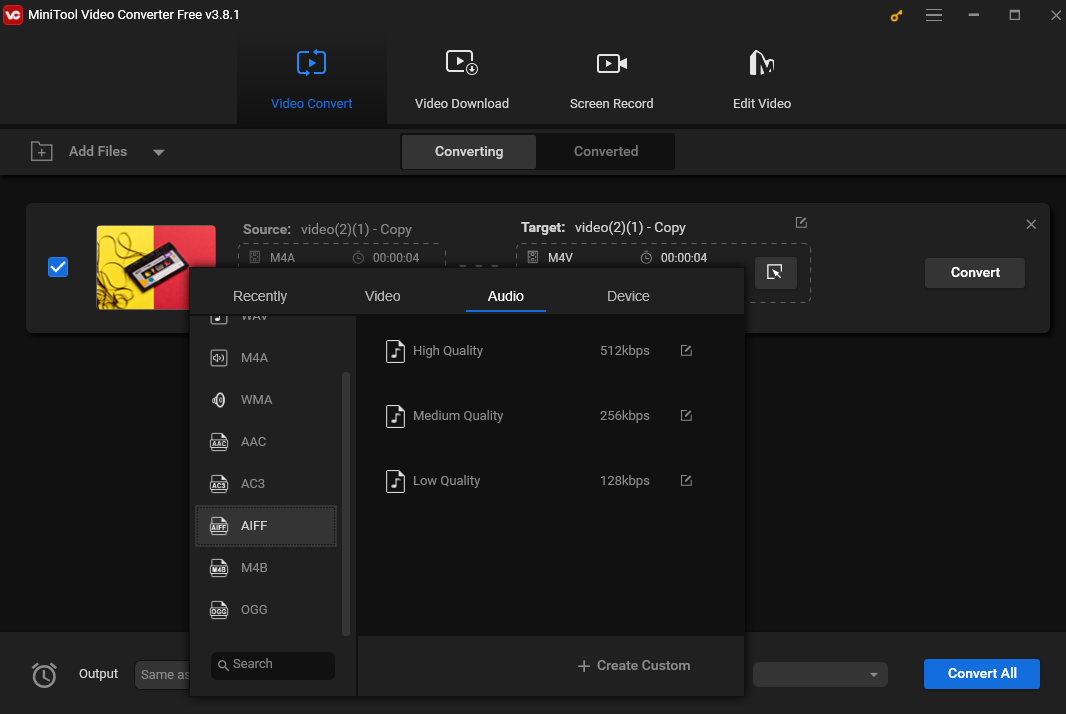
Step 4. Click the Convert button to convert M4A to AIFF. If you have loaded multiple files, click the blue Convert All button at the bottom-right corner to batch convert them simultaneously. This tool can convert up to 5 files at once.
Step 5. When all is done, go to the Converted tab and click Show in folder to locate the converted file.
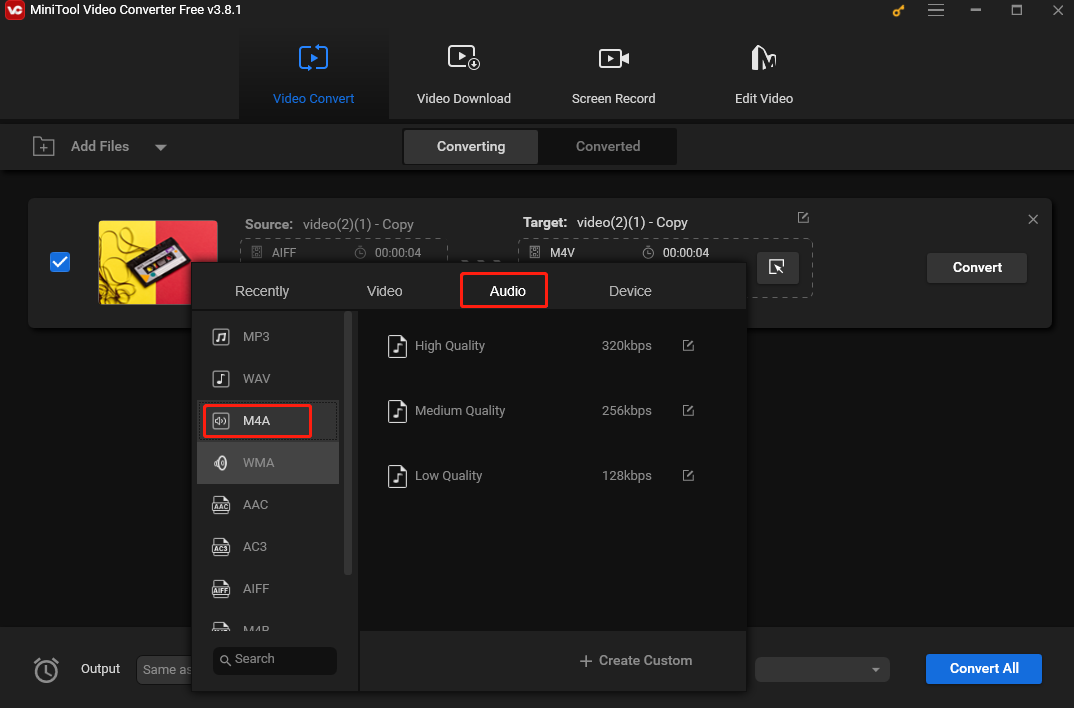
Method 2. NCH Switch Audio File Converter Software
NCH Switch Audio File Converter Software supports many Audio File Formats: M4A, AIFF, WAV, MP3, WMA, OGG, MID, FLAC, AMR, AAC, AU, RAW, DVF, VOX, DSS, and more. It can also extract audio from video. This tool includes a batch audio conversion feature, allowing you to convert multiple M4A files at once.
Here is the step-by-step guide:
Step 1. Download and install NCH Switch Audio Converter Software. Then launch the program on your computer.
Step 2. Click Add File(s) to load the M4A file. Alternatively, drag and drop it directly into the program.
Step 3. Click the Save to Folder or Output Folder and choose a destination for the converted file from the drop-down list.
Step 4. Click the drop-down arrow next to “Output Format” and select AIFF from the output format list.
Step 5. Click Convert in the bottom right-hand corner of the program or the main toolbar. Then, the conversion process will start.
Method 3. Convertio
If you don’t want to install any software on your computer, you can try this online M4A to AIFF converter – Convertio. It’s free and convenient, allowing you to add files from your device, Dropbox, and Google Drive. It’s feature-rich and can convert audio, videos, documents, presentations, etc.
Below are the steps:
Step 1. Go to the Convertio website using your browser.
Step 2. Click Choose Files to upload your M4A file.
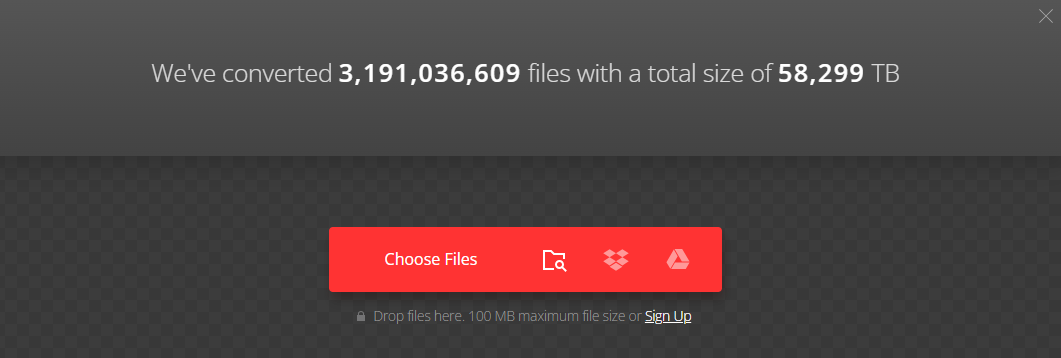
Step 3. Click the inverted arrow near “to.” Then, go to the Audio tab and select AIFF as the output format.
Step 4. Click the Convert button to begin the conversion. After conversion, click Download to save the converted AIFF file.
Method 4. CloudConvert
CloudConvert is also an online M4A to AIFF converter. It supports a wide range of audio formats, including M4A, AIFF, MP3, AAC, AC3, M4B, WAV, etc. Besides audio files, this tool can also deal with images, videos, eBooks, documents, archives, spreadsheets, and presentations.
Here’s how:
Step 1. Go to the CloudConvert site on your web browser.
Step 2. Set M4A as the input format and AIFF as the output one.
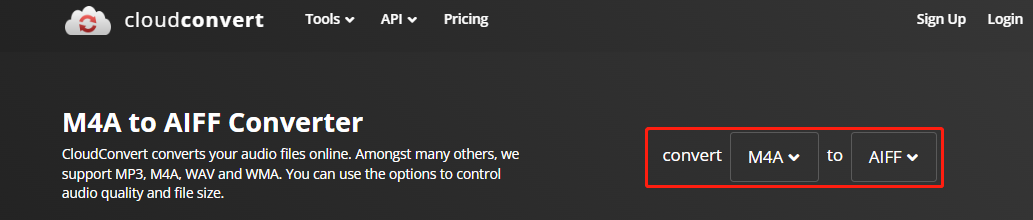
Step 3. Click Select File to import your M4A file.
Step 4. Click Convert to start the M4A to AIFF conversion process.
Step 5. Once done, download the file by clicking the Download button.
Conclusion
For better audio quality or improved compatibility, converting M4A to AIFF is a smart move. Whether you are looking for a desktop tool or an online service, there is always a solution in this post that can suit your needs. Meanwhile, those tools are free and easy to use.
So, don’t let the format of your audio files hold you back. With the knowledge and tools provided in this guide, you can easily convert M4A to AIFF and take your audio files to the next level.
Finally, if you come across any issues while using MiniTool Video Converter, feel free to hit me on Twitter. I’m always here for you. Happy converting!




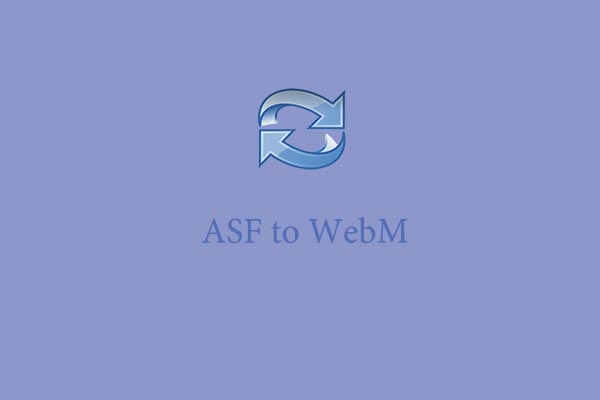

User Comments :