Do you know WMV and AC3 formats? How to convert WMV to AC3? In this post from the free video converter, I will start with an explanation of the 2 formats: WMV and AC3, and then list 3 tools for the WMV to AC3 conversion. Just in case, I will also tell you how to convert AC3 to WMV.
Have you ever found yourself in a situation where you had a WMV file but needed the audio in AC3 format? Or perhaps you were working on a multimedia project and required this particular audio format. Converting between different media formats is a common task these days. In this article, I will introduce 3 useful tools for the WMV to AC3 conversion.
What Are WMV and AC3 Formats?
Before we dive into the methods for WMV to AC3 conversion, let’s take a quick look at what these two formats are.
What Is WMV
WMV (Windows Media Video) is a video file format developed by Microsoft. This format can store both video and audio data. WMV files can be played on various Windows-based devices and media players. They offer a good balance between file size and video quality. However, WMV might not always be compatible with every device or software you use. That’s where the need for conversion comes in.
What Is AC3
AC3, on the other hand, is an audio coding format. It’s also known as Dolby Digital and is widely used in many applications, especially in the entertainment industry. You can find AC3 audio in DVDs, Blu-rays, and many digital television broadcasts. One of the main advantages of AC3 is its ability to provide high-quality surround sound. AC3 also compresses the audio data efficiently, allowing for smaller file sizes without sacrificing too much audio quality.
How to Convert WMV to AC3
Now, it’s time for conversion. Here are 3 quick and easy WMV to AC3 converters.
1. MiniTool Video Converter
I have used MiniTool Video Converter for multiple file conversions and it never disappoints me. This tool is free and has no watermarks or size limits. Its intuitive user interface makes it easy to navigate. It supports importing and outputting multiple audio and video formats. With it, you can easily convert WMV to AC3, MP4 to MP3, AVI to MOV, MKV to MPEG, MP3 to AAC, OGG to TS, etc.
Here are the steps to convert WMV to AC3 using MiniTool Video Converter.
Step 1. Hit the button below to download and install MiniTool Video Converter. Then open it.
MiniTool Video ConverterClick to Download100%Clean & Safe
Step 2. Click the Add or Drag Files here to start conversion area to load the WMV file.
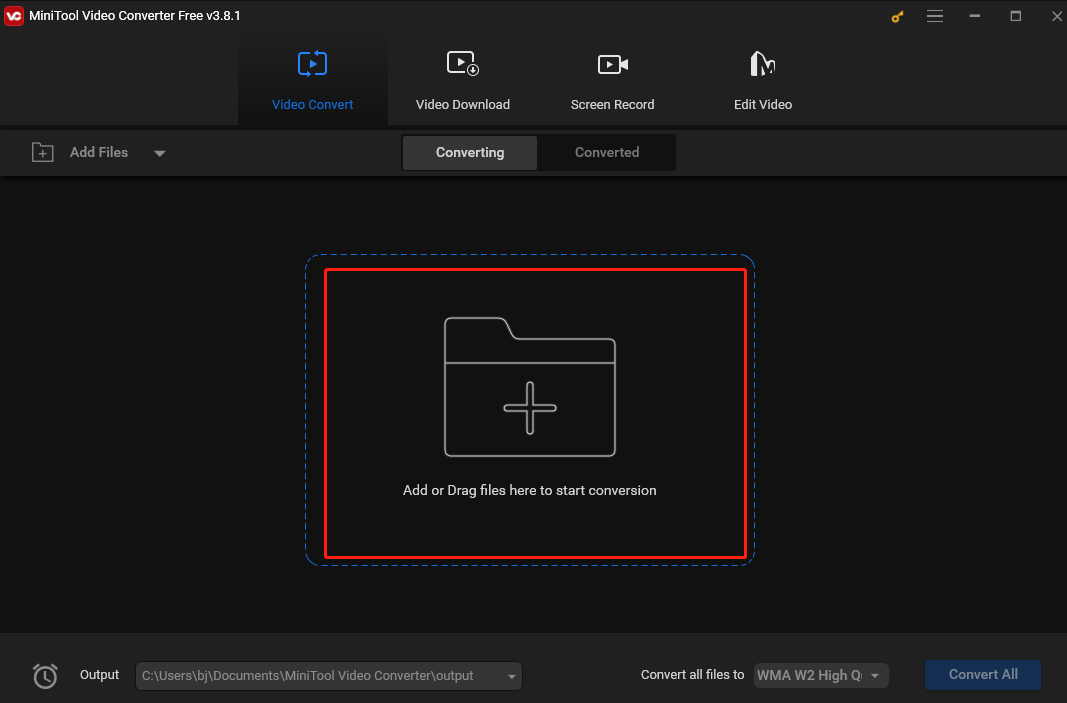
Step 3. Click the Edit icon in the dotted box under Target. In the output format window, select Audio, choose AC3, and then pick your desired profile on the right to confirm the output format.
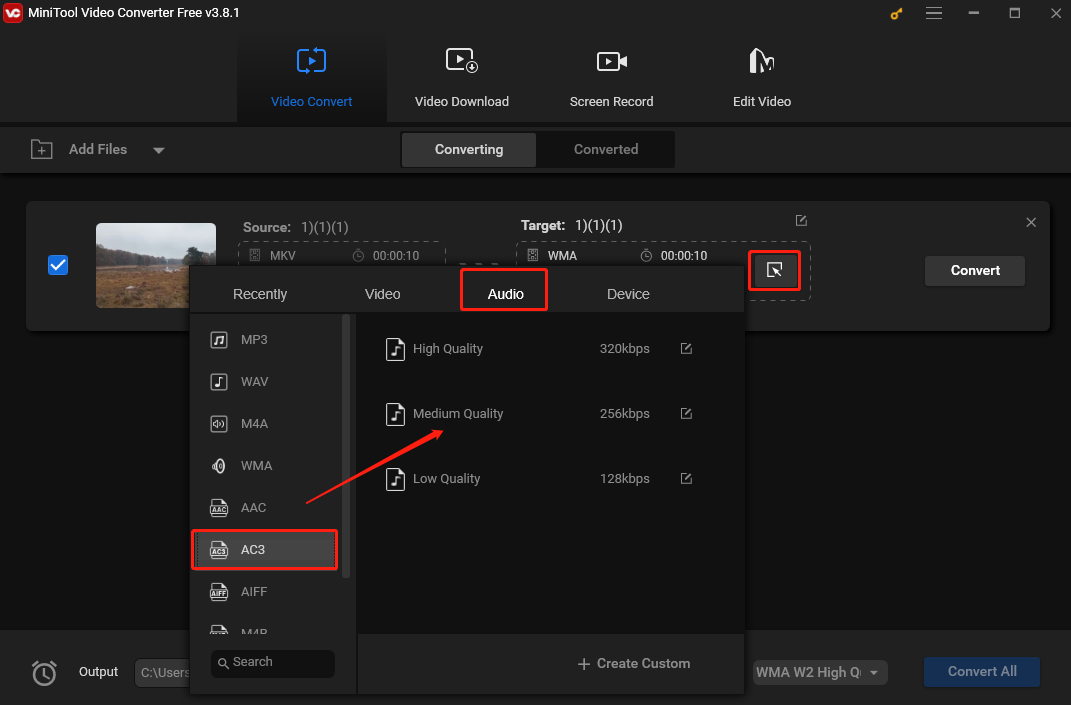
Step 4. Click the Convert button to convert WMV to AC3.
Step 5. Once finished, go to the Converted tab and click Show in folder to locate the converted file.
2. Convertio
If you want to convert WMV to AC3 online, you can use Convertio. It is a well-known and easy-to-use online platform that can convert WMV to AC3 seamlessly. This tool offers various customization options for the output file. You can adjust parameters such as bitrate, sample rate, and channel based on your needs.
Let’s see how to convert WMV to AC3 with Convertio.
Step 1. Go to the Convertio website.
Step 2. Click Choose Files to add the WMV file from your device.
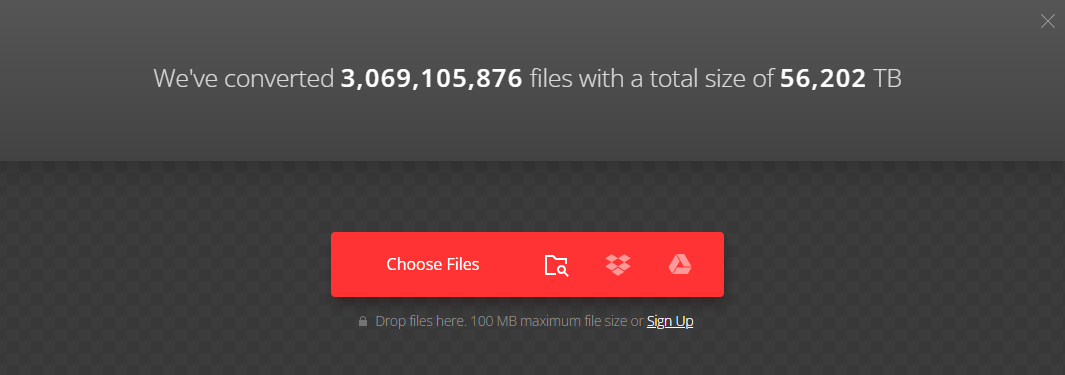
Step 3. Click the inverted arrow near “to”. From the output dropdown, choose AC3 under the Audio tab.
Step 4. Click Convert to begin the conversion.
3. FileConverter
FileConverter is also an excellent online converter that can help you extract audio from WMV and save it in AC3. It can convert loads of formats, including AC3, AAC, M4A, M4R, 3G2, 3GP, MP4, WMV, etc.
Here are the steps.
Step 1. Go to the FileConverter website.
Step 2. Click Upload File(s) to add the WMV file.
Step 3. Click the inverted arrow near “Convert all to”. In the popup, choose AC3 in the Audio section.
Step 4. Click Convert to start the conversion
Conclusion
Converting WMV to AC3 is easy once you have the right tool. This post introduces WMV and AC3 formats first and then lists 3 tools for the conversion. I hope you enjoy it.


![Convert AVI to M4B & Vice Versa with 3 Methods [Desktop/Online]](https://images.minitool.com/videoconvert.minitool.com/images/uploads/2025/01/convert-avi-to-m4b-thumbnail.jpg)


User Comments :