An amazing M2TS compressor is easy to use, doesn’t have a file size limit, and supports batch compression. You can compress M2TS file with free video compressors, such as MiniTool Video Converter and FreeConvert.
Are you looking for a method to compress M2TS file? If yes, this article is for you.
Why Compress M2TS Files
M2TS refers to a video format that is widely used for storing high-definition videos. Admittedly, it offers you a nice viewing experience. However, M2TS files often have a large file size. This way, it will take you more time to transfer the files to others. In addition, an M2TS file has low compatibility, which makes it difficult for you to play it with some media players.
To solve the above problems, you can compress M2TS file. For example, you can convert M2TS to MP4 (a more compressed format). Don’t know how to do that? Take it easy. The following content can help!
How to Define a Remarkable M2TS Compressor
Some people may ask how to select a powerful M2TS video compressor. Don’t worry. I will give you some suggestions. Firstly, a well-organized interface is indispensable for an outstanding compressor. The more intuitive the user interface, the more understandable the tool usage for users ranging from beginners to experts.
In addition, a great M2TS file size reducer should be a batch compressor. If a compression tool enables batch compression, you can compress multiple files as quickly as possible, which means that you can have more time to do other things.
Furthermore, choose a file compressor without a file size limit. Some online tools have a file size limit and require payment for extending the file size limit. However, for those who are on a tight budget, that may not be acceptable.
How to Compress M2TS File
You can make M2TS videos smaller with MiniTool Video Converter or FreeConvert.
Method 1. Use MiniTool Video Converter (Offline)
One of the best M2TS compressors that I want to recommend is MiniTool Video Converter.
Overview of MiniTool Video Converter
MiniTool Video Converter is not only a free video converter but also a free video compressor. It allows you to compress various video files, such as M2TS, MP4, MKV, MOV, WMV, AVI, and so on. Plus, MiniTool Video Converter supports batch compression, allowing you to compress up to five M2TS files at the same time.
Considering that some of you may be beginners in file compression, MiniTool Video Converter features an intuitive interface. Meanwhile, even if you need to compress a lot of large videos, this video compressor, which doesn’t have any file size limit, can still do you a favor.
How to Reduce the MB of M2TS Files with MiniTool Video Converter
Below are the detailed instructions on how to compress M2TS file using MiniTool Video Converter.
Step 1. Download and install MiniTool Video Converter.
MiniTool Video ConverterClick to Download100%Clean & Safe
Download MiniTool Video Converter by clicking on the download button above. Then, follow the on-screen prompts to install this M2TS compressor on your computer.
Step 2. Upload your M2TS files.
After launching MiniTool Video Converter, switch to the Compress Video tab. There, click on the Add Files option to import the M2TS videos that you want to compress.
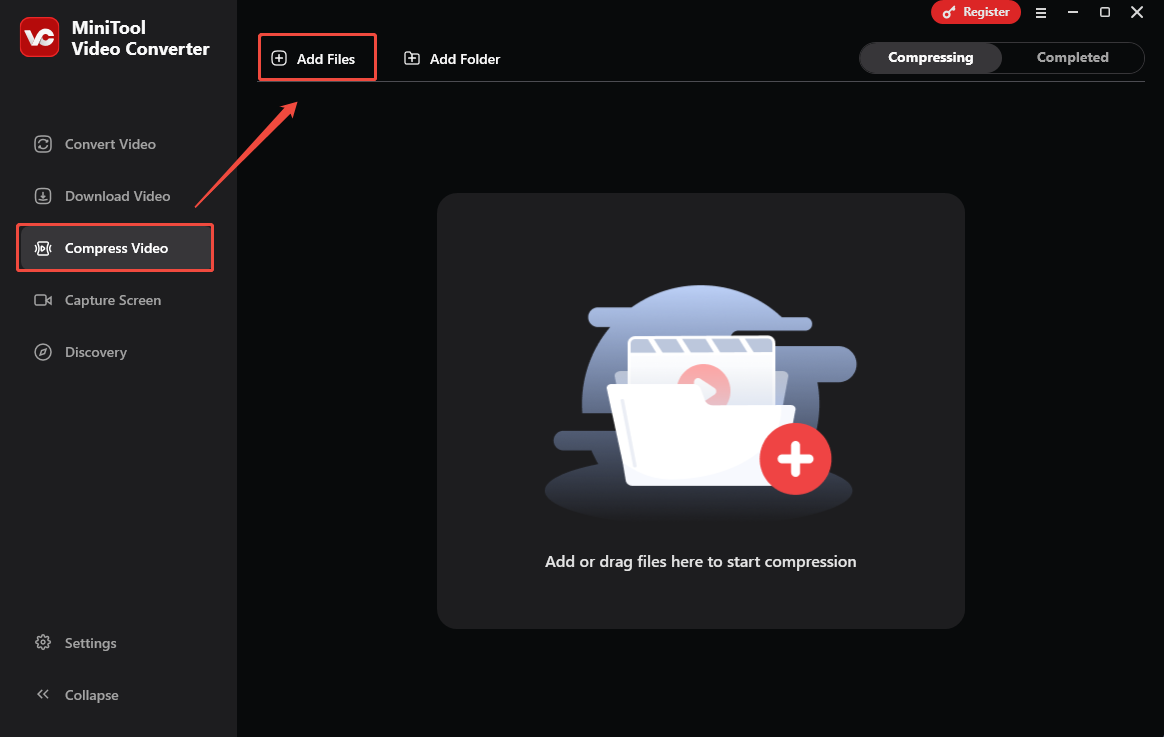
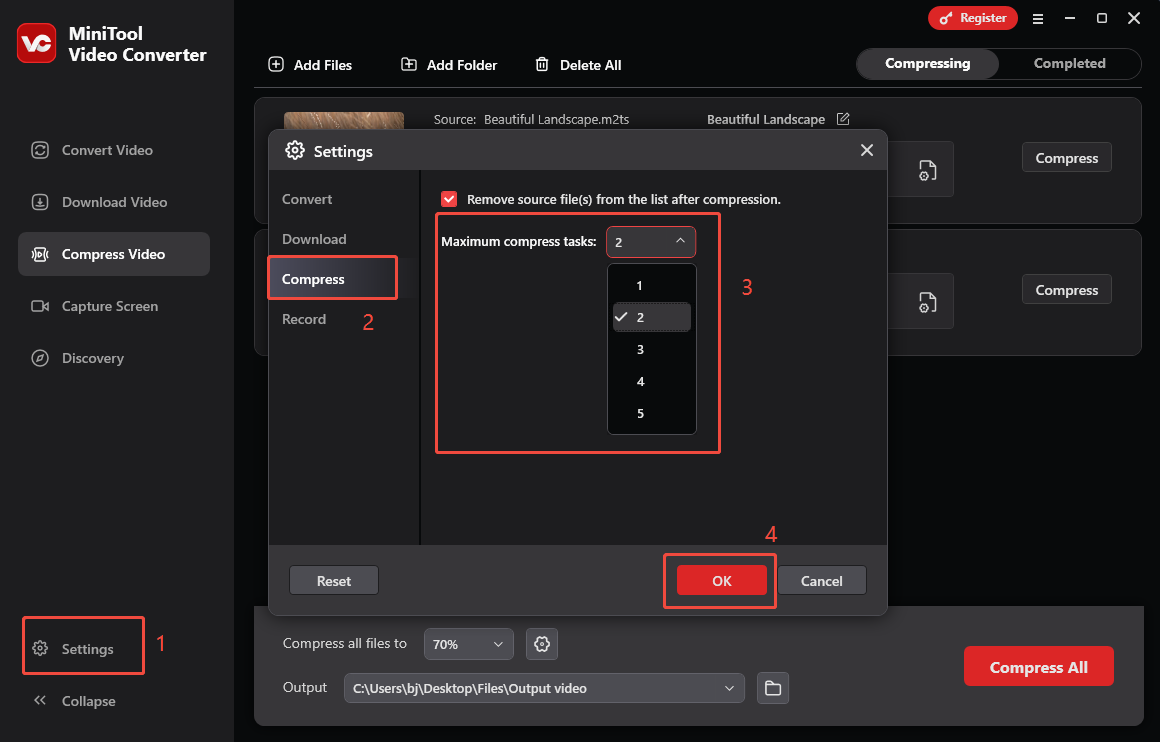
Step 3. Specify the compression settings.
Click on the Settings icon to access the Compression Settings window. There, drag the red slider to adjust the output file size. Then, expand the Format option to choose an output format for the compressed video. To check the compression effects, click on Preview. Finally, click on OK to save the changes.
Remember to repeat the above operations to configure the compression settings for other M2TS files. If you want to set uniform compression settings, click on the gear icon next to the Compress all files to option.
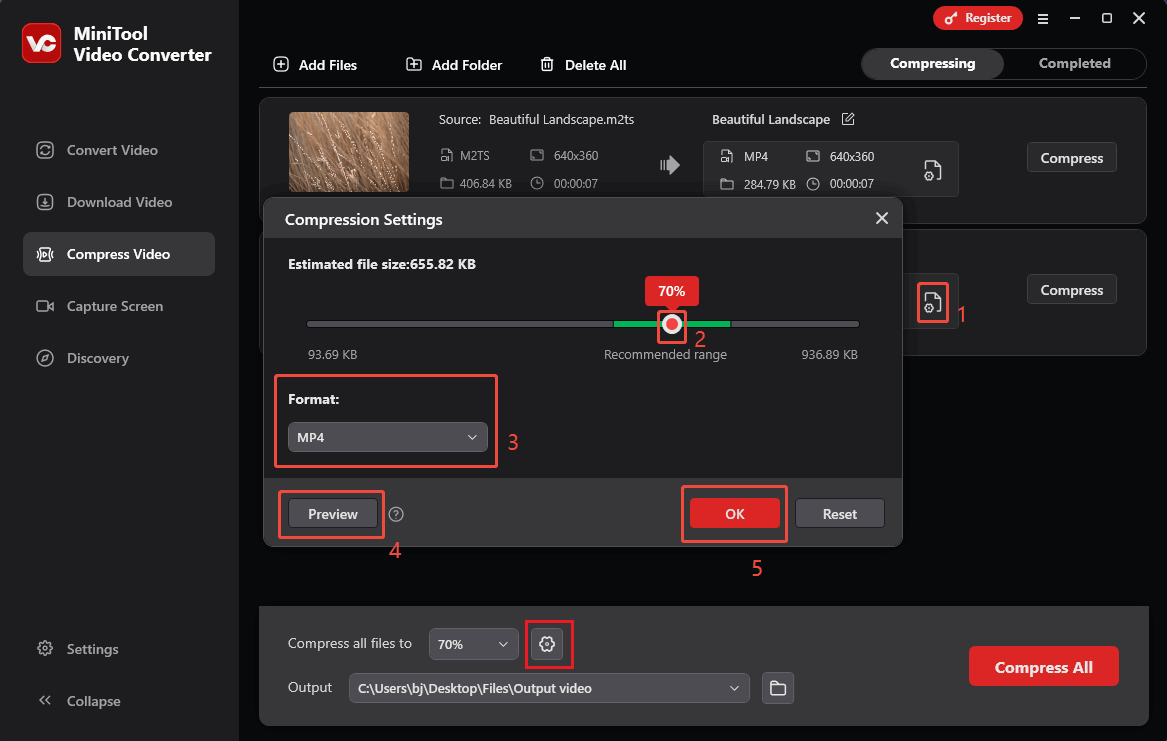
Step 4. Select an output folder.
Expand the bottom Output option. There, choose a saving path for the compressed videos.
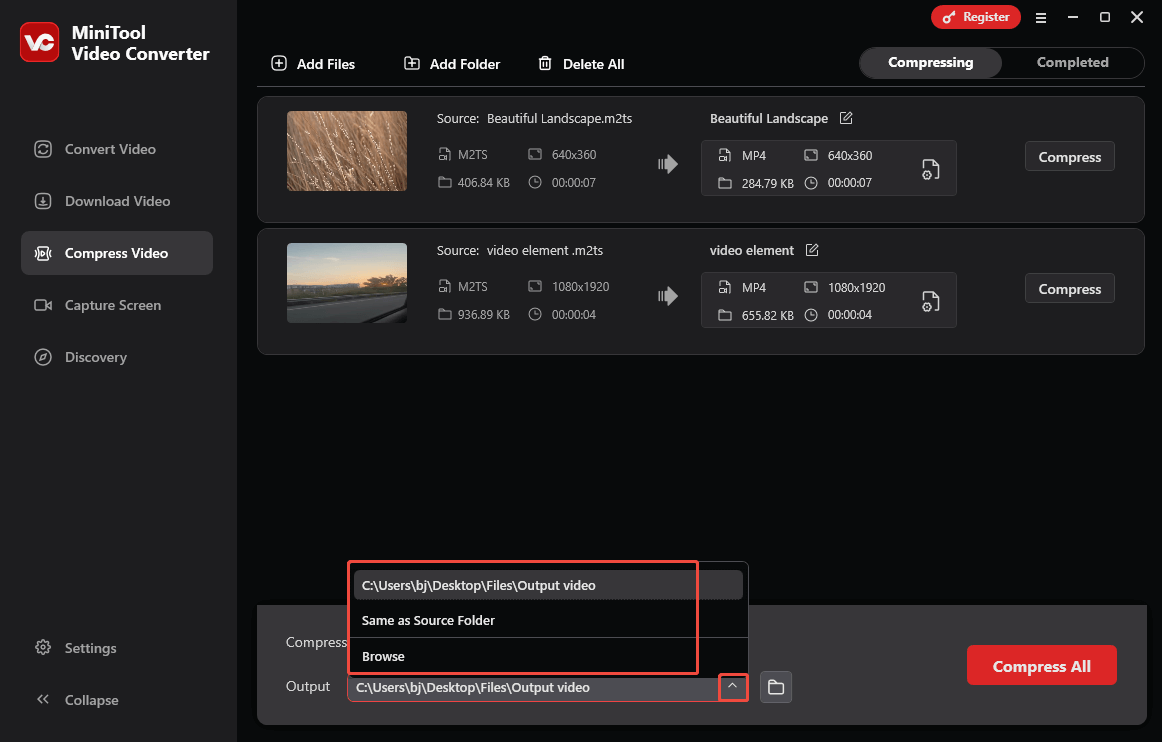
Step 5. Start compression.
Begin the compression process by clicking on the bottom-right Compress All button.
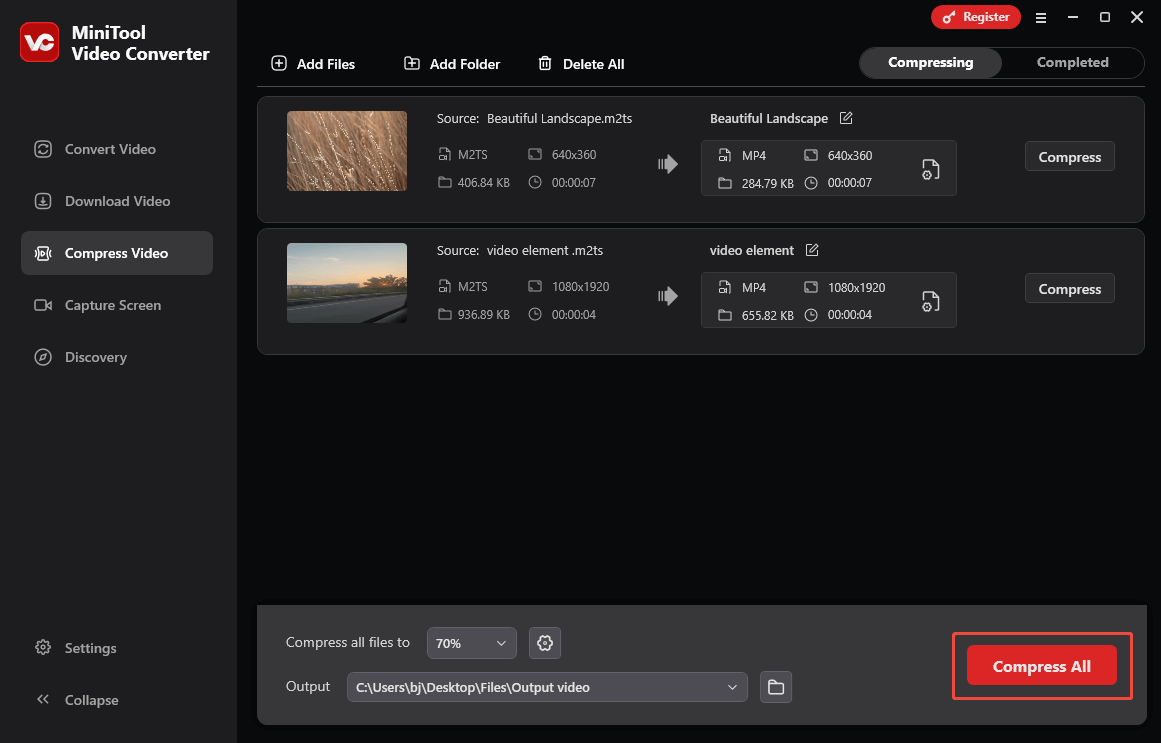
Step 6. Check the compressed videos.
When the file compression ends, this file compressor will automatically switch to the Completed section. There, click on the Play icon to view the compressed videos. To locate the output files, click on the Folder icon.
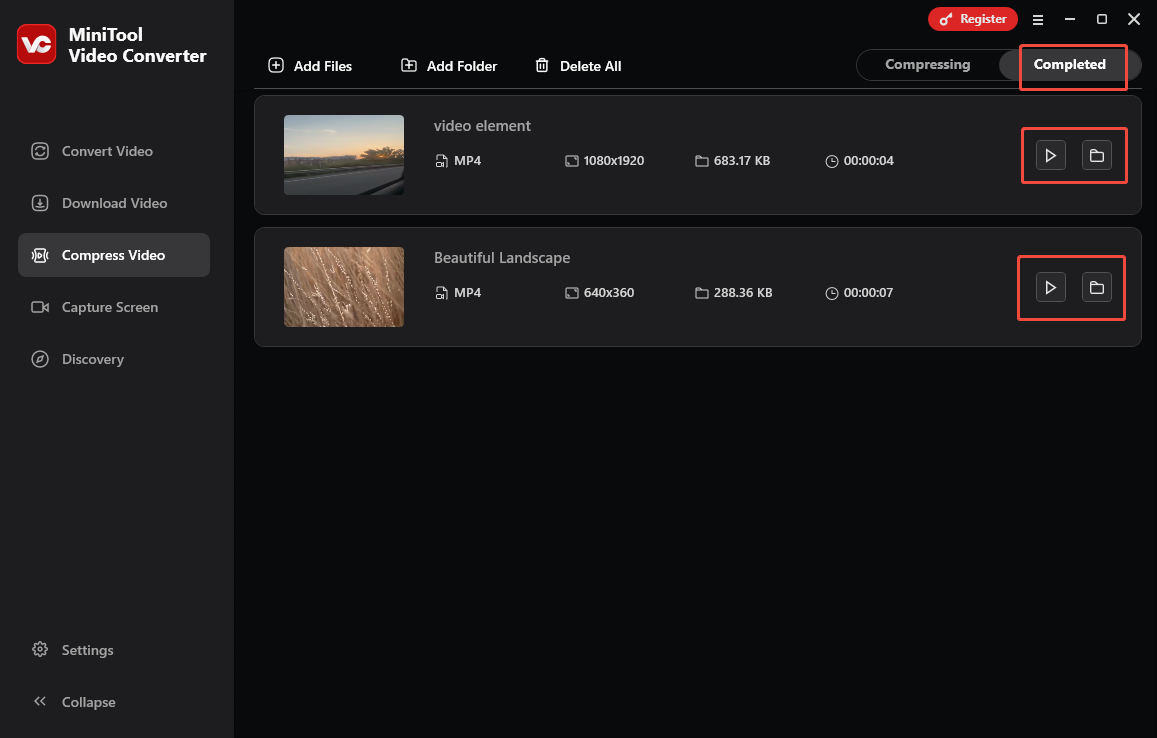
More surprisingly, MiniTool Video Converter is more than an M2TS video compressor. It also enables you to record the screen without time limits or watermarks. For example, you can use MiniTool Video Converter to record gameplay for TikTok.
Method 2. Use FreeConvert (Online)
Do you want to compress M2TS file without downloading extra software? If you do, never miss FreeConvert. FreeConvert allows you to upload your M2TS videos from your device, Dropbox, Google Drive, OneDrive, and URL.
What’s more, FreeConvert enables you to compress your M2TS videos while saving them in other formats, such as MP4, MKV, AVI, and more. Below is a detailed guide on how to make M2TS smaller with FreeConvert.
Step 1. Go to the interface of FreeConvert.
Visit https://www.freeconvert.com/video-compressor.
Step 2. Import your M2TS videos.
Import your M2TS files by clicking on the Choose Files button.
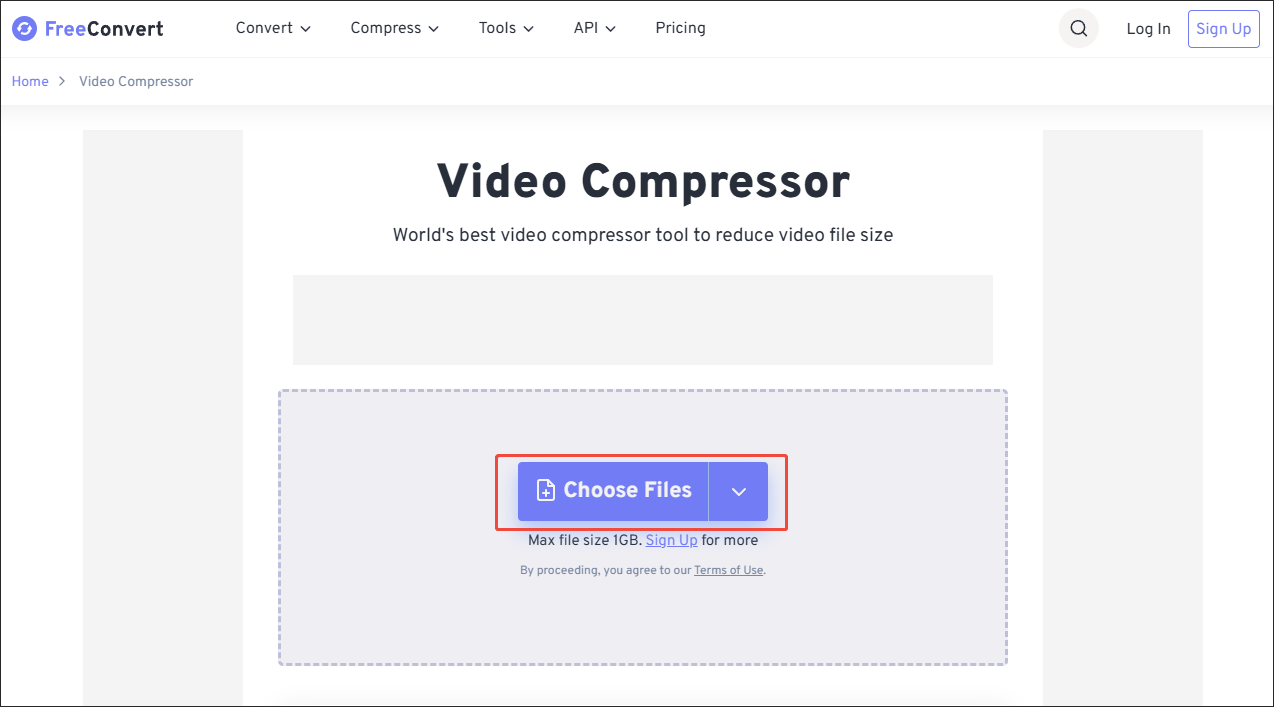
Step 3. Configure the compression settings.
Click on the gear icon to enter the Advanced Options window. There, you are free to customize the video codec and the compression method. Then, click on Apply Settings to save the changes.
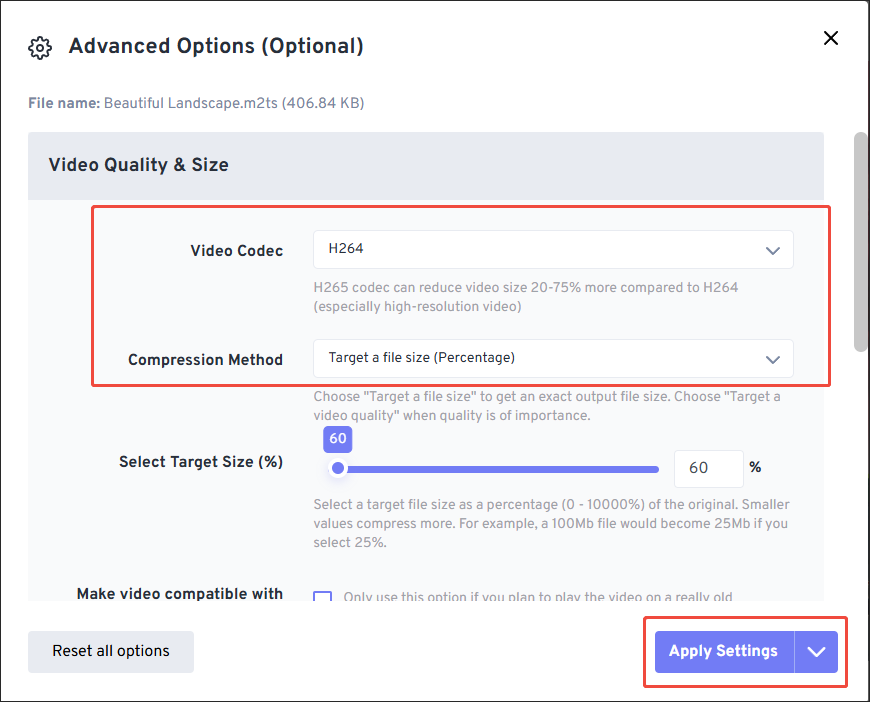
Step 4. Begin compression.
Begin the compression process by clicking on the Compress Now button.
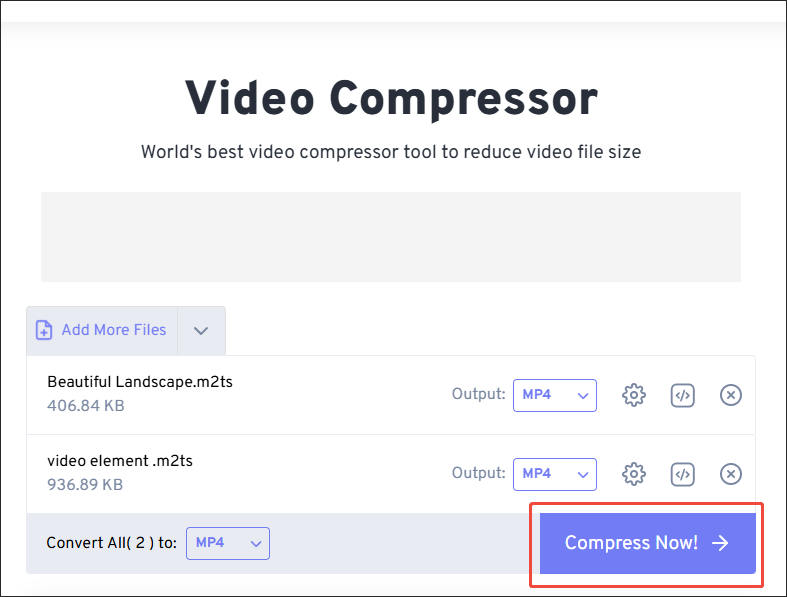
Step 5. Check the compressed files.
When the compression process ends, download and check the compressed videos.
Undoubtedly, FreeConvert is a robust online M2TS compressor. In addition, its well-organized interface makes FreeConvert an ideal choice for novices. However, this online tool has a 1GB file size limit for free users. In addition, FreeConvert embeds some ads into the interface.
To Wrap Things Up
Both MiniTool Video Converter and FreeConvert are effective in helping you compress M2TS file. If you don’t want to be bothered by a file size limit, never miss the former one. On condition that you don’t want to download extra software, try FreeConvert.
If you encounter any issues while using MiniTool Video Converter, please describe the problem to [email protected]. Additionally, you can send me a message on X, and I will assist you as quickly as possible.


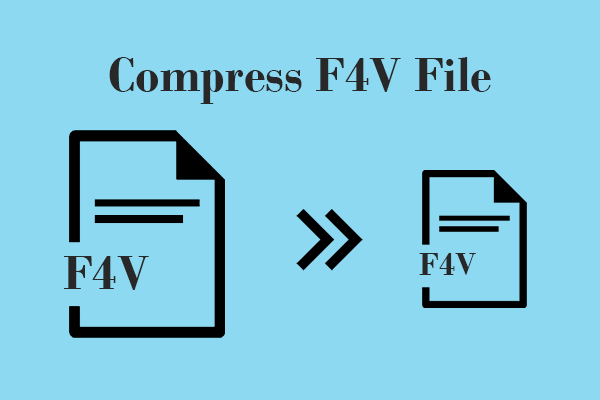
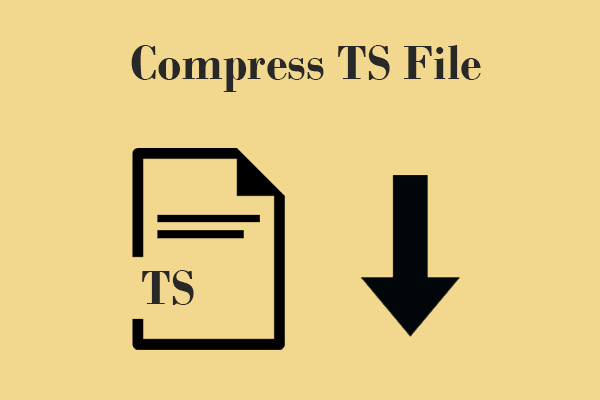
User Comments :