This post offers you 3 suggestions to help you select an outstanding gameplay recorder, including no time limits, no watermarks, and no sophisticated interfaces. Besides, it shows you how to record gameplay for TikTok with free screen recorders, such as MiniTool Video Converter and Online Screen Recorder.
If you upload gameplay videos to TikTok, your videos can be viewed by more gamers. As time goes on, you can be a TikTok star with a huge fan base. However, some people don’t know how to record gameplay for TikTok. Read on to find out.
How to Choose a Remarkable Gameplay Recorder for TikTok
Some people may ask what the characteristics of a remarkable gameplay recorder are. Here, I will offer you 3 pieces of advice to help you find an ideal screen recording tool.
Advice 1. No Time Limits
Sometimes, there may be a lot of game highlights that you want to capture. The more the game highlights, the longer the recording duration. Hence, it is suggested that you choose a screen recorder without time constraints, which ensures the integrity of gameplay videos.
Advice 2. No Watermarks
Some screen recorders will embed watermarks into your recording files. If you are a beginner in video editing, it will take you a lot of time to remove watermarks. In addition, you may need to pay for the upgrade to get rid of the watermarks. However, such a payment is not acceptable for those who are on a tight budget.
To solve those problems, choosing a watermark-free screen recorder that doesn’t require any payment is effective.
Advice 3. No Sophisticated Interfaces
Some users may know little about how to record the screen. Therefore, if there is a screen recorder with an intuitive interface, it will be easier for them to accomplish their recording tasks quickly.
How to Record Gameplay for TikTok
You can use MiniTool Video Converter or Online Screen Recorder to capture gameplay for TikTok.
Method 1. Use MiniTool Video Converter (Offline)
MiniTool Video Converter is an ideal application that enables you to capture Gameplay for TikTok.
Overview of MiniTool Video Converter
As a watermark-free screen recorder, MiniTool Video Converter never costs you a dime. Moreover, it allows you to record different kinds of gameplay videos without time limits. In addition, MiniTool Video Converter has a well-organized interface, making it an ideal choice for newbies.
By default, MiniTool Video Converter will save the recording file in MP4 format. This way, you can play or transfer your recording files effortlessly.
How to Capture Gameplay for TikTok with MiniTool Video Converter
Below are the detailed instructions on how to capture gameplay for TikTok using MiniTool Video Converter.
Step 1. Download and install MiniTool Video Converter.
MiniTool Video ConverterClick to Download100%Clean & Safe
Download MiniTool Video Converter by clicking on the download button above. Then, follow the on-screen prompts to install this gameplay recorder on your PC.
Step 2. Enter the MiniTool Screen Recorder panel.
After launching MiniTool Video Converter, navigate to the Capture Screen module. There, click on the Capture everything you want on your PC screen region to access the MiniTool Screen Recorder window.
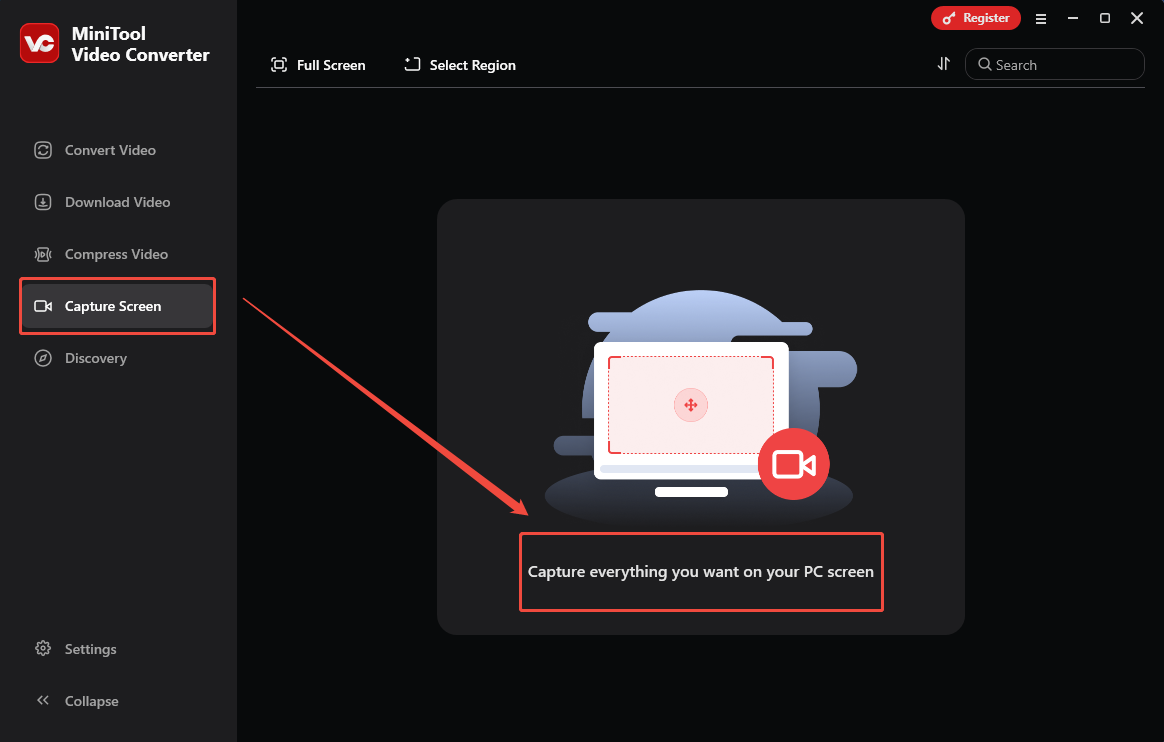
Step 3. Select the recording area.
By default, the screen recorder will adopt a full-screen recording mode. If you want to customize the recording area, press the Alt + R keys to specify the recording region.
Step 4. Control the audio recording.
Click on the System Audio icon and the Microphone icon to turn on/off the system and microphone sounds. Considering that you plan to capture a gameplay video, it is suggested that you turn on the system and microphone audio.
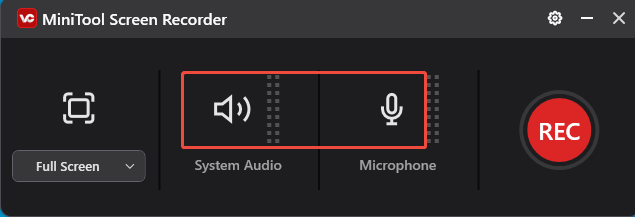
Step 5. Start recording.
Begin the recording process by pressing the F6 key. After a 3-second countdown, start the game that you want to record.
Step 6. End recording and check the recording file.
When you have recorded what you want, press the F6 key again to stop the recording. Then, click on the Play icon to view the recording file. If you want to locate the recording file, click on the Folder icon.
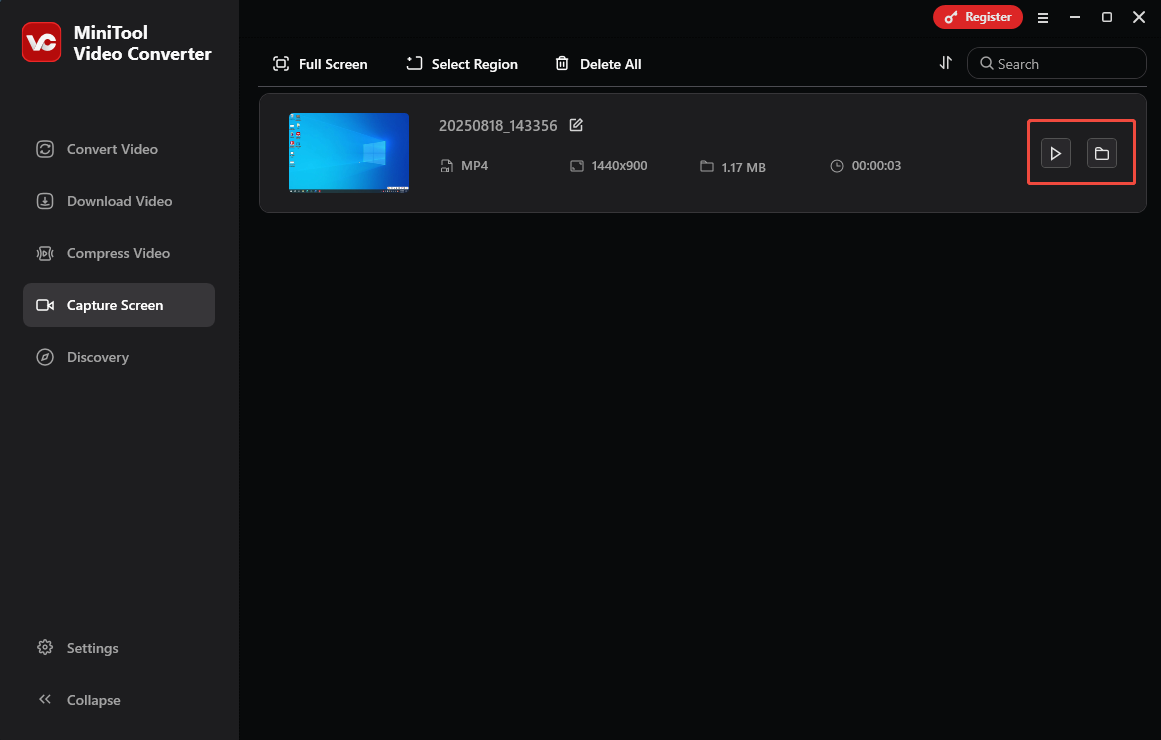
With the above-detailed steps, you are capable of recording gameplay for TikTok without hassle. More surprisingly, MiniTool Video Converter is more than a gameplay recorder for TikTok. Specifically, it enables you to download videos from various platforms, such as TikTok, YouTube, Facebook, Instagram, and Twitter.
In addition, as a free video converter, MiniTool Video Converter enables you to convert your recording files to various video/audio formats, such as AVI, MP3, MKV, AIFF, MOV, WAV, WMV, M4A, and so on.
Method 2. Use Online Screen Recorder (Online)
If you want to capture gameplay for TikTok without downloading or installing any plug-ins or applications, never miss Online Screen Recorder. As a web-based screen recorder, Online Screen Recorder enables you to record any on-screen activities without watermarks or time limits. Below is a detailed guide on how to record gameplay for TikTok using Online Screen Recorder.
Step 1. Go to the interface of Online Screen Recorder.
Go to https://screen-recorder.com.
Step 2. Choose the recording area.
Click on the Start Recorder button to access the window where you can select the recording area. Switch to the Entire Screen tab. Then, enable the system audio and click on the Share button to confirm the selection of the recording area.
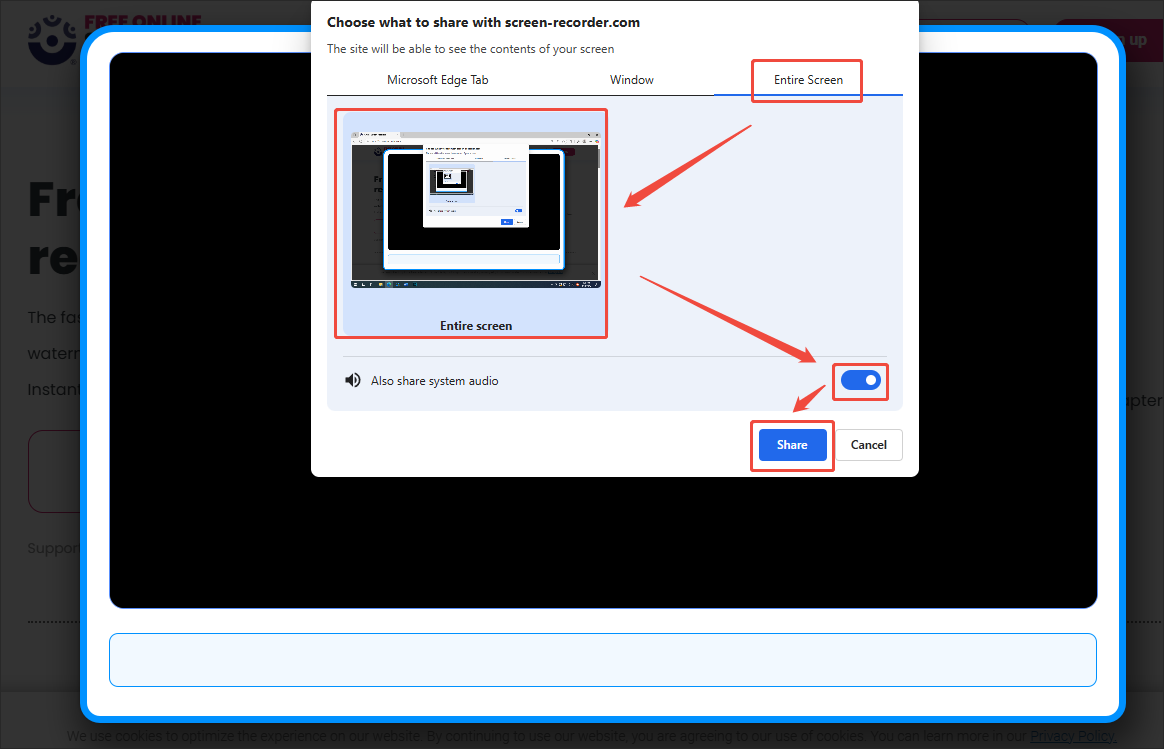
Step 3. Start recording.
Begin the recording process by clicking on the bottom-left Record button. After a 3-second countdown, start the game you want to capture.
Step 4. End recording.
When the recording process completes, end the recording by clicking on the bottom-right Done Recording button.
Step 5. Check the recording.
Click on the Download icon to download and check the recording file.
As you can see, Online Screen Recorder enables you to record gameplay online without effort.
Bonus: How to Edit Your Gameplay Recording for TikTok
Before uploading your gameplay videos to TikTok, some of you may want to edit the videos to make them attractive. Given this, I highly recommend MiniTool MovieMaker, which is an easy-to-use and professional video editor.
MiniTool MovieMaker offers you various elements, such as effects, filters, motions, transitions, credits, music, and more, for decorating your gameplay videos. In addition, it empowers you to split, merge, rotate, flip, or speed up your screen recordings.
More importantly, MiniTool MovieMaker allows you to change the volume and aspect ratio of your videos effortlessly. For example, it enables you to change the aspect ratio of your gameplay videos to 9:16, which makes your video match well with TikTok. In addition, MiniTool MovieMaker can save your videos in many formats, such as MP4, MKV, WEBM, GIF, MP3, etc.
MiniTool MovieMakerClick to Download100%Clean & Safe
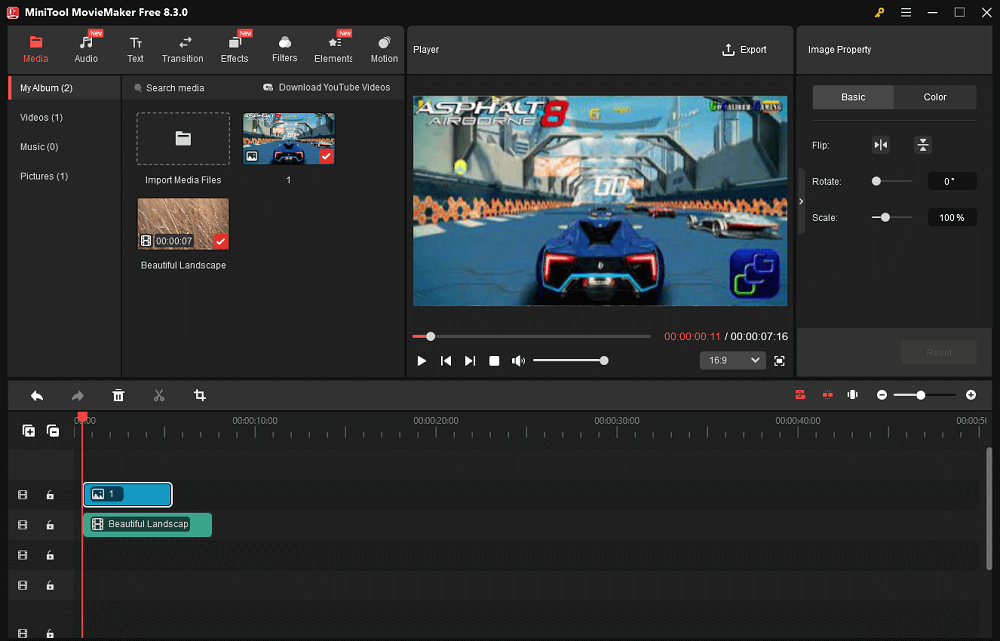
To Wrap Things Up
Before learning how to record gameplay for TikTok, you need to find a robust screen recorder without time limits, watermarks, or a complex interface. This article has recommended two such tools for you. If you prefer an offline screen recorder, try MiniTool Video Converter. On condition that you want an online tool, never miss Online Screen Recorder.
If you have encountered any problems when using MiniTool Video Converter or MiniTool MovieMaker, you can ask for help by sending an email to [email protected]. Also, you can send me a message on Twitter.




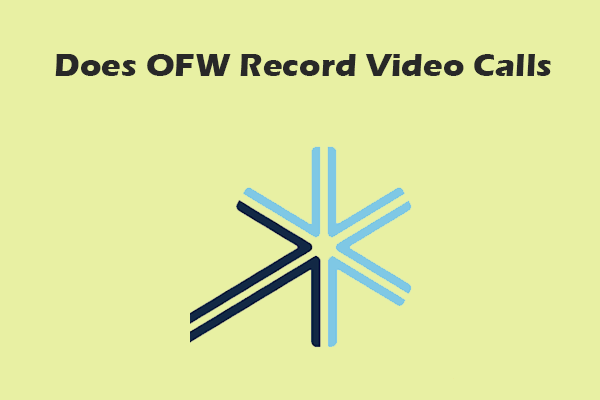
User Comments :