You can record Angry Birds gameplay videos to attract more audiences on different platforms. How to accomplish the recording task? If you are a Windows user, MiniTool Video Converter can help. On condition that you play Angry Birds on Mac, never miss QuickTime Player.
How to record Angry Birds gameplay on Windows and Mac? Here are the answers.
What Is Angry Birds
As a popular puzzle video game series, Angry Birds has brought great entertainment to players of different ages. When playing it, every player works hard to vanquish all the pigs. As players grasp how to use a slingshot to launch birds better and better, they can finish the game more quickly.
Why Record Angry Birds Gameplay
Some players have great difficulty passing a certain level. If you record Angry Birds gameplay videos and upload them to different platforms, these players will be able to master the skills to pass the levels. The more videos you upload, the more fans you will have.
How to Record Angry Birds Gameplay
You need powerful screen recorders to record Angry Birds Gameplay easily and quickly. Read on to walk through them.
Method 1. Use MiniTool Video Converter (Windows)
MiniTool Video Converter is a watermark-free screen recorder. It allows you to capture all kinds of computer activities without time limits. Moreover, MiniTool Video Converter is completely free and records anything to MP4.
Below are the detailed instructions on how to record Angry Birds gameplay with MiniTool Video Converter.
Step 1. Download and install MiniTool Video Converter.
Click on the download button below to download and install this free screen recorder on your computer. Then, launch it.
MiniTool Video ConverterClick to Download100%Clean & Safe
Step 2. Enable MiniTool Screen Recorder.
Switch to the Capture Screen module and click on the recording icon to enter the MiniTool Screen Recorder window.
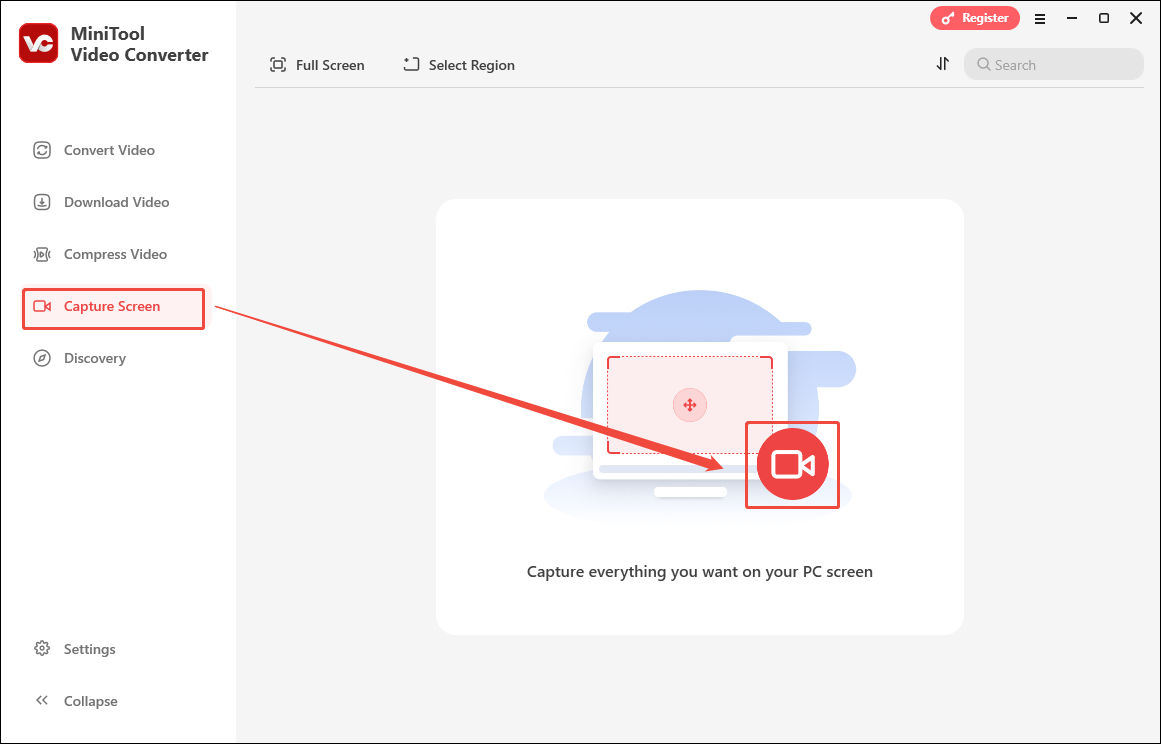
Step 3. Select the recording area.
By default, MiniTool Screen Recorder will capture the whole screen. If you want to customize the recording region, press the Alt + R keys. Then, make a choice.
Step 4. Specify the audio settings.
Click on the System Audio icon and the Microphone icon to determine whether to capture the system and microphone sounds.
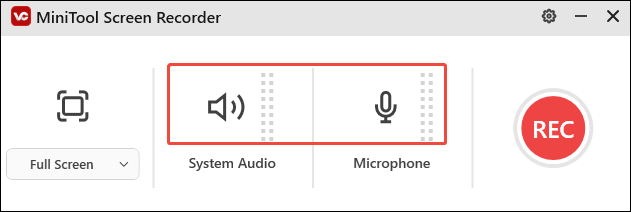
Step 5. Configure the recording quality, destination folder, and frame rate.
Click on the upper-right gear icon to enter the Settings interface of MiniTool Screen Recorder.
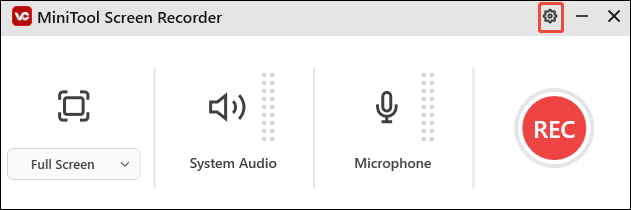
You are free to choose a saving path for your recording file, customize the recording quality, and choose the frame rate you want. Also, you can adjust the default hotkeys based on your needs. Finally, click on OK to save the changes.
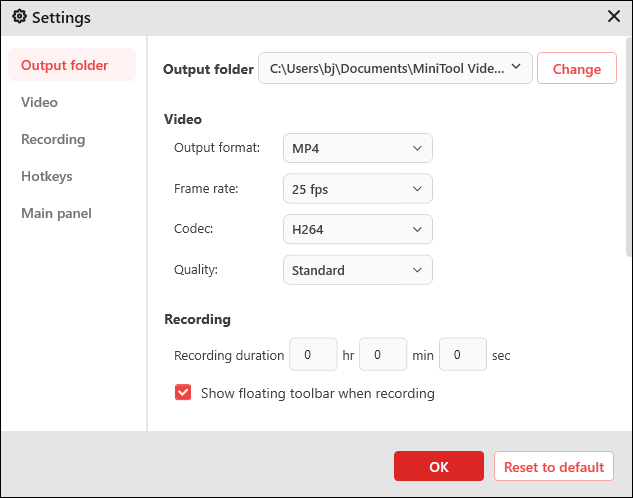
Step 6. Initiate the recording process.
Press the F6 key to start the recording process. After a 3-second countdown, begin the Angry Birds game.
Step 7. Check the gameplay recording.
When the recording completes, press the F6 key to stop it. Then, click on the Folder icon to locate the recording file. If you want to view it directly, click on the Play icon.
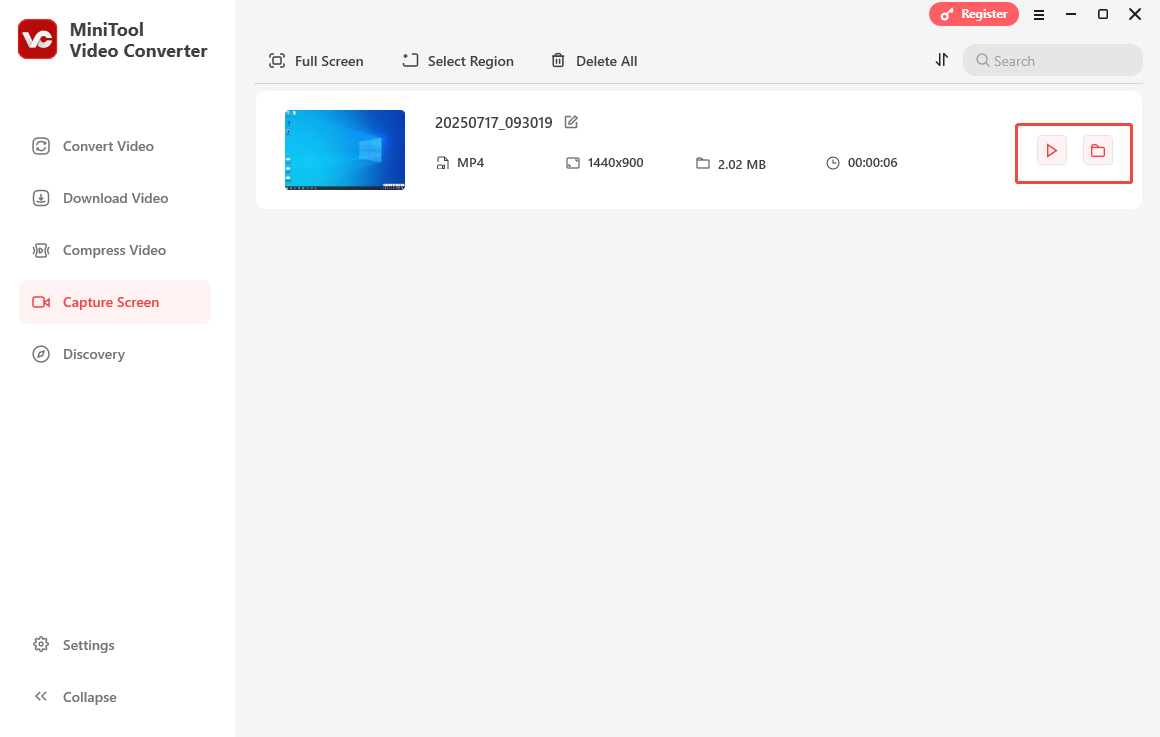
More than a screen recording tool, MiniTool Video Converter is also a free video converter. If you want to convert your recording file to other audio/video formats, go to MiniTool Video Converter’s Convert Video tab
Method 2. Use QuickTime Player (Mac)
QuickTime Player is a pre-installed media player available on Mac. It also offers you a screen recording feature. With QuickTime Player, you can record Angry Birds gameplay without downloading extra software.
Below is a step-by-step guide on how to capture Angry Birds gameplay using QuickTime Player.
Step 1. Run QuickTime Player on your Mac computer.
Step 2. Expand the File option at the top. There, select the New Screen Recording option.
Step 3. As you see the pop-up Screen Recording window, click on the inverted triangle next to the red record button to expand the option. Then, configure the microphone settings as you want.
Step 4. Click on the Record button. If you want to adopt a full-screen recording mode, click anywhere on your screen. On condition that you want regional recording, customize the recording area by dragging the dotted box. Then, click on Start Recording and commence the game.
Step 5. When the recording finishes, press the Command + Control + Esc keys or click on the stop icon.
Step 6. Expand the File option and click on Save. Then, you can rename the recording file and choose an output folder for it. To confirm the file saving, click on the Save button.
With the above-detailed steps, Mac users can record Angry Birds gameplay easily and quickly. If you want to record Angry Birds gameplay on Android, you need to grasp how to screen record on Android.
If you play Angry Birds on iPhone and want to capture the game, please read the article below.
Bonus: How to Edit Your Gameplay Recording
Suppose you upload the gameplay videos to various platforms, like YouTube and Facebook. It is suggested that you first edit the gameplay videos to make them more attractive. How to edit your videos easily and professionally? MiniTool MovieMaker can help!
MiniTool MovieMaker, is a remarkable video editor, allowing you to edit your videos frame by frame. Meanwhile, it enables you to change the aspect ratio of your video to 1:1, 4:3, 16:9, and 9:16. Also, you can use MiniTool MovieMaker to change the volume and speed of videos.
Many elements, such as motions, transitions, effects, credits, and more, can be added to your video. Furthermore, MiniTool MovieMaker enables you to save your videos in various formats, including MP4, AVI, MKV, WEBM, GIF, MP3, and more.
MiniTool MovieMakerClick to Download100%Clean & Safe
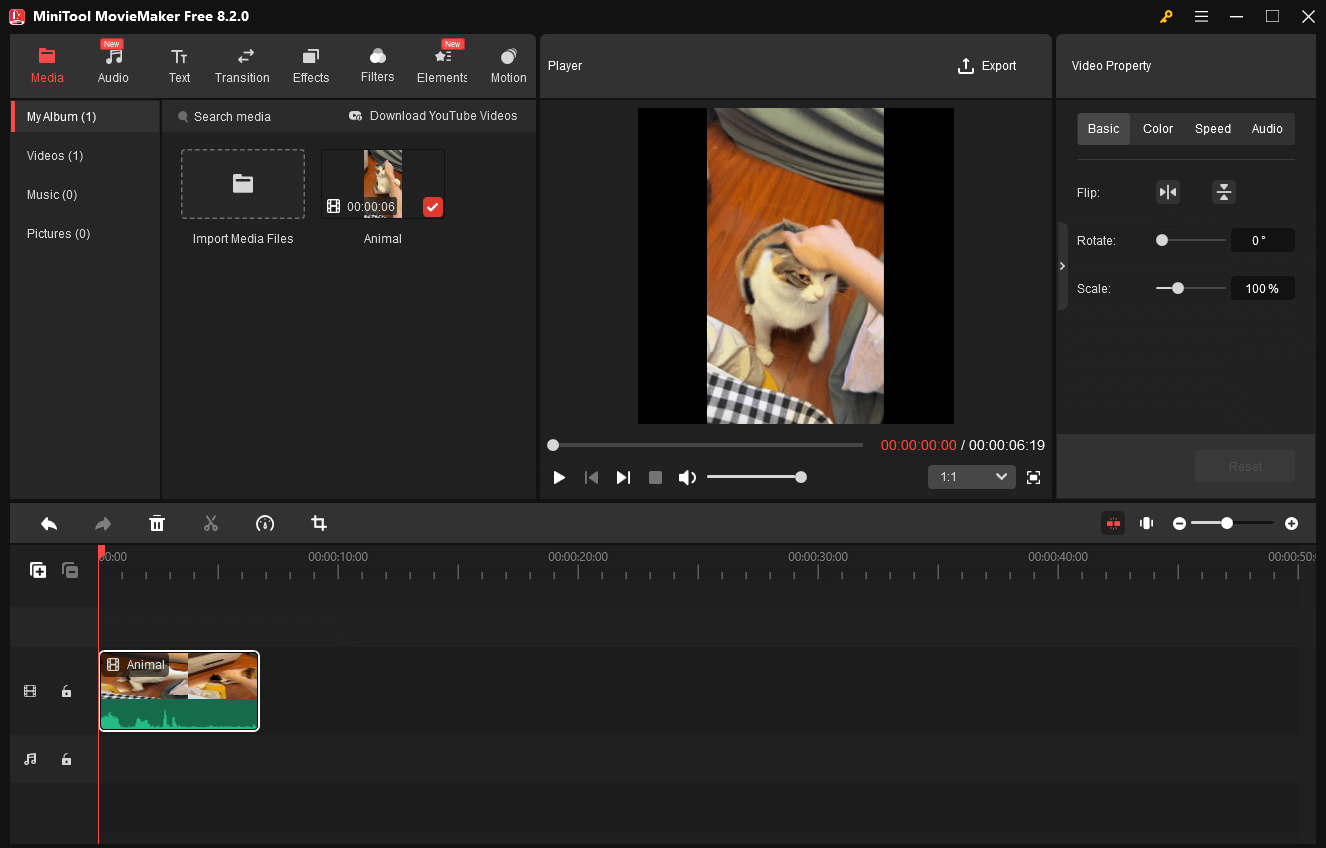
Closing Words
MiniTool Video Converter allows you to record Angry Birds gameplay on Windows, while QuickTime is for Mac users. If you want to edit your gameplay videos, try MiniTool MovieMaker.


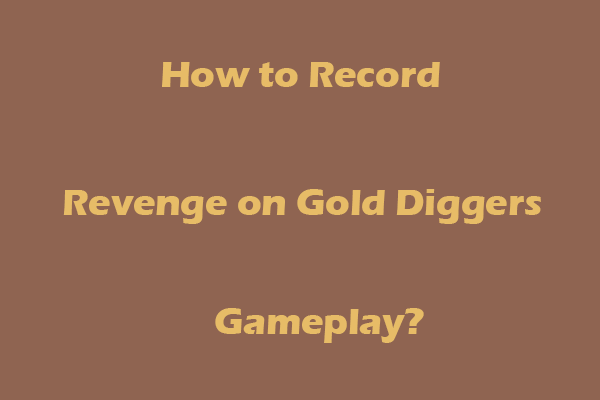
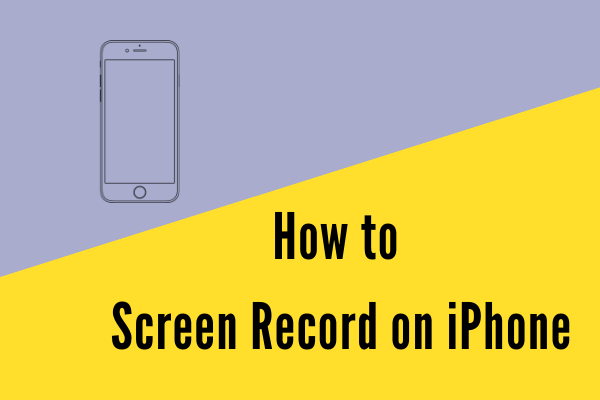
User Comments :