How can you record Revenge on Gold Diggers gameplay? MiniTool Video Converter (a fabulous free file converter) publishes this article to walk you through the recording process and recommend 3 credible screen recorders. Besides, it provides you with a remarkable gameplay video editor.
What Is Revenge on Gold Diggers
Revenge on Gold Diggers is a real-person interactive full-motion video game released on Steam on June 19, 2025. In addition, this game, which takes emotional fraud prevention as its core theme, has won great popularity among players in China.
Players will take on the role of Wu Yulun, a male emotional hunter who was once hurt by emotional deception. Using himself as bait, Wu Yulun will navigate among multiple female characters and uncover the scams behind them.
Why Record Revenge on Gold Diggers Gameplay
Many reasons encourage you to record Revenge on Gold Diggers gameplay. For instance, you can share the gameplay videos with your friends, which helps make your conversation more fun. In addition, by viewing your gameplay videos, you can improve your game ability, allowing you to finish the game more quickly.
Hence, it is necessary for you to capture the gameplay. In the following content, I will recommend three robust applications to help you record gameplay videos.
Tool 1. MiniTool Video Converter
As a watermark-free screen recorder, MiniTool Video Converter allows you to capture various computer activities, including gameplay videos, online meetings, online courses, and more, without time constraints. In addition, it has an intuitive interface, enabling novices to finish their recording task easily and quickly.
Moreover, MiniTool Video Converter automatically records anything to MP4, which facilitates your file sharing and video playback. Also, this screen recorder offers you a lot of customization options, empowering you to adjust the audio recording, recording area, recording quality, and frame rate based on your needs.
MiniTool Video ConverterClick to Download100%Clean & Safe
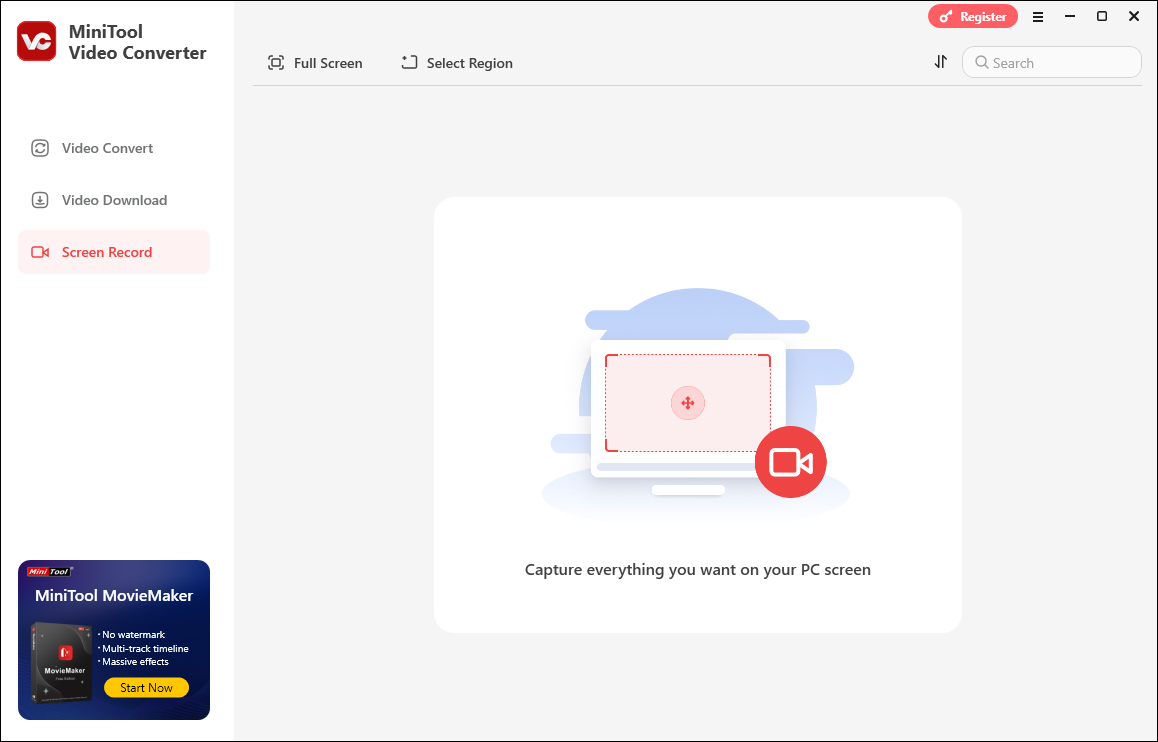
Tool 2. Xbox Game Bar
Xbox Game Bar, which is available on Windows 10/11, offers you a built-in screen recording function, allowing you to capture all kinds of Windows games. With it, you can record Revenge on Gold Diggers gameplay without downloading and installing any plug-ins or applications. To activate Xbox Game Bar, just press the Windows + G keys.
Tool 3. RecMaster
RecMaster is also a powerful screen recorder that allows you to capture Revenge on Gold Diggers gameplay. With a well-organized interface, it allows you to accomplish the screen recording with simple clicks. Even if you want to adopt a full-screen recording mode or a regional recording mode, RecMaster can also do you a favor.
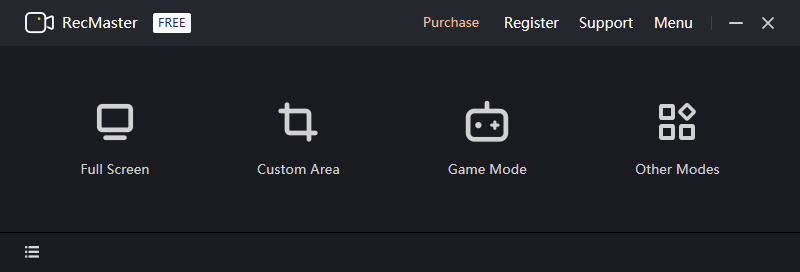
How to Record Revenge on Gold Diggers Gameplay with MiniTool Video Converter
In this section, I will take MiniTool Video Converter as an example, showing you how to record Revenge on Gold Diggers gameplay with this application.
Step 1. Download and install MiniTool Video Converter on your PC.
MiniTool Video ConverterClick to Download100%Clean & Safe
Click on the download button above to download and install MiniTool Video Converter on your PC. Then, launch this screen recorder.
Step 2. Activate MiniTool Screen Recorder.
Switch to the Screen Record module. Then, click on the Capture everything you want on your PC screen region to enter the MiniTool Screen Recorder window.
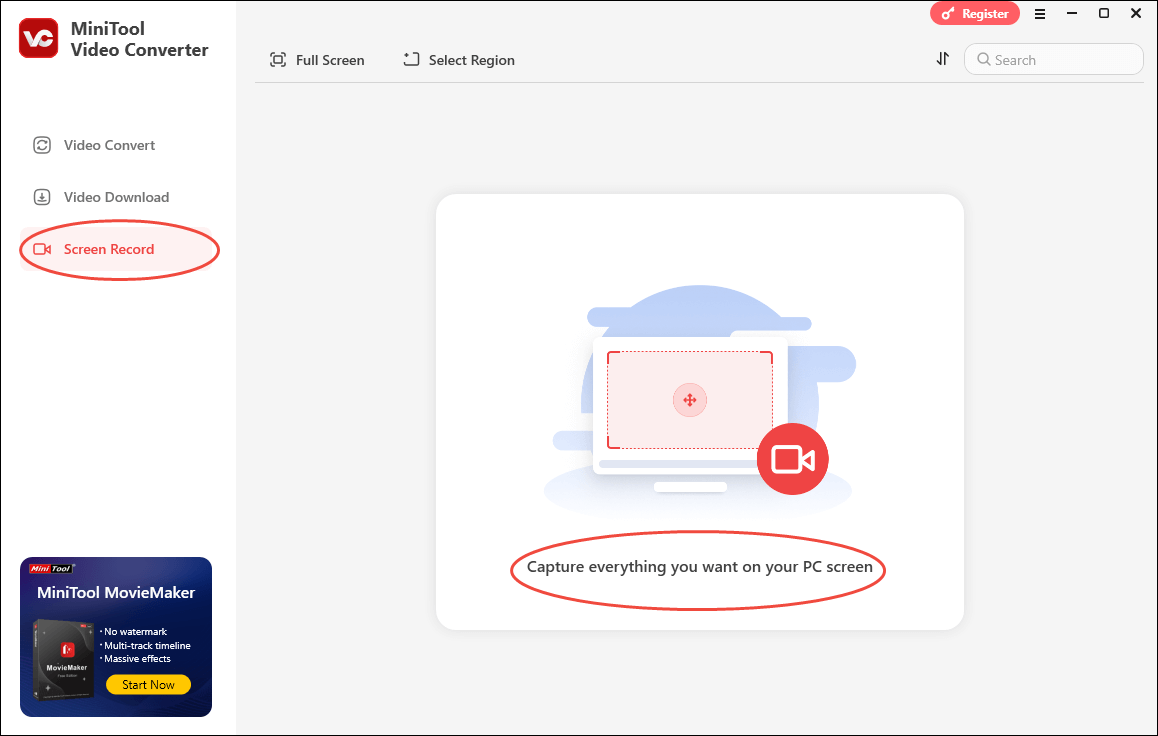
Step 3. Configure the audio settings.
To capture the audio from Revenge on Gold Diggers, ensure that you have turned on the system sounds. If not, click on the System Audio icon. On condition that you want to record a gameplay video with your voice, click on the Microphone icon to turn on the microphone audio.
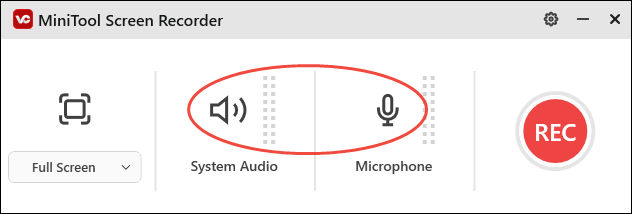
Step 4. Select the recording area.
By default, MiniTool Screen Recorder will capture the whole screen. If you want to customize the recording region, press the Alt + R keys and make a choice.
Step 5. Begin/End the recording.
Ensure that the game is ready. Then, press the F6 key to begin the recording process. After a 3-second countdown, start the game you want to capture. Additionally, if there is a part that you don’t want to record, press the F9 key to pause/resume the recording. When you finish recording, end it by pressing the F6 key.
Step 6. Check the recording file.
When the recording is terminated, you will see the recording file in MiniTool Video Converter’s Screen Record tab. If you want to locate the recording file, click on the Folder icon. To view the gameplay videos directly, just click on the Play icon.
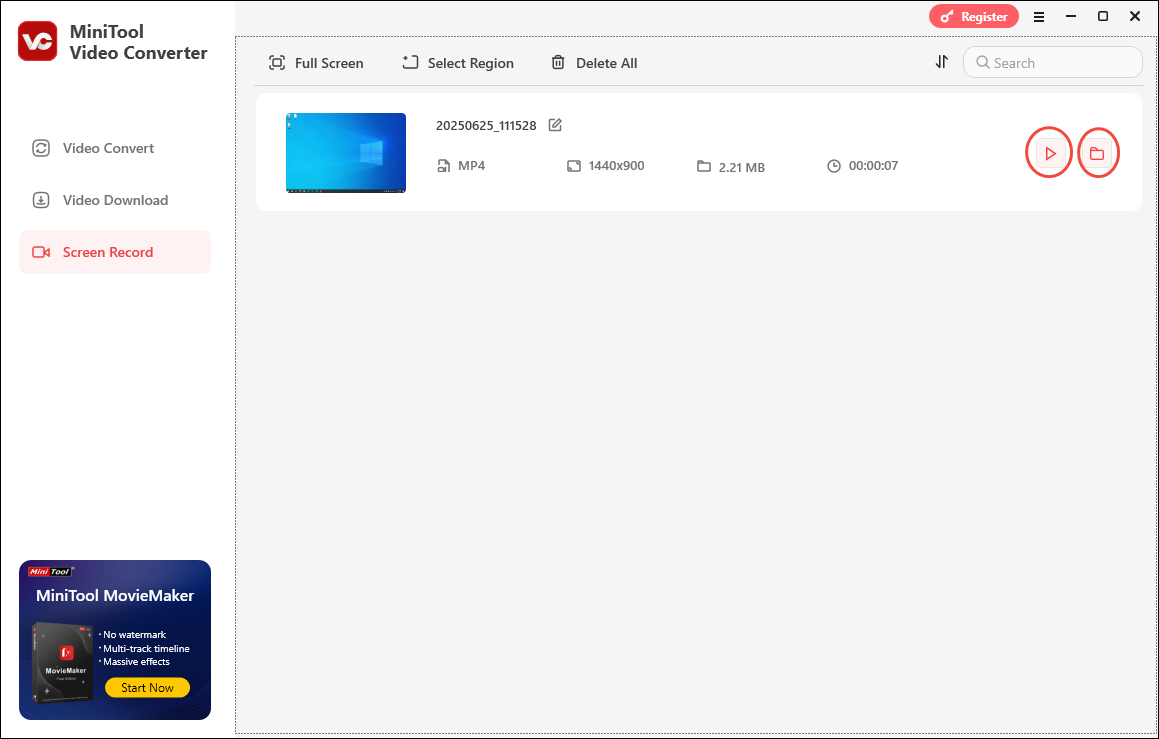
With MiniTool Video Converter, you can record Revenge on Gold Diggers gameplay for free without hassle.
Bonus: How to Edit Your Gameplay Recordings
Sometimes, you may want to upload gameplay videos to other platforms to attract audiences. Therefore, it is necessary for you to edit them and make your videos more popular. Considering that some of you may know little about video editing, I will recommend a reliable video editor in the following paragraphs.
MiniTool MovieMaker, serving as robust video editing software, enables you to add a wide range of elements, including effects, stickers, text, motions, images, transitions, filters, music, and more to your videos. Also, it allows you to reverse, crop, rotate, combine, or split your videos.
In addition, MiniTool MovieMaker allows you to adjust the volume, aspect ratio, and speed of your videos. Furthermore, some functions, such as color correction, file compression, and resolution upscaling, are also available. More importantly, MiniTool MovieMaker can convert your videos to different formats, such as MP4, AVI, WMV, MOV, MKV, GIF, MP3, and so on.
MiniTool MovieMakerClick to Download100%Clean & Safe
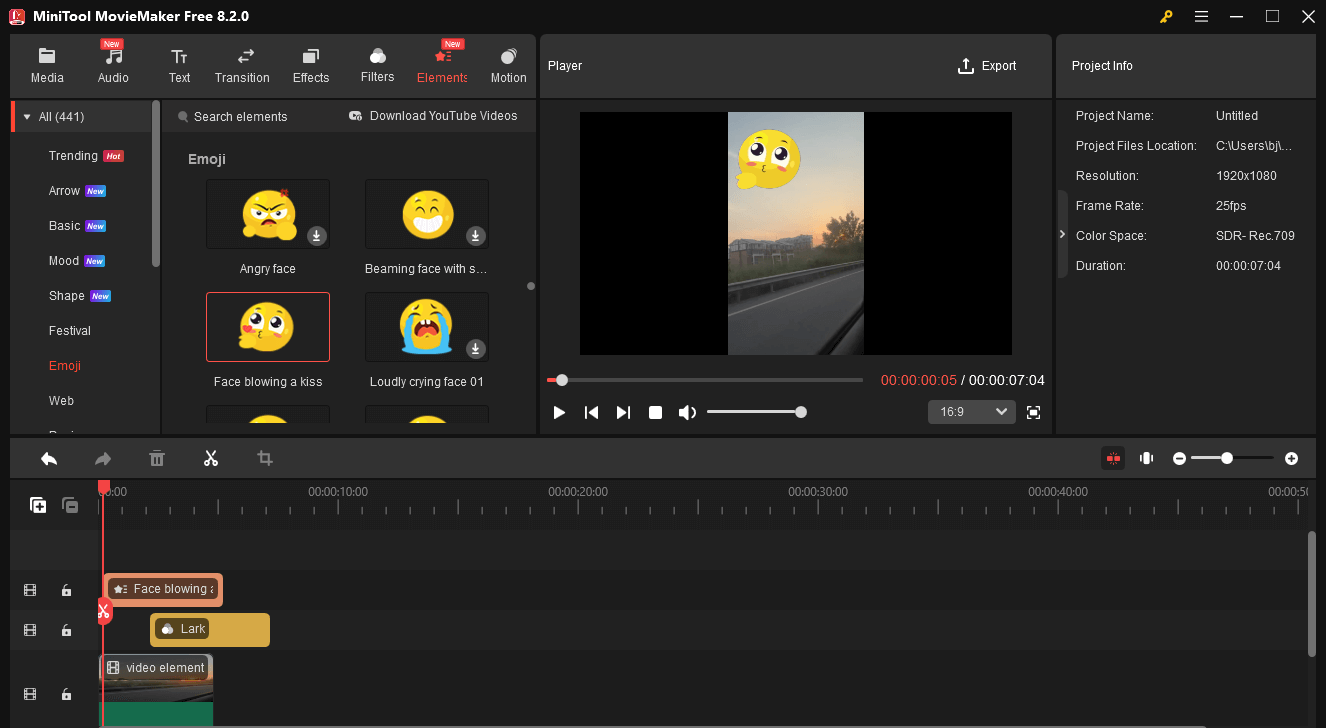
Bottom Line
MiniTool Video Converter, Xbox Game Bar, and RecMaster can all help you record Revenge on Gold Diggers gameplay. Just choose one you prefer. In addition, if you want to edit your gameplay videos, never miss MiniTool MovieMaker.



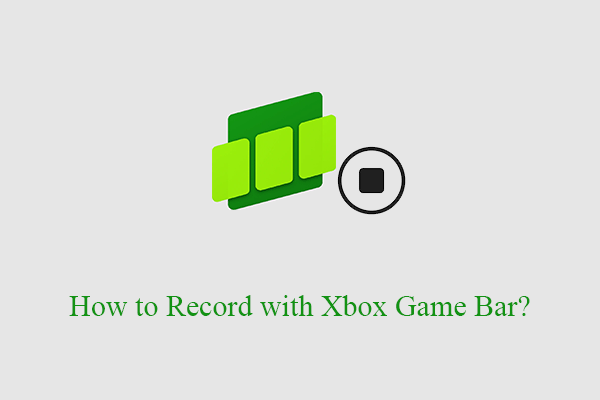
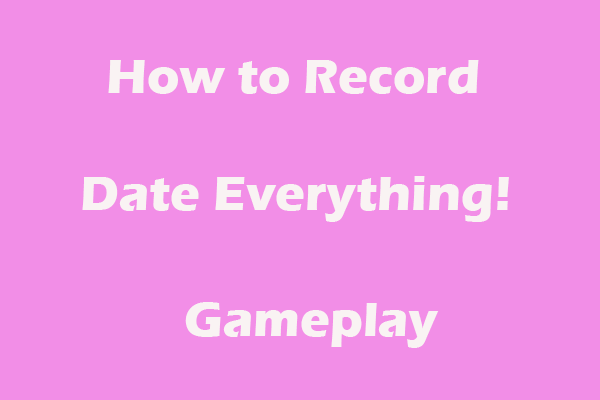

User Comments :