How to Record Date Everything! Gameplay on PC
The best screen recorder that enables you to record Date Everything! Gameplay on PC is MiniTool Video Converter.
How to Capture Date Everything! with MiniTool Video Converter
Below are the detailed instructions on how to record Date Everything! gameplay.
MiniTool Video ConverterClick to Download100%Clean & Safe
Step 1. Click on the download button above to download and install MiniTool Video Converter on your PC. Then, launch this screen recorder.
Step 2. Switch to the Screen Record module and click on the Capture everything you want on your PC screen region to activate MiniTool Screen Recorder.
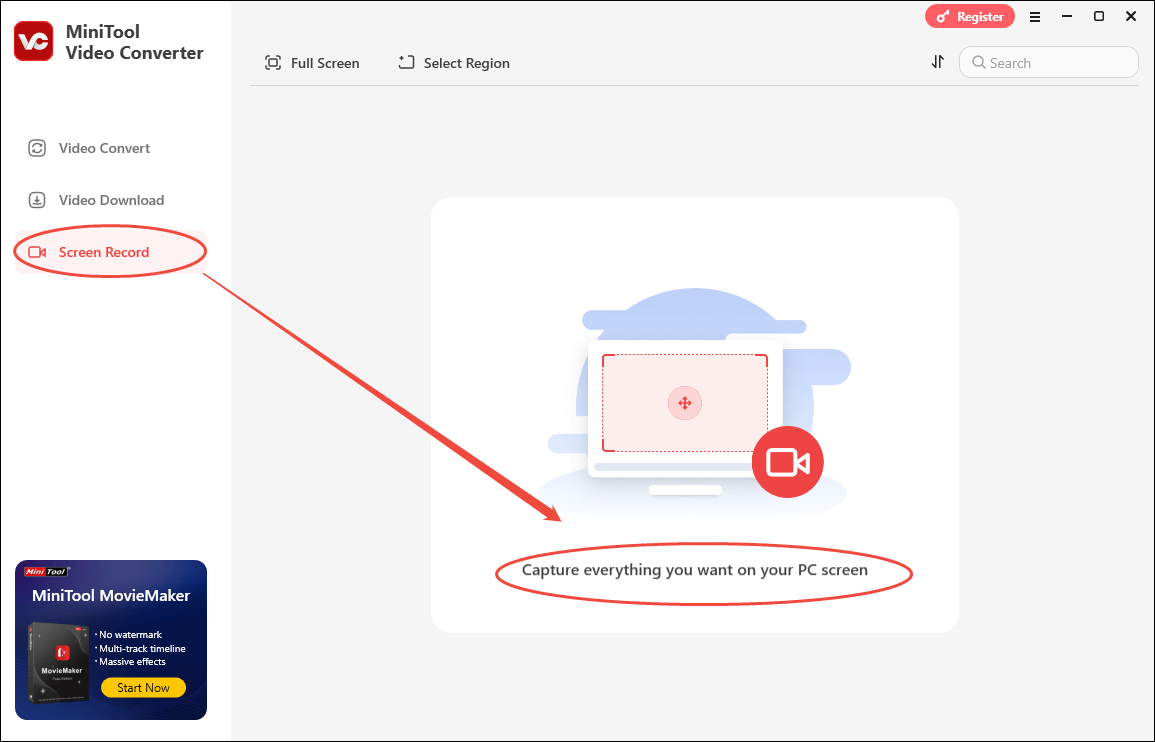
Step 3. Click on the System Audio icon and the Microphone icon to control the audio recording.
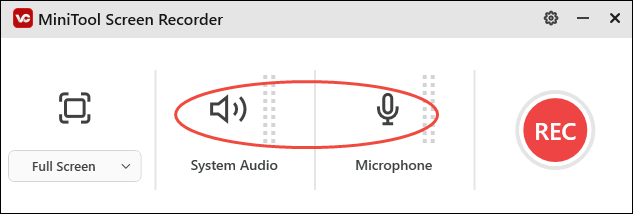
Step 4. By default, MiniTool Video Converter will capture the whole screen. If you want to customize the recording area, press the Alt + R keys.
Step 5. Click on the upper-right gear icon to enter the Settings window.
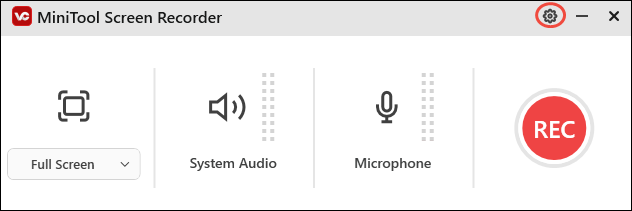
In the pop-up window, you are free to choose a destination folder for your recording files, choose the recording quality you want, and determine the frame rate you want to apply. Finally, click on the OK button to confirm the changes.
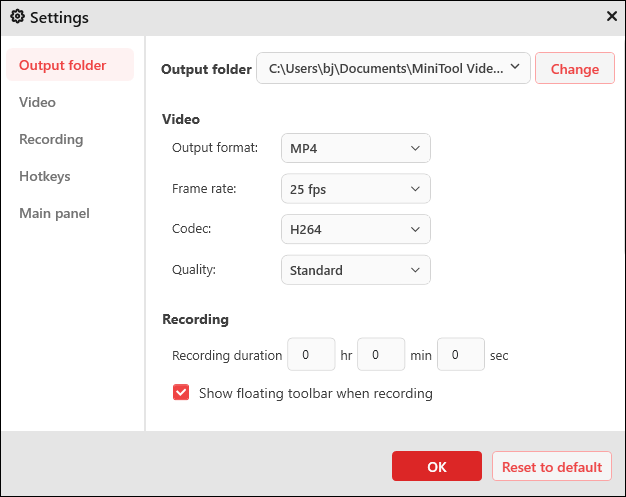
Step 6. Ensure that Date Everything! is ready. Then, press the F6 key or click on the REC button to begin the recording process. After a 3-second countdown, the recording will start.
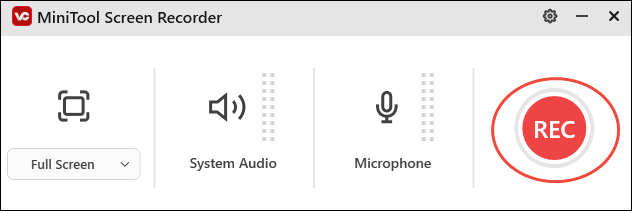
Step 7. When the recording ends, press the F6 key. Then, click on the Play icon to view your recording file. If you want to locate it, click on the Folder icon.
All your recording files in MiniTool Video Converter will be saved in MP4. If you want to extract audio from them or convert them to other video formats, switch to MiniTool Video Converter’s Video Convert module.
More Details About This Date Everything! Gameplay Recorder
Below are the other details about MiniTool Video Converter.
- It enables you to capture any computer activities on Windows without watermarks or time constraints.
- It has an intuitive interface and empowers novices to complete their recording tasks easily and quickly.
- It provides you with easy-to-use hotkeys that allow you to start, pause, resume, or stop your screen recording without hassle.
As you can see, MiniTool Video Converter is undoubtedly a robust gameplay recorder.
How to Record Date Everything! Gameplay on Nintendo Switch
There is a built-in feature that allows you to capture Date Everything! gameplay on Nintendo Switch.
Step 1. After launching Date Everything! On Nintendo Switch, begin the recording by holding down the Capture button (the square button at the bottom left of your Nintendo Switch joystick control).
Step 2. Start the game that you want to capture. When a clip up to 30 seconds is captured, the recording will end automatically.
Step 3. Go to the Nintendo Switch Album to check your recording file.
It is easy for you to record Date Everything! gameplay on Nintendo Switch. However, the above-detailed steps can’t satisfy the needs of those who want to capture a gameplay video longer than half a minute. You can record Nintendo Switch gameplay with a capture card, allowing you to record gameplay without time limits.
How to Record Date Everything! Gameplay on PS5
If you want to record Date Everything! gameplay on PS5, the following guide can help.
Step 1. Activate the option menu by pressing the Create button on your PS5 controller.
Step 2. After choosing Capture Options, select the recording format by clicking on Video Clip File Type.
Step 3. Configure the resolution settings by clicking on the Manual Recording Resolution option.
Step 4. To record your voice, turn on the Include Your Mic’s Audio option.
Step 5. In the center of the Create menu, click on Start New Recording to begin the recording.
Step 6. When the recording ends, press the Create button again.
In short, it is effortless for you to record Date Everything! gameplay on PS5.
How to Record Date Everything! Gameplay on Xbox Series X/S
If you play Date Everything! on Xbox Series X/S, the detailed recording guide is for you.
Step 1. Open the Xbox menu by pressing the Xbox button on your controller.
Step 2. Move to the Share & Capture menu and choose Start recording.
Step 3. Begin the recording task by pressing the A button.
Step 4. When the recording finishes, press the Xbox button. Navigate to the Share & Capture menu. Then, choose Stop recording.
Step 5. Under the Share & Capture tab, go to Recent Captures to check your recording file.
Now, you have grasped how to record Date Everything! gameplay on all platforms. That’s great!
Bonus: How to Edit Your Gameplay Recordings
A fabulous video editor enables you to make your gameplay videos more attractive. Here, I will give you an in-depth video editing guide.
MiniTool MovieMakerClick to Download100%Clean & Safe
Step 1. Launch MiniTool MovieMaker and click on New Project to enter its main interface.
Step 2. Import your gameplay video by clicking on the Import Media Files area.
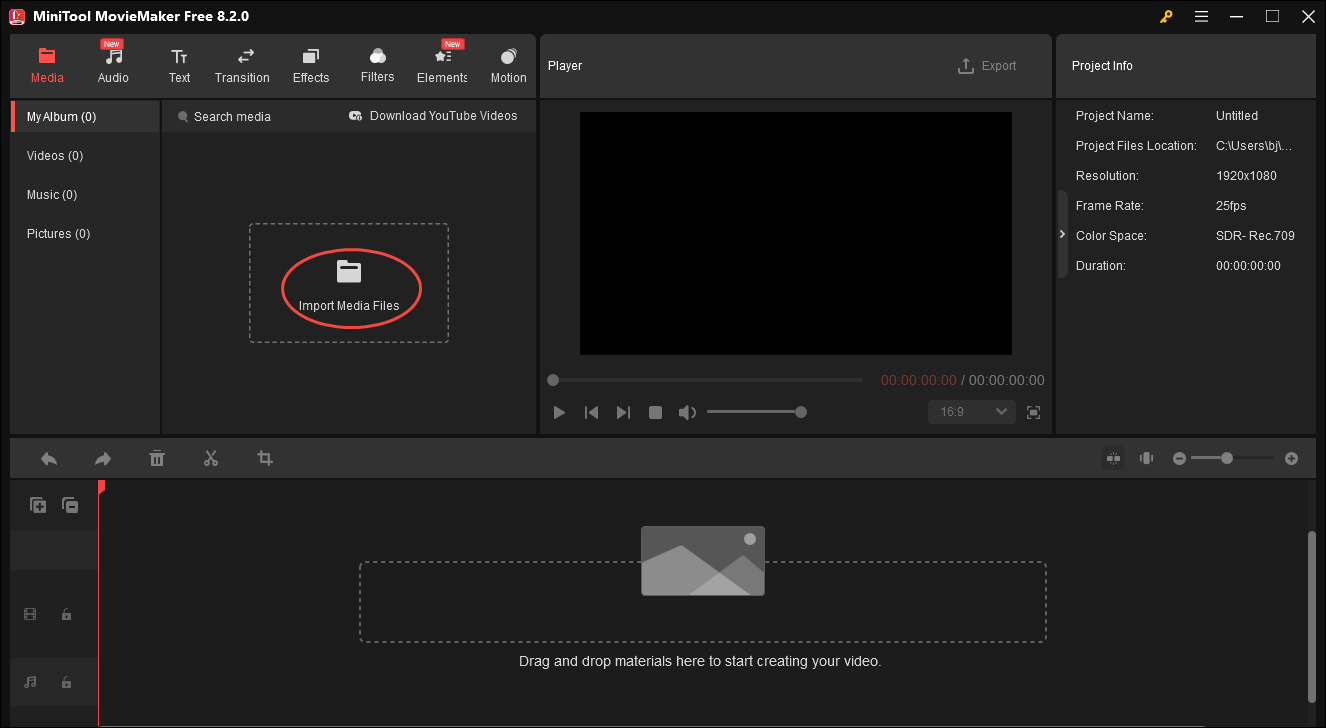
Step 3. Drag and drop your video onto the timeline. Then, based on your needs, you can add various elements, such as motions, effects, transitions, filters, and more. Also, you can reverse, rotate, split, or combine your video files. It is also feasible to change the speed, volume, and aspect ratio of your video.
Step 4. When the video editing completes, click on the Export icon at the upper right of the Player window. In the Export window, you are free to choose a saving path, choose an output format (MP4, AVI, MOV, MKV, GIF, MP3, and more are available), and configure the frame rate settings.
Step 5. Click on the bottom-right Export button to begin exporting your gameplay video. When the video exporting finishes, click on the Find Target button to locate your video.
This way, you can stylize your gameplay videos without hassle.
In Summary
If you want to record Date Everything! gameplay on PC, MiniTool Video Converter can do you a big favor. On condition that you play Date Everything! on other platforms, such as Nintendo Switch, PS5, and Xbox Series X/S, this article can also suit your needs. If you want to edit your gameplay videos easily and quickly, never miss MiniTool MovieMaker.


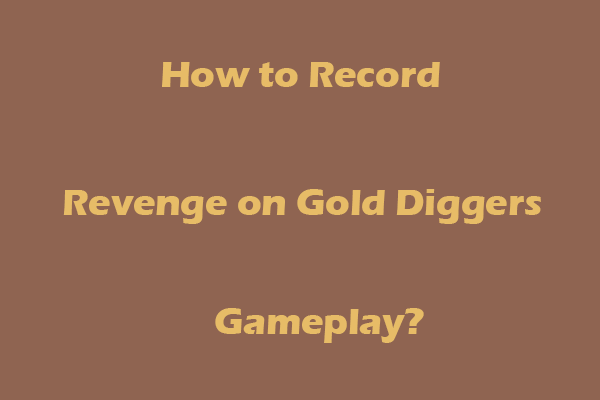
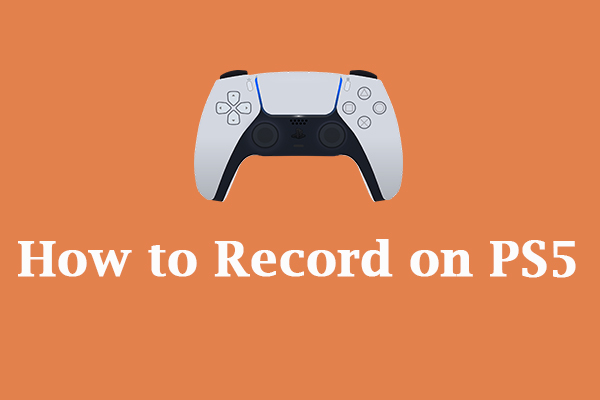
![Record Rematch Gameplay on Windows/PS5/Xbox [Complete Tutorials]](https://images.minitool.com/videoconvert.minitool.com/images/uploads/2025/06/record-rematch-gameplay-thumbnail.png)
User Comments :