Do you want to record your exciting game moments while playing Rematch? Whether you play Rematch on Windows, PlayStation 5, or Xbox Series X/S, you can record the game smoothly by following the guides below. Read on for more.
How to Record Rematch Gameplay on Windows
MiniTool Video Converter is a clean and professional Windows screen recorder that captures any activity on your 4K screen, including games, movies, online webinars, video/audio calls, TV shows, live streaming, and more. It has no ads, bundles, or watermarks, and allows you to record for as long as you want.
Additionally, this free game recorder offers multiple advanced settings. You can select the video quality, frame rate, and customize hotkeys, recording duration, and other options. Moreover, MiniTool Video Converter supports full-screen recording and selected region recording. You can also turn the system audio and microphone on or off depending on your needs.
Here’s how to record Rematch gameplay on Windows using MiniTool Video Converter:
1: Click the download button below to download and install MiniTool Video Converter on PC.
MiniTool Video ConverterClick to Download100%Clean & Safe
2: Launch this program, go to Screen Record, and click the Capture everything you want on your PC screen area to open MiniTool Screen Recorder.
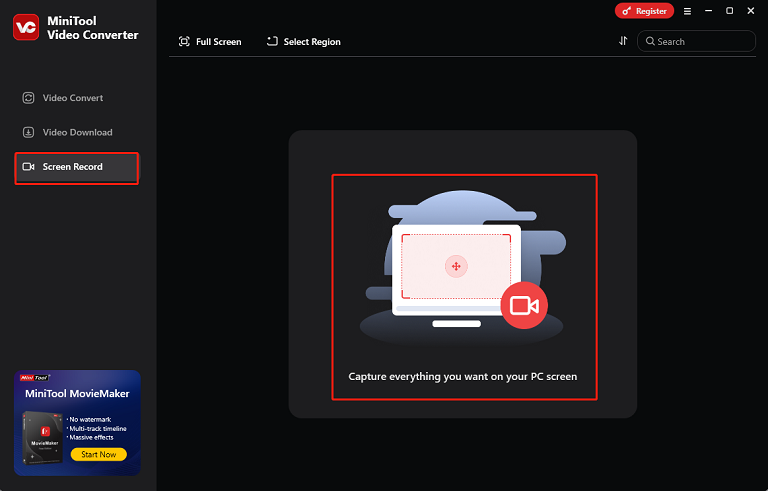
3: Click the gear icon at the top right to open the Settings window, where you can adjust quality, frame rate, and other settings. Then, click OK to save the changes you made.
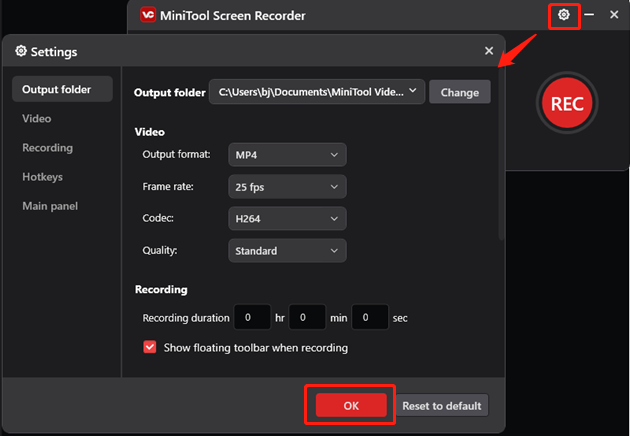
4: In MiniTool Screen Recorder, open the Full Screen option, and choose the Select Region option to specify the recording area you want. Also, you can keep the default option to record the full screen.
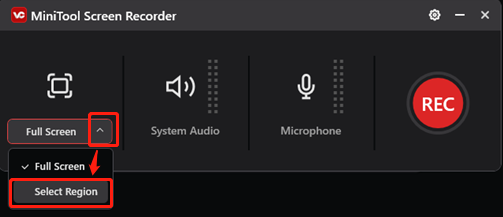
5: The System Audio and Microphone sound is on by default. You can click their corresponding icons to turn them off based on your needs. After that, click the red REC button or press F6 to start recording.
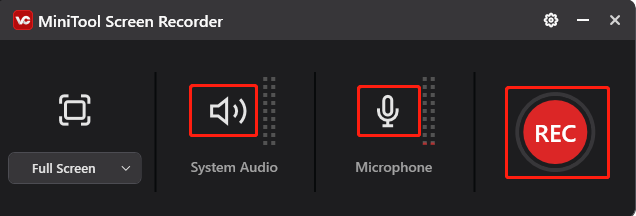
6: During recording, you can press F9 to pause or resume the recording. When you want to end the recording, just press F6.
7: Once the recording is done, the recorded videos will be listed in the Screen Record section. Click the Play icon to play the recording or click the Folder icon to locate it in the local folder.
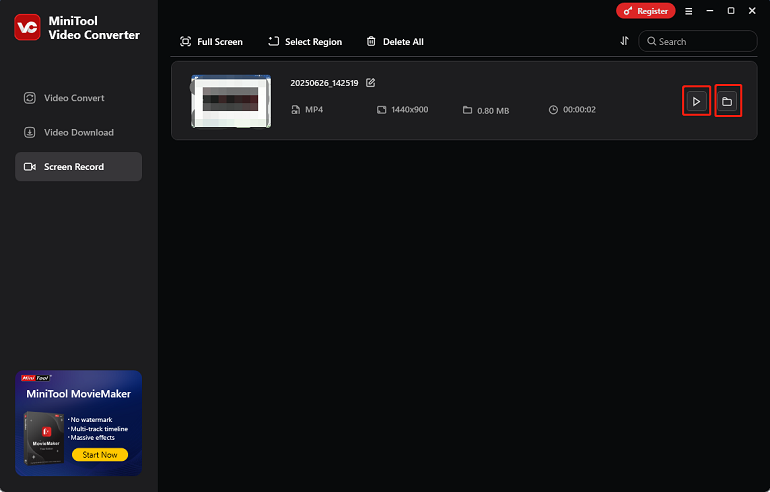
How to Record Rematch Gameplay on PlayStation 5
For PS5 users, how can they record their thrilling Rematch game moments? It’s quite easy! PS5 has its own built-in recording tool. Just follow the step-by-step tutorials below to record Rematch gameplay on PS5.
1: Launch Rematch on your PS5 and press the DualSense controller’s Create button.
2: To start the recording, select the Start New Recording option located in the lower middle section of the screen.
3: Then, to stop recording, hit the DualSense’s Create button and select Stop Recording.
4: When the recording is finished, it is available for viewing in the Media Gallery.
How to Record Rematch Gameplay on Xbox Series X/S
Can you capture the game moments on Xbox Series X/S? The answer is yes. Now, just follow the detailed instructions below to record Rematch gameplay on Xbox.
1: When you’re ready to record, press the Xbox button on your controller to open the Xbox menu.
2: Navigate to the Share & Capture section, select the Start recording option, and press A. Then, the recording will begin.
3: When you want to end the recording, press the Xbox button again, go to Share & Capture, and choose Stop recording.
4: Then, you can head to Recent Captures under the Capture & Share menu to find the recorded video.
Bonus: Edit Your Game Recordings
Want to upload your game recordings to YouTube, Instagram, or other social media and get lots of likes? You should edit your recordings first to make them more eye-catching and stylish. How can you do that? MiniTool MovieMaker can meet all your needs.
MiniTool MovieMaker is a powerful Windows video editor that allows you to trim, crop, split, and do more with your videos. It also offers a variety of filters, effects, music, transitions, motions, and more that you can add to your videos. Plus, this free app supports multiple output formats (MP4, MKV, MOV, AVI, WebM, etc.) and customizable settings (frame rate, bit rate, resolution, etc.).
Just click the download button below and give it a try!
MiniTool MovieMakerClick to Download100%Clean & Safe
Conclusion
This post gives a complete guide on how to record Rematch gameplay on Windows/PS5/Xbox with no lag. By following the step-by-step instructions above, you can get Rematch game recordings easily. Hope you find this article helpful!




User Comments :