Dune: Awakening is a new game published on June 10, 2025, and has gained a lot of fans. Are you one of them? Do you want to record your game moments when playing Dune: Awakening? How to record Dune: Awakening gameplay? This free file converter post from MiniTool offers 3 effective and easy ways.
Introducing Dune: Awakening
Dune: Awakening is a survival game developed by Funcom and released for Windows on June 10, 2025. Inspired by Frank Herbert’s novel series Dune and Denis Villeneuve’s movie Dune, in this game, players are free to explore the Dune planet Arrakis, dress in a distillery suit to harvest spices, and thus control Arrakis.
Can you record Dune: Awakening gameplay on Windows? How to record Dune: Awakening? The following content provides 3 reliable game recorders. Read on.
Record Dune: Awakening with MiniTool Video Converter
MiniTool Video Converter is a free and professional screen recorder for Windows users. It features multiple advanced recording functions, allowing you to capture everything that happens on the computer screen. Its great performance empowers capturing the screen without any lag, which is perfect for game recording.
Additionally, MiniTool Video Converter offers numerous customizable settings, including frame rate, quality, hotkeys, system/microphone audio, and more. You can change them based on your needs. The recordings will be saved in watermark-free and high-quality videos.
How to record Dune: Awakening gameplay on Windows? Just follow the instructions below:
1: Download and install MiniTool Video Converter on your PC for free.
Click the download button below to download MiniTool Video Converter and follow the on-screen instructions to install it on your PC.
MiniTool Video ConverterClick to Download100%Clean & Safe
2: Open the MiniTool Screen Recorder window.
Open MiniTool Video Converter to enter its main interface, go to the Screen Record tab, and choose the Capture everything you want on your PC screen region to open the MiniTool Screen Recorder window.
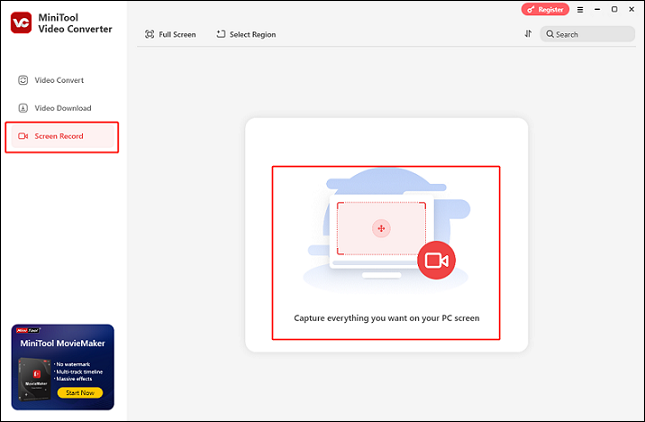
3: Choose the recording area.
If you want to select a recording area, expand the Full Screen option, click Select Region, and then drag and move the mouse cursor to select the area you want to record. Also, you can record the full screen by default.
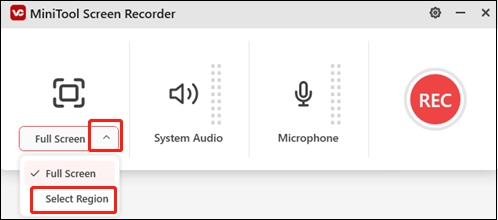
4: Set the audio settings.
Click the System Audio and Microphone icons to turn the system and microphone sounds on or off, depending on your preference. If you wish to change the quality, frame rate, hotkeys, and other settings, click the gear icon in the top right corner to access the Settings window.
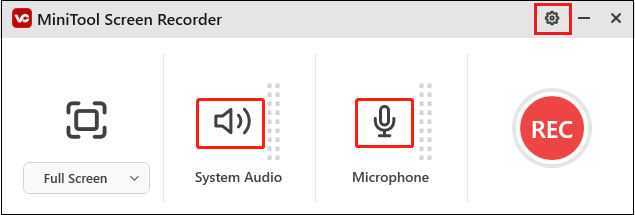
5: Start recording.
Launch the game. When you want to record, click the red REC button or press F6 to start recording. You will have a three-second buffer time, then the recording will start.
6: Stop the recording.
You can pause and resume recording by hitting F9. To stop recording, press F6 on your keyboard. Then, you can find the recorded video in the Screen Record section.
Record Dune: Awakening with RecMaster
RecMaster is a robust screen recording tool supported by both Windows and Mac systems. It has various recording features, such as HD recording, up to 4K recording, auto-start recording, picture-in-picture recording, schedule recording, and more.
In addition, RecMaster enables you to record the whole screen or specify a recording area according to your requirements. You can also record with system audio and microphone sound simultaneously and separately. Moreover, RecMaster includes annotations and editing features, allowing you to annotate while recording or modify your video after it’s finished.
Record Dune: Awakening with Joyoshare VidiKit
Joyoshare VidiKit is an all-in-one screen recording software that can capture any activity on the computer screen, such as gameplay, TV shows, live streaming, video chats, movies, online webinars, and others. Without any hiccup, it can record both the screen and audio simultaneously.
Plus, Joyoshare VidiKit enables you to capture a screen for as long as you wish with no watermark, and save it as a 1080p/4K video. It also lets users pre-configure recording. To avoid having to remain in front of the computer all the time while recording, you can schedule the recording by defining the start and stop times.
Bonus: Edit Your Game Recording
After obtaining your game recordings, do you want to enhance their appeal? How can you edit your game recording? MiniTool MovieMaker can assist! It is a powerful, feature-rich video editor that allows you to trim, crop, split, and more.
Additionally, you can improve videos by adding filters, effects, transitions, text, motions, and elements. After editing, you can export your videos in various formats, such as MP4, MP3, WebM, etc. You can also adjust the video’s frame rate, bitrate, resolution, and other settings.
With no ads, bundles, or watermarks, you can easily edit your game recordings with MiniTool MovieMaker! Just click the download button and give it a try!
MiniTool MovieMakerClick to Download100%Clean & Safe
Conclusion
This post offers 3 reliable game recorders and guides you to record Dune: Awakening gameplay on Windows step by step. Hope this post can help you a lot!




User Comments :