Looking for workable ways to record Blades of Fire gameplay on Windows with no lag? Don’t miss this post! This free video converter post from MiniTool provides 3 effective methods to help you get your Blades of Fire game recordings. Read on for more.
Brief Introduction to Blades of Fire
Blades of Fire is an action-adventure game created by MercurySteam and released by 505 Games. On May 22, 2025, the game was launched on the PlayStation 5, Windows, and Xbox Series X/S. The game is set in an interconnected world where the player has several possible paths and hidden locations.
In this game, players take control of Aran de Lira, a warrior who has a hammer that can build a variety of weapons. When fighting adversaries, players can position their weapons from left and right. They can also aim for the enemy’s head or body and employ talents to deliver damage.
How to Record Blades of Fire on Windows
To help you record Blades of Fire on Windows without any lag, I’ve listed 3 reliable and user-friendly game recorders.
Option 1: MiniTool Video Converter
The first game recorder that I highly recommend is MiniTool Video Converter.
Get to Know MiniTool Video Converter
MiniTool Video Converter is a free and expert screen recording application for Windows. It can capture your 4K screen without time limits. Anything on your computer screen, including games, TV shows, online meetings, movies, video conversations, and more, can all be recorded and saved as a high-quality MP4 video.
Additionally, you can record the microphone and system audio individually or concurrently with MiniTool Video Converter. Depending on your requirements, you can also choose the recording area you like.
Step-by-Step Guide on How to Record Blades of Fire
Now, you can follow the specific guide below to perform Blades of Fire recording:
1: Click the download button below to download and install MiniTool Video Converter for free.
MiniTool Video ConverterClick to Download100%Clean & Safe
2: To open MiniTool Screen Recorder, launch this program, choose the Screen Record tab, and click the Capture everything you want on your PC screen area.
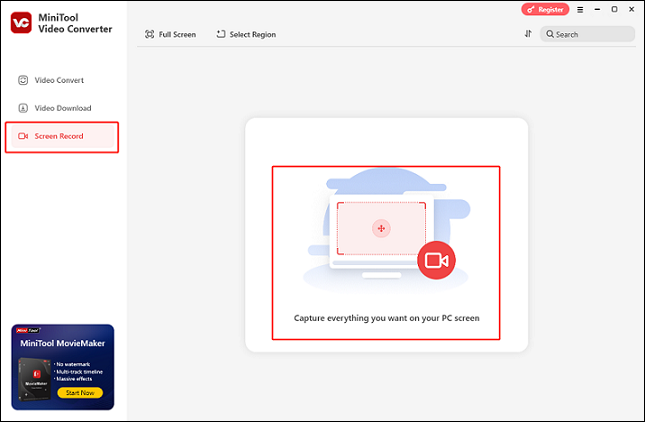
3: To activate or deactivate System Audio and Microphone, click their respective icons. Then, click the gear icon at the top right to open the Settings box and customize the output frame rate, quality, hotkeys, and other parameters.
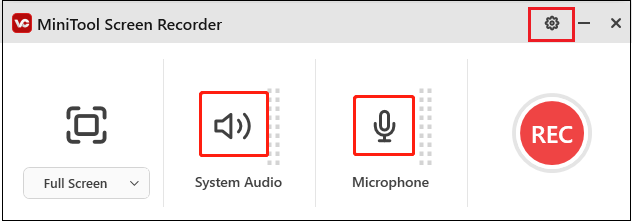
4: You can keep to record of the entire screen using the default setting (Full Screen). To choose a recording region, click the arrow icon next to Full Screen to bring up the drop-down menu. Then, click Select Region and select your desired recording area.
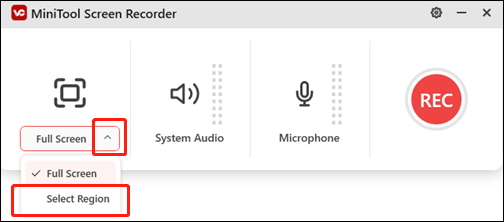
5: Launch the game. When you want to record, click the REC button or press the F6 key to start recording.
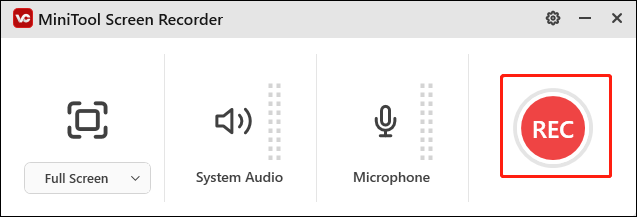
6: You can pause or resume the recording by pressing F9 while it’s happening. When you want to stop the recording, just hit F6. The recorded video will be listed in the Screen Record section.
Option 2: Bandicam
Bandicam, a professional game recording tool, allows you to capture everything on your computer screen in high resolution. It offers a variety of recording settings, including full screen, window recording, area recording, and more. Additionally, Bandicam enables you to record your screen and webcam simultaneously. Furthermore, you can capture system audio and microphone sound while recording.
Option 3: Aiseesoft Screen Recorder
Aiseesoft Screen Recorder is an excellent choice for recording Blades of Fire gameplay on Windows. It can capture a specific area, the entire screen, and a webcam with system and microphone audio, either simultaneously or separately. Its GPU acceleration technology ensures smooth gameplay recording.
Bonus: Easy Way to Edit Game Recordings
How can you improve the visual attractiveness of your game recordings? MiniTool MovieMaker can be beneficial! It is a robust and feature-rich video editor that offers a variety of editing options such as cropping, splitting, cutting, reversing, and rotating.
Moreover, you can further refine your videos with filters, effects, transitions, music, motion, text, and additional features. After that, you can select an output format and adjust the frame rate, resolution, bitrate, and other settings to match your requirements.
Just click the download button below and have a try!
MiniTool MovieMakerClick to Download100%Clean & Safe
Conclusion
How to record Blades of Fire gameplay on Windows? This post offers 3 free and excellent game recorders. Taking MiniTool Video Converter as an example, a step-by-step recording guide was provided. Just feel free to choose the one you prefer. Hope this post can help you a lot!


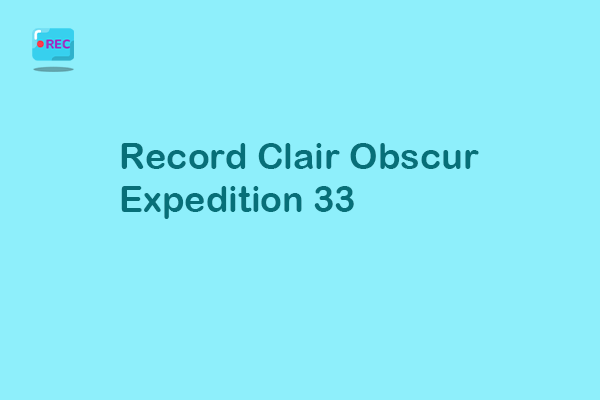

User Comments :