Introducing The Midnight Walk
The Midnight Walk is an adventure video game developed by MoonHood and published by Fast Travel Games for PlayStation 5 and Windows on May 8, 2025. The game consists of five main chapters, each presenting a unique story centered around the theme of fire and darkness.
The player character, called “the Burnt One,” befriends a creature named Potboy and helps him defend against enemies that seek to consume his flame. The primary objective of the game is to assist Potboy in reaching the peak of Moon Mountain.
How to Record The Midnight Walk on Windows
The following content offers 3 reliable ways to help you record The Midnight Walk gameplay on Windows. Read on for more.
Way 1: Game Bar
Windows PCs have a built-in screen recording tool called Game Bar that allows you to capture the screen directly. Follow the details below to record The Midnight Walk gameplay.
1. Launch The Midnight Walk and make sure it’s ready.
2. When you want to record, press Windows + G to open Game Bar.
3. Click the camera icon to enter the Capture window and then click the Start recording icon or press Windows + Alt + R to start recording.
4. To stop the recording, click the Stop Recording icon.
The default save path for recordings is This PC > Videos > Captures.
Although Game Bar is quite easy and convenient for screen recording, it lacks advanced settings. And for users who pursue videos with high resolution, Game Bar can’t meet their satisfaction. Therefore, I’d like to recommend some third-party game recorders for Windows.
Way 2: MiniTool Video Converter
When it comes to screen recorders, MiniTool Video Converter is always the first one that comes to my mind.
Get to Know MiniTool Video Converter
If you’re looking for a professional screen recorder with advanced features, MiniTool Video Converter can be your top choice. It’s designed for Windows users and features an intuitive user interface, allowing even beginners to capture the screen effortlessly.
Additionally, MiniTool Video Converter supports recording any activity on your PC screen, including gameplay, online webinars, video calls, online chats, live streaming, presentations, and more. You can choose to record system audio and the microphone simultaneously or separately based on your needs. Moreover, you can select to record the full screen or a specific area.
The recorded video will be saved in high-quality MP4 format without watermarks. Furthermore, MiniTool Video Converter has no ads, bundles, or size limits, ensuring a pleasant recording experience.
Just click the download button below and give it a try!
MiniTool Video ConverterClick to Download100%Clean & Safe
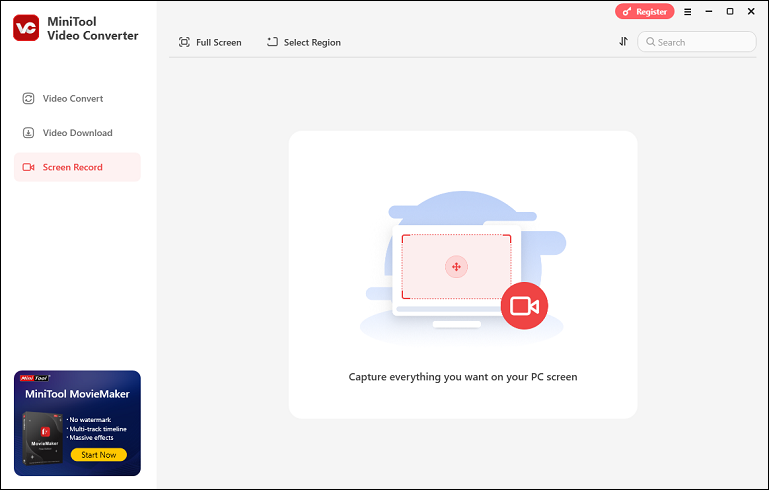
Other features of MiniTool Video Converter:
Video Convert: MiniTool Video Converter supports a wide range of video/audio formats, including MP4, MOV, MKV, AVI, FLV, MPG, OGV, OGG, MP3, and more, allowing you to convert between different formats in a flash. It also provides multiple formats for devices and platforms, like Apple, Samsung, Vimeo, YouTube, Instagram, etc.
Additionally, you can customize output parameters, like frame rate, bitrate, quality, resolution, encoder, etc. To save the conversion time, you can convert multiple files in bulk.
Video Download: MiniTool Video Converter has a built-in video downloader that empowers you to download videos, music, playlists, and other content from YouTube. Also, you can download videos from Facebook, Instagram, Twitter, and TikTok.
Specific Guide on How to Record The Midnight Walk Gameplay Using MiniTool Video Converter
Here’s how to record The Midnight Walk gameplay on Windows with MiniTool Video Converter:
Step 1: Download and install MiniTool Video Converter on your PC.
Click the download button below to download and install MiniTool Video Converter on your PC.
MiniTool Video ConverterClick to Download100%Clean & Safe
Step 2: Access the MiniTool Screen Recorder panel.
Run MiniTool Video Converter, switch to the Screen Record section, and click the Capture everything you want on your PC screen area to open the MiniTool Screen Recorder panel.
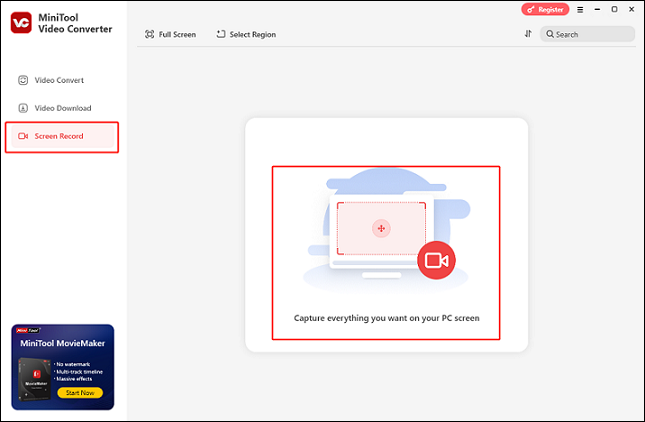
Step 3: Select the recording area.
Recording the entire screen is the default setting. To choose the area you want to record, simply click the expand the Full screen option and click Select Region, then drag and move the mouse pointer to specify the recording area.
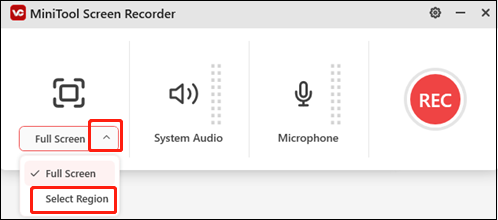
Step 4: Set the audio settings.
To enable or disable system audio and microphone, click the respective System Audio icon and Microphone icon. To change the quality, frame rate, hotkeys, and other options, click the gear icon in the top right corner to enter the Settings window.
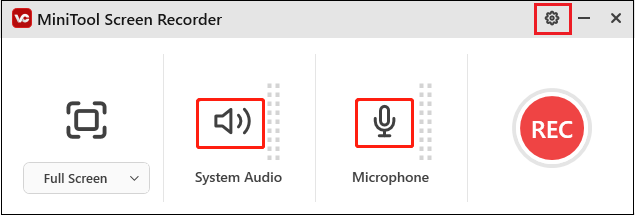
Step 5: Start recording.
Launch your game and get ready to play. When you are ready to record, click the red REC button or press F6. After a three-second countdown, the recording will begin.
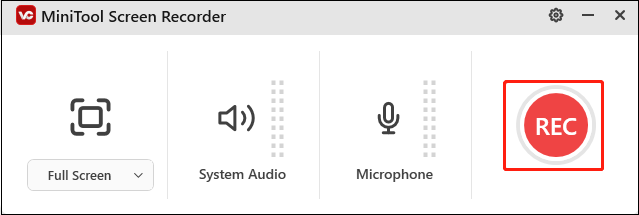
Step 6: Stop the recording.
To pause or resume recording, press F9. To end the recording, hit the F6 key. Following that, you can view the captured video under the Screen Record section.
In a nutshell, MiniTool Video Converter allows you to simply capture The Midnight Walk gameplay!
How do I record The Midnight Walk on Windows? This post provides a detailed guide!Click to Tweet
Way 3: RecMaster
RecMaster is also a reliable desktop game recorder that can capture The Midnight Walk game moments with no lag. You can record the entire screen or specify an area you want to record. Besides, RecMaster is capable of capturing system audio, microphone, and webcam video. With this free game recorder, you can record The Midnight Walk gameplay with high quality.
Just follow the step-by-step guide below to record:
1: Go to RecMaster’s official website to download and install it on your PC.
2: Launch RecMaster, select the recording mode you want.
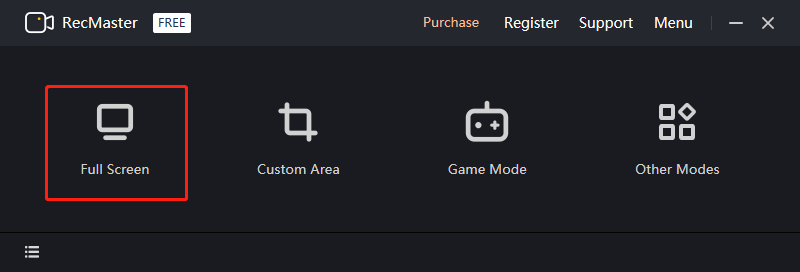
3: Set the audio settings based on your needs.
4: Launch the game and get ready to play. To record the game, click the REC button.
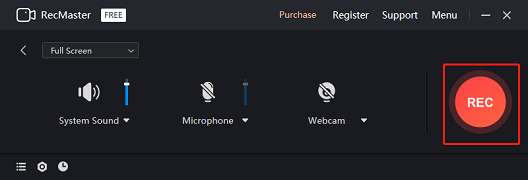
5: Once the recording is finished, press Alt + 2 to stop it. Then, you can check the recording in the destination folder.
With RecMaster, you can record The Midnight Walk gameplay smoothly!
Bonus: How to Edit Your Game Recordings
Want to make your game recordings more attractive? MiniTool MovieMaker can do you a favor! It is an all-in-one and reliable video editor that can edit videos by trimming, cropping, reversing, etc. Also, this free application offers all kinds of filters, effects, motions, transitions, music, etc. that you can add to your videos.
More than that, MiniTool MovieMaker can serve as a video converter, completing format conversions with just a few clicks. It provides multiple output formats and lets you customize output parameters, like frame rate, bitrate, quality, etc. By changing the output parameters, you can compress the file size to save storage space.
With no ads, bundles, or watermarks, you can edit game recordings with MiniTool MovieMaker with no effort! Just click the download button below to try it!
MiniTool MovieMakerClick to Download100%Clean & Safe
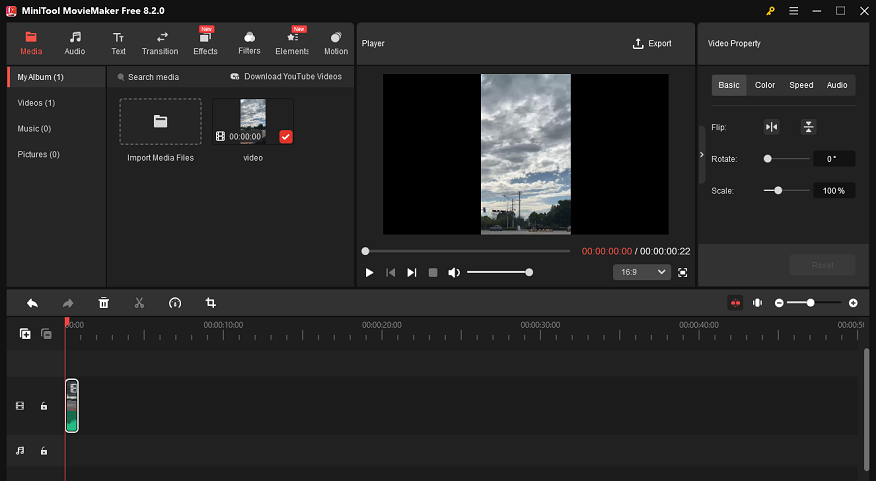
Conclusion
How to record The Midnight Walk gameplay on Windows? This post offers 3 effective ways to help you capture The Midnight Walk game moments effortlessly. After recording, you can also use MiniTool MovieMaker to make your game recording more unique. Hope this article can help you!
You can contact us at [email protected] if you have any questions about using MiniTool Video Converter or MiniTool MovieMaker. Alternatively, you can send me messages on Twitter, and I’ll help you as soon as I can.



![Record The Elder Scrolls IV: Oblivion Remastered [Pro Guide]](https://images.minitool.com/videoconvert.minitool.com/images/uploads/2025/05/record-the-elder-scrolls-iv-oblivion-remastered-jenny-thumbnail.png)

User Comments :