Record Deliver At All Costs on Windows
To record Deliver At All Costs gameplay on Windows, I’ve explored many screen recorders and picked 2 of my favourites. Keep reading to find out!
Option 1: MiniTool Video Converter
In my opinion, the top 1 game recorder is MiniTool Video Converter. It is a free and professional screen recorder supported by Windows. It features an intuitive interface that allows everyone to use it easily. In addition, MiniTool Video Converter supports recording any activity on your computer screen, like games, TV shows, movies, online webinars, live streams, presentations, and more.
Moreover, you can capture the system audio and microphone sound based on your needs. You can also select the recording area you want. After recording, you can export the recording as an MP4 video.
Here’s a step-by-step recording guide:
1: Click the button below to download and install MiniTool Video Converter.
MiniTool Video ConverterClick to Download100%Clean & Safe
2: Run MiniTool Video Converter, select the Screen Record tab, and then click the Capture everything you want on your PC screen region to open the MiniTool Screen Recorder window.
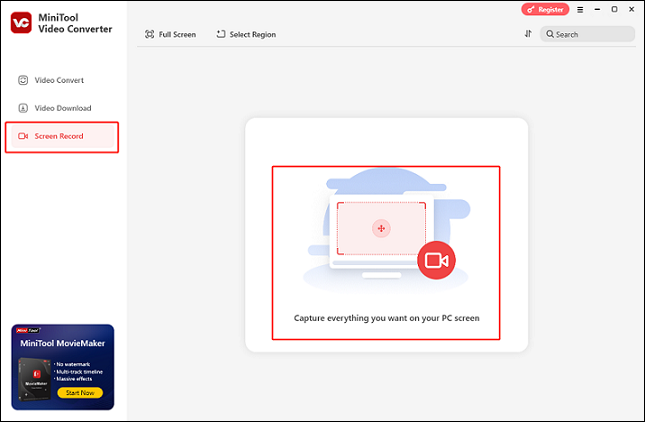
3: In MiniTool Screen Recorder, click the System Audio and Microphone icons to enable or disable them as needed. After that, click the gear icon in the upper right to enter the Settings box, where you may alter the output folder, frame rate, quality, and other options.
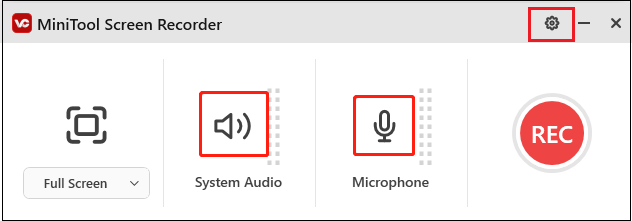
4: To choose a specific recording area you want, click the arrow icon next to Full Screen to expand the drop-down menu, then click Select Region. Then you can specify where you want to record. You can also keep the default full-screen recording option.
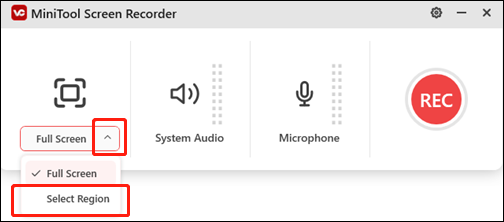
5: Launch the game and prepare to play. To record the game, click the REC button or hit the F6 key.
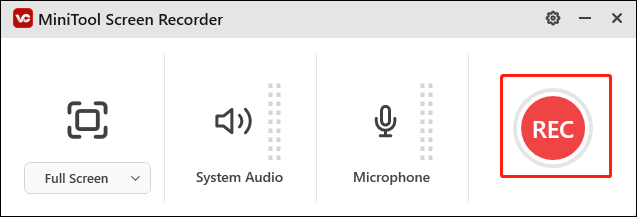
6: To pause or restart recording, press F9. When you wish to stop the recording, simply press F6. The recorded video will then be listed in the Screen Record section.
With MiniTool Video Converter, you can record Deliver At All Costs on Windows smoothly!
Option 2: RecMaster
RecMaster is also a reliable and clean screen recorder that can capture Deliver At All Costs game moments with high quality. It offers multiple recording modes, including Custom Area mode, Full Screen mode, Game Mode, and other modes. It also enables you to capture the system audio, microphone sound, and webcam.
Here’s how:
1: Download and install RecMaster from its official website.
2: Launch this program to enter its main interface, select the recording mode you want (for example, Full Screen).
3: Set the audio settings according to your requirements.
4: Make sure the game is ready. When you want to record the game, click the REC button to start recording.
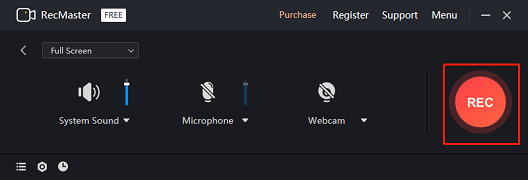
5: To end the recording, press Alt + 2. Then you can find the recording in RecMaster.
Record Deliver At All Costs on PlayStation 5
How to record Deliver At All Costs on PS5? It’s quite easy! Just follow the details below:
1: When the game is ready, hit the Create button on the DualSense controller.
2: Next, choose the Start New Recording option in the bottom center of the screen. Then, the recording will begin.
3: Tap the DualSense’s Create button once more and select Stop Recording to end the recording.
4: Once the recording is done, you can find the recorded video in the console’s Media Gallery.
Record Deliver At All Costs on Xbox X/S
Follow the easy steps below to record Deliver At All Costs on Xbox Series X/S:
1: When you’re ready to record, press the Xbox button on your controller to open the Xbox menu.
2: Then navigate to the Share & Capture menu, select the Start recording option, press A, and the recording will begin.
3: To end the recording, press the Xbox button again, then go to Share & Capture and select Stop recording.
4: To review your recording, navigate to Recent Captures in the Capture & Share section.
Conclusion
This post offers a complete guide on how to record Deliver At All Costs gameplay on Windows/PS5/Xbox X/S. Follow the instructions mentioned above to capture your game moments easily! Hope this article can do you a favor.


![Record The Elder Scrolls IV: Oblivion Remastered [Pro Guide]](https://images.minitool.com/videoconvert.minitool.com/images/uploads/2025/05/record-the-elder-scrolls-iv-oblivion-remastered-jenny-thumbnail.png)
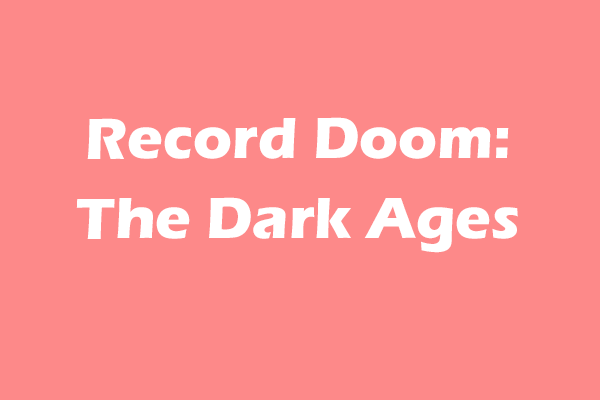
User Comments :