Want to know how to record Doom: The Dark Ages on Windows/PS5/Xbox X/S without any lag? This free video converter post from MiniTool offers a comprehensive guide. Read this post and record your thrilling game moments!
Doom: The Dark Ages is a first-person shooter game developed by id Software and released on May 15, 2025, for Windows, PlayStation 5, and Xbox Series X/S. If you enjoy this game and want to learn how to record it, you’ve come to the right place. Read on.
Record Doom: The Dark Ages on Windows
To be honest, I’ve tried various screen recorders to capture highlights while playing games on Windows. What consistently meets my satisfaction are the two listed below. Keep reading and see what we have.
Option 1: MiniTool Video Converter
MiniTool Video Converter is a free and clean screen recorder compatible with Windows. It offers many advanced features, allowing you to record gameplay without time limits. In addition to recording games, this free screen recorder can also capture online meetings, video calls, TV shows, and more. As long as it occurs on the computer screen, MiniTool Video Converter can capture the activity in high quality. Moreover, you can choose to record the full screen or a selected screen with or without system and microphone audio.
Here’s how to record Doom: The Dark Ages with MiniTool Video Converter:
1: Click the button below to download and install MiniTool Video Converter.
MiniTool Video ConverterClick to Download100%Clean & Safe
2: Run MiniTool Video Converter, choose the Screen Record tab, and then click the Capture everything you want on your PC screen area to access the MiniTool Screen Recorder window.
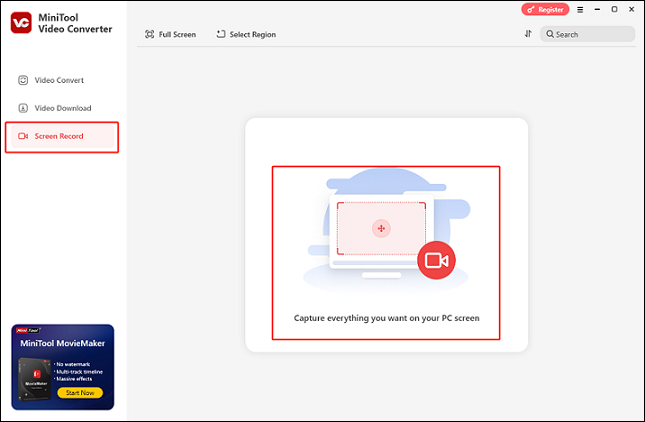
3: In MiniTool Screen Recorder, click the System Audio icon and the Microphone icon to turn them on or off according to your needs. After that, click the gear icon on the top right to open the Settings window, where you can change the output folder, frame rate, quality, etc.
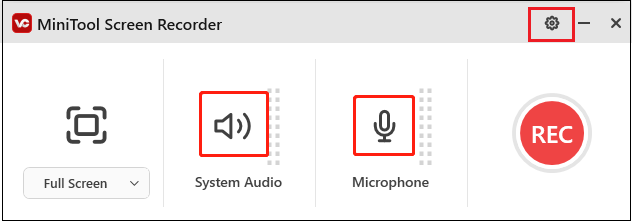
4: If you want to select a specific recording area, click the arrow icon next to Full Screen to expand the drop-down menu, and click Select Region. Then you can specify an area you wish to record. Also, you can keep the default setting to record the full screen.
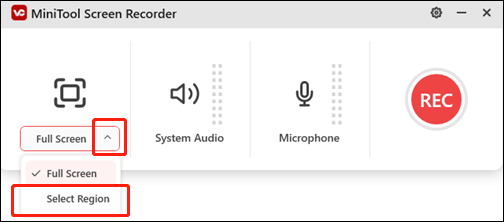
5: Launch the game and get ready to play. Once you want to record the game, click the REC button or press the F6 key to start recording.
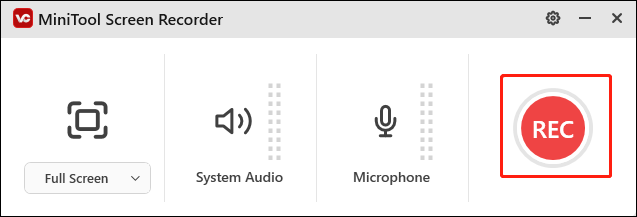
6: In the process of recording, you can press F9 to pause or resume the recording. When you want to end the recording, just press F6 to stop it. Then, the recording will be listed in the Screen Record section.
With MiniTool Video Converter, you can record the Doom: The Dark Ages gameplay on Windows with no lag!
Option 2: RecMaster
RecMaster is also a professional screen recorder that can capture almost everything on your computer screen. It comes with multiple recording modes, such as Full Screen, Custom Area, Game Mode, and more. You can turn the system audio and microphone on or off simultaneously or separately.
Record Doom: The Dark Ages on PS5
How can you record Doom: The Dark Ages on PlayStation 5? Just follow the step-by-step tutorial below:
Step 1: Launch your game. Then, press the Create button on the DualSense controller.
Step 2: Choose the Start New Recording option in the lower center of the screen. Then, the recording will begin.
Step 3: When you want to end the recording, press the DualSense’s Create button again and choose Stop Recording.
Step 4: After recording, you can check the recorded video in the console’s Media Gallery.
Record Doom: The Dark Ages on Xbox X/S
Here’s a specific guide on how to record Doom: The Dark Ages gameplay on Xbox Series X/S:
Step 1: Press the Xbox button on the controller to access the Xbox menu.
Step 2: Enter the Share & Capture section, choose the Start recording option, and press A. Then, the recording will start.
Step 3: Press the Xbox button again, go to Share & Capture, and choose the Stop recording option to stop the recording.
Step 4: After that, you can find the recorded video in the Recent Captures section under Capture & Share.
Conclusion
To record Doom: The Dark Ages on Windows/PS5/Xbox Series X/S with no effort, this post shows you how to complete the recording task step by step. Hope you find the article helpful!


![Record Mandragora: Whispers of The Witch Tree Gameplay [3 Ways]](https://images.minitool.com/videoconvert.minitool.com/images/uploads/2025/04/record-mandragora-whispers-of-the-witch-tree-thumbnail.png)
![Record The Elder Scrolls IV: Oblivion Remastered [Pro Guide]](https://images.minitool.com/videoconvert.minitool.com/images/uploads/2025/05/record-the-elder-scrolls-iv-oblivion-remastered-jenny-thumbnail.png)
User Comments :