How to capture ULTRAKILL gameplay easily and quickly? This post from MiniTool Video Converter shows you how to record ULTRAKILL gameplay with MiniTool Video Converter or Online Screen Recorder.
ULTRAKILL is a popular first-person shooter game. How to record ULTRAKILL gameplay? Read on to find out!
How to Record ULTRAKILL Gameplay
You can record ULTRAKILL gameplay with MiniTool Video Converter and Online Screen Recorder.
Method 1. Use MiniTool Video Converter (Offline)
MiniTool Video Converter is the best gameplay recorder I’ve ever seen.
What Is MiniTool Video Converter
I have used MiniTool Video Converter to record all kinds of gameplay videos, including Angry Birds, CSGO, Crossfire, and more. It doesn’t require any payment. In addition, I can play all recording files on any device since MiniTool Video Converter saves all recordings in MP4 format.
When I view the recording file from MiniTool Video Converter, I am surprised that there aren’t any watermarks. What’s more, regardless of the video length, MiniTool Video Converter can meet my satisfaction.
How to Record ULTRAKILL Gameplay with MiniTool Video Converter
Below is a detailed guide on how to record ULTRAKILL gameplay using MiniTool Video Converter.
Step 1. Download and install MiniTool Video Converter.
Download MiniTool Video Converter by clicking on the download button below. Then, follow the on-screen instructions to install this watermark-free screen recorder on your PC.
MiniTool Video ConverterClick to Download100%Clean & Safe
Step 2. Access MiniTool Screen Recorder.
After launching MiniTool Video Converter, switch to the Capture Screen module. Then, click on the Capture everything you want on your PC screen area to enter the MiniTool Screen Recorder.
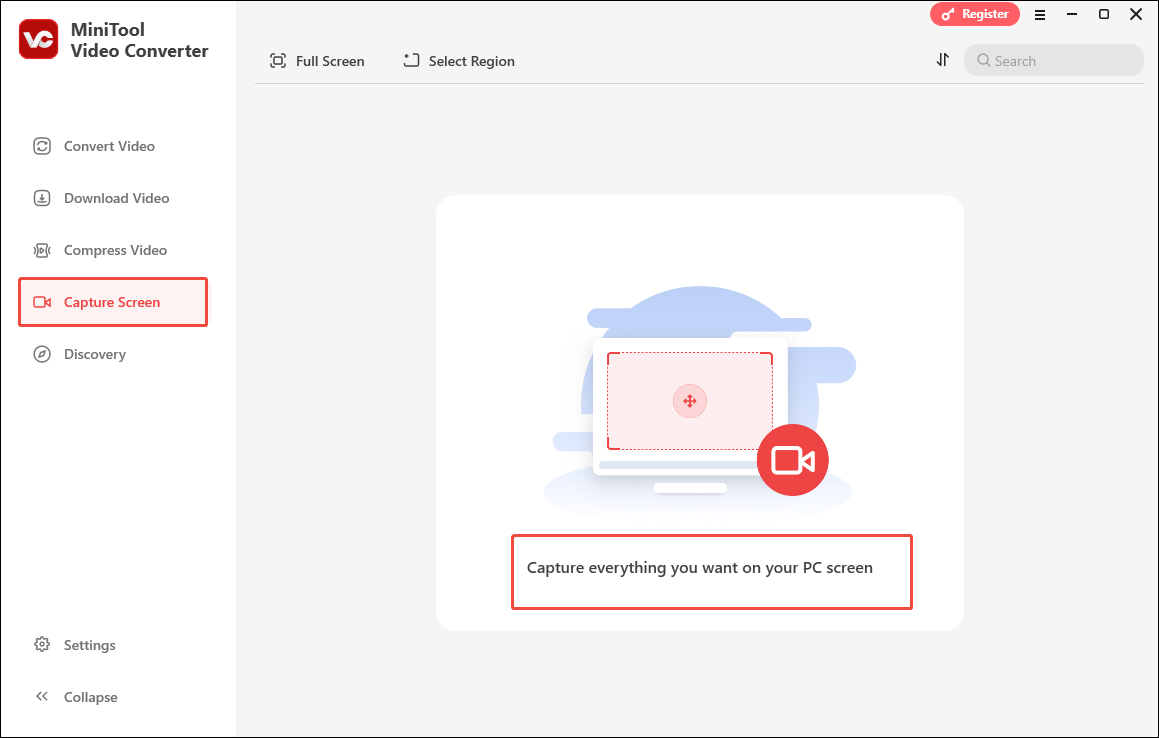
Step 3. Choose recording area.
By default, MiniTool Screen Recorder will capture the whole screen. On condition that you want to customize the recording region, press the Alt + R keys and make a choice.
Step 4. Specify audio settings.
Click on the System Audio icon to turn on/off the system sounds. If you want to record the microphone audio, click on the Microphone icon.
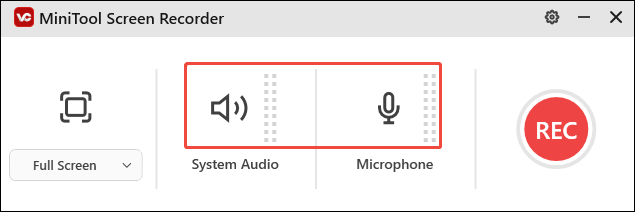
Step 5. Configure the recording settings.
Click on the upper-right gear icon to enter the Settings window of MiniTool Screen Recorder.
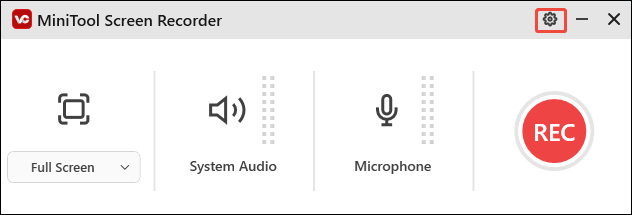
In the pop-up window, you are free to choose a destination folder for the recording file. You can also customize the frame rate and recording quality. Finally, click on the OK button to apply the settings.
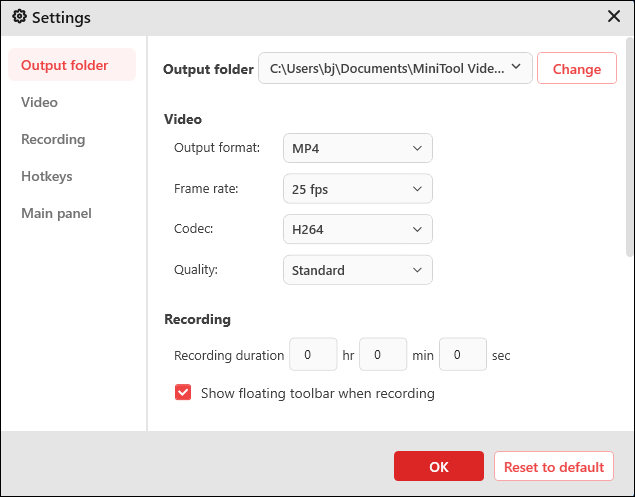
Step 6. Commence recording.
Press the F6 key to begin the recording process. After a 3-second countdown, open ULTRAKILL and start the game.
Step 7. End and locate the recording.
When the recording completes, end the recording by pressing the F6 key. Then, click on the Folder icon to locate the recording file. If you want to view the recording file, click on the Play icon.
With the above-detailed steps, it will never be difficult for you to record ULTRAKILL gameplay on your PC.
If you want to convert the recording files from MP4 to other formats, including AVI, MKV, MOV, WEBM, WMV, and more, go to MiniTool Video Converter’s Convert Video module. Then, follow the on-screen prompts. In short, MiniTool Video Converter is a feature-rich free video converter.
Method 2. Use Online Screen Recorder (Online)
Can you capture ULTRAKILL gameplay without downloading or installing any apps or plug-ins? Yes. You can record ULTRAKILL gameplay with Online Screen Recorder. Online Screen Recorder is a screen recording tool that can run on most web browsers. Below is a detailed guide on how to use this Online Screen Recorder.
Step 1. Go to https://screen-recorder.com.
Step 2. Click on Start Recorder to activate the window where you can select the recording area.
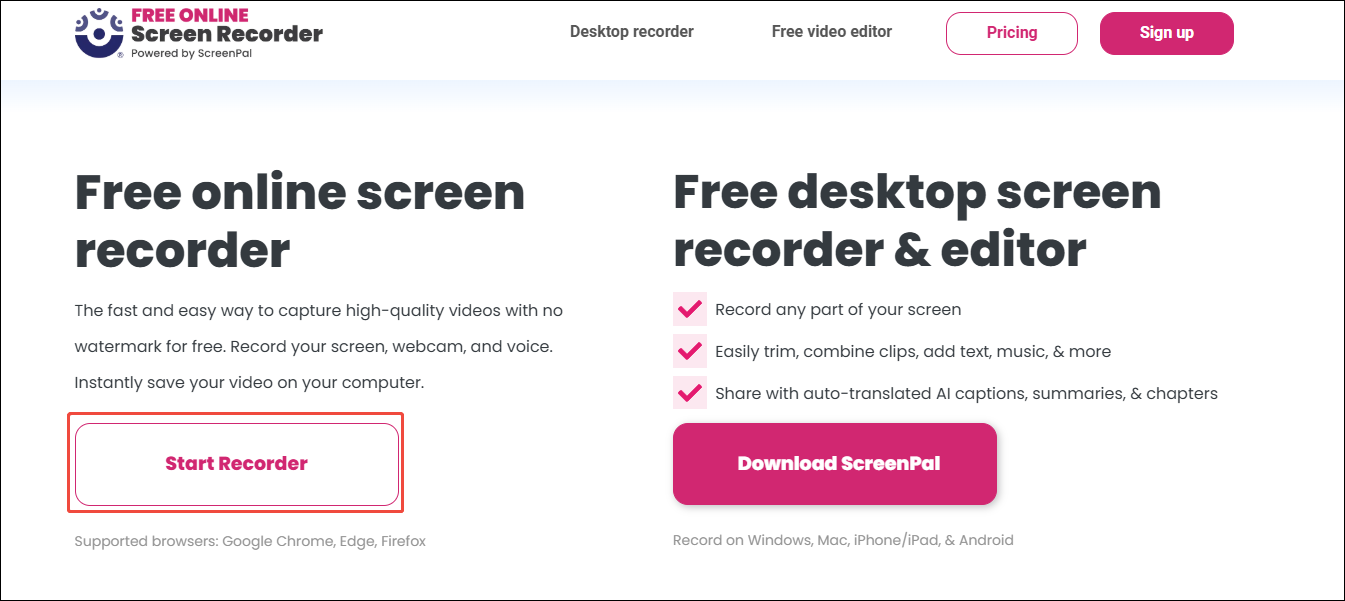
Step 3. Switch to the Entire Screen tab. Then, select the window, and click on the Share button.
Step 4. Click on the bottom-left Record button to commence the recording process. After a 3-second countdown, run ULTRAKILL.
Step 5. When the screen recording ends, click on the bottom-right Done Recording button.
Step 6. Download and check the recording file.
This way, you will know better about how to capture ULTRAKILL gameplay.
Bonus: How to Edit ULTRAKILL Gameplay Recording
Before you upload gameplay videos to various platforms, such as YouTube, Discord, and more, you can edit these videos to make them more attractive. Here, I highly recommend MiniTool MovieMaker.
MiniTool MovieMaker provides you with various elements, such as motions, transitions, filters, effects, credits, and more. Furthermore, it allows you to trim, merge, flip, rotate, and reverse the gameplay videos.
Plus, MiniTool MovieMaker empowers you to save your videos in multiple formats, such as MP4, AVI, MKV, MOV, WEBM, and more. If you want this video editor, click on the download button below to have a try.
MiniTool MovieMakerClick to Download100%Clean & Safe
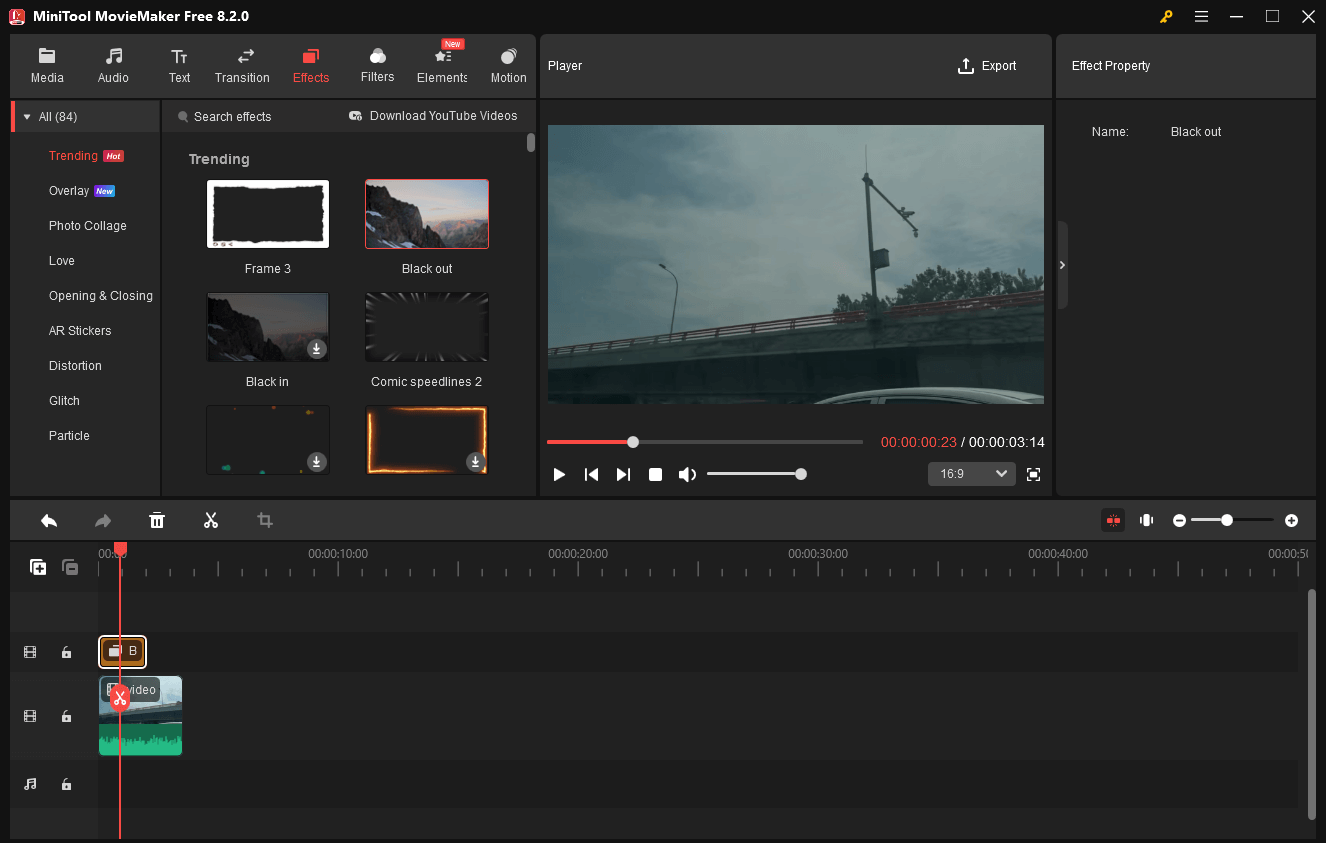
Wrapping Up
You can record ULTRAKILL gameplay with MiniTool Video Converter and Online Screen Recorder. If you want to edit your gameplay videos, try MiniTool MovieMaker.


![How to Record R.E.P.O. Gameplay on Windows [3 Useful Methods]](https://images.minitool.com/videoconvert.minitool.com/images/uploads/2025/03/record-r.e.p.o.-gameplay-thumbnail.png)
User Comments :