R.E.P.O. is an online cooperative horror game developed and published by Semiwork, which was released on February 26, 2025, as a sneak preview. Plus, R.E.P.O. has similar gameplay to Lethal Company. During its first weekend of release, R.E.P.O. attained a peak of 230,000 concurrent players.
As the number of people playing this game continues to grow, so does the need to record game moments. How to record R.E.P.O. gameplay easily and smoothly? Just find the answer in the following content.
Record R.E.P.O. Gameplay with MiniTool Video Converter
MiniTool Video Converter is one of the best screen recording tools that deserves a try.
Introduction to MiniTool Video Converter
MiniTool Video Converter is an advanced and easy-to-use Windows screen recorder. It features an intuitive interface, so even if you don’t know much about computers, you can handle this free software easily. In addition, MiniTool Video Converter is capable of capturing almost everything on your 4K screen, including but not limited to gameplay, video/audio calls, online lessons, movies, live streams, etc.
More than that, MiniTool Video Converter can capture the system audio and microphone sound individually or simultaneously. It also allows you to record the full screen or specify the recording area based on your needs. With no ads, bundles, watermarks, or time limits, you can record the computer screen for as long as you wish!
How to Record R.E.P.O. Gameplay Using MiniTool Video Converter
How to record R.E.P.O. gameplay on Windows with MiniTool Video Converter? Here’s the specific guide:
1: Hit the download button below to download and install MiniTool Video Converter on your PC for free.
MiniTool Video ConverterClick to Download100%Clean & Safe
2: Launch MiniTool Video Converter, choose the Screen Record option, and click the Click to record screen area to open the MiniTool Screen Recorder panel.
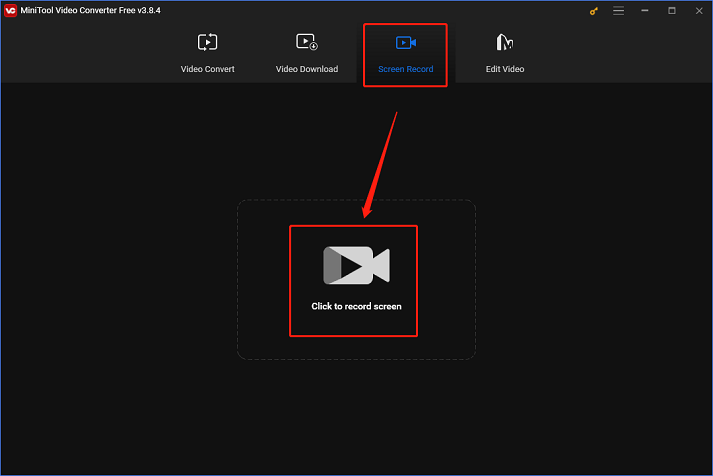
3: In the MiniTool Screen Recorder window, you can keep the default Full screen option to record the entire screen. Or you can click the inverted arrow icon next to Full screen to expand the drop-down menu and click Select region to specify the recording area.
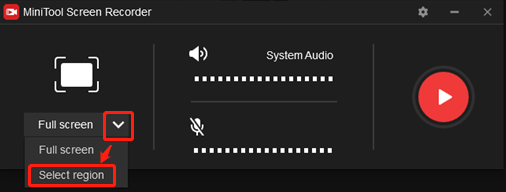
4: Click the System Audio icon and Microphone icon to turn them on or off. Also, you can click the gear icon on the top right to open the Settings panel to adjust more settings like frame rate, quality, etc.
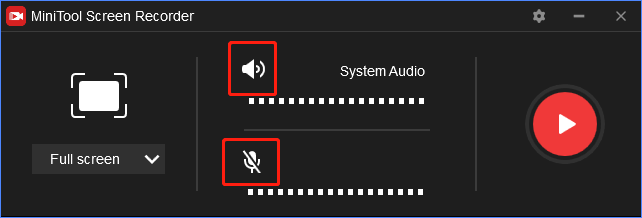
5: After everything is finished, click the red Record button to start recording. Or you can press the F6 key to start recording. Then, you will have a three-second buffer time to go to the R.E.P.O. gameplay interface.
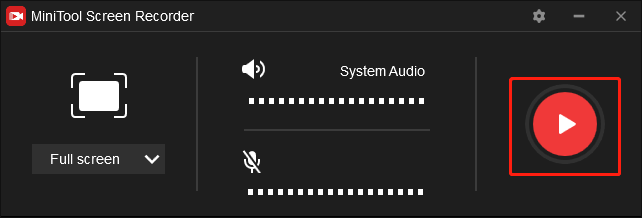
6: To end the recording, just press F6. The recorded video will be listed in the MiniTool Screen Recorder window.
With MiniTool Video Converter, you can record R.E.P.O. gameplay with no lag!
2 Other Screen Recorders for R.E.P.O. You Can Try
#Option 1: iTop Screen Recorder
With the help of iTop Screen Recorder, recording a computer screen is simple. It is an expert screen recorder whose user-friendly design allows even inexperienced users to learn how to use it rapidly without having to guess.
Everything on the computer screen can be recorded, including movies, games, TV shows, online chats, audio and video calls, and more. In addition, iTop Screen Recorder allows you to customize the resolution, frame rate, bitrate, format, hotkeys, etc., according to your preference. It is also possible to capture microphone sound and system audio separately or at the same time in iTop Screen Recorder.
#Option 2: Bandicam
Bandicam is a reliable and user-friendly screen recorder that can record any activity on your computer as a high-quality video, such as gameplay, online meetings, presentations, TV shows, online chats, etc. Additionally, Bandicam allows you to record with system audio and microphone sound separately or simultaneously. Its user-friendly interface makes it easy for both novice and expert users to record their screens.
Bonus: How to Edit Your Recordings
In this part, I want to recommend a powerful and versatile video editor: MiniTool MovieMaker. It can edit videos by trimming, cropping, splitting, reversing, rotating, and more. Plus, to make your videos more attractive, MiniTool MovieMaker allows you to add elements, filters, effects, motions, music, etc. to videos. This free application has no ads, bundles, or watermarks, enabling you to refine videos effortlessly.
Just click the download button and have a try!
MiniTool MovieMakerClick to Download100%Clean & Safe
Conclusion
How can you record R.E.P.O. gameplay on Windows with ease? This post offers 3 reliable R.E.P.O. recorders and shows you how to finish the recording task with MiniTool Video Converter step by step. If you need to edit videos, don’t hesitate to try MiniTool MovieMaker. Hope this article can help you a lot!


![How to Record DeepSeek Conversations Easily [Specific Guide]](https://images.minitool.com/videoconvert.minitool.com/images/uploads/2025/02/how-to-record-deepseek-conversations-thumbnail.png)
![How to Screen Record Grindr Albums on Windows [Universal Guide]](https://images.minitool.com/videoconvert.minitool.com/images/uploads/2025/02/how-to-screen-record-grindr-albums-thumbnail.png)
User Comments :