Grindr, founded in 2009, is a well-known social networking and online dating app gathering a lot of LGBTQ+ people. This platform allows you to find your ideal match and communicate with them via text or photo. Can you screen record Grindr albums? How to screen record Grindr albums? Read on for more.
Does Grindr Notify Screen Recording
Does Grindr notify others when you screen record? The answer is no. Grindr will not notify users when someone screen records their pictures, profile, or other content. It doesn’t have a built-in tool to detect whether a user screen records or screenshots in the app.
Can You Screen Record Grindr Albums
Can you screen record Grindr albums? No, you can’t record Grindr albums directly. To protect user privacy, Grindr has taken measures to prevent direct screen recordings or screenshots of albums. However, Grindr can’t stop third-party software from recording its screen. So, you can indirectly screen record Grindr albums using some reliable third-party screen recording tools.
How to Screen Record Grindr Albums on Windows
Given that Grindr doesn’t allow for direct screen recording, a third-party screen recorder is really necessary. In that case, I highly recommend a professional and user-friendly screen recorder – MiniTool Video Converter, which never disappoints me.
What Is MiniTool Video Converter
MiniTool Video Converter is a free and powerful screen recording tool that can capture any activity on your PC screen, such as games, videos, online lectures, movies, etc. Plus, this application enables you to record with system audio and microphone sound simultaneously or individually, which is perfect for creating on-screen tutorials, gameplay tutorials, etc.
Moreover, MiniTool Video Converters allows you to customize parameters before recording, like frame rate, quality, and more. It also empowers you to record computer screens without time limits and watermarks.
How to Screen Record Grindr Albums Step by Step
How to record Grindr albums on Windows? Just follow the instructions below to finish the recording task.
Step 1: Download and install MiniTool Video Converter on your PC for free.
Click the download button below to download and install MiniTool Video Converter.
MiniTool Video ConverterClick to Download100%Clean & Safe
Step 2: Open the MiniTool Screen Recorder panel.
Run MiniTool Video Converter, enter the Screen Record section, and click the Click to record screen area to open the MiniTool Screen Recorder window.
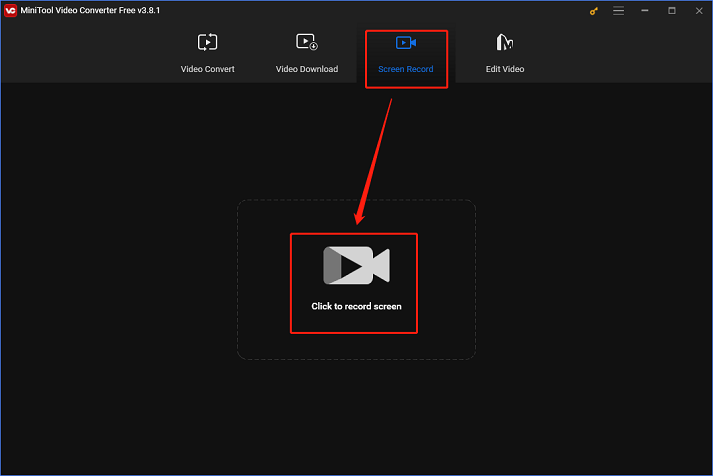
Step 3: Change some settings for screen recording.
Click the Microphone icon or the System Audio icon to turn them on or off. If you want to change the recording area, click the inverted arrow icon next to Full screen to expand the drop-down menu. Next, click the Select region tab to specify the desired recording area. (Full screen recording is the default option). After that, click the gear icon to open the Settings window to access more settings.
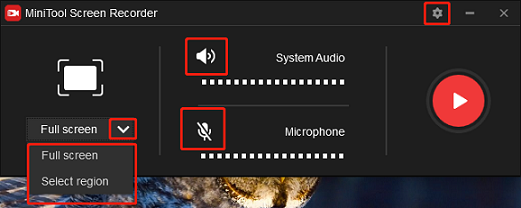
In the Settings window, click the three-dot icon to choose an output folder. Next, you can adjust the quality, frame rate, etc. Finally, click the OK button to save the adjustments.
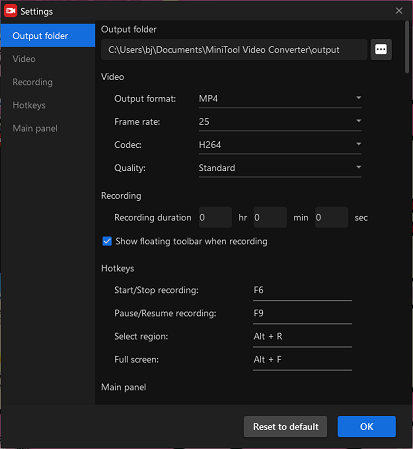
Step 4: Start screen recording Grindr albums.
Click the red Record button to start recording. A three-second buffer time will be given to you to head to Grindr’s interface
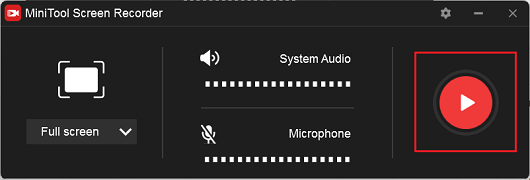
Press F6 to stop the recording once it’s done. Then, check the recorded video in the MiniTool Screen Recorder window and right-click the target recording to preview, rename, or delete it.
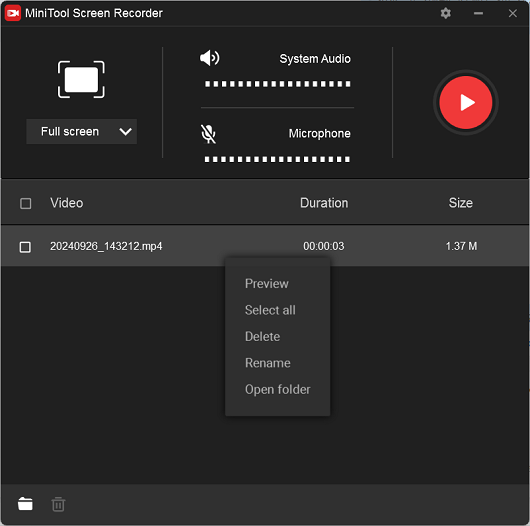
Screen recording Grindr albums on a PC is easy if you follow the above methods!
Conclusion
How to screen record Grindr albums on Windows with no lag or black screen? This post offers an ultimate guide to show you how to achieve that. With MiniTool Video Converter, you can screen record Grindr albums on the PC smoothly! Hope this article can help you a lot!



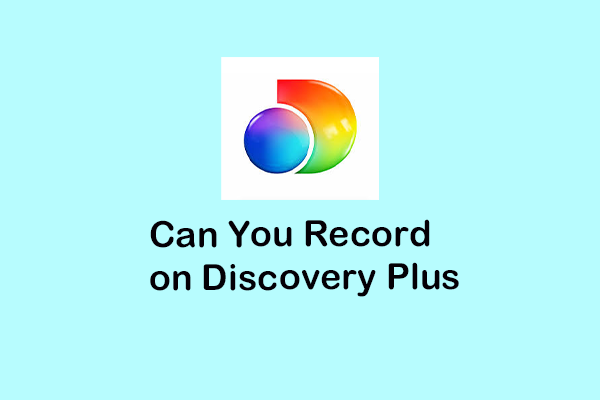
User Comments :