To enjoy a better auditory experience, extracting WAV audio from your favorite MOV file is a great choice. How to convert MOV to WAV? How to convert WAV to MOV? This free video converter post from MiniTool provides 5 expert MOV to WAV converters and 3 WAV to MOV converters, showing you how to complete the conversion task specifically.
First of all, let’s understand what MOV and WAV formats are.
Overview of MOV
MOV is a video format developed by Apple launched in 1998, used in Apple’s QuickTime program as an MPEG-4 video container file format. Videos saved in the MOV format, which complies with Apple QuickTime Movies encoding standards and data compression, are associated with the.mov file extension suffix.
Multiple video formats and multimedia, including text, audio, and video, can be stored in a single MOV file on separate tracks. Additionally, MOV files are supported by both Mac and Windows systems. Moreover, they work with DVD players and Sony PSPs as well.
Programs that support MOV files:
- QuickTime Player
- iTunes
- VLC
- CyberLink PowerDirector
- Windows Media Player
- Roxio Creator
- …
Overview of WAV
WAV, also called Waveform Audio File Format, is an audio file format developed and published by IBM and Microsoft used on personal computers to store audio bitstreams. It is one of the standard formats for audio CDs. WAV is currently the recommended format for archiving digital audio. In addition, WAV files are large since they often contain data in an uncompressed format, so they are rarely downloaded via the internet.
Programs that support WAV files:
- Windows Media Player
- iTunes
- QuickTime
- VLC
- …
Top 5 MOV to WAV Converters
In the following content, I recommend 5 expert and reliable MOV to WAV converters to help you finish the conversion task. Keep reading and see what we have.
Top 1: MiniTool Video Converter
The first MOV to WAV converter is MiniTool Video Converter, which is always my No.1 go-to choice. This free file converter has an intuitive interface, making it easy to use even for beginners. Plus, MiniTool Video Converter has no ads, bundles, size limits, or watermarks and supports a wide range of video/audio formats, including MP4, AVI, MKV, MOV, DV, FLV, MP3, OGG, WAV, etc.
In addition to that, MiniTool Video Converter also provides device-supported or platform-compatible formats, such as YouTube, Vimeo, Facebook, Apple, Samsung, etc. Moreover, you can customize the output parameters as you prefer, like frame rate, bitrate, resolution, encoder, quality, and more. Therefore, you can use this tool to stylize and compress your files effortlessly.
More than that, MiniTool Video Converter can serve as a screen recorder, allowing for recording your 4K screen. It is capable of capturing almost any on-screen activity, such as games, movies, TV shows, live streams, presentations, online lessons, online lectures, online meetings, video/audio calls, and so on.
Also, the most perfect part is that you can record with microphone sound and system audio simultaneously or individually. Furthermore, MiniTool Video Converter empowers you to download videos, playlists, Shorts, music, and subtitles from YouTube.
Click the download button below and have a try!
MiniTool Video ConverterClick to Download100%Clean & Safe
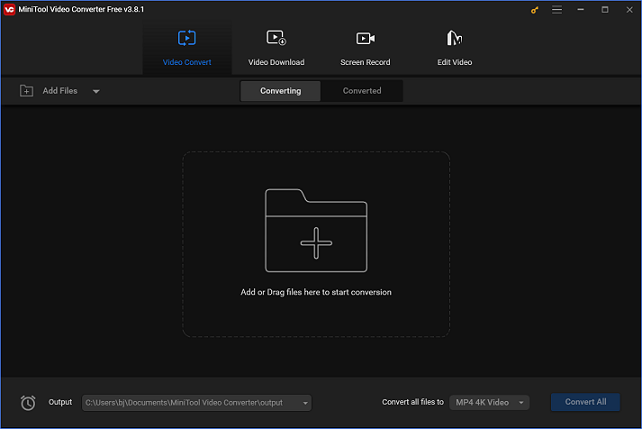
Top 2: HD Video Converter Factory Pro
HD Video Converter Factory Pro is a multi-device HD video conversion tool that is easy to use, has a large selection of output options, and operates quickly and effectively. It supports various video/audio formats, including MOV, MP4, MKV, TS, WebM, MP3, WAV, ALAC, OGG, M2TS, Apple ProRes, H.264, iPhone, iPad, Samsung, Huawei, Sony, and more.
Besides, this HD conversion program supports sophisticated encoders such as H265 (HEVC), VP9, AV1, etc. It allows you to customize the frame rate, bitrate, resolution, encoder, aspect ratio, and other settings. With HD Video Converter Factory Pro, you can convert MOV to WAV efficiently.
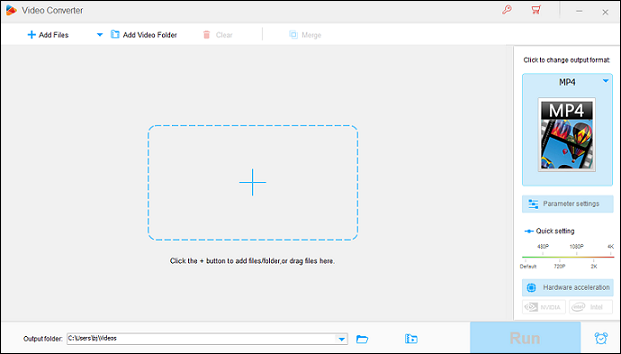
Top 3: CloudConvert
CloudConvert is a feature-rich file conversion tool that can be used without installation. It supports all kinds of file types, such as audio (AU, WAV, AAC, MP3, AC3, CAF, FLAC, WEBA, WMA, etc.), video (MP4, MOV, MKV, DV, AVI, MPG, 3G2, 3GP, TS, etc.), document, ebook, archive, image, spreadsheet, and presentation formats. Meanwhile, its simple user interface and efficient conversion speed allow you to convert MOV to WAV with no hassle.
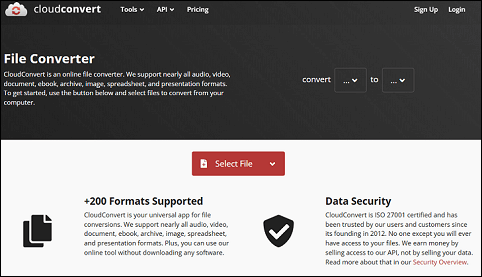
Top 4: Convertio
Convertio is a reliable online file converter that can convert MOV to WAV quickly and easily. It supports a wide range of format conversions, including MOV to WAV, OPUS to OGG, AAC to AC3, AIFF to MP3, OGA to OGG, MKV to MP4, MOV to AVI, MP3 to OGG, OGA to WAV, and more.
Additionally, you can change output parameters, including quality, aspect ratio, and codecs. Moreover, this free online file converter is compatible with Windows, Mac, Android, etc., and it protects the privacy of your information. You are the only person who can access your files.
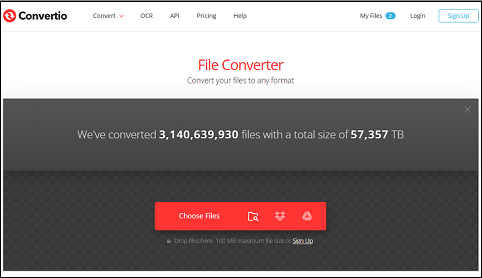
Top 5: Zamzar
With compatibility for numerous file formats, Zamzar is a robust free file converter. It enables you to convert files online without downloading any software, and it’s quite simple to use. In addition, Zamzar works with almost any device with a browser, like Windows, Mac, Linux, etc.
Zamzar supports various multimedia formats, like 3GP, MP4, MOV, FLV, MPG, MP3, WAV, AAC, OGG, etc. It also supports the conversion of other file types, such as PDF to CSV, PNG to PDF, PUB to PDF, WPS to DOCX, PDF to TXT, etc.
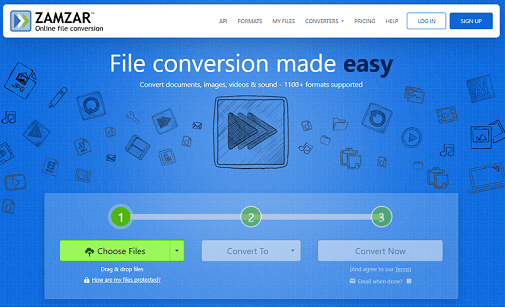
How to Convert MOV to WAV
The MOV to WAV converters mentioned above are all capable of converting MOV to WAV with no effort. In the following content, I’d like to choose my favorite file converter – MiniTool Video Converter and show you how to finish the MOV to WAV conversion process with it.
Here’s the comprehensive guide on converting MOV to WAV with MiniTool Video Converter:
Step 1: Download and install MiniTool Video Converter on the PC for free.
Click the download button below to download MiniTool Video Converter and follow the installation instructions to install it.
MiniTool Video ConverterClick to Download100%Clean & Safe
Step 2: Import the MOV file to MiniTool Video Converter.
Run this program to enter its main interface. Then, click the Add Files option to add the MOV file to the program. Or you can directly drag and drop the file to the Add or Drag files here to start conversion area.
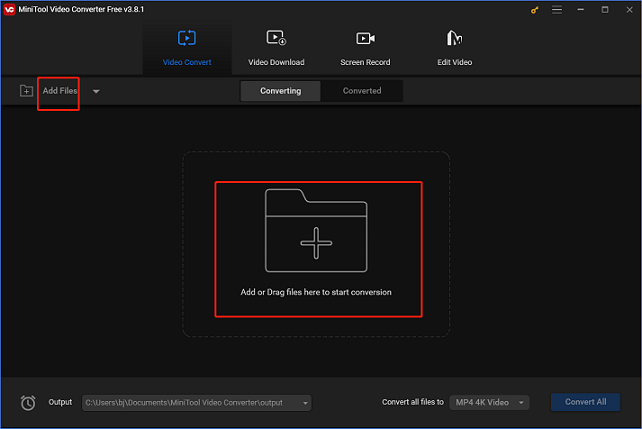
Step 3: Rename the output video and select an output destination.
Click on the edit icon next to Target to change the output file’s name, and then you can select the output folder you want. After that, click the OK tab to save the changes.
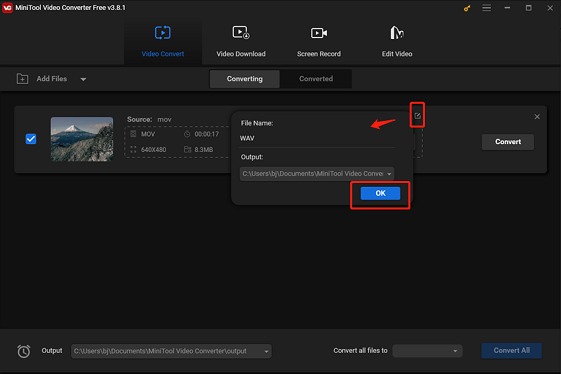
Step 4: Select WAV as the output format.
Click on the diagonal arrow tab under Target to open the output format library, choose the Audio tab, click WAV, and then choose a desired output preset (here, I’d like to take High Quality as an example). Click the pen icon next to High Quality to open the Settings window where you can adjust the parameters of your converted file. (If you want to create a preset, click the + Create Custom option at the bottom).
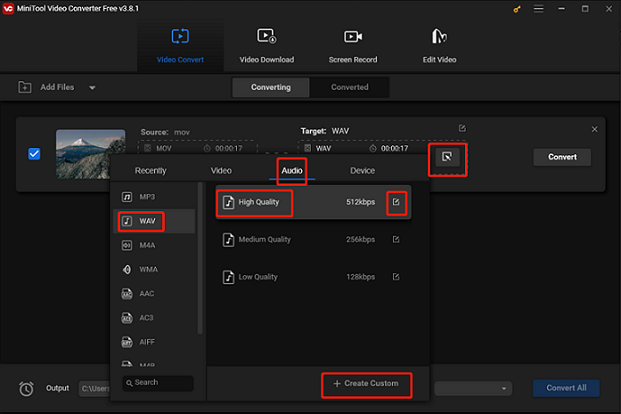
Step 5: Convert MOV to WAV.
Click the Convert button to start conversion.
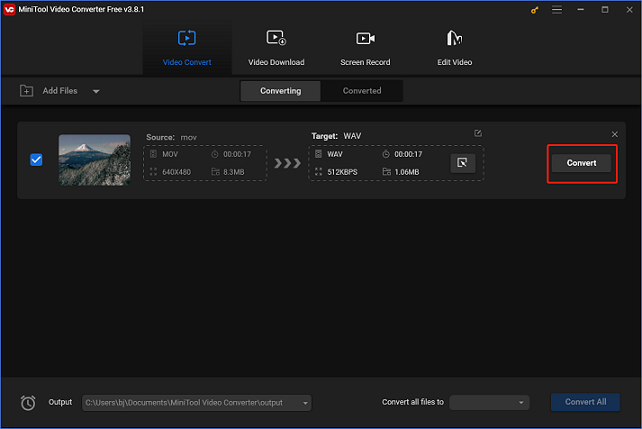
When the format conversion is done, click the Converted tab to check the converted file. Then, click the Show in folder button to locate the file in the local folder.
You can quickly and efficiently convert MOV to WAV by following the easy methods mentioned above.
3 Best WAV to MOV Converters
If you have some WAV files and want to convert them to MOV, how can you do that easily? The content below covers 3 professional WAV to MOV converters. Read on.
Option 1: MiniTool Video Converter
As mentioned above, MiniTool Video Converter supports a wide range of video or audio formats. Therefore, it can also function as a WAV to MOV converter, completing the format conversion task at a fast speed. And the steps for WAV to MOV conversion can refer to the guide above.
Click the download button below to try it!
MiniTool Video ConverterClick to Download100%Clean & Safe
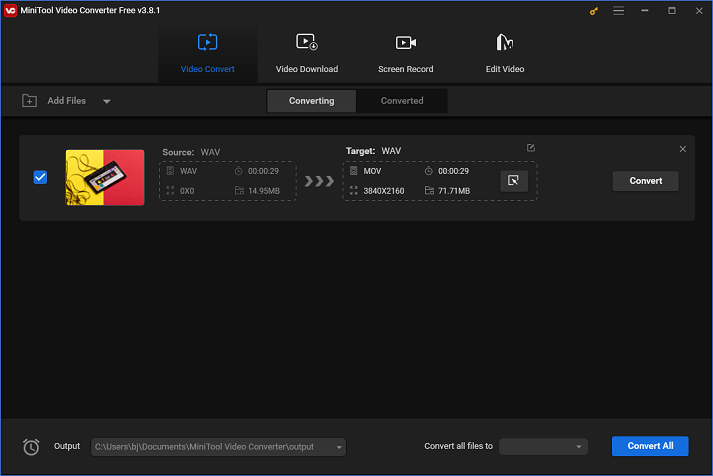
Option 2: MiniTool MovieMaker
MiniTool MovieMaker is a full-featured and powerful file converter that can convert WAV to MOV efficiently. It supports a variety of video and audio formats, such as MP4, 3GP, MOV, MKV, AVI, WMV, MP3, M4A, WAV, etc. Plus, this free software allows you to customize output parameters, like frame rate, bitrate, quality, etc.
Except for file conversion, MiniTool MovieMaker can be used as a video editor as well. It features versatile editing functions, like trimming, cropping, splitting, etc. And it allows you to edit video by adding effects, filters, music, transitions, motion, etc., making the video more attractive. Additionally, this application can merge multiple files into one and compress files with minimum quality loss.
Moreover, MiniTool MovieMaker can function as a media player that allows for playing video or audio files in different formats. It is supported by Windows and has no ads, bundles, or watermarks, offering a pleasant user experience.
You can click the download button below to try MiniTool MovieMaker!
MiniTool MovieMakerClick to Download100%Clean & Safe
Option 3: FreeConvert
The last recommended online converter that can quickly and easily convert MOV to WAV is FreeConvert. It enables you to convert files between different formats, such as FLV, WebM, MP4, MOV, OGV, WMV, MP3, OGG, WAV, and more.
In addition, FreeConvert works with a variety of devices, such as Linux, Mac, and Windows. Moreover, FreeConvert enables you to adjust the output parameters, like resolution, bitrate, codec, etc. With it, you can convert MOV to WAV with high quality.
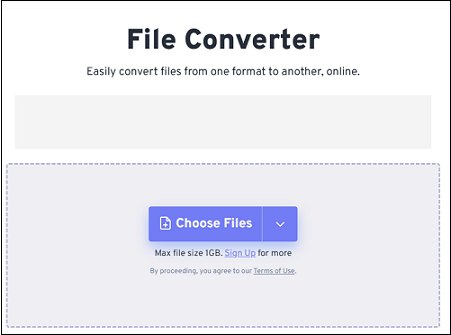
How to Convert WAV to MOV
How to convert WAV to MOV easily and quickly? MiniTool MovieMaker can do you a big favor! You can follow the step-by-step guide below to finish the WAV to MOV conversion with MiniTool MovieMaker.
Step 1: Click the download button below to download and install MiniTool MovieMaker for free.
MiniTool MovieMakerClick to Download100%Clean & Safe
Step 2: Launch this program on your computer to enter its main interface. Click the Import Media Files area to add the WAV file.
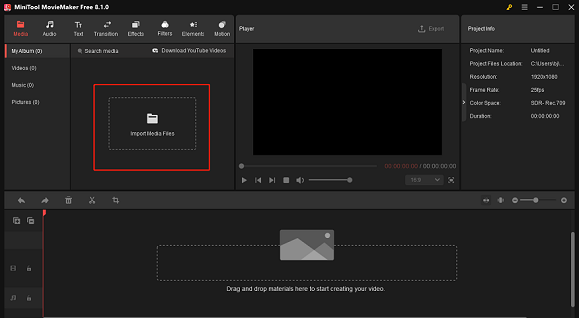
Step 3: Hover the mouse cursor to the imported WAV file, then you will see the + icon, click it to add the WAV file to the timeline. Or you can drag and drop the WAV file directly to the timeline.
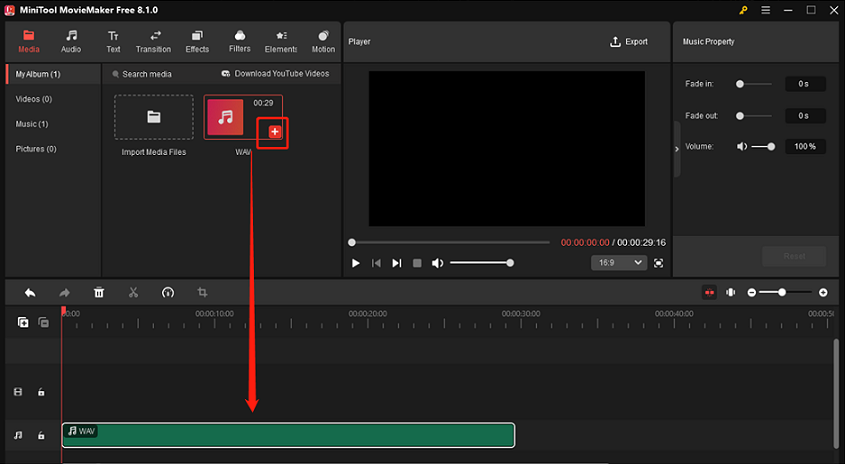
Step 4: Edit the file as you prefer. After that, click Export on the top right to open the Export window. Then, click the down-arrow button in the Format section to expand the drop-down menu and click MOV.
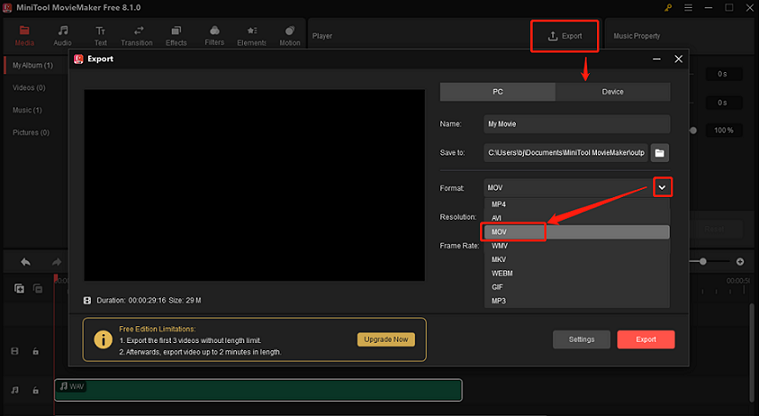
Step 5: Now, click the red Export button to start conversion.
Step 6. Once the conversion is done, click on the Find Target button in the pop-up window to locate and check your converted file.
With MiniTool MovieMaker, converting WAV to MOV will be a breeze!
Conclusion
What is MOV? What is WAV? How to convert MOV to WAV and vice versa? Firstly, this post gives an introduction to these two formats. To convert MOV to WAV, I offer the 5 best file converters and give an ultimate guide on converting MOV to WAV with MiniTool Video Converter.
In addition, to convert WAV to MOV, 3 reliable file converting tools are provided as well. You can use MiniTool MovieMaker and follow the step-by-step guide mentioned above to finish the WAV to MOV conversion efficiently and effortlessly.
Hope this article can be really helpful! You can get in touch with us via [email protected] if you have any questions while using MiniTool Video Converter or MiniTool MovieMaker. Also, you can directly share your questions with me on Twitter. And I’ll help you as soon as possible.


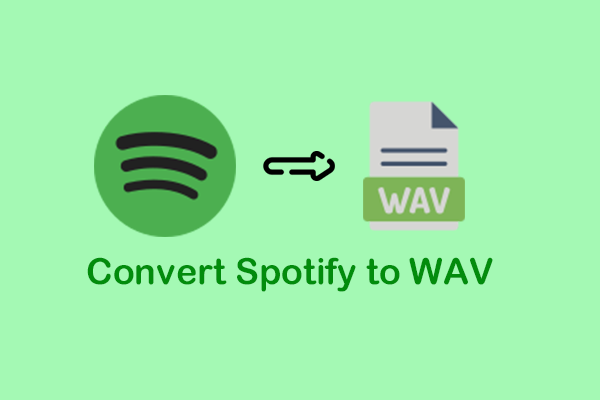
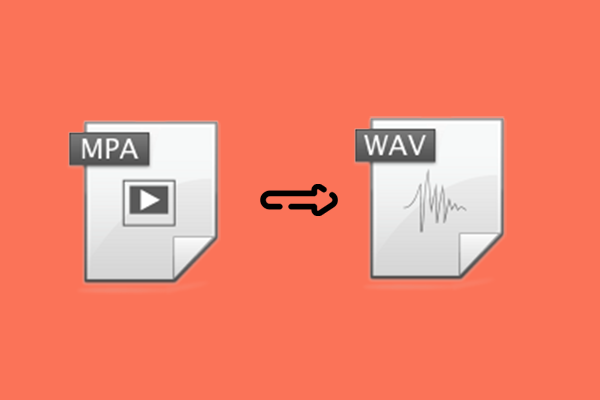
![2 Best Ways to Convert RMVB to MOV Efficiently [Offline & Online]](https://images.minitool.com/videoconvert.minitool.com/images/uploads/2024/11/rmvb-to-mov-thumbnail.png)
User Comments :