What is WAV? What is ALAC? Can you convert WAV to ALAC without any effort? How to convert WAV to ALAC efficiently? This free video converter post from MiniTool offers a specific guide on how to convert WAV to ALAC easily. Read on for more information.
WAV is an audio file format developed by Microsoft and IBM for storing audio files on personal computers. It typically stores data in an uncompressed format, which results in large files. ALAC is an audio coding format created by Apple Inc. for digital music lossless data compression. Many people favor the ALAC format as it maintains all of the original audio data and quality even after compression.
The following content shows you how to convert WAV to ALAC specifically.
Part 1: How to Convert WAV to ALAC
How to convert WAV to ALAC? The following content recommends 2 robust WAV to ALAC converters and shows you how to complete the conversion process in steps. Read on.
Option 1: HD Video Converter Factory Pro
HD Video Converter Factory Pro is a reliable file converter that can convert WAV to ALAC efficiently. It supports a wide range of format conversions, including WAV to ALAC, MOV to MP4, MOV to FLAC, MKV to AVI, SWF to WebM, etc. Plus, this WAV to ALAC converter empowers you to adjust the output parameters as you prefer, including frame rate, bitrate, encoder, resolution, aspect ratio, etc. With HD Video Converter Factory Pro, you can convert WAV to ALAC at a fast speed.
How to convert WAV to ALAC using HD Video Converter Factory Pro
Follow the details below to finish the WAV to ALAC conversion task.
Step 1: Head to HD Video Converter Factory Pro’s official website to download and install this software on your computer.
Step 2: Launch this program to enter its Converter section. Click the Add Files button or the + area to import the WAV file.

Step 3: Click the image icon on the right to open the format library. Then, select the Audio tab and click ALAC.
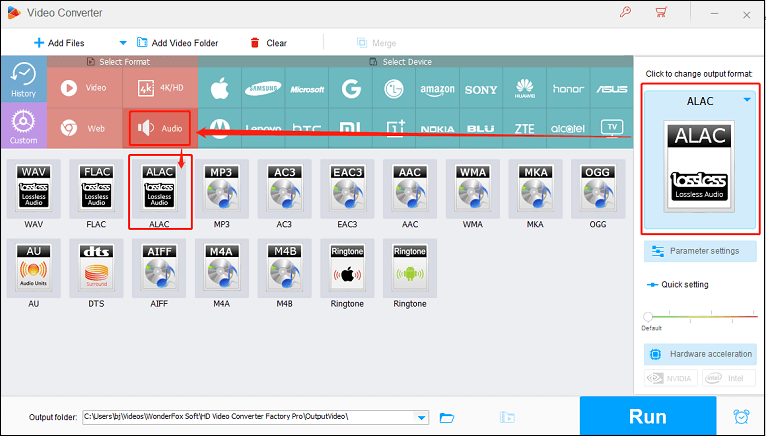
Step 4: Click the Run button to start converting WAV to ALAC.
You can convert WAV to ALAC efficiently by following the specific steps above.
Option 2: FreeConvert
If you’re not considering installing any other software on the computer, try an online file converter. FreeConvert can meet your satisfaction. It is an online converter that is capable of converting WAV to ALAC efficiently. Also, FreeConvert supports various video or audio formats, including MP4, MKV, AVI, FLAC, AAC, AIFF, OGG, WMA, M4A, etc., allowing you to convert between different formats quickly and easily.
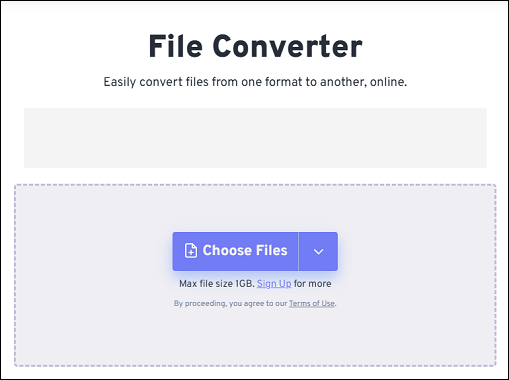
Part 2: Best WAV Converter – MiniTool Video Converter
In this part, I’d like to introduce a powerful and user-friendly WAV converter – MiniTool Video Converter. It is 100% free and has no watermarks, ads, or bundles, allowing you to convert WAV to various popular formats, including but not limited to MP3, M4A, WMA, AAC, AC3, OGG, M4B, MP4, MOV, etc. Also, this application offers formats that are compatible with multiple platforms or devices, such as YouTube, Instagram, Facebook, Apple, Android, etc.
Moreover, MiniTool Video Converter provides optional output parameters, like frame rate, bitrate, resolution, encoder, quality, and more. You can adjust to your preference. Furthermore, you can convert multiple files at once with this file converter, which saves a lot of converting time.
Click the download button below and have a try!
MiniTool Video ConverterClick to Download100%Clean & Safe
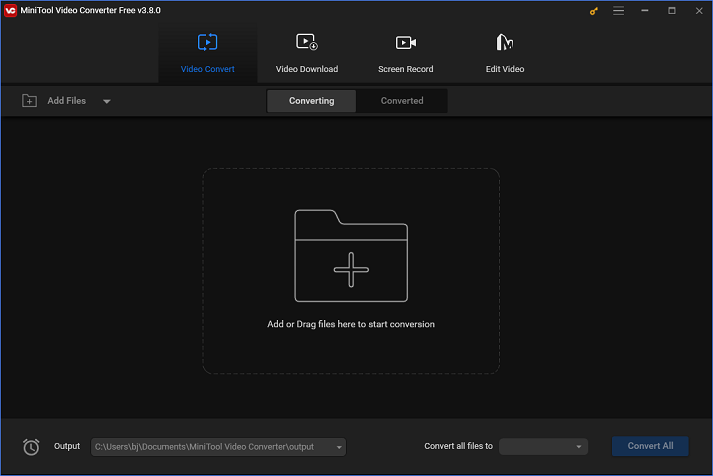
Bonus: How to Play WAV Files – with MiniTool MovieMaker
How can you play WAV on Windows without any hassle? MiniTool MovieMaker is capable of that. It is a powerful and versatile application that can play WAV or other files smoothly, including MP4, 3GP, MPG, WMV, MOV, MP3, M4A, FLAC, AAC, etc. Plus, this WAV player can also serve as a video editor, a video/audio compressor, and a video/audio converter. With MiniTool MovieMaker, you can play WAV files on Windows easily!
Click the download button below to try it!
MiniTool MovieMakerClick to Download100%Clean & Safe
Conclusion
This post offers 2 useful WAV to ALAC converters and shows you how to accomplish the conversion task step by step. Additionally, a professional WAV converter – MiniTool Video Converter is also recommended to convert WAV to other popular formats quickly. If you want to open and play WAV files on Windows easily, try MiniTool MovieMaker. Hope this article can help you a lot!


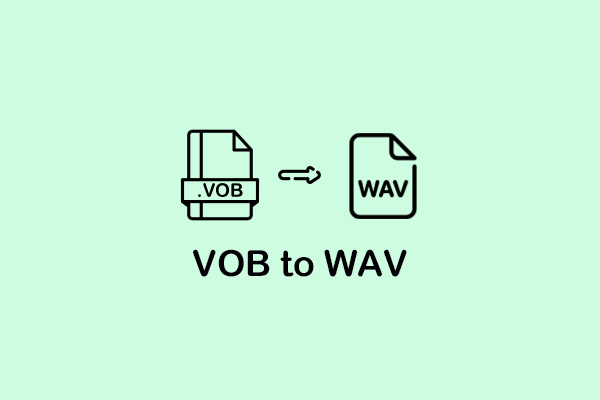

User Comments :