Firstly, it is necessary to introduce the VOB and WAV formats.
What Is VOB
VOB is a video format developed by DVD Forum to store audio, videos, and other content on DVDs. Plus, VOB files are recognized by DVD players and drives, which can play videos and display menus to assist users in navigating the disc’s contents. VOB files are supported by plenty of programs, including VLC Media Player, Media Player Classic, KMPlayer, etc.
What Is WAV
WAV, also known as Waveform Audio File Format, is a video format created by IBM and Microsoft. WAV files can be relatively large because they often come without compression. The WAV format is natively supported by both Mac and Windows computers, so opening and playing them will be easy.
VOB to WAV Converter 1: MiniTool Video Converter
MiniTool Video Converter is a professional and user-friendly file converter that supports various format conversions, including MOV to MP4, MKV to AVI, WMA to DivX, MOV to MKV, 3GP to M4A, and so on. In addition, it is 100% clean and has no ads, bundles, or watermarks, providing you with a joyful conversion experience. Moreover, users can alter parameters such as encoder, quality, bitrate, resolution, frame rate, and more using MiniTool Video Converter. Is it possible to convert files in bulk? Yes, of course! MiniTool Video Converter also offers batch converting, which can save a lot of time.
Click the download button below to try it!
MiniTool Video ConverterClick to Download100%Clean & Safe
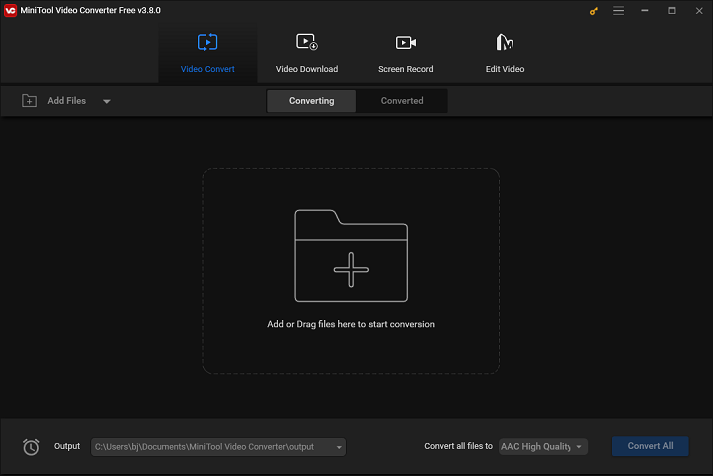
VOB to WAV Converter 2: Convertio
Convertio is an online file converter that can run in your browser and doesn’t require any installation. It is compatible with nearly every platform, including Windows, Mac, Linux, Android, and iOS. Plus, this online VOB to WAV converter supports TS, VOB, MOV, MKV, MP4, MP3, OGG, AAC, WAV, and many other widely used video and music formats.
VOB to WAV Converter 3: FreeConvert
FreeConvert is an online file converter as well. It supports a wide range of format conversions including VOB to WAV, MP4 to MKV, MOV to MKV, MP3 to OGG, AVI to FLAC, etc. Plus, FreeConvert is supported by different systems, including Windows, Mac, Linux, and more. Moreover, to protect your privacy, this online file converter will encrypt your data during transfer.
How to Convert VOB to WAV Step by Step
A detailed tutorial on converting VOB to WAV is provided in the following content. To complete the conversion process, kindly adhere to the instructions below.
1: Hit the download button below to download and install MiniTool Video Converter on your PC for free.
MiniTool Video ConverterClick to Download100%Clean & Safe
2: Run this software to enter its main interface. Click the Add Files button or the + region to import the target VOB file.
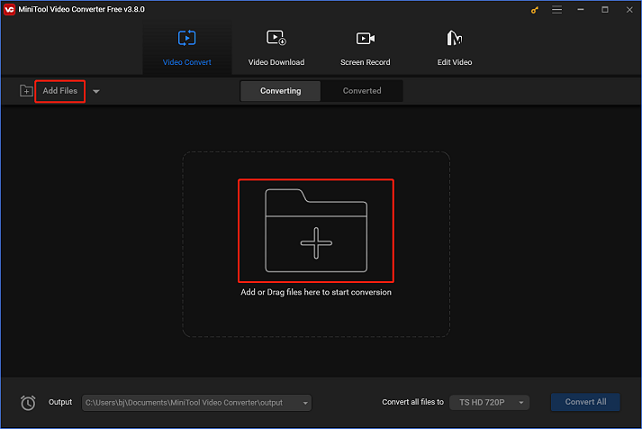
3: Click the edit icon next to Target to rename the output file and then select an output destination. After that, click the diagonal arrow button to open the output format library, click the Audio tab, choose WAV, and then choose a preset you want (for example: High Quality). If you want to adjust some parameters like sample rate, bitrate, etc., click the edit icon on the right of the format library to open the Settings window.
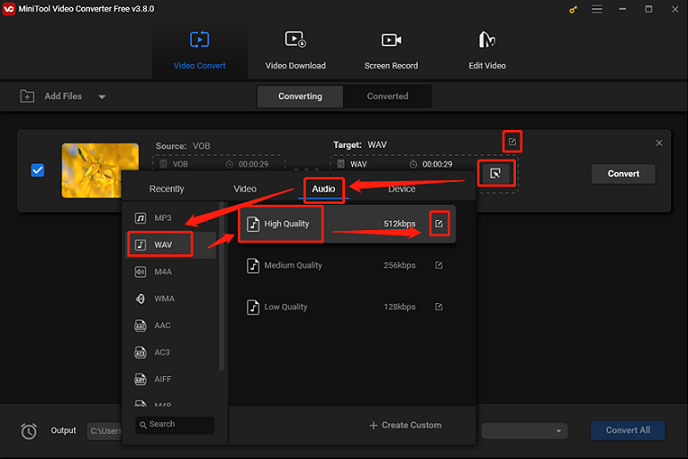
4: In the Settings window, you can change the parameters to your preference.
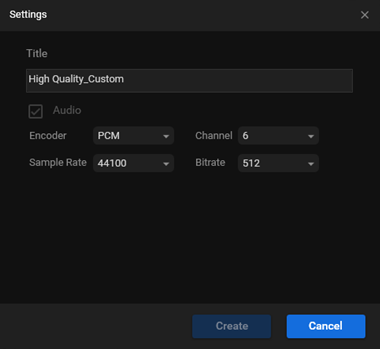
5: Click the Convert button to begin the conversion process.
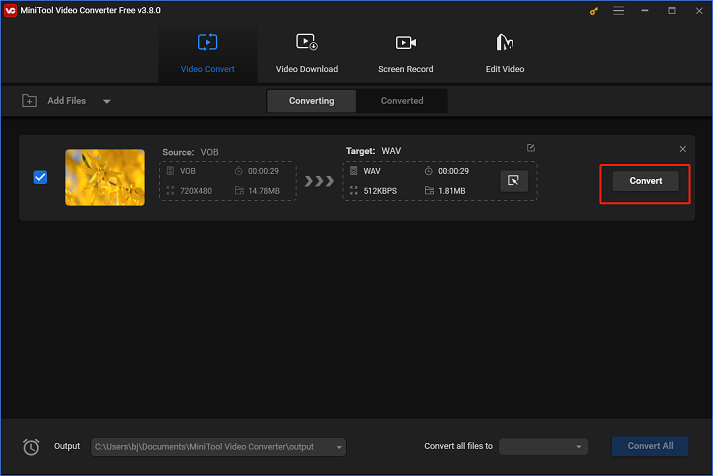
6: Once the conversion is done, you can check the converted file in the Converted section. Click Show in folder to locate your file.
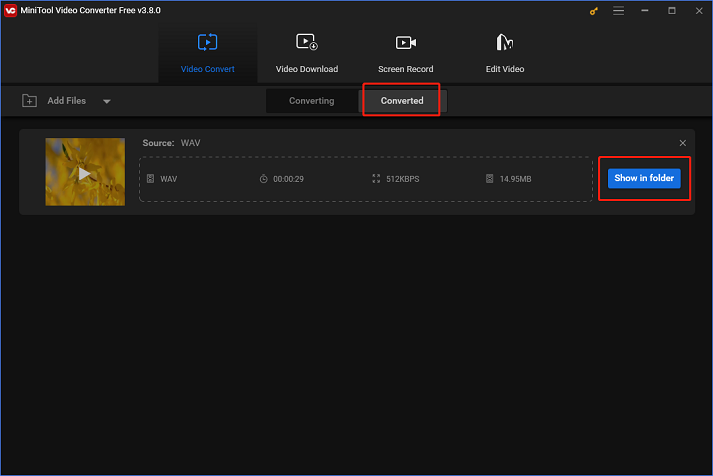
You can quickly and easily convert VOB to WAV by following the easy instructions above!
Conclusion
This post recommends 3 reliable VOB to WAV converters and shows you how to convert VOB to WAV without any effort. Feel free to choose the one you prefer. Hope this article can help you a lot!


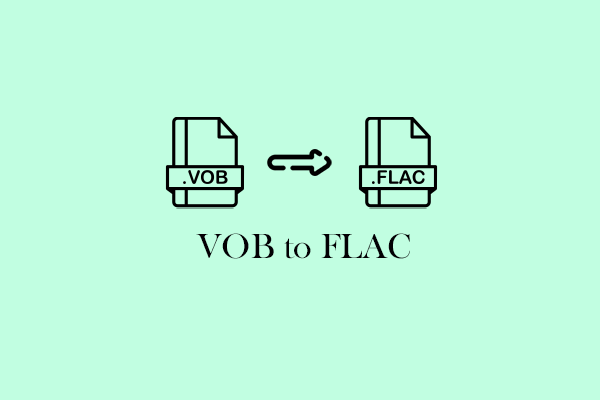
![2 Effective Ways to Convert TS to VOB Easily [Offline & Online]](https://images.minitool.com/videoconvert.minitool.com/images/uploads/2024/11/ts-to-vob-thumbnail.png)
User Comments :