How to convert AVI to FLAC effortlessly and efficiently? How to convert FLAC to AVI? By reading this free file converter post from MiniTool, you can find useful methods.
AVI to FLAC Converters
The following content offers 3 reliable AVI to FLAC converters and a specific guide on converting AVI to FLAC. Read on for more information.
Option 1: HD Video Converter Factory Pro
HD Video Converter Factory Pro is an all-in-one file converter that supports various format conversions, including BIN to MP4, AVI to FLAC, MTS to MP3, DSF to WAV, MOV to MKV, etc. It also supports many device-supported formats, such as Apple, Samsung, Sony, HTC, Nokia, Huawei, Lenovo, Motorola, and so on. In addition, HD Video Converter Factory Pro provides encoders like VP9, AV1, HEVC, etc. Moreover, it is capable of compressing files with minimum quality loss.
How to convert AVI to FLAC with HD Video Converter Factory Pro step by step?
The specific steps are as follows:
Step 1: Navigate to HD Video Converter Factory Pro’s official website to download and install this software for free.
Step 2: Launch HD Video Converter Factory Pro and enter its Converter section. Click the Add Files button or the + area to import the target AVI file.
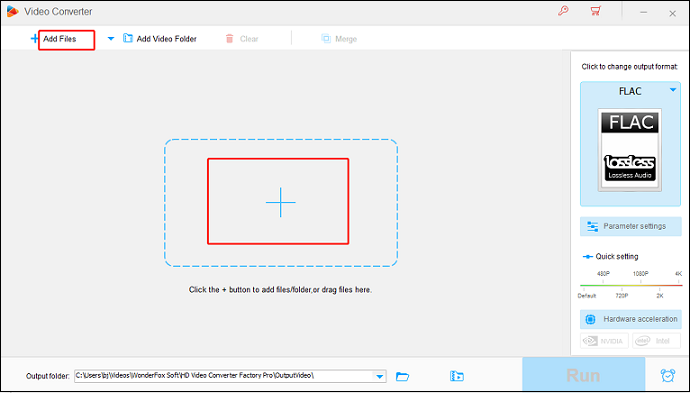
Step 3: Click the image icon on the right to open the format library. Select the Audio tab and click FLAC.
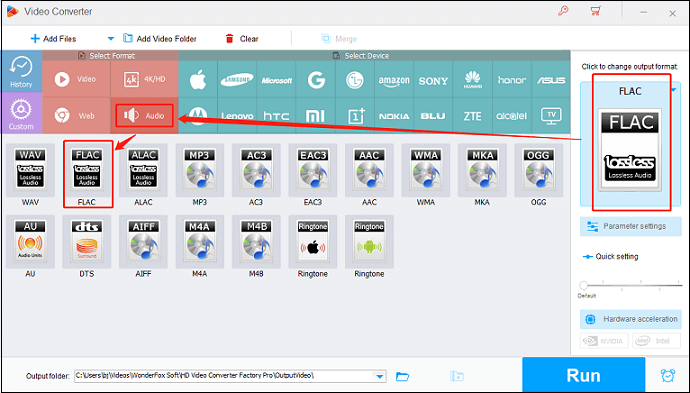
Step 4: Now, click the Run button to start the conversion.
You can finish the format conversion efficiently by following the specific steps above!
Option 2: CloudConvert
CloudConvert is an online browser-based converting tool that supports a wide range of file types, including video, audio, ebook, archive, image, and so on. Regarding video or audio conversion, CloudConvert offers various video and audio formats, such as AVI, MP4, MOV, MKV, 3GP, MP3, FLAC, OGG, AAC, etc. In addition, by setting some parameters, like quality, resolution, encoder, etc., you can get the output files you want.
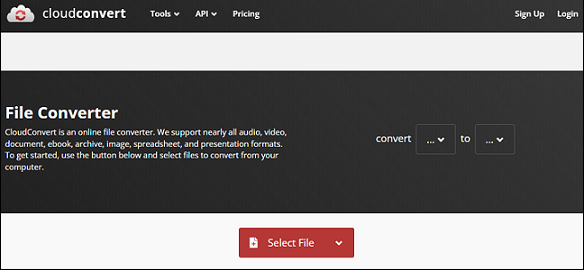
Option 3: FreeConvert
FreeConvert supports more than 1500 file conversions. As an online conversion tool, it is compatible with Windows, Mac, Linux, and other mobile devices. Plus, there is no need to worry about the storage of your devices since FreeConvert can be used without any installation. Moreover, this online AVI to FLAC converter encrypts your files when transferring them to ensure file privacy.
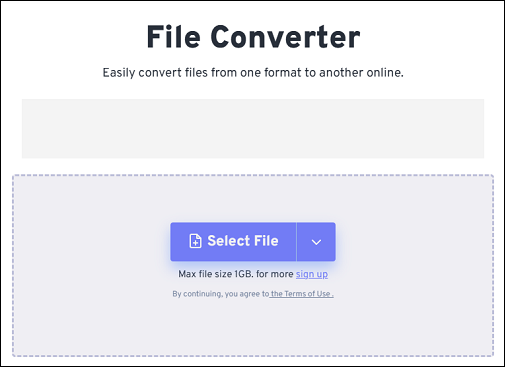
How to Convert FLAC to AVI?
How to convert FLAC to AVI? Is there any robust conversion tool that can convert FLAC to AVI effortlessly? If you want to complete the format conversion easily and quickly, you can never miss MiniTool MovieMaker.
MiniTool MovieMaker is a feature-rich and user-friendly file converter that supports various popular video or audio formats and codecs, including AVI, VOB, MP4, 3GP, MPG, MKV, MP3, FLAC, AAC, etc. It can convert the MKV file encoded in FLAC to AVI at a fast speed. Besides, MiniTool MovieMaker also serves as a video editing tool. It provides users with different video templates, allowing them to create videos with no effort. This free Windows video editor can edit videos by trimming, cropping, reversing, adding effects, transitions, filters, and more.
Now, just follow the details below to accomplish the format conversion:
Step 1: Click the download button below to download and install MiniTool MovieMaker on your PC for free.
MiniTool MovieMakerClick to Download100%Clean & Safe
Step 2: Run this program and close its promotion window. Click the Import Media Files option under the Media tab to import the MKV file encoded in FLAC.
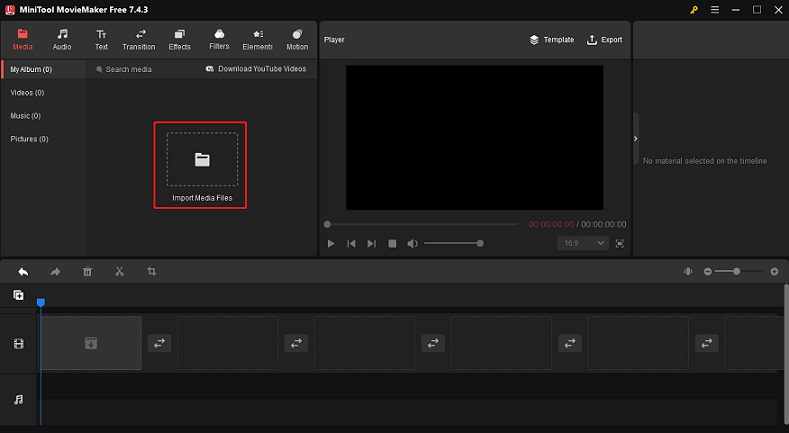
Step 3: Click the + button on the target file to add it to the timeline. Or you can directly drag and drop the file onto the timeline. Next, click the Export button in the Player section to open the Export window.
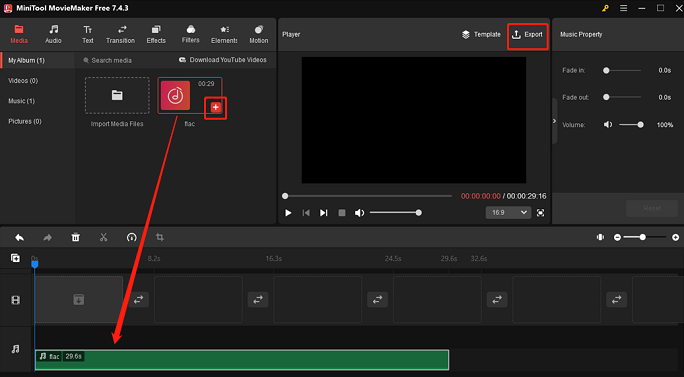
Step 4: In the Export window, click the down-arrow button in the Format section to expand the format menu and select AVI. Then click the red Export button to save the file to your computer.
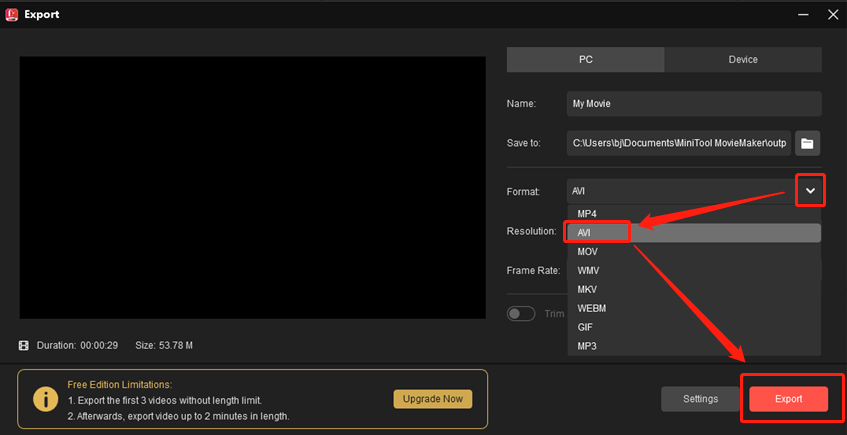
With MiniTool MovieMaker, you can get the AVI file effortlessly!
Conclusion
This post offers 3 reliable file converters and shows you how to convert AVI to FLAC step by step. Besides, if you want to convert FLAC to AVI, MiniTool MovieMaker can do you a big favor. Hope this article can be helpful!


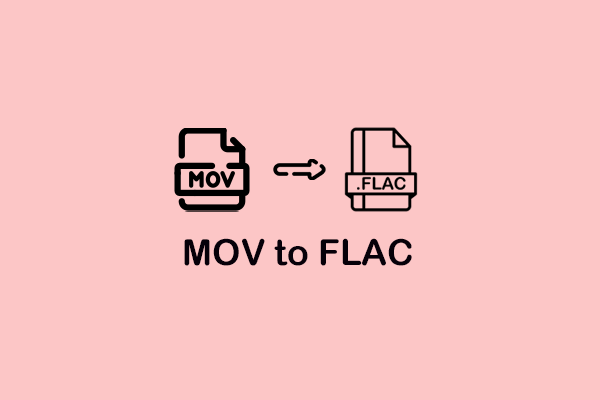
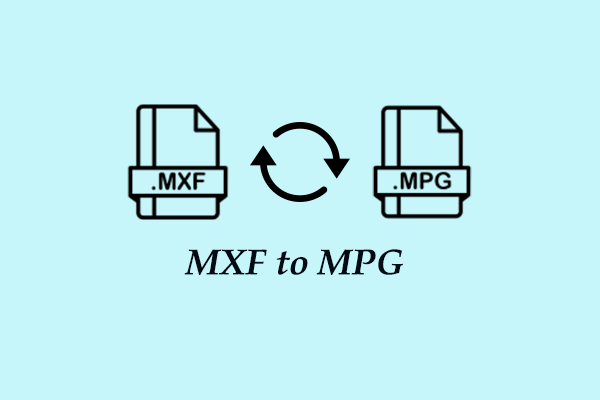
User Comments :