Can you convert AU to WAV? How to convert AU to WAV easily and quickly? This free file converter post from MiniTool provides 3 useful file converters and gives an ultimate guide on converting AU to WAV efficiently.
What is AU? AU, also known as AU File Format, is an audio file format mainly used to store sound. It is an uncommon format that is mostly used on Unix systems. WAV is also an audio format natively supported by both Windows and Mac systems. So, if you have some AU files and struggle to open them, converting them to the WAV format is a great idea. The following content offers 3 robust file converters and shows you how to convert AU to WAV step by step. Read on for more information.
AU to WAV Converter 1: Vidmore Video Converter
Vidmore Video Converter is a user-friendly and reliable file converter that is capable of converting AU to WAV efficiently and easily. It supports a variety of format conversions such as MKV to MP4, AVI to MOV, ALAC to MP3, AAC to AC3, WMV to AVI, etc. Plus, this AU to WAV converter also provides multiple platform-supported formats, including TikTok, Facebook, Instagram, and more. Some device-compatible formats, like Apple, LG, Samsung, etc. are also available. With Vidmore Video Converter, the AU to WAV conversion task will be easy.
How to convert AU to WAV with Vidmore Video Converter?
Now, you can follow the specific steps below to convert AU to WAV:
Step 1: Download and install Vidmore Video Converter on your computer from its official website.
Step 2: Launch this program to enter its main interface. Click the Add Files button to import the AU file.
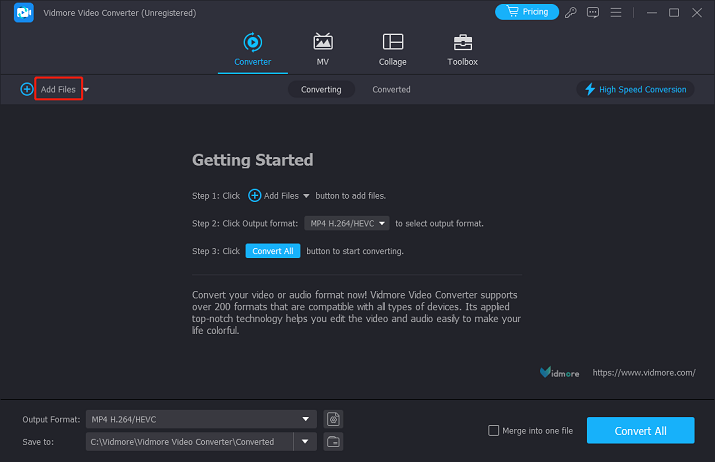
Step 3: Click the down-arrow button on the right side to open the format library. Next, click the Audio tab, click WAV, and then click Lossless Quality.
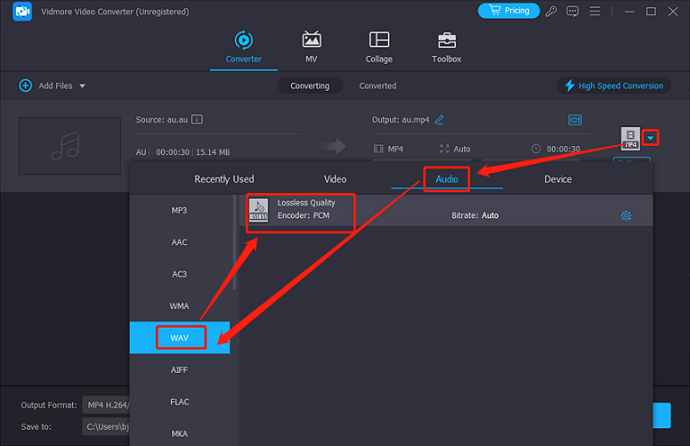
Step 4: Click the down-arrow button at the bottom to choose an output destination. Then, click the Convert All button to start conversion.
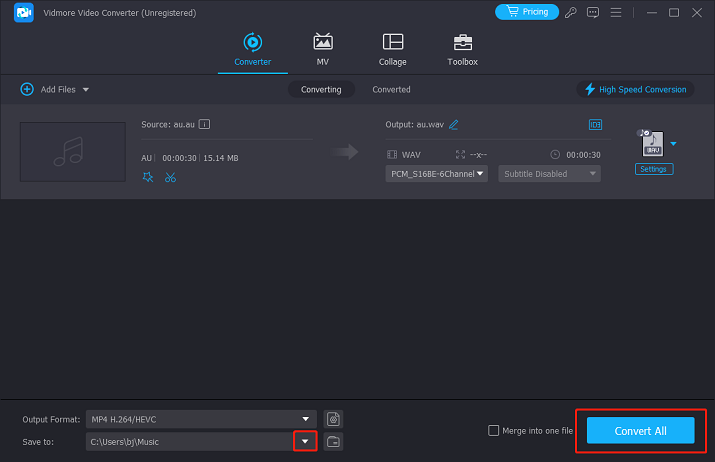
You can finish the conversion process quickly with the easy steps above!
AU to WAV Converter 2: Convertio
If you think downloading and installing software costs too much time, try an online file converter. Convertio is an easy-to-use and reliable online converter that can convert AU to WAV with high quality at a fast speed. It supports various formats, including MP4, MOV, MKV, AU, WAV, AAC, MP3, OPUS, OGG, etc., allowing you to convert between different formats seamlessly.
More than that, batch conversion is also available in Convertio. It can work with different devices, such as Windows, Mac, etc. Most importantly, Convertio 100% guarantees the privacy of your files, making sure no one can access your files except you.
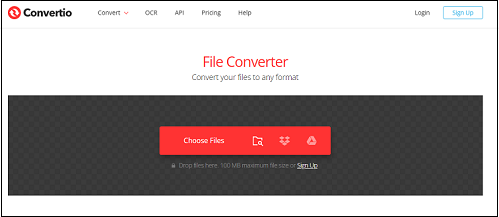
AU to WAV Converter 3: CloudConvert
CloudConvert is also an online file converter. Almost all audio, video, document, ebook, image, spreadsheet, and presentation formats are supported. Additionally, this online tool doesn’t require any software downloads. You can adjust most conversion types to suit your needs, including quality settings and many other settings. CloudConvert supports many video or audio formats, such as AAC, AC3, AIFF, M4A, 3GP, RMVB, MOV, MP4, MKV, etc. With this robust online file converter, you can accomplish the AU to WAV conversion task effortlessly.
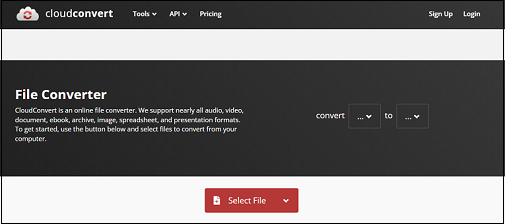
Bonus: Best WAV Converter – MiniTool Video Converter
How to convert WAV to other formats? In this section, I recommend a powerful and feature-rich WAV converter – MiniTool Video Converter to help you convert WAV to various popular formats. MiniTool Video Converter is completely free and supports many video or audio formats, including but not limited to MP4, MOV, MKV, OGV, OGG, WAV, AAC, AIFF, MP3, and more. It also offers multiple customizable parameters, like frame rate, bitrate, resolution, encoder, sample rate, etc.
Additionally, MiniTool Video Converter enables you to convert multiple files in bulk, which saves a lot of conversion time. Furthermore, this all-in-one file converter can serve as a screen recorder and a video downloader, meeting your requirements greatly.
Click the download button below to try it!
MiniTool Video ConverterClick to Download100%Clean & Safe
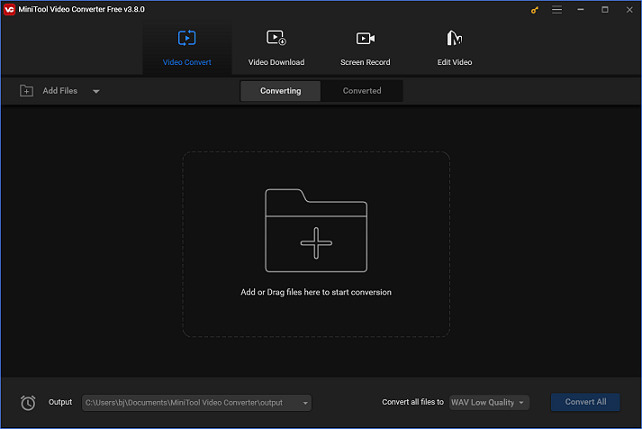
Conclusion
This post offers 3 reliable file converters and gives a specific guide on how to convert AU to WAV easily. Additionally, MiniTool Video Converter is highly recommended for its great performance. Hope this article can do you a big favor!


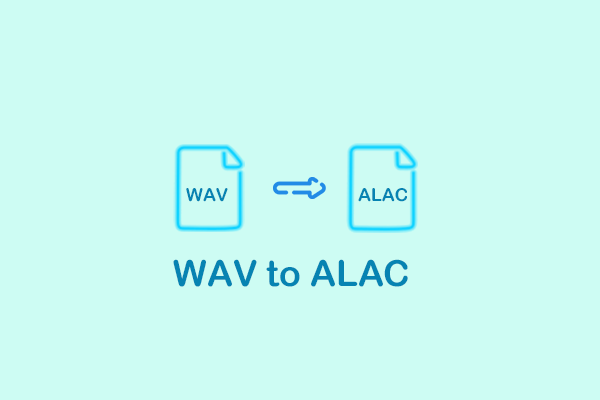
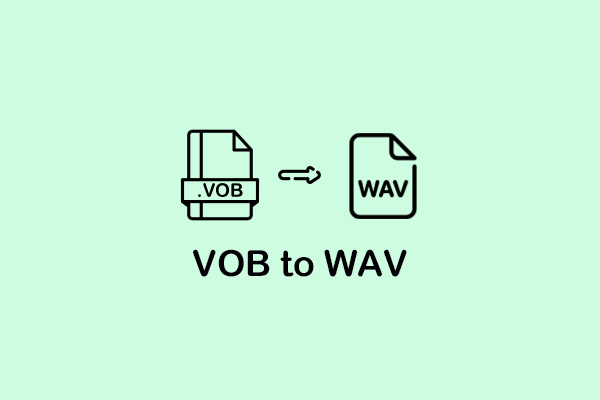
User Comments :