RMVB and MOV are both video formats. How can you convert RMVB to MOV efficiently? This free file converter post from MiniTool provides 2 effective ways to accomplish the RMVB to MOV conversion task.
RMVB, short for RealMedia Variable Bitrate, is a multimedia file format commonly used for locally stored media. MOV is a video format developed by Apple and is usually used for playing on Apple devices. How to convert RMVB to MOV? Read on for more details.
2 Excellent Methods to Convert RMVB to MOV
How to convert RMVB to MOV quickly and easily? The following content offers 2 powerful file converters and shows you how to finish the RMVB to MOV in detail. Read on for more information.
Option 1: Convert RMVB to MOV with MiniTool MovieMaker [Offline]
MiniTool MovieMaker is a versatile and professional RMVB to MOV converter capable of efficiently converting RMVB to MOV efficiently. In addition, it also supports other formats, including MP4, MKV, FLV, WebM, WMV, 3GP, MP3, WAV, M4A, etc. This Windows-based software allows you to merge several RMVB files into one. It provides different output parameters that you can customize, like frame rate, resolution, quality, and more.
Moreover, MiniTool MovieMaker can serve as a video editor and a video player. It allows you to edit videos by trimming, splitting, adding effects, filters, transitions, and so on. Also, MiniTool MovieMaker can play video/audio files with no lag. It is completely free and has no ads, bundles, or watermarks.
Follow the guide below to see how to convert RMVB to MOV offline with MiniTool MovieMaker.
Step 1: Click the download button below to download and install MiniTool MovieMaker on your computer for free.
MiniTool MovieMakerClick to Download100%Clean & Safe
Step 2: Launch this program and close the Promotion window to enter the user interface.
Step 3: Click the Import Media Files area to import the RMVB file.
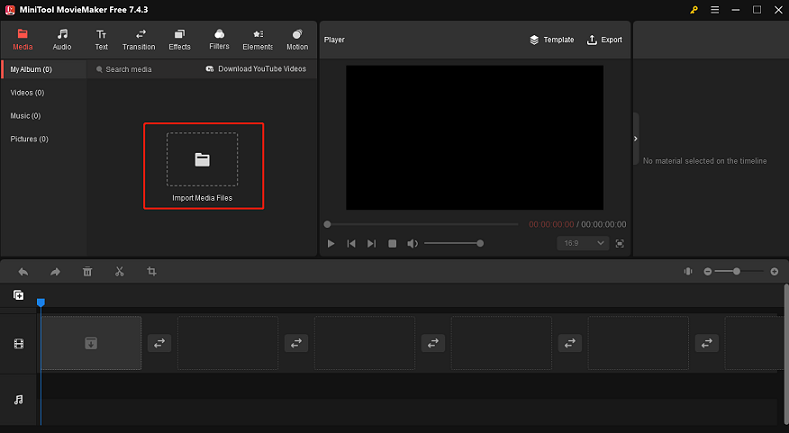
Step 4: Navigate the mouse cursor on the imported video, and then you will see the + icon, click it. Or you can directly drag and drop the video to the timeline. You can also edit the video if you want, such as adding filters, effects, transitions, and more.
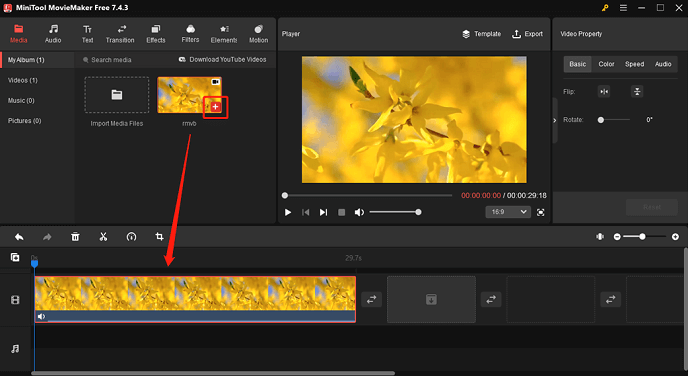
Step 5: Click the Export button in the Player section to open the Export window. Click the down-arrow button next to Format to open the format list, and click MOV. After that, click the Export button to start conversion.
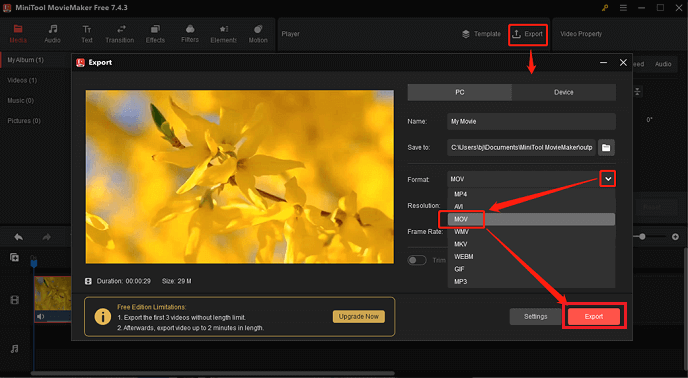
With the detailed steps above, you can finish the conversion task without any effort!
Option 2: Convert RMVB to MOV with Convertio [Online]
Convertio is an online file converter that can convert RMVB to MOV at a fast speed. It supports various video/audio formats, such as F4V, MP4, MTS, TS, AAC, OPUS, OGG, etc. Also, it allows you to adjust the parameters like quality, codec, aspect ratio, etc. With this user-friendly file converter, the conversion process will be easy.
You can follow the steps below to convert RMVB to MOV online:
Step 1: Open your browser search for Convertio and then enter its main interface.
Step 2: Click the Choose Files button to upload the RMVB file to Convertio.
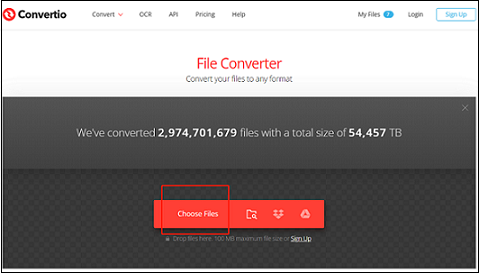
Step 3: Click the inverted button to open the format list, select the Video tab, and click MOV.
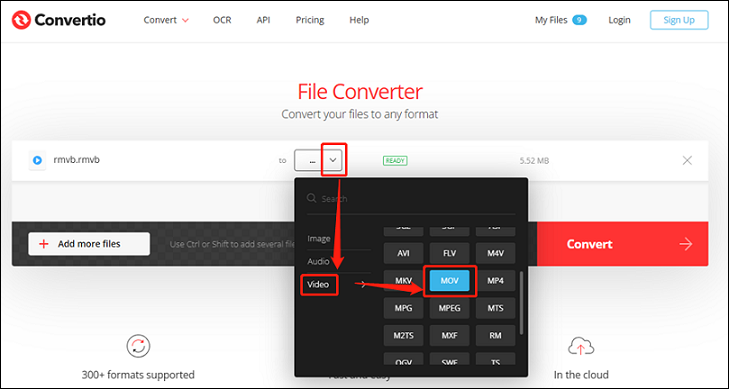
Step 4: Click the Convert option to start converting. When the conversion is finished, click the Download button to save the file to your computer.
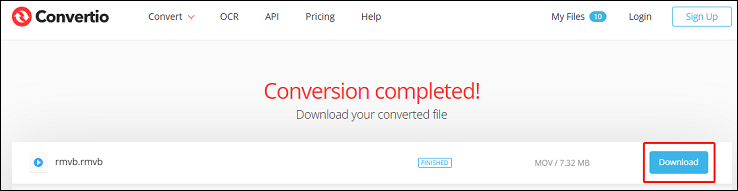
Conclusion
This post offers 2 professional and reliable RMVB to MOV converters and shows you how to finish the conversion in steps. Also, MiniTool MovieMaker is highly recommended for playing MOV files on Windows. Hope this article can help you a lot!


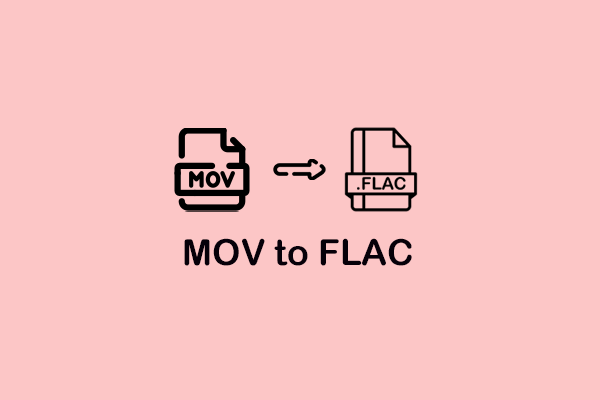
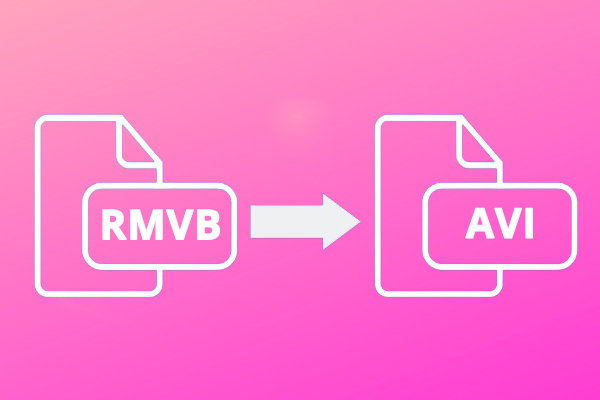
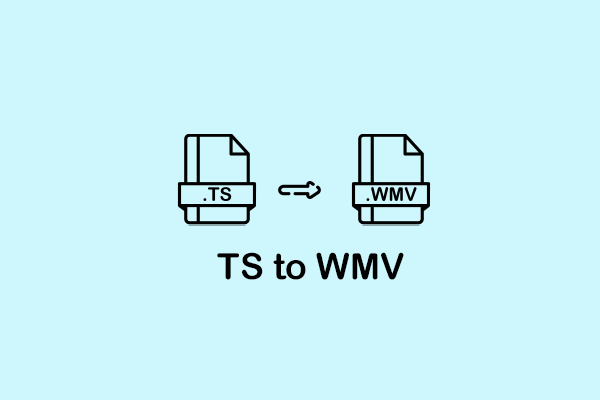
User Comments :