How to convert DV to FLV without any effort? This free file converter post from MiniTool recommends 2 useful methods to convert DV to FLV efficiently and easily.
DV is a video file format introduced by Sony and Panasonic in the 1990s that is usually used in digital video recording. FLV is a container file format commonly used to transmit video or audio content over the internet using the Adobe Flash Player or Adobe Air. The following content covers two effective methods to finish the DV to FLV conversion. Read on for more details.
Part 1: Best Way to Convert DV to FLV Offline – with MiniTool Video Converter
What Is MiniTool Video Converter
MiniTool Video Converter is one of the best file-converting tools that can help you convert DV to FLV without any effort. It supports a wide range of formats, including but not limited to DV, FLV, MKV, M4B, MP4, MOV, OGG, MP3, AAC, etc. More than that, this DV to FLV converter also enables you to convert audio/video files to platform-compatible formats, like YouTube, Vimeo, Instagram, etc., and some device-supported formats, such as Apple, Android, Samsung, etc. Furthermore, it offers multiple output parameters, including frame rate, bitrate, encoder, quality, resolution, and more. Just configure them as you prefer. Batch conversion is available in MiniTool Video Converter as well.
Click the download button below to try it!
MiniTool Video ConverterClick to Download100%Clean & Safe
How to Convert DV to FLV Offline Step by Step
You can follow the details below to convert DV to FLV using MiniTool Video Converter.
Step 1: Download and install MiniTool Video Converter.
Click the download button below to download and install this program on your PC for free.
MiniTool Video ConverterClick to Download100%Clean & Safe
Step 2: Upload the target DV file to the software.
Launch this program to enter its main interface. Click the Add Files button to upload the DV file. Or you can directly drag and drop the file to the + area.
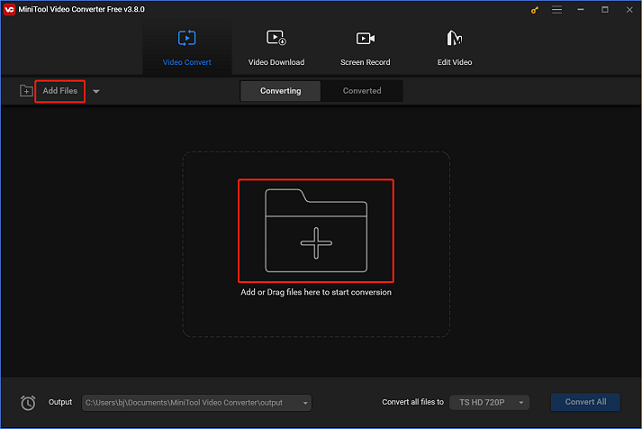
Step 3: Rename the output file and choose a destination for it.
Click the edit icon next to Target to rename the output file and choose an output destination if needed. Then, click OK.
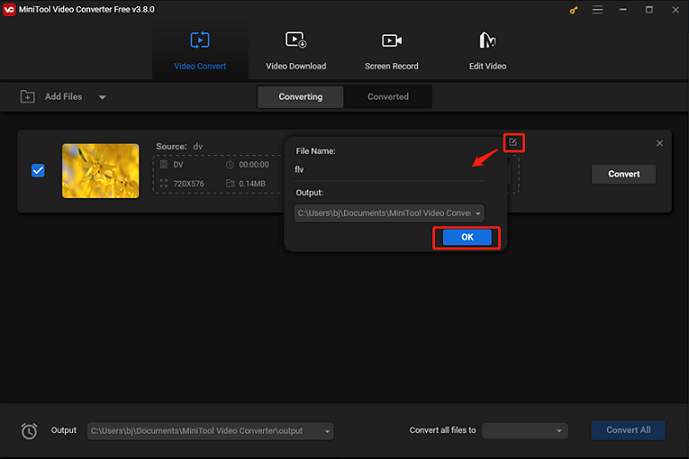
Step 4: Select FLV as the output format.
Click the diagonal arrow button to open the format library, click the Video tab, click FLV, and then select a preset you want (taking HD 1080P as an example). If you want to change the output parameters, click the edit icon on the right of the format library to open the Settings window.
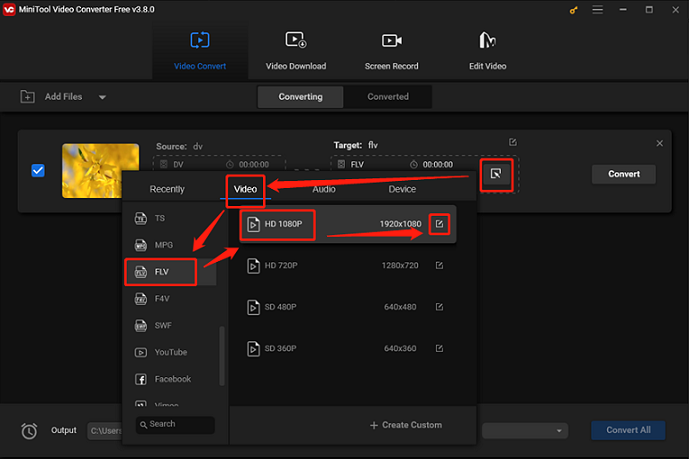
Step 5: Convert DV to FLV.
When everything is ready, click the Convert button to start conversion. Once the conversion is completed, you can check the converted file in the Converted section. Click the Show in folder button to locate the file.
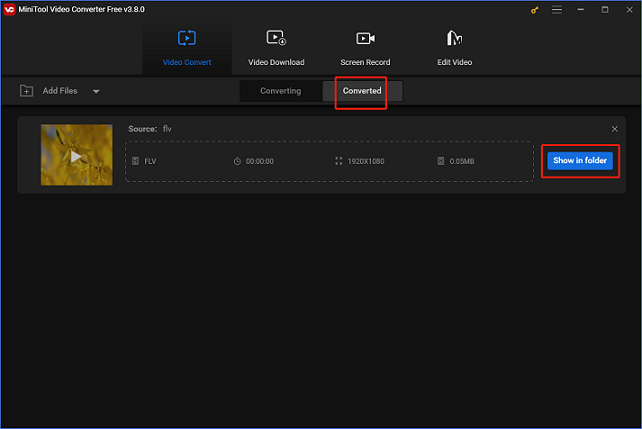
With the specific steps above, you can convert DV to FLV quickly!
Part 2: How to Convert DV to FLV Online
How to convert DV to FLV online? Convertio can do you a favor. It is a reliable file converter that supports various popular formats, including DV, FLV, MP4, MOV, DIVX, TS, VOB, AAC, MP3, etc. Plus, it allows users to set parameters like codec, quality, aspect ratio, and more. Moreover, Convertio is browser-based and compatible with almost all operating systems.
Now, you can follow the steps below to finish the DV to FLV conversion.
1: Search for Convertio on your browser and enter its interface.
2: Click the Choose Files button to import the DV file.
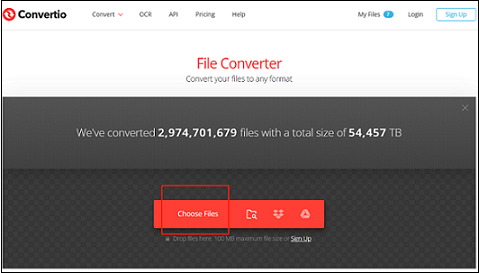
3: Click the down-arrow button to expand the format menu, choose the Video tab, and click FLV.
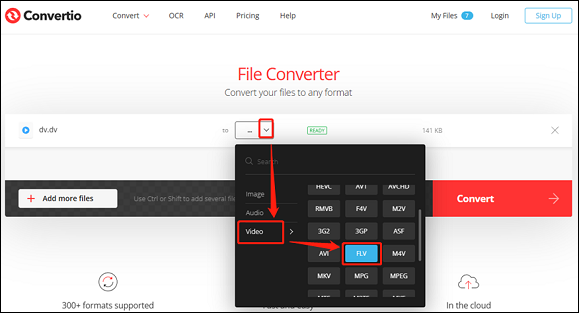
4: Click the Convert button to start conversion. Once completed, click the Download button to save the file to your local folder.
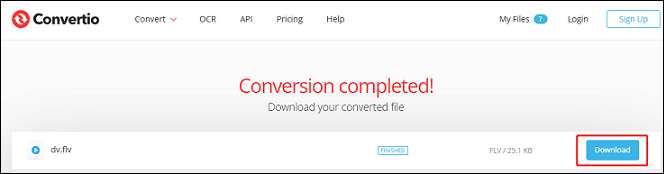
With the simple steps above, the conversion process will be easy!
Bonus: How to Edit FLV Videos
Do you wish to add additional visual appeal to any FLV videos you have? If so, you can try MiniTool MovieMaker. It is a powerful and versatile video editing tool that offers multiple editing functions, such as trim, crop, reverse, adding filters, elements, music, transitions, and more. Besides, it is completely free of ads, bundles, or watermarks and supports various video or audio formats, such as MP4, 3GP, FLV, AVI, VOB, WebM, MP3, M4A, FLAC, etc.
Click the download button below to try it!
MiniTool MovieMakerClick to Download100%Clean & Safe
Conclusion
This post provides 2 robust file converters and shows you how to convert DV to FLV on PC offline and online. You can finish the conversion task effortlessly by following the guide mentioned above. Hope this article will be helpful!


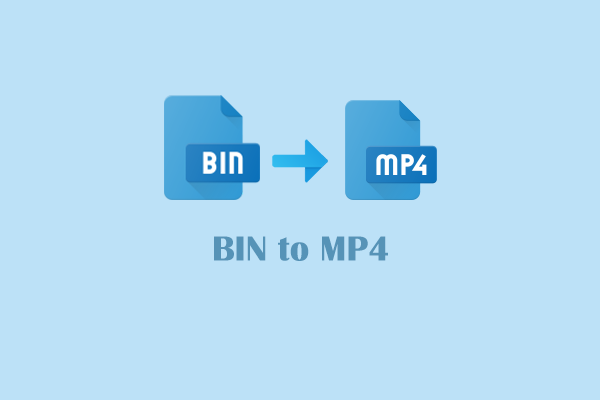
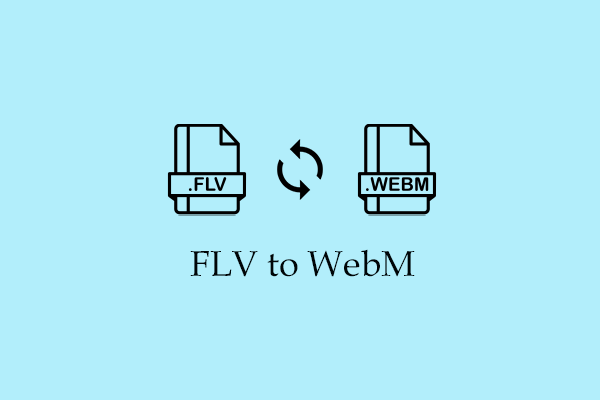
User Comments :