You can’t upload a large video to TikTok due to the video upload size limit. To help you break the 72MB TikTok video size limit, this free file converter post shows you how to compress TikTok videos with MiniTool Video Converter, MiniTool MovieMaker, and Riverside.
TikTok is a popular platform that enables you to upload and view all kinds of videos. It supports videos with different aspect ratios, such as 1:1, 16:9, and 9:16 (the best choice). Up to 1080p videos can be uploaded to TikTok.
A web/desktop version of TikTok supports various formats, like MP4, MOV, AVI, and more. For Android users, MP4 is an ideal format for TikTok videos, while MOV is for iOS users. Some people may ask why they can’t upload a large video to TikTok. The TikTok video size limit causes that.
What Is the TikTok Video Size Limit
What is the TikTok video size limit? If you are using the desktop application of TikTok or run TikTok on a web browser, the video size limit is 1GB.
For Android user, they can only upload a video not larger than 72MB. The video size limit for iOS users is 287.6MB. By the way, the video length shouldn’t be longer than 10 minutes.
Can You Break the TikTok Video Size Limit
Can you break the TikTok video size limit? The answer is positive. Specifically, you need to compress your TikTok videos with offline/online compressors.
How to Compress Videos for TikTok Step by Step
There are various video compressors for TikTok. Keep reading to find out!
Method 1. Use MiniTool Video Converter (Offline)
I have used MiniTool Video Converter to compress a wide range of video files, such as MP4, MKV, MOV, WMV, AVI, M2TS, and so on. With MiniTool Video Converter, I can compress up to five TikTok videos at the same time.
In addition, I never pay for the file compression in MiniTool Video Converter. Furthermore, this video compressor for TikTok has a well-organized interface. Therefore, MiniTool Video Converter is a good option for newbies.
Below is a step-by-step guide on how to break the TikTok video upload size limit using MiniTool Video Converter.
Step 1. Download and install MiniTool Video Converter.
MiniTool Video ConverterClick to Download100%Clean & Safe
Click on the download button above to download and install MiniTool Video Converter on your computer. Then, launch this video compressor for TikTok.
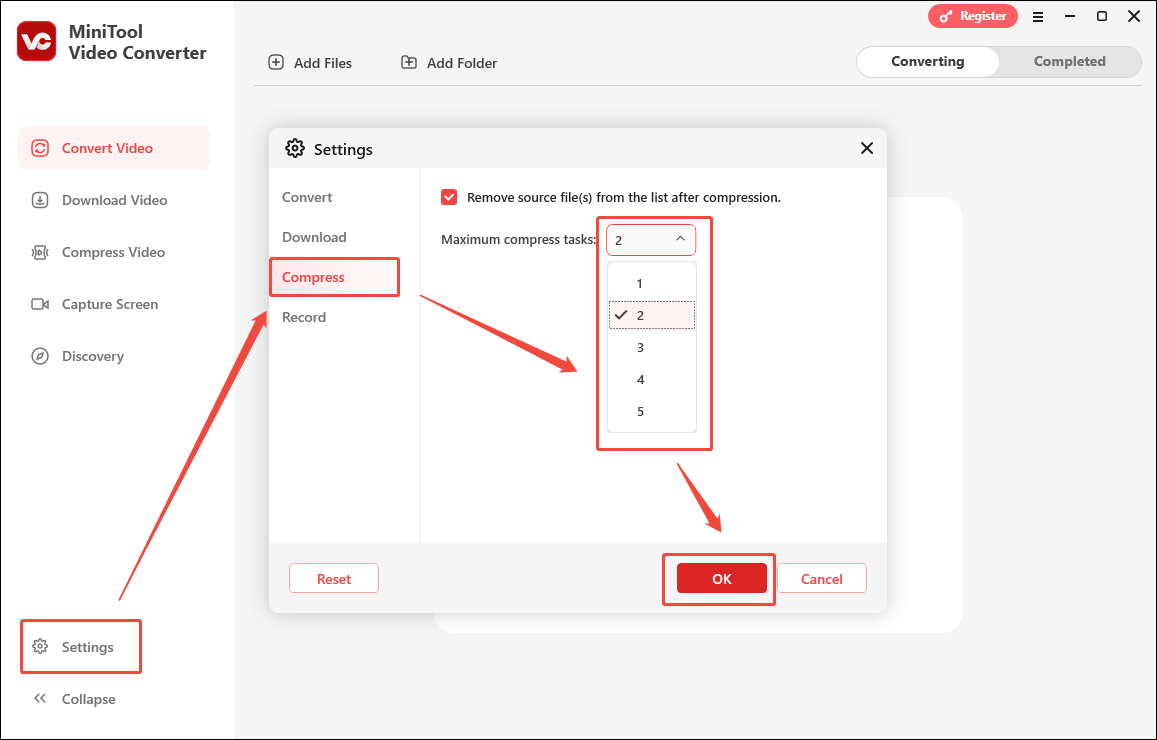
Step 2. Upload your TikTok videos.
Switch to the Compress Video module. There, click on the upper-left Add Files option to import your TikTok videos.
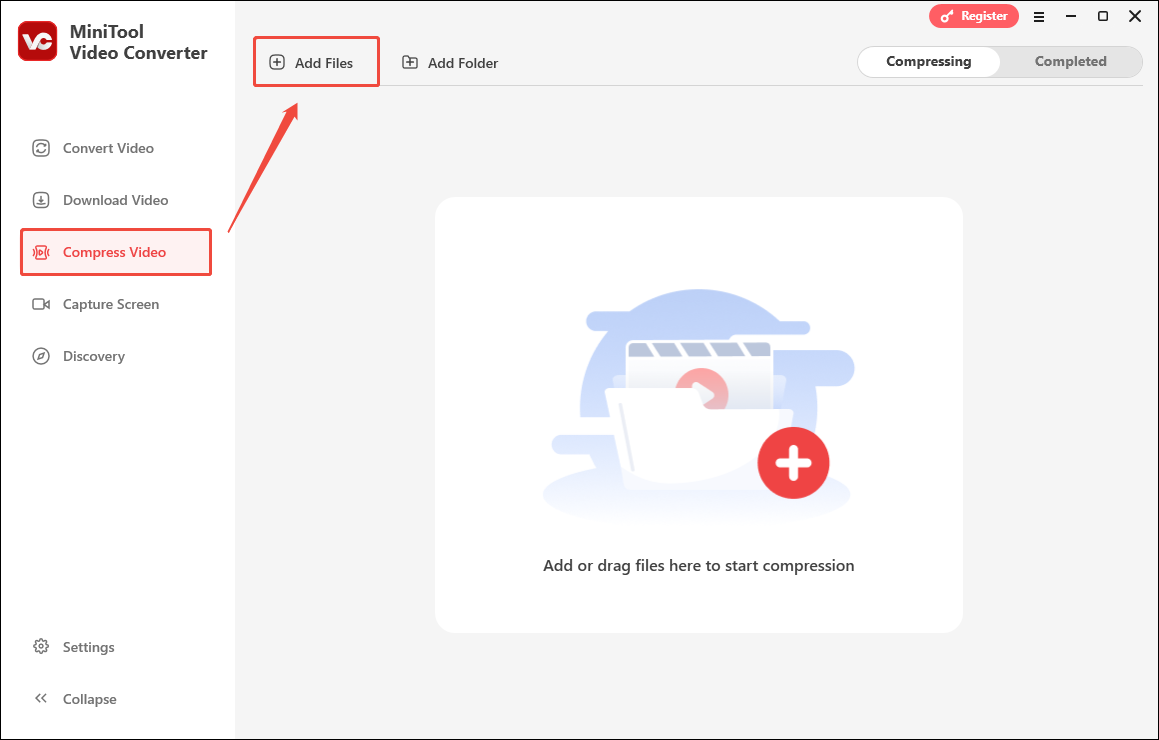
Step 4. Configure the compression settings.
Click on the Settings icon to enter the Compression Settings window.
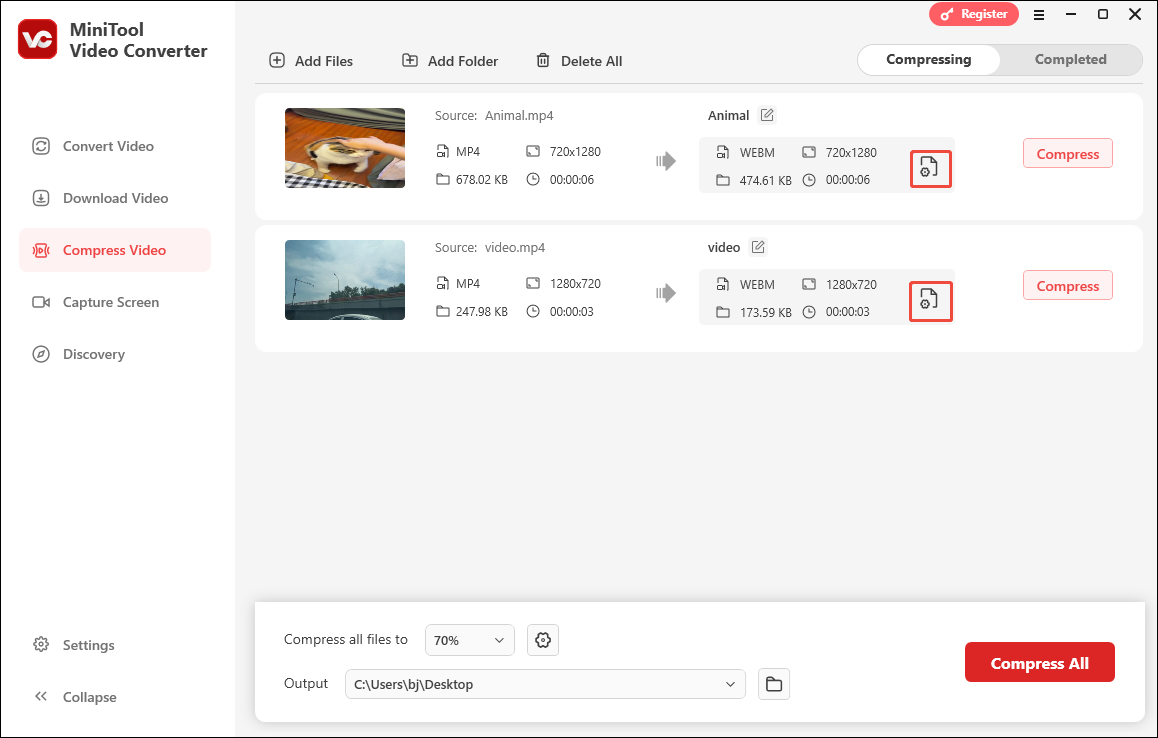
There is a recommended compression percentage. To adjust it, move the red dot icon. Expand the Format option and choose an output format. Here, I select MP4 since it is universally compatible. To check whether the compression level is appropriate, click on Preview. Then, click on OK to apply the compression settings.
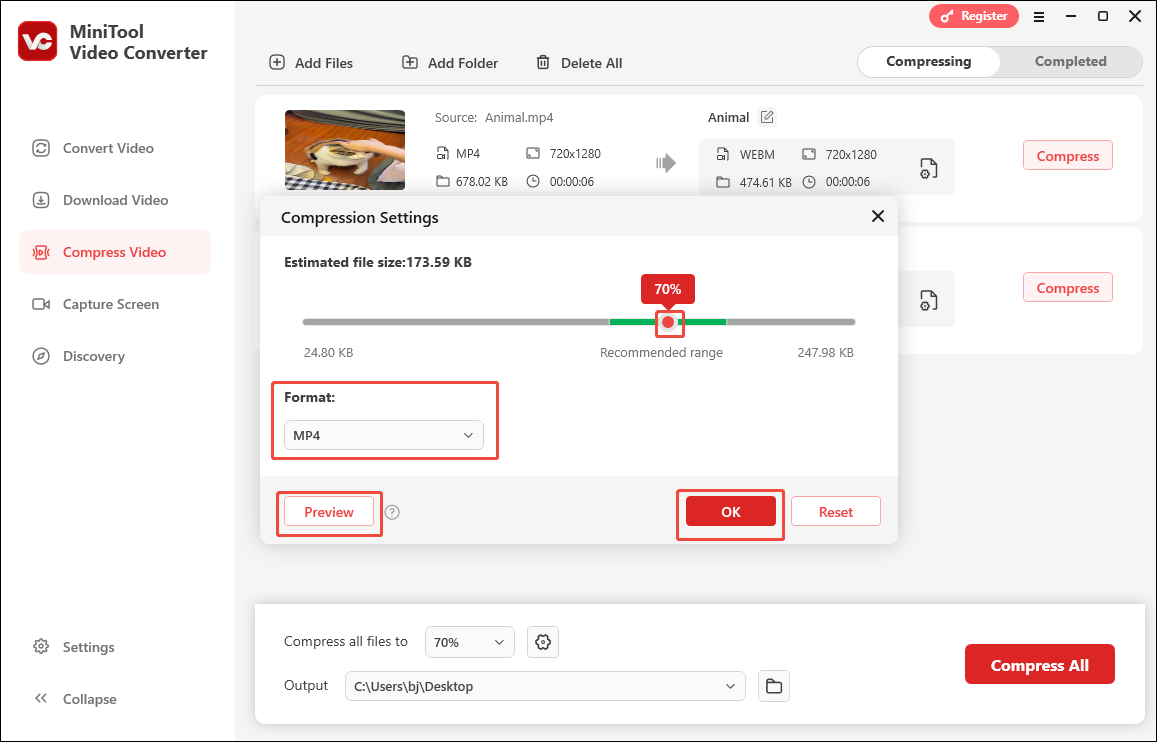
Step 5. Choose an output folder.
Expand the Output option to select a saving path for the compressed TikTok videos.
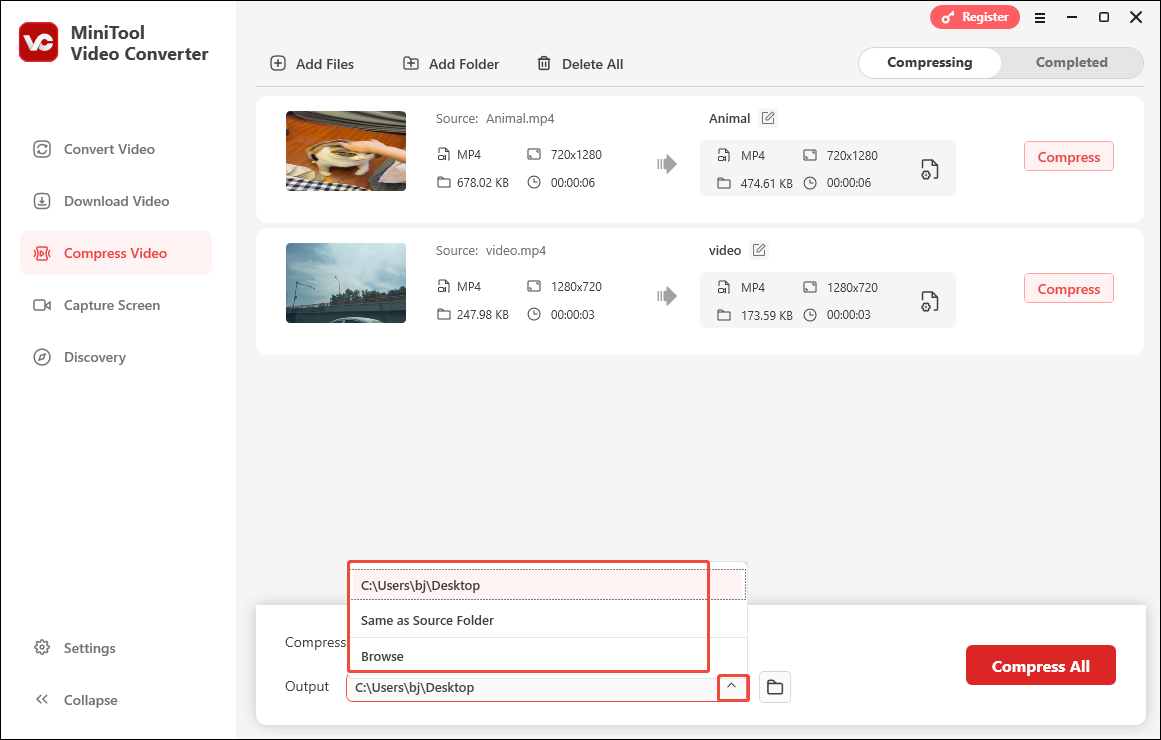
Step 6. Start compression.
Initiate the compression process by clicking on the bottom-right Compress All button.
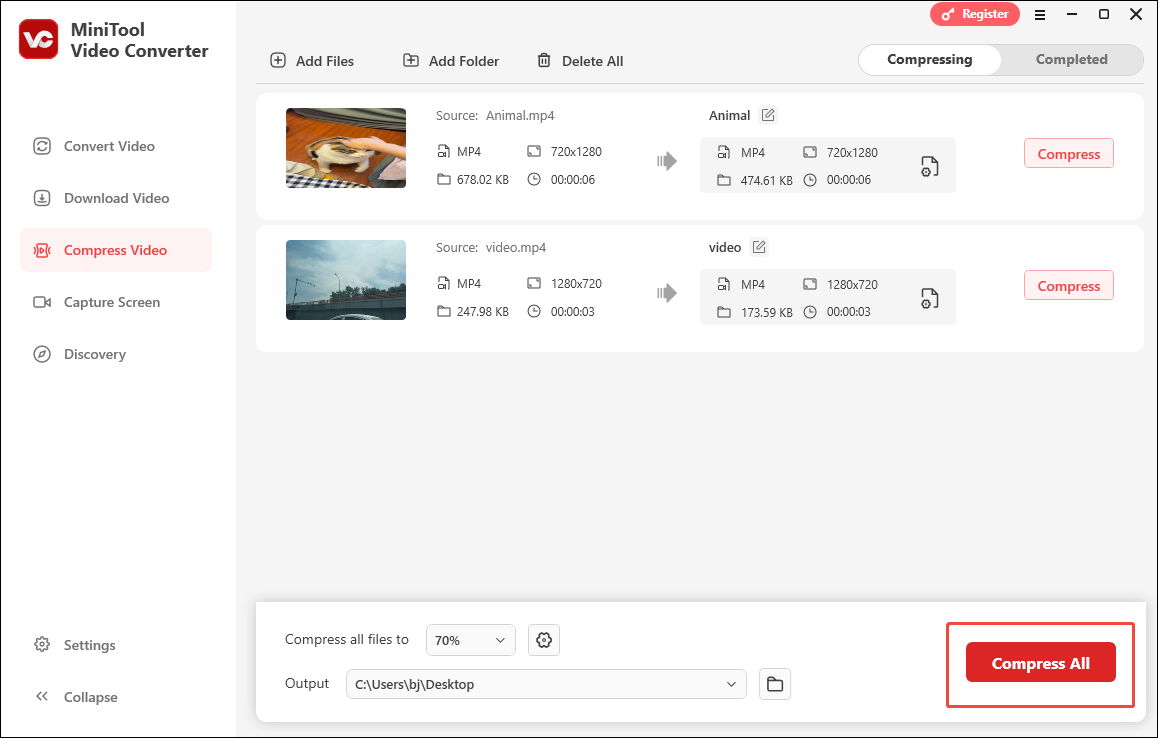
Step 7. Locate and check the output videos.
When the file compression ends, this video compressor will switch to the Compressed section. There, you can directly view the output TikTok videos by clicking on the Play icon. To locate the compressed files, click on the Folder icon.
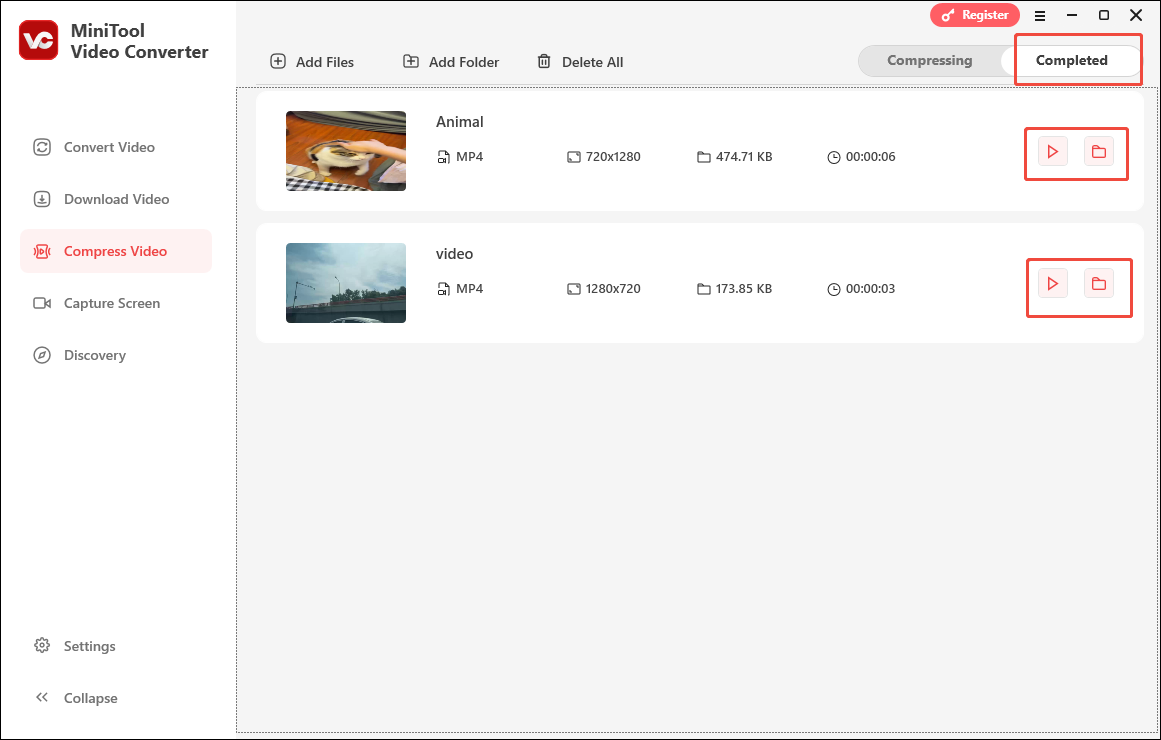
MiniTool Video Converter is more than a video compressor for TikTok. It is not only a free video converter but also a reliable audio converter. To convert your compressed videos to more audio/video formats, switch to MiniTool Video Converter’s Convert Video tab and follow the instructions.
Method 2. Use MiniTool MovieMaker (Offline)
The second video compressor for TikTok I often use is MiniTool MovieMaker. This file compressor enables me to compress TikTok videos by changing the format, resolution, frame rate, and bitrate.
MiniTool MovieMaker also enables you to remove unwanted parts from your TikTok videos. Below is the detailed guidance on how to break the TikTok video size limit using MiniTool MovieMaker.
Step 1. Get MiniTool MovieMaker for Free
Download MiniTool MovieMaker by clicking on the download button below. Then, follow the on-screen prompts to install this application on your computer.
MiniTool MovieMakerClick to Download100%Clean & Safe
Step 2. Upload Your TikTok Video
After running MiniTool MovieMaker, click on New Project to enter its main interface. Then, upload your TikTok video by clicking on the Import Media Files area.
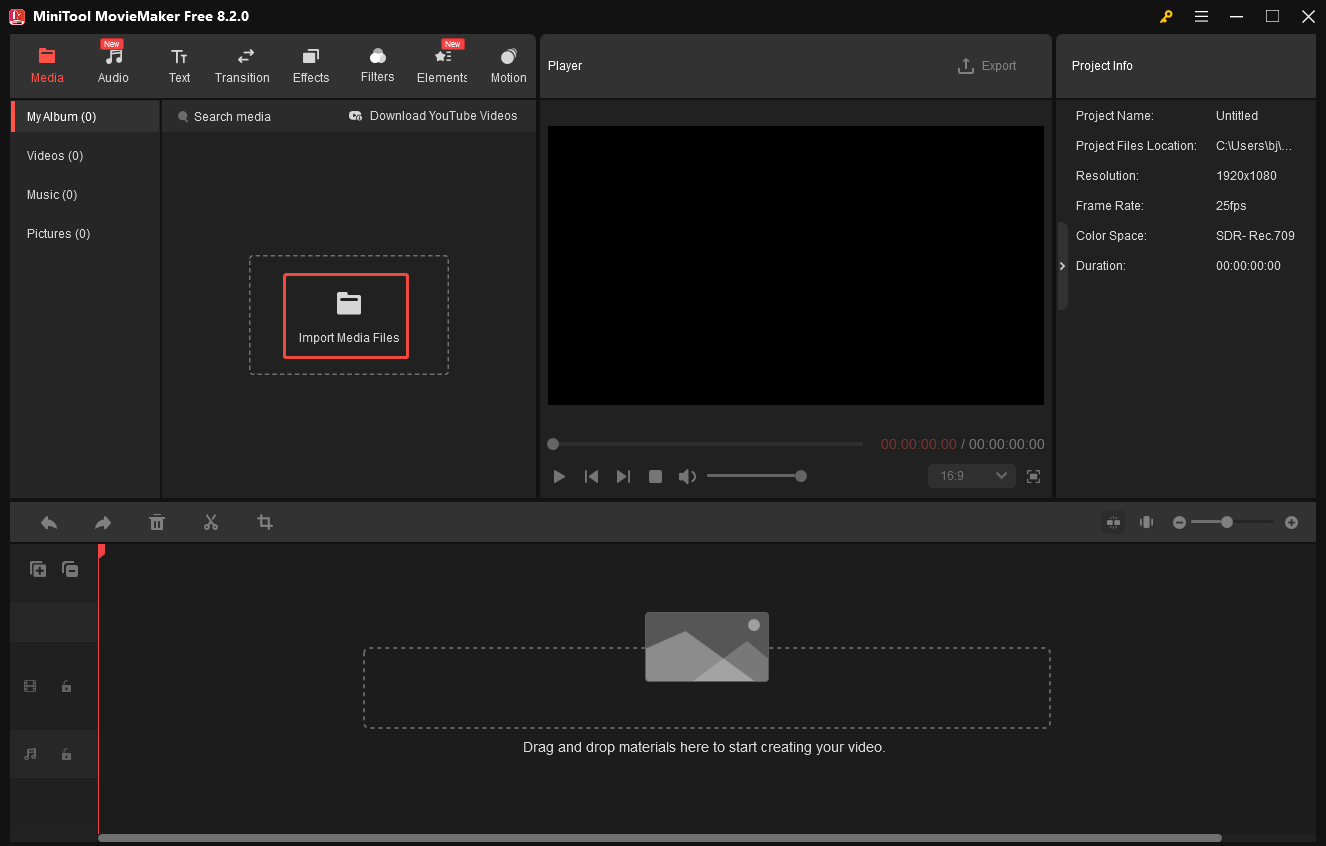
Step 3. Add the Video to the Timeline.
Move the mouse to the area on your video file. Then, you will see a pop-up Plus icon. Click on it to add the video to the timeline.
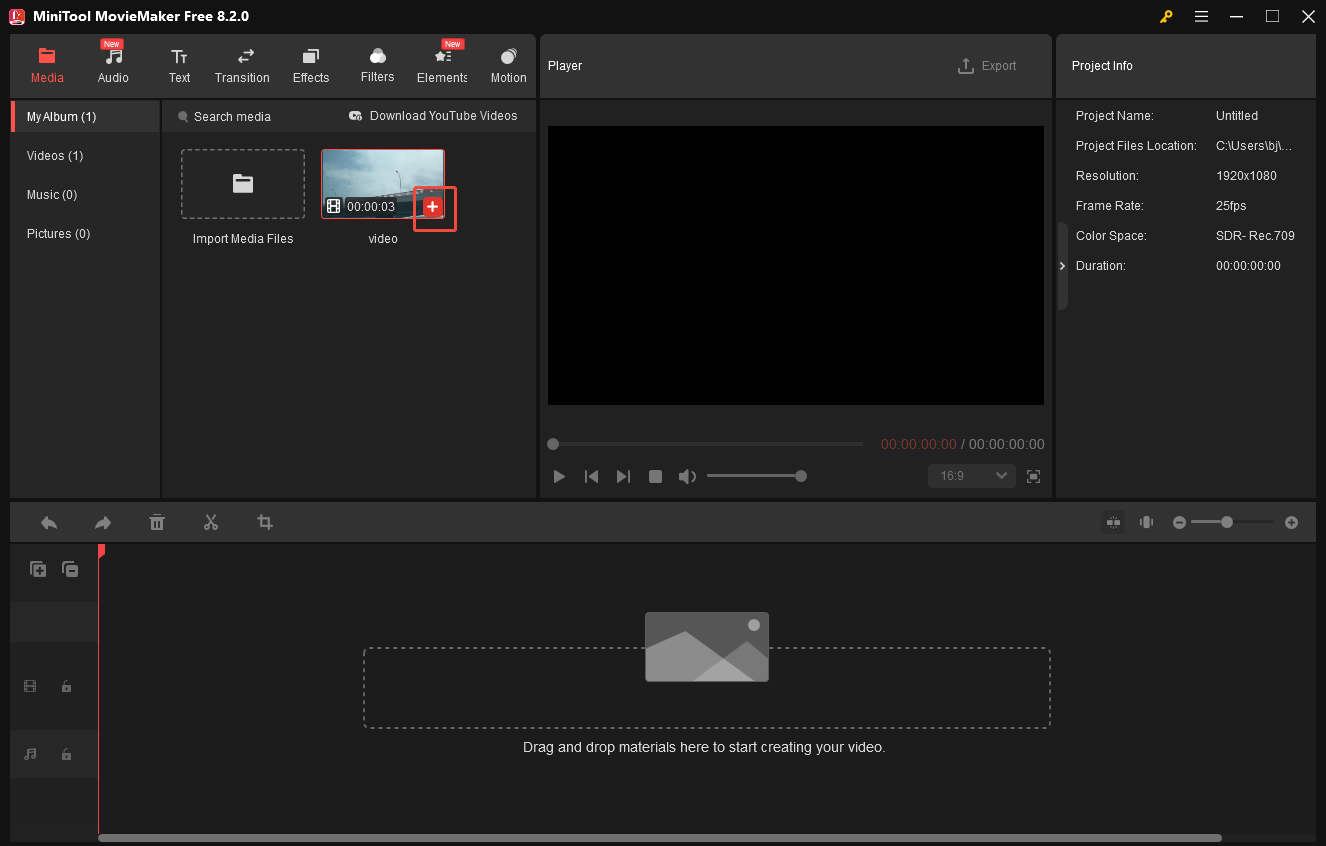
Step 4. Begin compression.
Click on the Export icon at the upper-right of the Player window to enter the Export window. Then, you are free to choose a saving path for the compressed file. Expand the Format option and choose a video format. Configure the resolution settings from the Resolution option. To choose the frame rate, expand the Frame Rate option. Here, I choose MP4 1920×1080 24fps. Click on the Export button to begin the file compression.
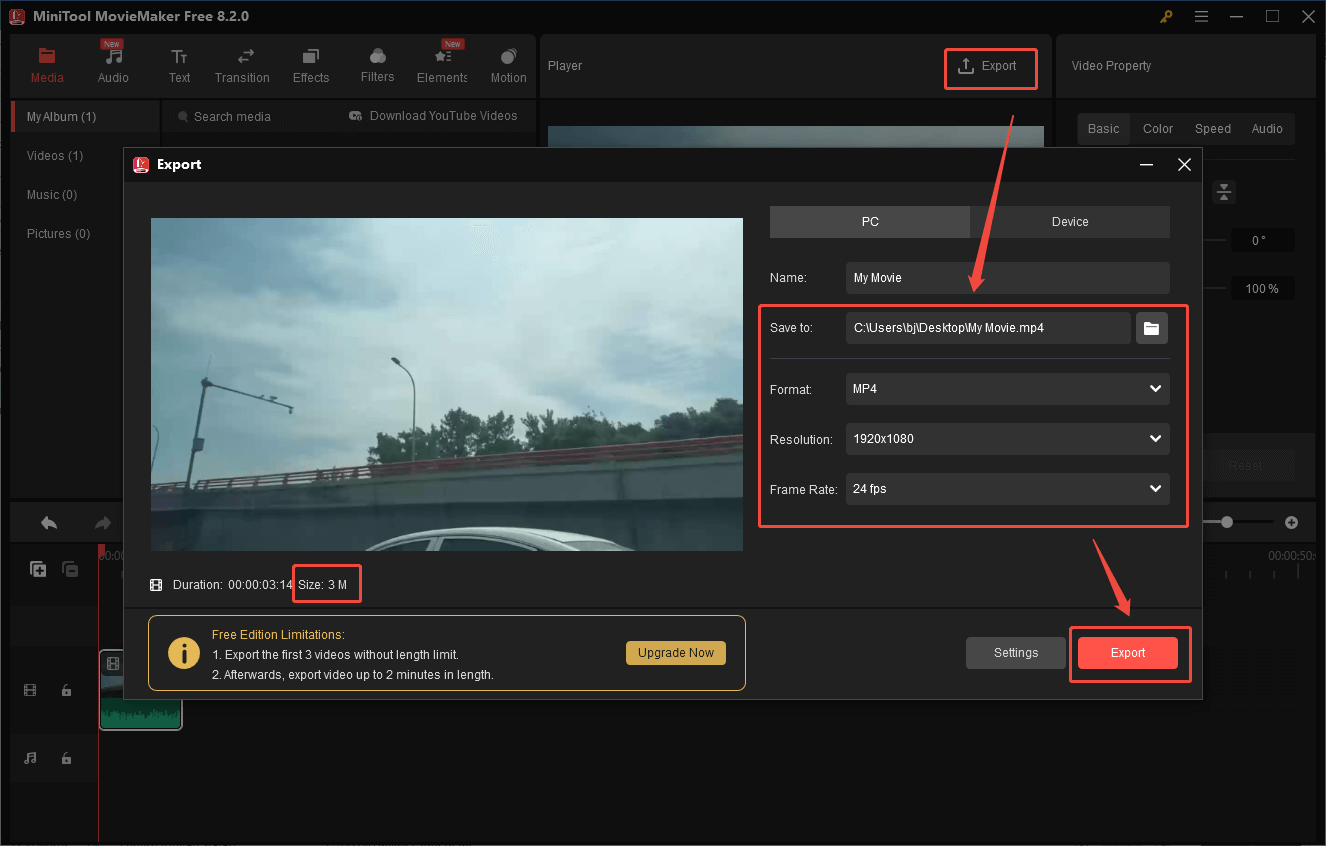
Step 5. Locate the compressed video.
When the file compression ends, click on the Find Target button in the pop-up window to locate the output file.
Undoubtedly, MiniTool MovieMaker is a reliable TikTok video compressor with rich editing functions.
Method 3. Use Riverside (Online)
If you want to break the TikTok video size limit without downloading extra software, try Riverisde. Riverside is an online compressor with an intuitive interface. Even if you are a novice, you can use it to break the TikTok video size limit with simple clicks.
Below is a step-by-step tutorial on how to make a video smaller to upload.
Step 1. Go to Riverside Video Compressor.
Go to https://riverside.com/video-compressor.
Step 2. Import your TikTok video.
Click on Choose Files to upload your TikTok video.
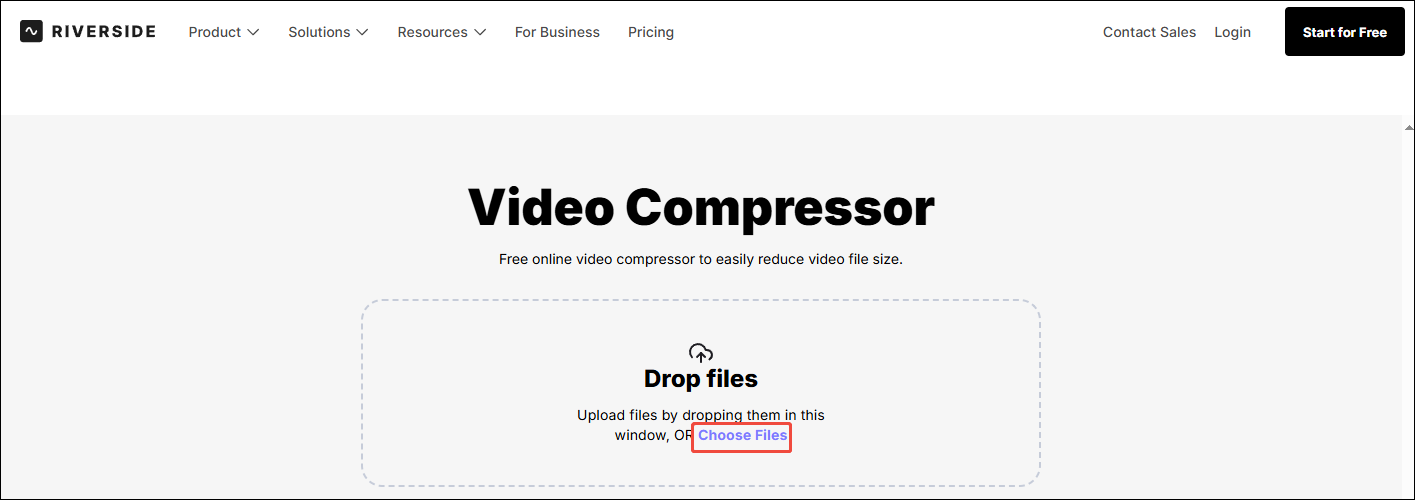
Step 3. Configure the compression settings.
Scroll down to the Advanced Options module. Then, you can customize the video codec and compression method. Here, I select H264, Target A File Size (Percentage), 60%. Click on Apply settings to confirm the changes.
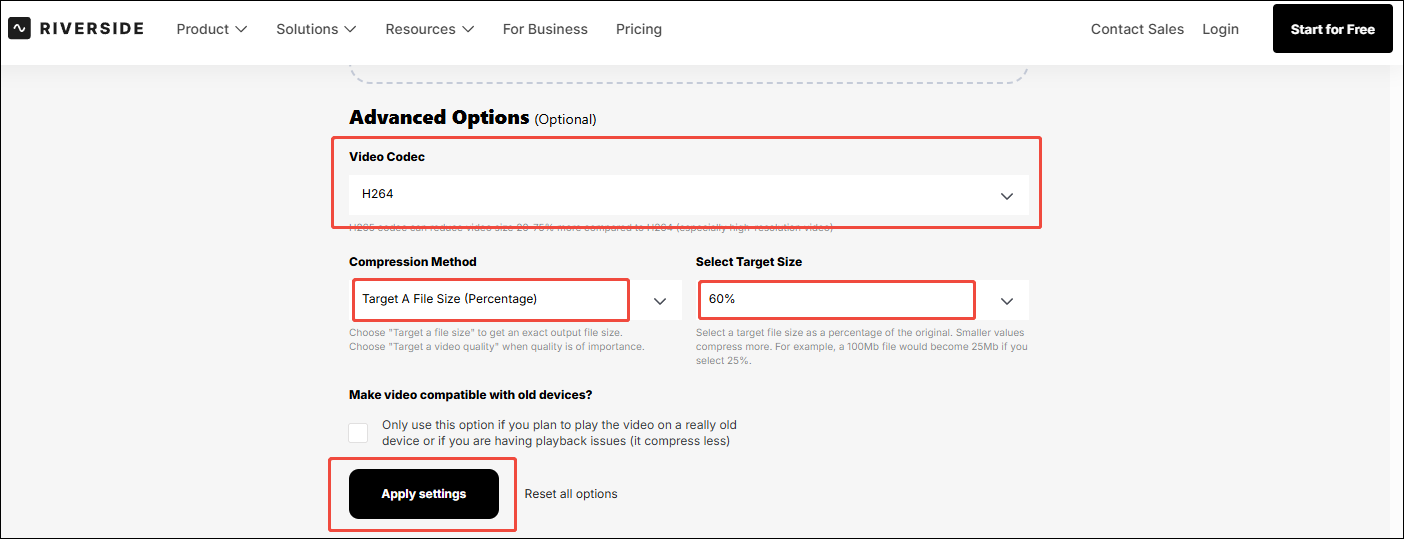
Step 4. Download and check the compressed file.
Scroll up to the main interface of Riverside. Then, click on DOWNLOAD to get and check the compressed file.
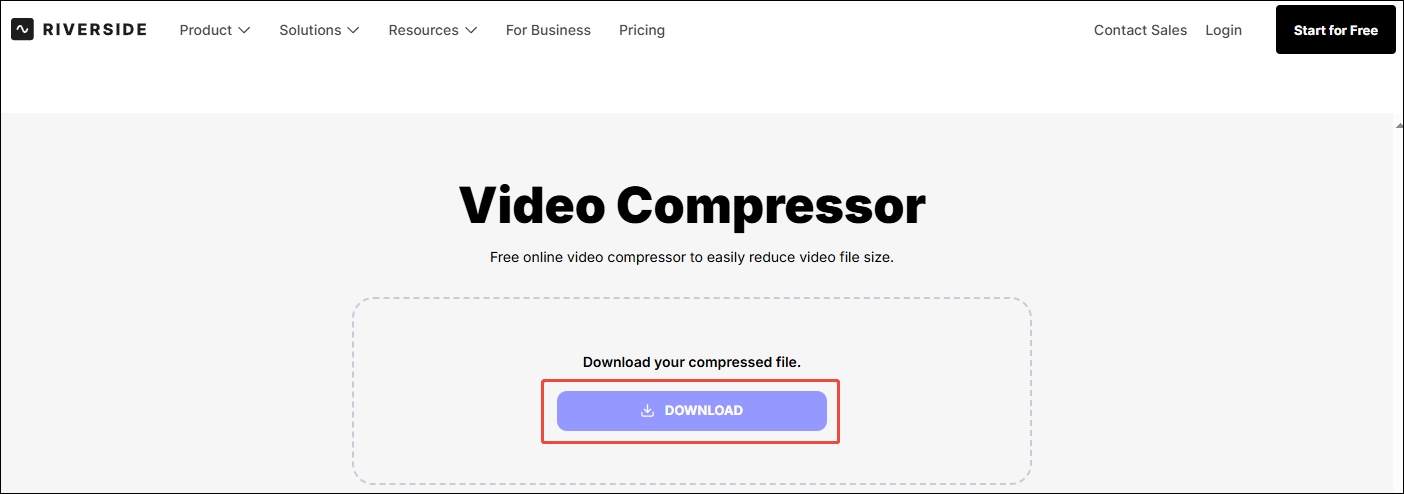
As you can see, Riverside is a can’t-miss video compressor for TikTok.
To Wrap Things Up
How to break the 72MB TikTok video size limit? Offline compressors, such as MiniTool Video Converter and MiniTool MovieMaker, can do you a big favor! How to make a video smaller to upload online? Riverside can help.
If you have encountered any problems when using MiniTool Video Converter or MiniTool MovieMaker, please send an email to [email protected]. Also, you can directly share your questions with me on Twitter. I will do you a favor as quickly as possible.


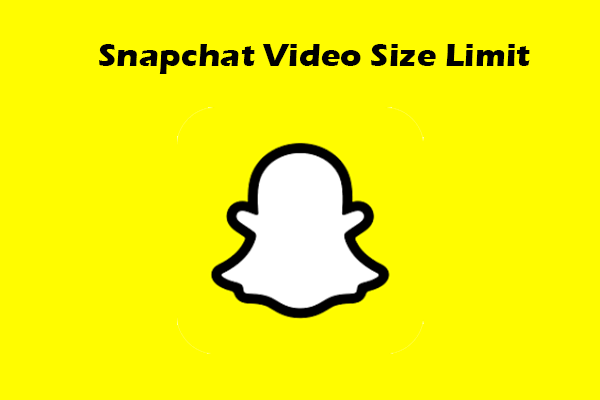
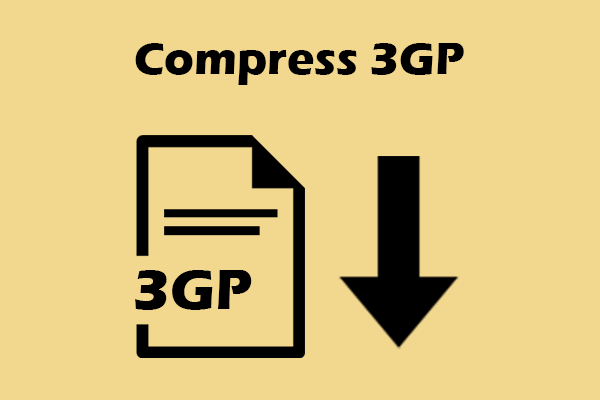

User Comments :