You can’t upload a video larger than 1GB to Snapchat, and the video length can’t exceed 3 minutes. This free file converter post shows you how to break the Snapchat video size limit with different file compressors, such as MiniTool Video Converter, MiniTool MovieMaker, and AnyMP4.
Snapchat is a popular application focusing on multimedia messaging. It allows you to share a variety of elements with friends, including videos, text messages, and pictures with your friends. However, when you upload a video to Snapchat, you may be bothered by the Snapchat video size limit.
What Is the Snapchat Video Size Limit
Does Snapchat have a video size limit? The answer is yes. Specifically, the file size of your Snapchat video can’t exceed 1GB. In addition, the video length has to be shorter than 3 minutes. How to break the Snapchat video size limit? What you need is an outstanding video compressor. Read on to find out.
How to Break the Video Size Limit with MiniTool Video Converter (Offline)
One of the best tools that enables you to break the Snapchat video size limit is MiniTool Video Converter.
How to Compress Snapchat Videos with MiniTool Video Converter
MiniTool Video Converter is an easy-to-use file compressor that is suitable for users regardless of their skill level. Below are the detailed instructions on how to compress videos for Snapchat using MiniTool Video Converter.
Step 1. Click on the download button below to download MiniTool Video Converter. Then, follow the on-screen instructions to install this outstanding file compressor on your PC.
MiniTool Video ConverterClick to Download100%Clean & Safe
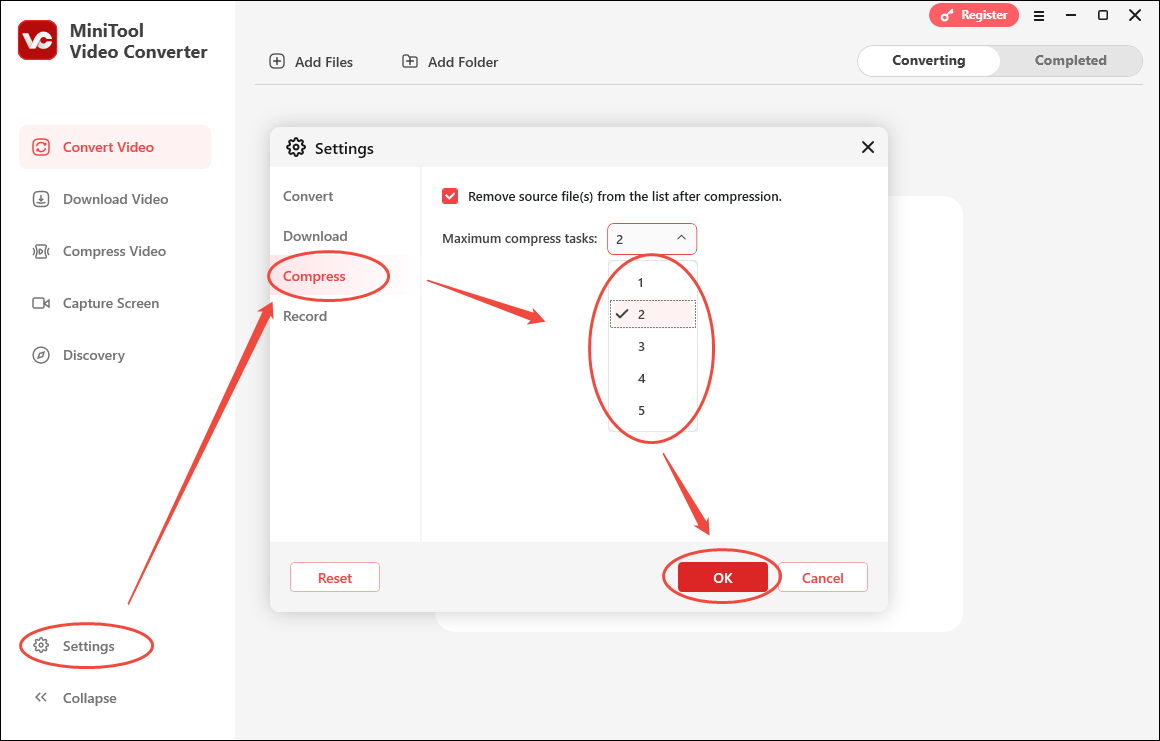
Step 2. Launch MiniTool Video Converter, switch to the Compress Video module. There, click on the upper-left Add Files button to import your Snapchat videos.
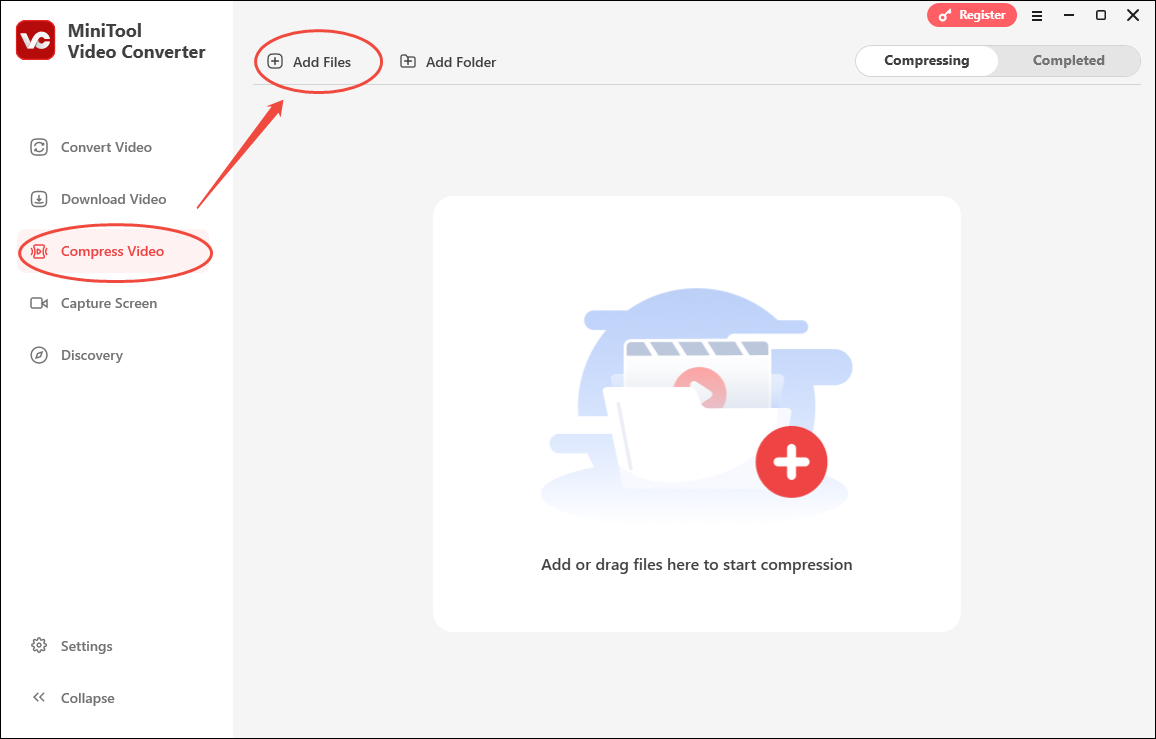
Step 3. Access the Compression Settings window by clicking on the Settings icon. Then, you will see a recommended compression percentage in the pop-up window.
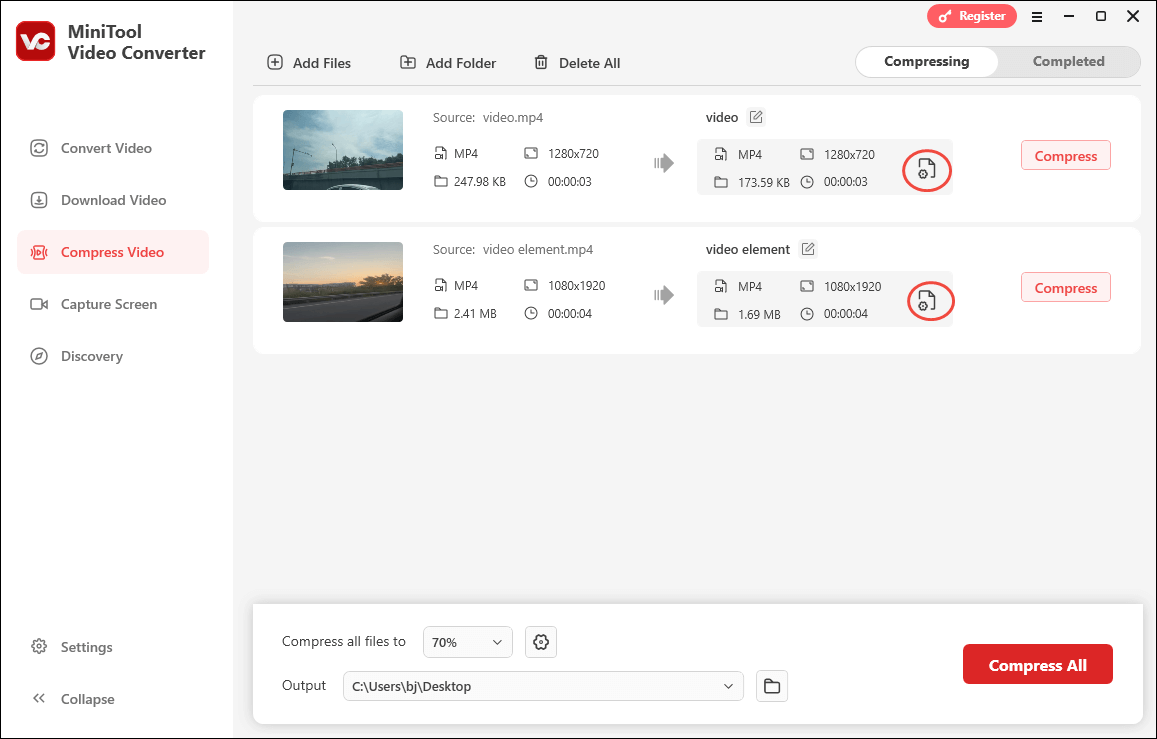
If you want to customize the compression level, move the red dot icon. Expand the Format option and choose an output format among MP4, MKV, and WEBM. To check whether the compression is appropriate, click on the Preview button. Finally, apply these settings by clicking on the OK button.
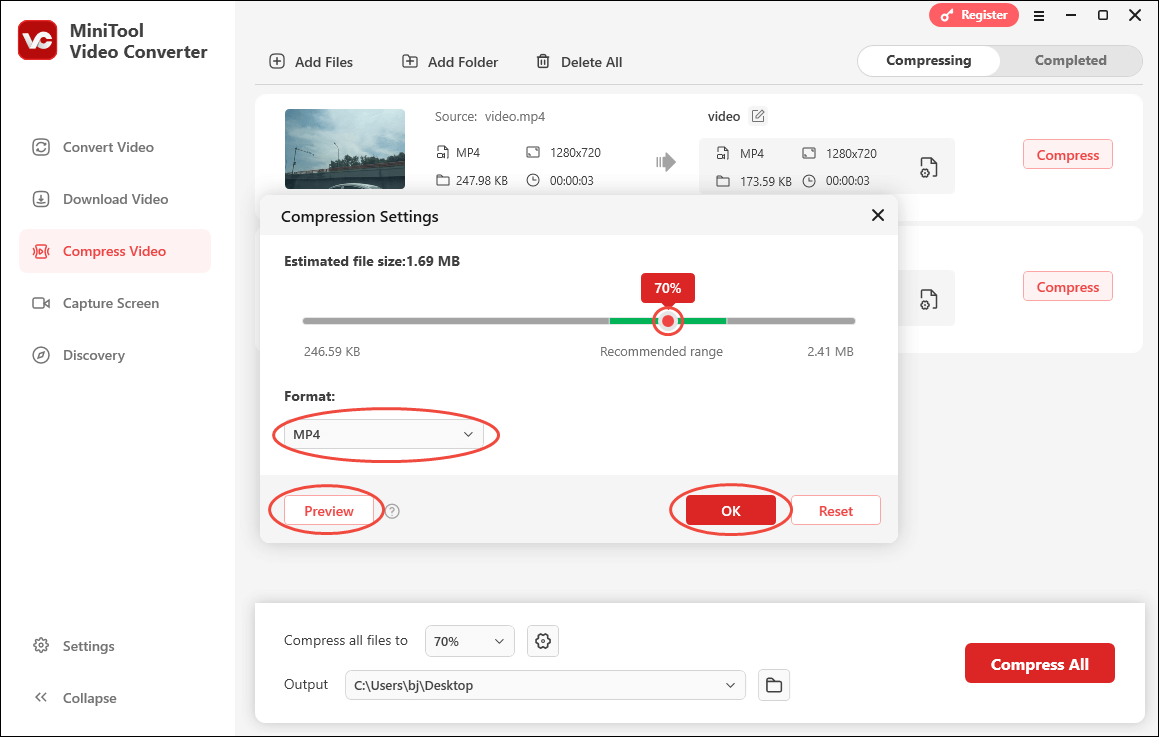
Step 4. Expand the Output option to determine where you want to save the compressed files.

Step 5. Commence the compression process by clicking on the Compress All button.
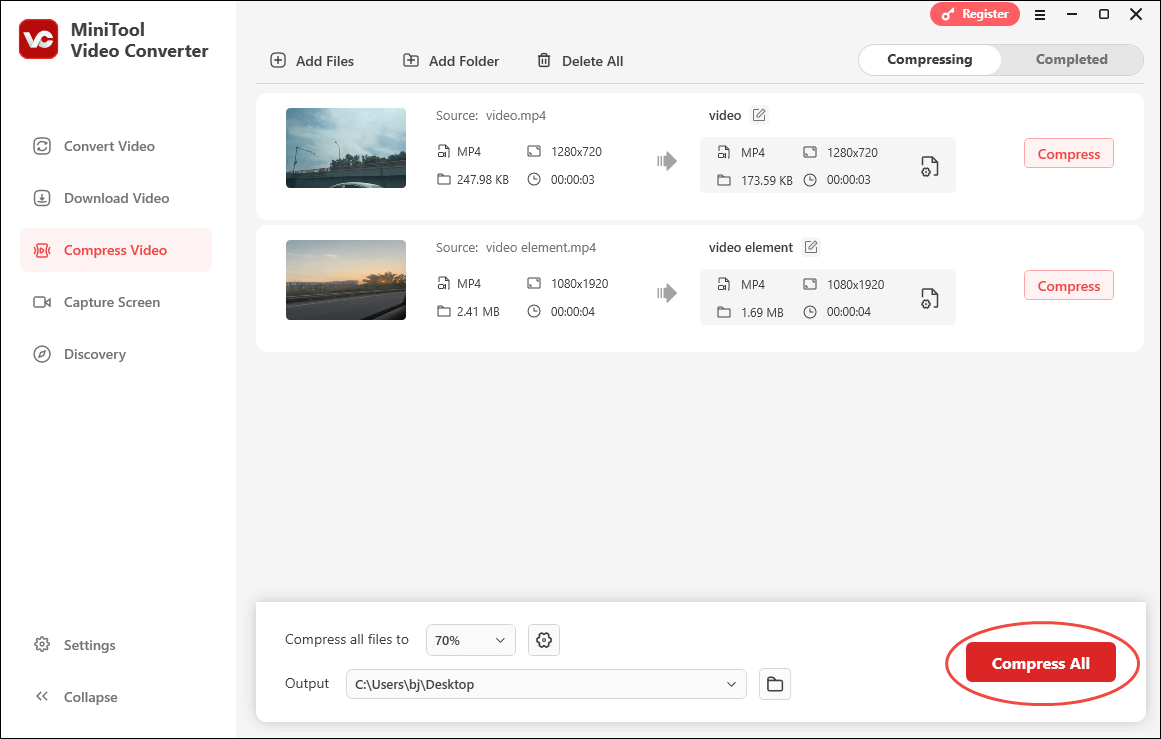
Step 6. When the file compression completes, this file compressor will automatically switch to the Completed section. There, click on the Play icon to directly view the compressed files. To locate the output files, click on the Folder icon.
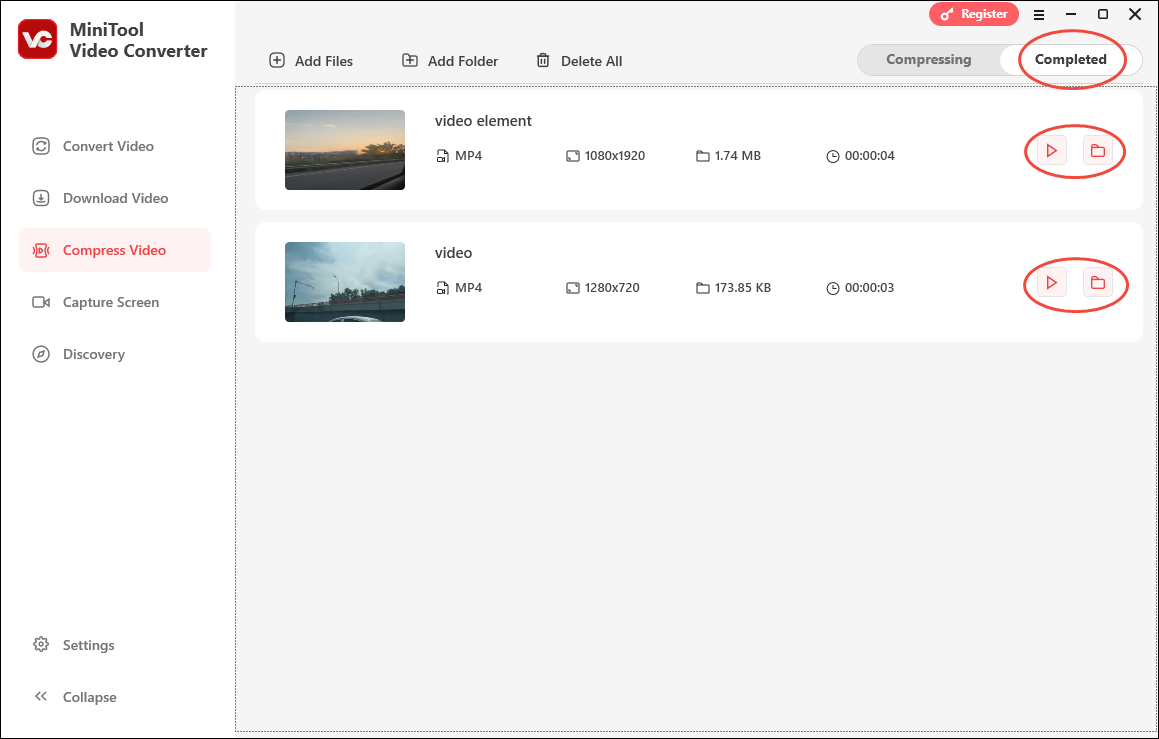
As you can see, MiniTool Video Converter is a robust video compressor for Snapchat. More importantly, it doesn’t cost you a dime.
How to Convert the Compressed Files to Other Formats
Some of you may want to save the compressed files in other formats, including AVI, MOV, WMV, M2TS, and more. To your surprise, MiniTool Video Converter, as a free video converter, can still do you a favor. Just follow the guide below.
Step 1. Go to MiniTool Video Converter’s Convert Video tab. There, upload your compressed files by clicking on the upper-left Add Files option.
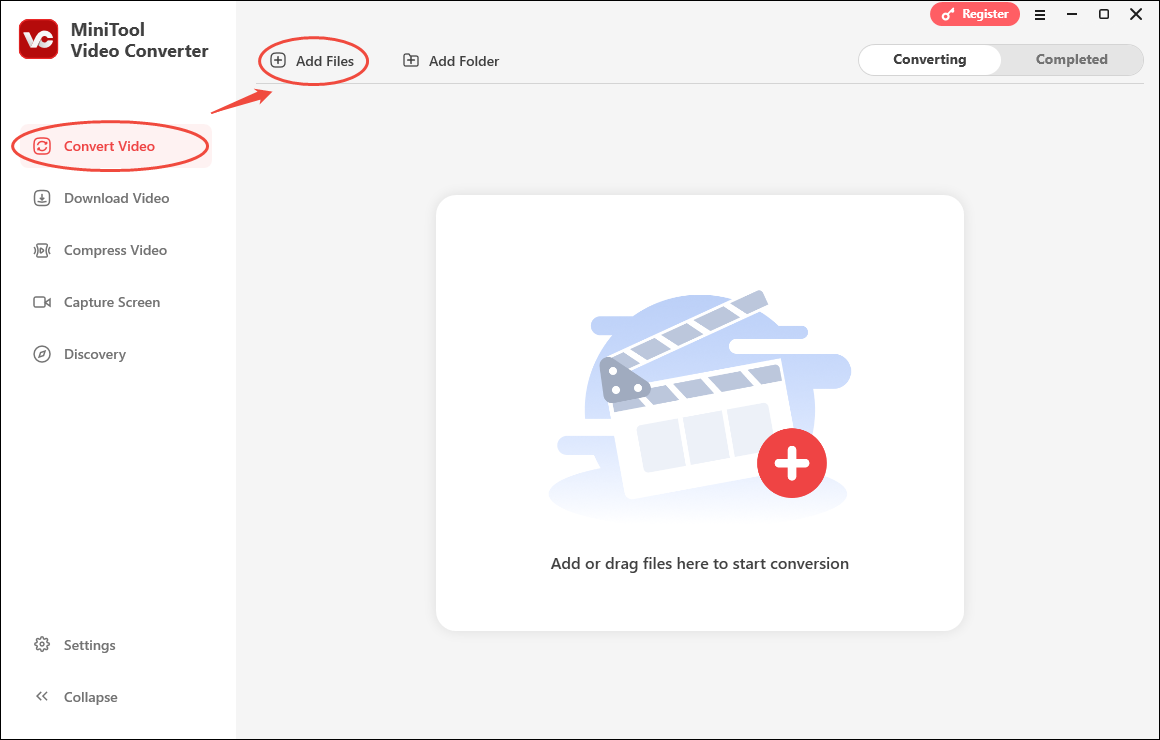
Step 2. Expand the Convert all files to option to enter the output format window. There, switch to the Video tab and choose the video format you want. Here, I select AVI HD 1080P.
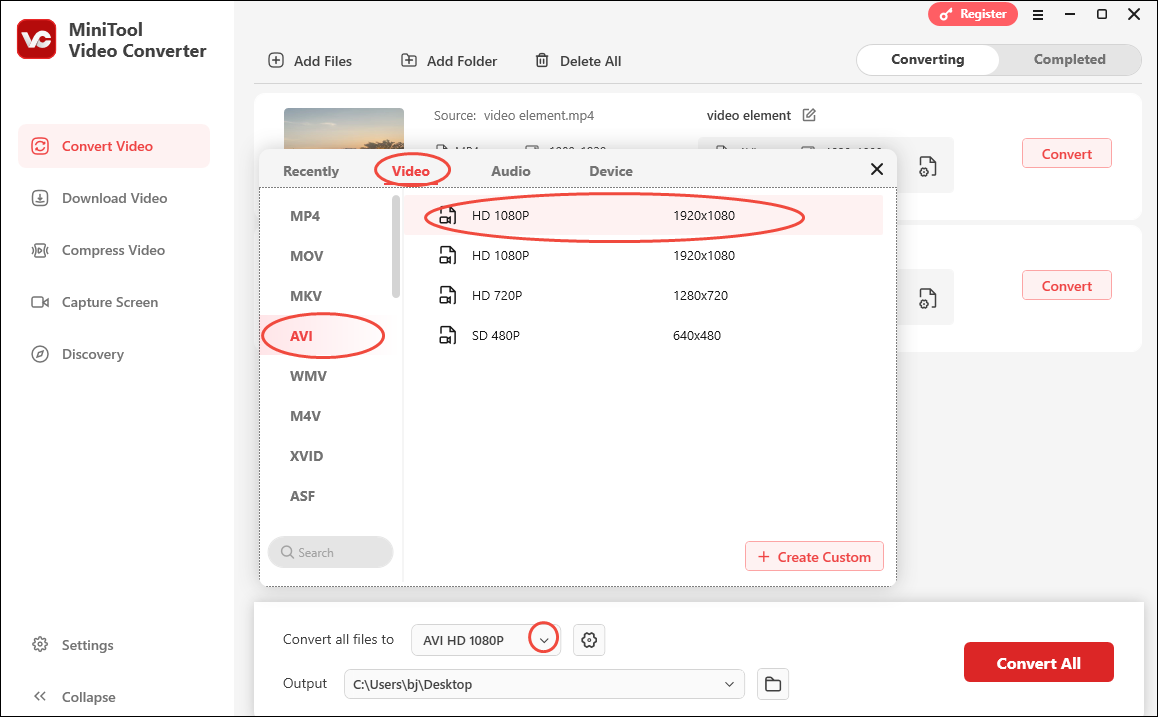
Step 3. Expand the Output option to choose a saving path for your converted files.
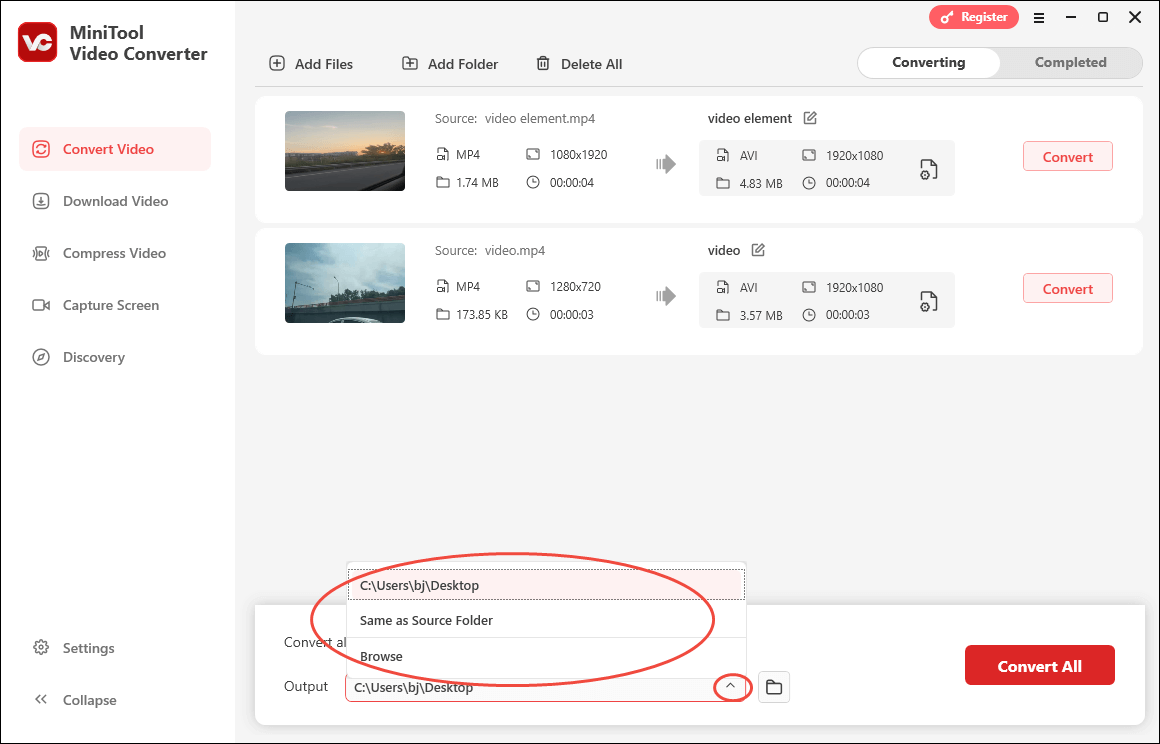
Step 4. Start the conversion process by clicking on the Convert All button.
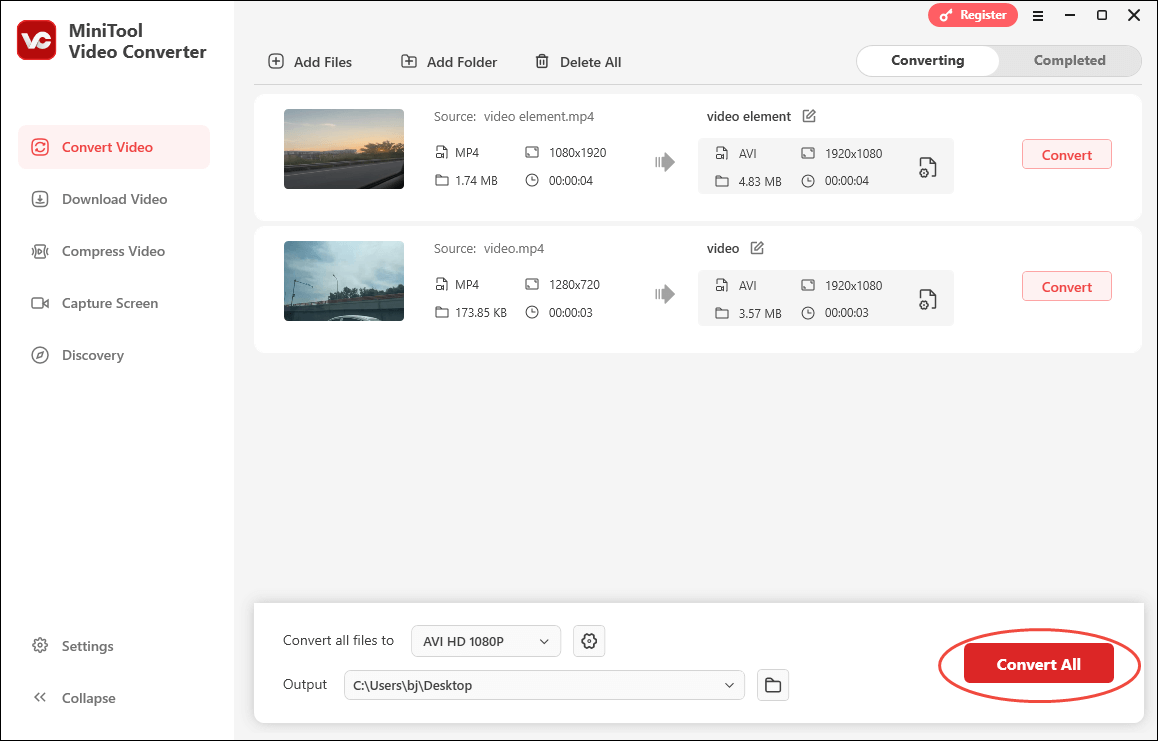
Step 5. When the file compression completes, this file converter will switch to the Completed section. There, click on the Folder icon to locate the converted files. If you want to directly view the output files, click on the Play icon.
Undoubtedly, MiniTool Video Converter is a feature-rich video compressor for Snapchat.
How to Break the Video Size Limit with MiniTool MovieMaker (Offline)
MiniTool MovieMaker is another application that enables you to break the Snapchat video size limit. Specifically, this tool allows you to compress Snapchat videos by adjusting their format, resolution, bitrate, and frame rate. Furthermore, MiniTool MovieMaker has an intuitive interface and is an ideal choice for newbies. Below is a step-by-step compression guide.
MiniTool MovieMakerClick to Download100%Clean & Safe
Step 1. Click on the download button above to download and install MiniTool MovieMaker on your computer. Then, open this program and click on New Project to enter its main interface.
Step 2. Import your Snapchat video by clicking on the Import Media Files area.
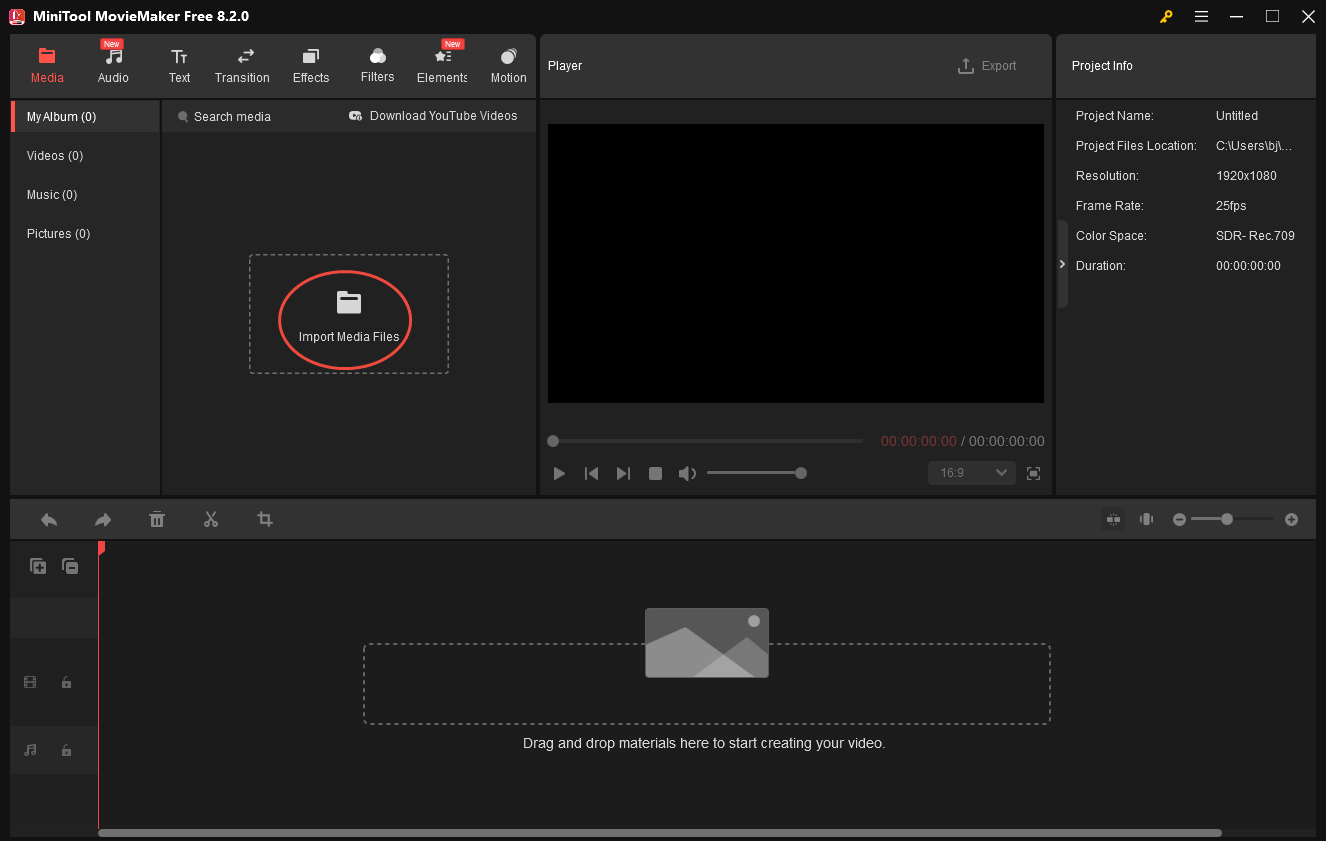
Step 3. Drag your video file onto the timeline. If necessary, use the trim and split features to remove the unwanted parts from your video. Also, you can speed up your Snapchat video to low its file size.
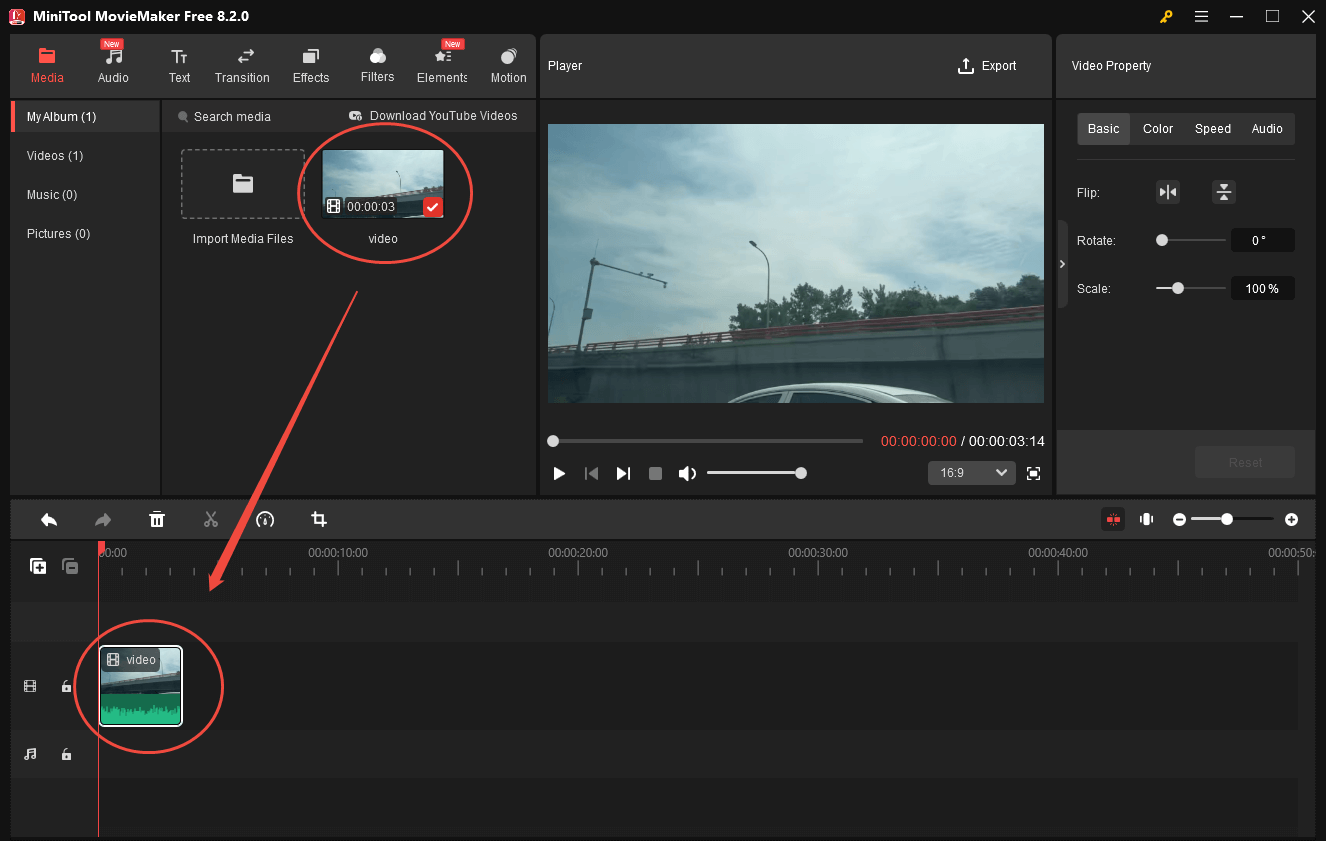
Step 4. Click on the Export icon at the upper right of the Player window. When accessing the Export window, you are free to choose a destination folder, select the output format, and configure the resolution and frame rate settings. Here, I choose MP4 1920×1080 24fps since it is a very compatible format with efficient compression. Then, begin the compression process by clicking on the Export button.
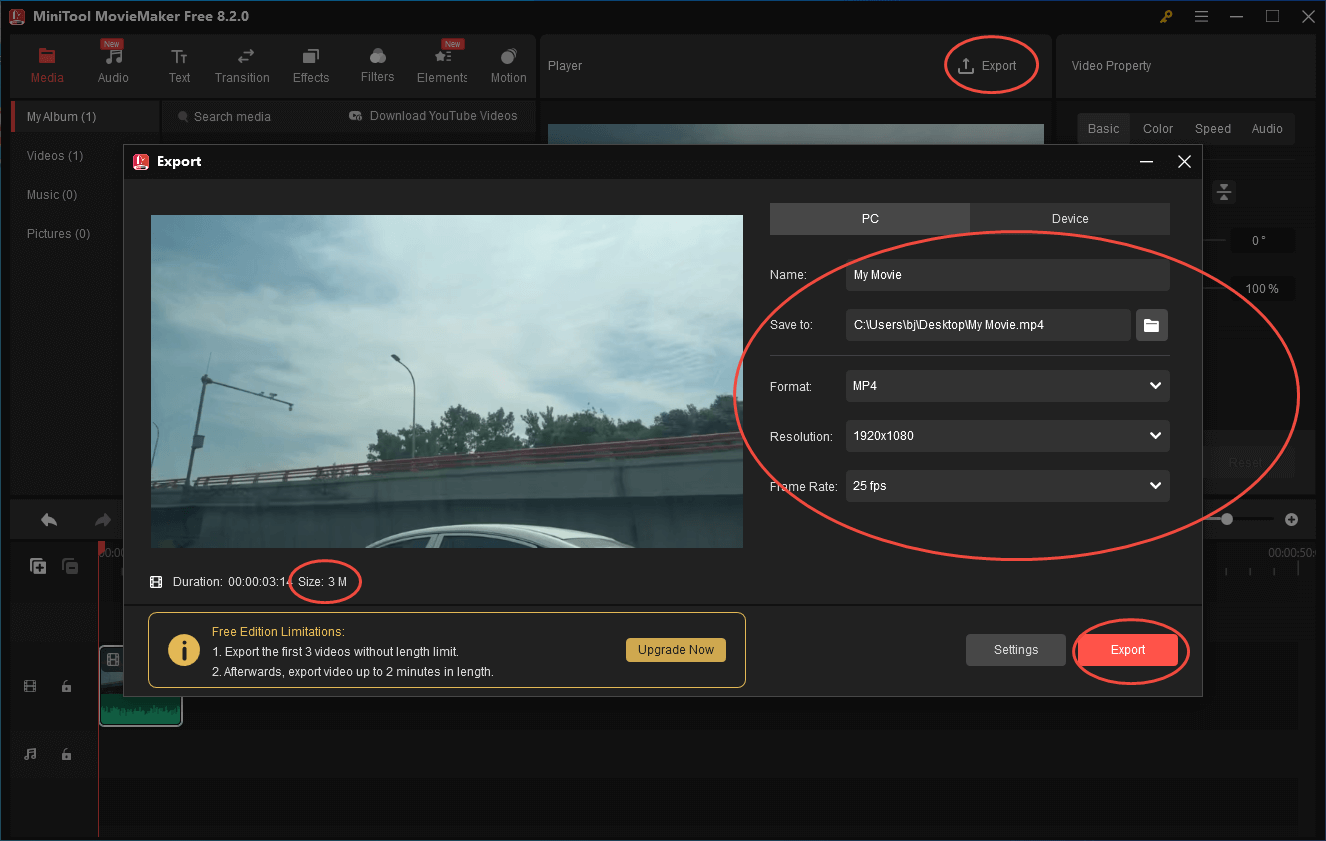
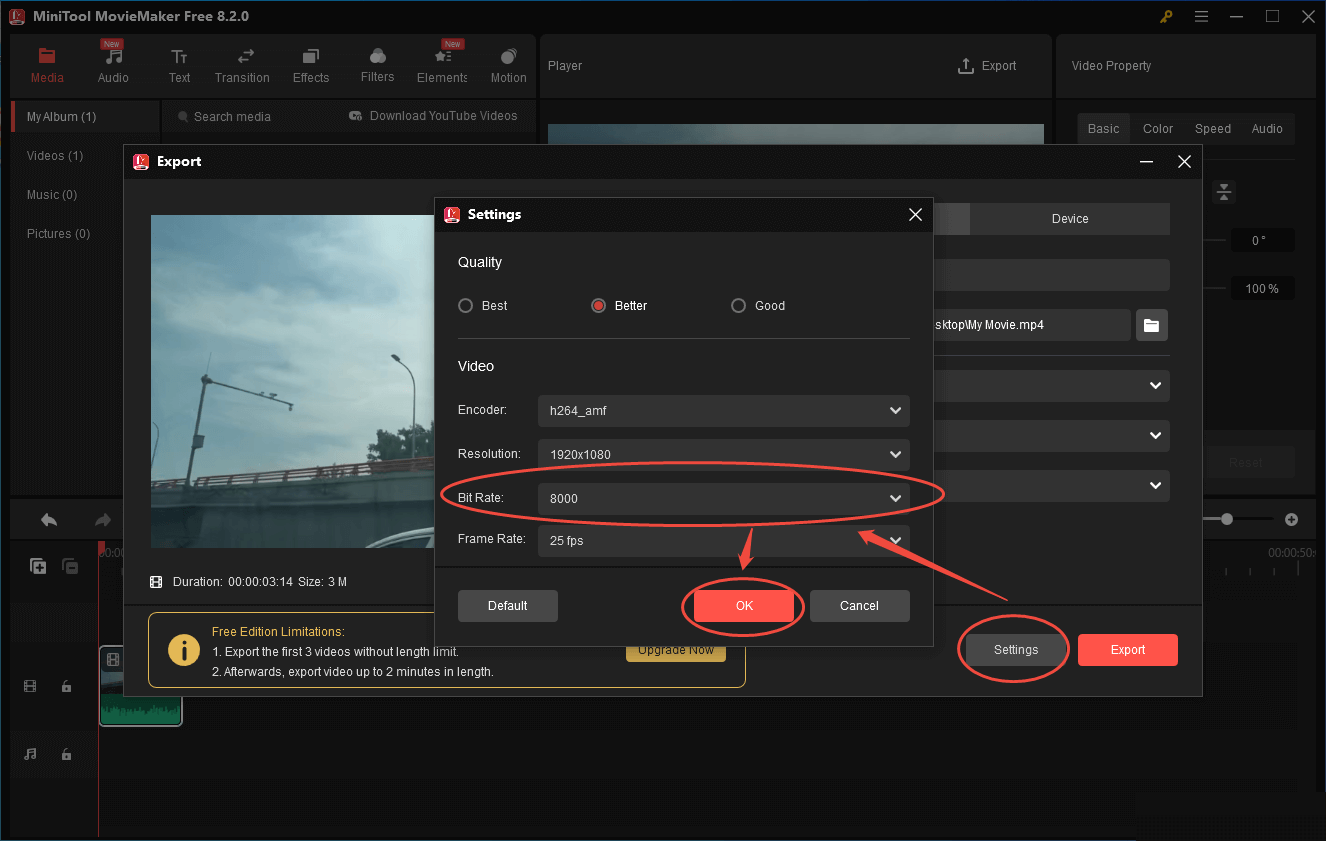
Step 5. When the file compression finishes, click on the Find Target button in the pop-up window. This way, you can locate the compressed file.
With the above-detailed guidance, you can break the Snapchat video size limit without hassle.
How to Break the Video Size Limit with AnyMP4 (Online)
Do you want to compress videos for Compressor online? If so, I highly recommend AnyMP4, which is an easy-to-use online video compressor. As a powerful video compressor for Snapchat, it allows you to compress video by changing parameters, such as the bitrate, resolution, and format. Below are the detailed instructions on how to use this file compressor.
Step 1. Go to https://www.anymp4.com/online-video-compressor/.
Step 2. Click on Upload File to import the Snapchat video.
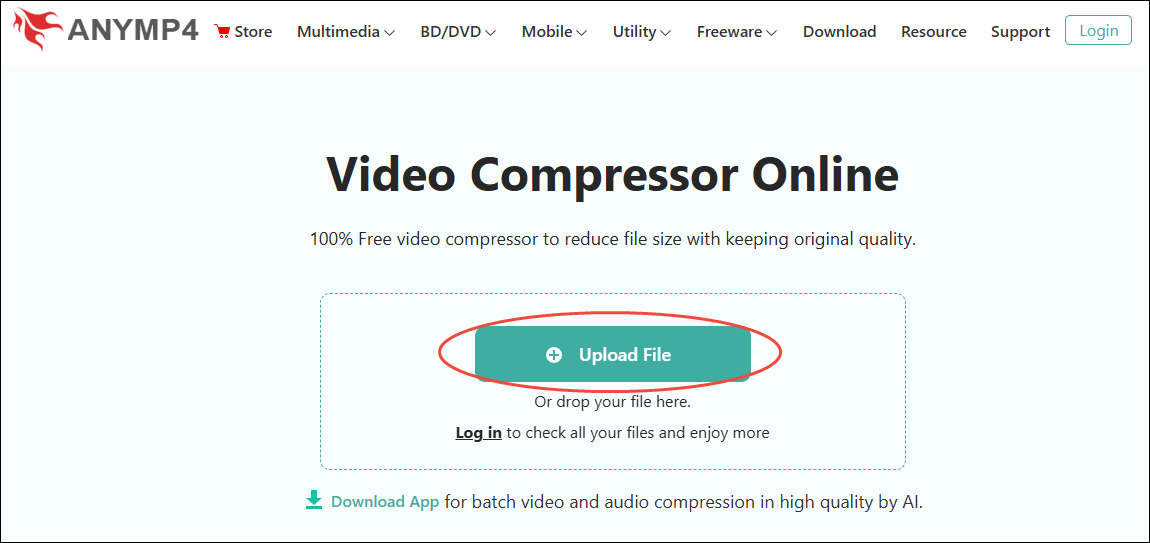
Step 3. Preview the video in the player window to check whether the compression settings are appropriate. When everything is OK, click on the Save button to begin the file compression.
Step 4. When the file compression ends, download and check the compressed file.
Admittedly, AnyMP4 is a powerful compression tool. However, its online version has a file size limit of 50MB.
Wrapping Up
Sometimes, the Snapchat video size limit can bring you a headache when uploading a large video. To resolve that problem, you can try remarkable video compressors. MiniTool Video Converter and MiniTool MovieMaker contribute to offline solutions, while AnyMP4 constitutes the online solution. If you don’t want to compress your videos, you can share videos on Snapchat via links.
If you have encountered any problems when using MiniTool Video Converter or MiniTool MovieMaker, ask for help by contacting us via [email protected]. Also, you can directly send me a message on Twitter. I will help you as quickly as possible.


![How to Watch Snapchat Stories Anonymously [5 Trusted Tips]](https://images.minitool.com/videoconvert.minitool.com/images/uploads/2025/04/watch-snapchat-stories-anonymously-thumbnail.png)
![[Answered] Why Can’t I Record on Snapchat and How to Fix It](https://images.minitool.com/videoconvert.minitool.com/images/uploads/2024/10/why-cant-i-record-on-snapchat-thumbnail.jpg)
![How to Screen Record Snapchat Without Them Knowing [PC/Phone]](https://images.minitool.com/videoconvert.minitool.com/images/uploads/2024/10/how-to-screen-record-snapchat-without-them-knowing-thumbnail.jpg)

User Comments :