Released by the best free file converter – MiniTool Video Converter, this article explains why you need to reduce the MB of 3GP. Simultaneously, it recommends 3 powerful 3GP compressors and shows you how to compress 3GP files step by step.
3GP refers to a video container format that has an open-source nature. It was widely used for 3G-era smartphones. Although 3GP is highly compressed, it will still take you a lot of time to transfer multiple 3GP files. To get a higher transfer speed, it is suggested that you compress 3GP files. Don’t know how to accomplish the file compression? Take it easy. Read on to find out.
3GP Compressor 1. MiniTool Video Converter (Desktop Application)
The first reliable 3GP video compressor that I want to recommend is MiniTool Video Converter.
How to Compress 3GP with MiniTool Video Converter
Below are the detailed instructions on how to compress 3GP files using MiniTool Video Converter.
Step 1. Download MiniTool Video Converter by clicking on the download button below. Then, follow the on-screen instructions to install this excellent 3GP compressor on your PC. Then, launch MiniTool Video Converter.
MiniTool Video ConverterClick to Download100%Clean & Safe
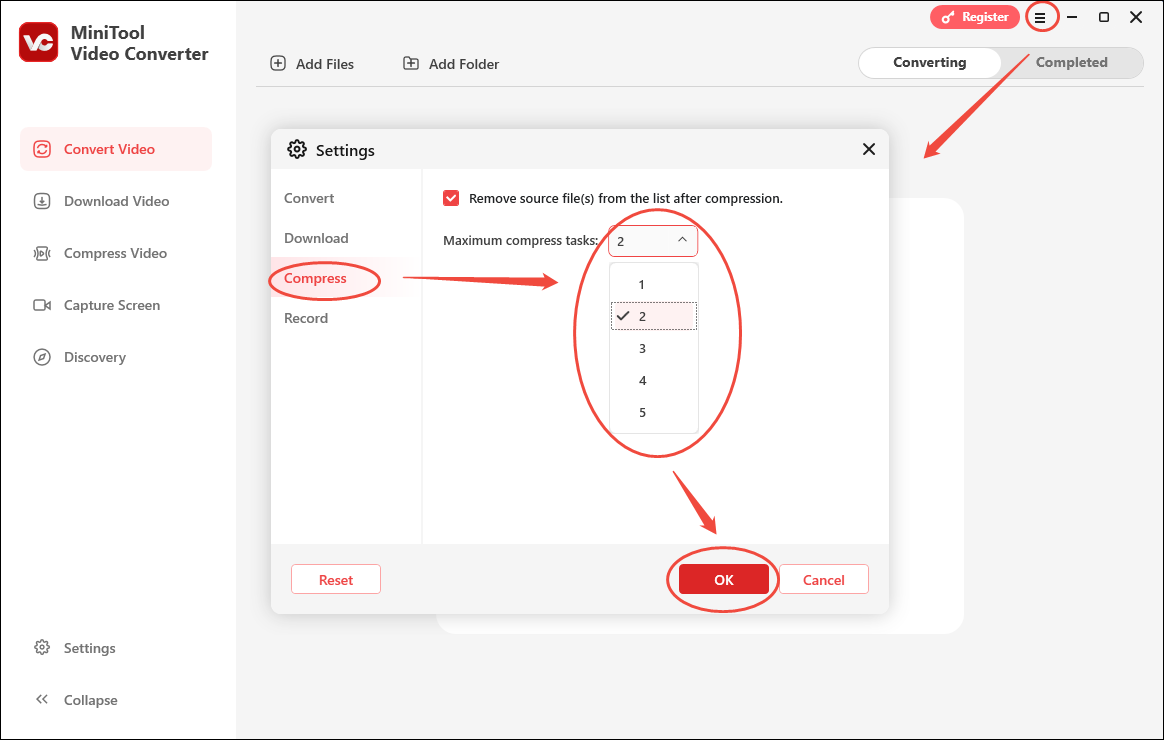
Step 2. Switch to the Compress Video module. There, upload your 3GP files by clicking on the upper-left Add Files option.
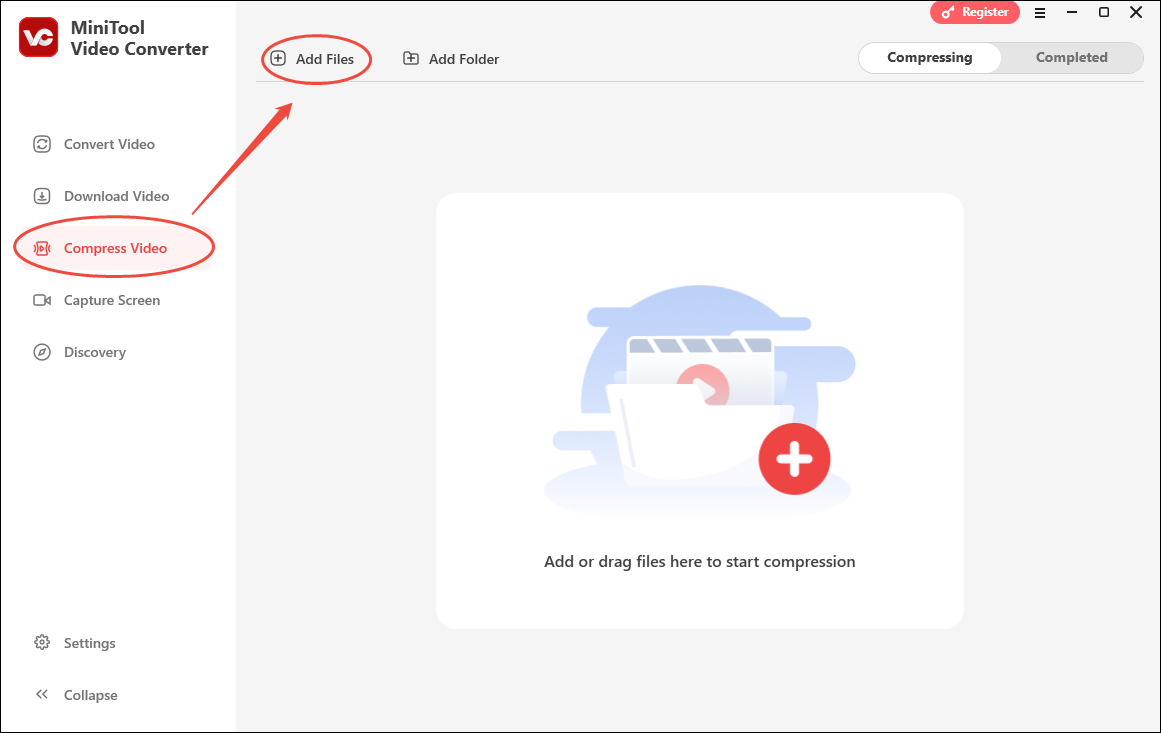
Step 3. Enter the Compression Settings window by clicking on the Settings icon.
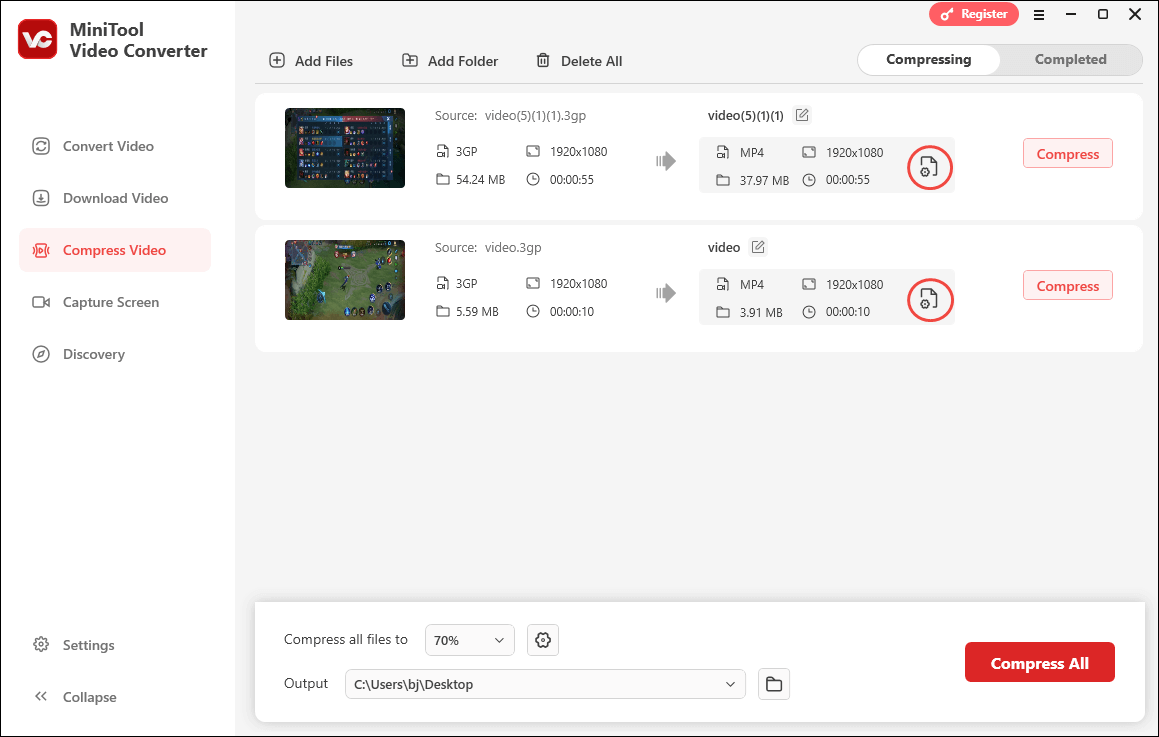
There is a recommended compression percentage in the Compression Settings window. If you want to customize the compression level, just move the red dot icon. Expand the Format option to choose an output format for your compressed file. To check whether the compression percentage is appropriate, click on the Preview button. Finally, click on OK to finish configuring the compression settings.
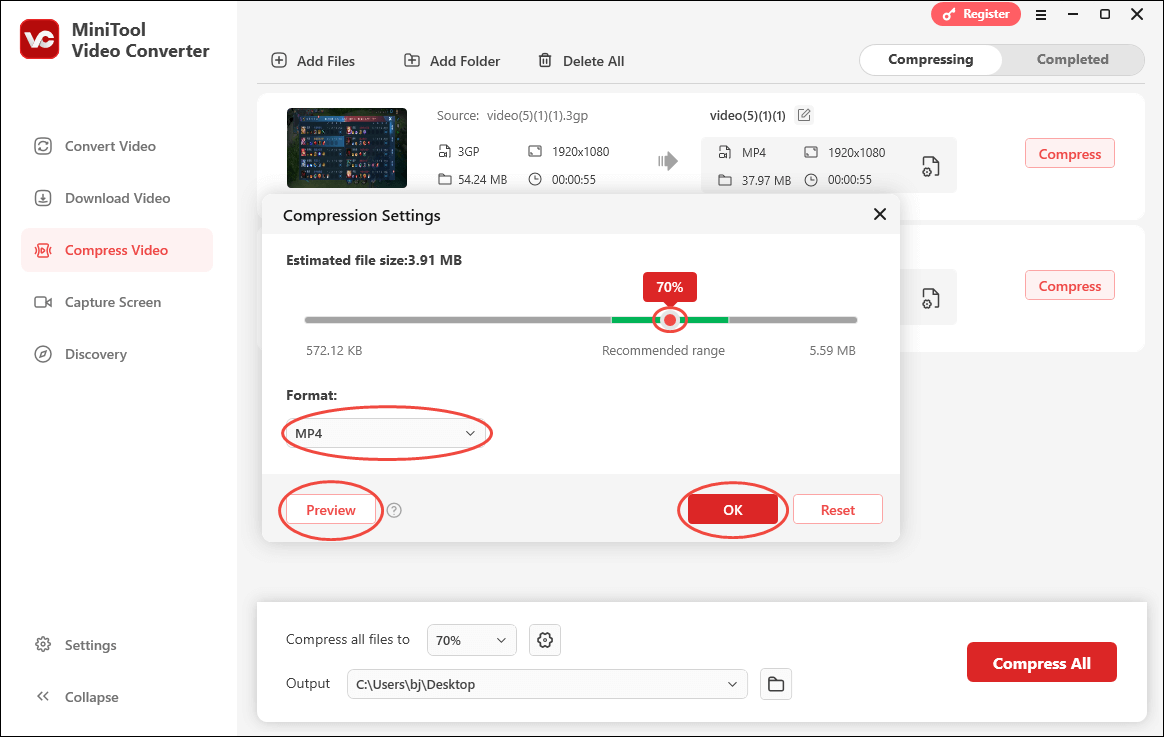
Step 4. Expand the bottom Output option. There, choose an output location for the compressed files.
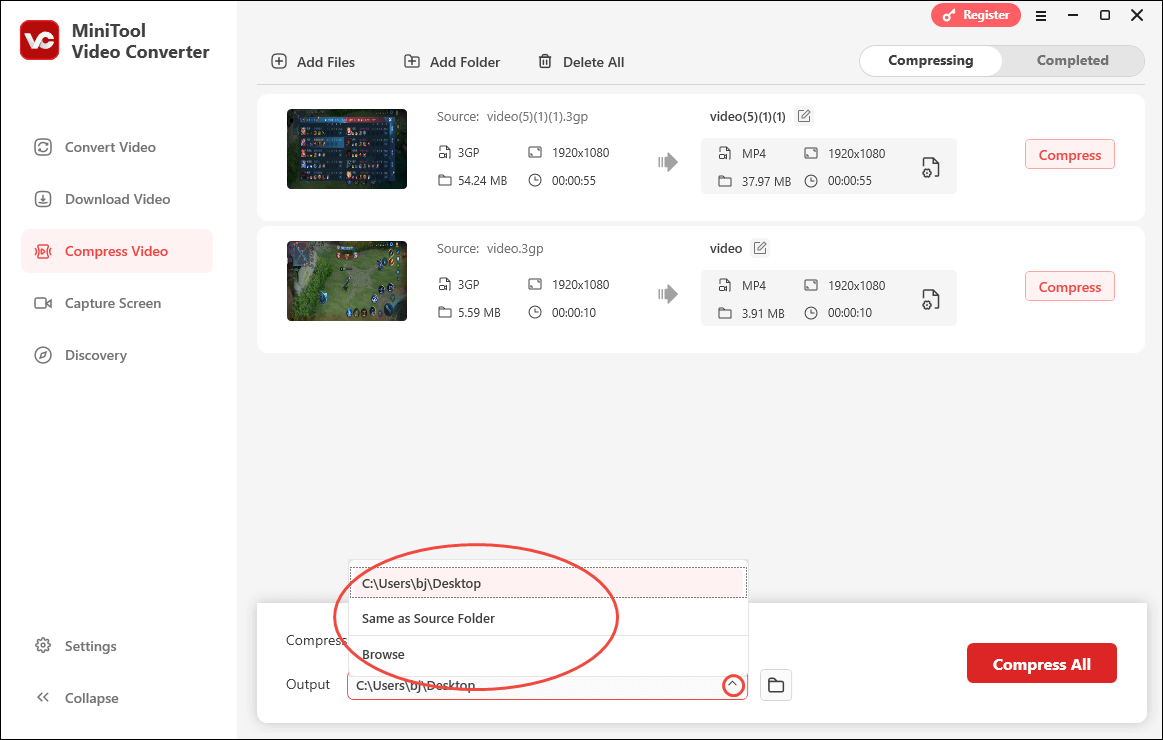
Step 5. Begin the compression process by clicking on the bottom-right Compress All button.
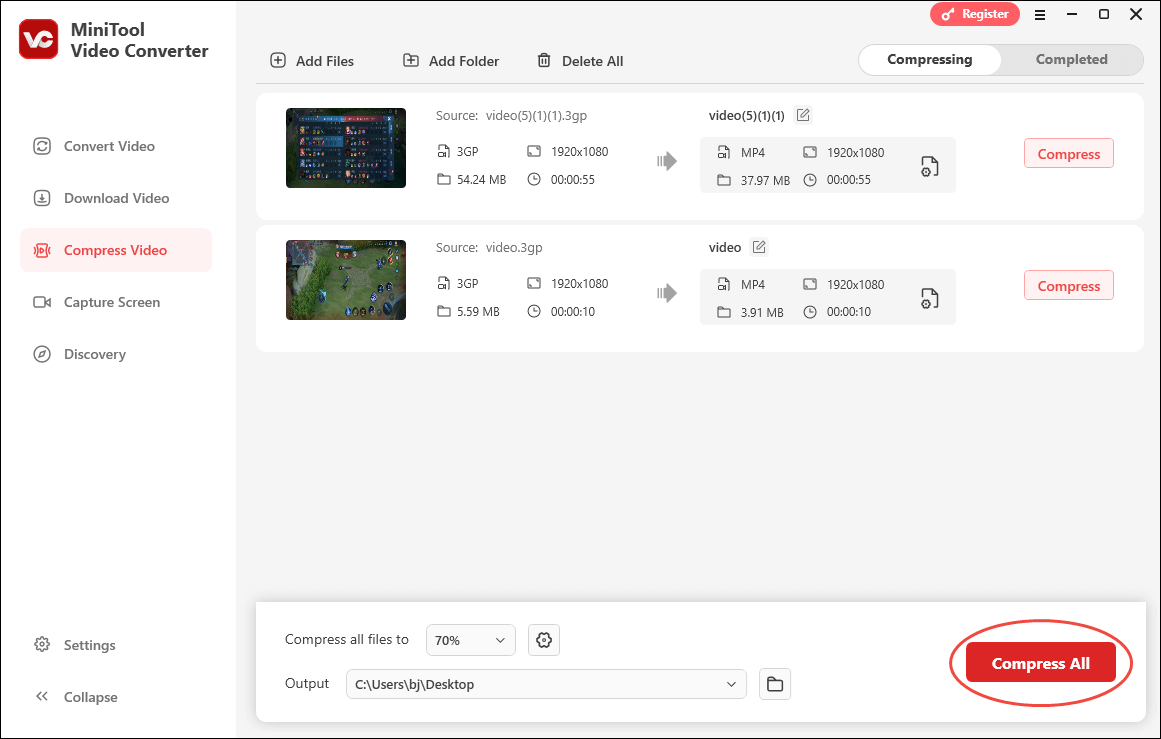
Step 6. When the file compression completes, this 3GP compressor will automatically switch to the Completed section. There, click on the Play icon to directly view the compressed files. Also, you can click on the Folder icon to locate them.
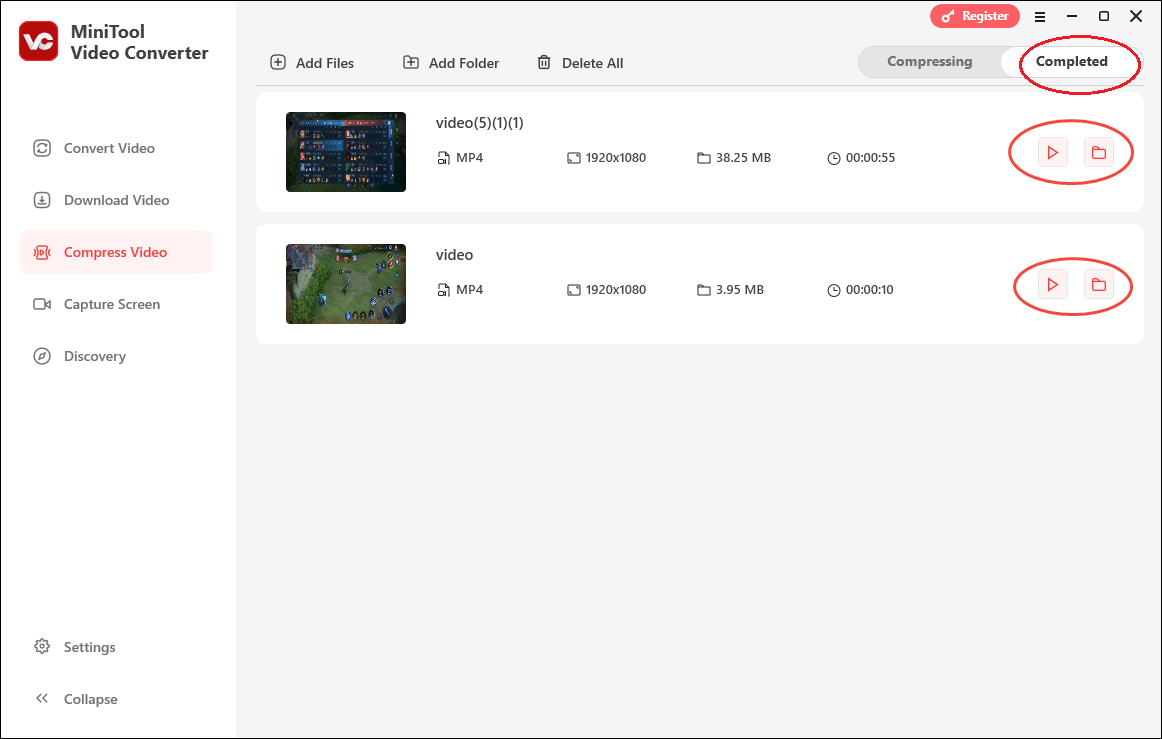
With the above-detailed guidance, it is effortless for you to compress 3GP videos quickly.
More Details About This 3GP Compressor
Many factors contribute to the outstanding performance of MiniTool Video Converter.
- It allows you to compress a wide range of videos with different formats, such as 3GP, MP4, AVI, MKV, MOV, M2TS, WMV, OGV, and so on.
- It enables you to compress any video for free.
- It supports batch compression, allowing you to compress up to five files at once.
- It is a video compressor with an intuitive interface and is suitable for users ranging from beginners to experts.
As you can see, MiniTool Video Converter is a robust 3GP compressor.
How to Convert the Compressed Files to 3GP
Although MiniTool Video Converter is a remarkable 3GP compressor, it only allows you to compress your files into MP4, MKV, and WEBM, which may not satisfy some people’s needs for keeping the compressed files as 3GP. To solve that problem, you can follow the guide below.
Step 1. Go to MiniTool Video Converter’s Convert Video tab and click on the Add Files option to import your compressed files.
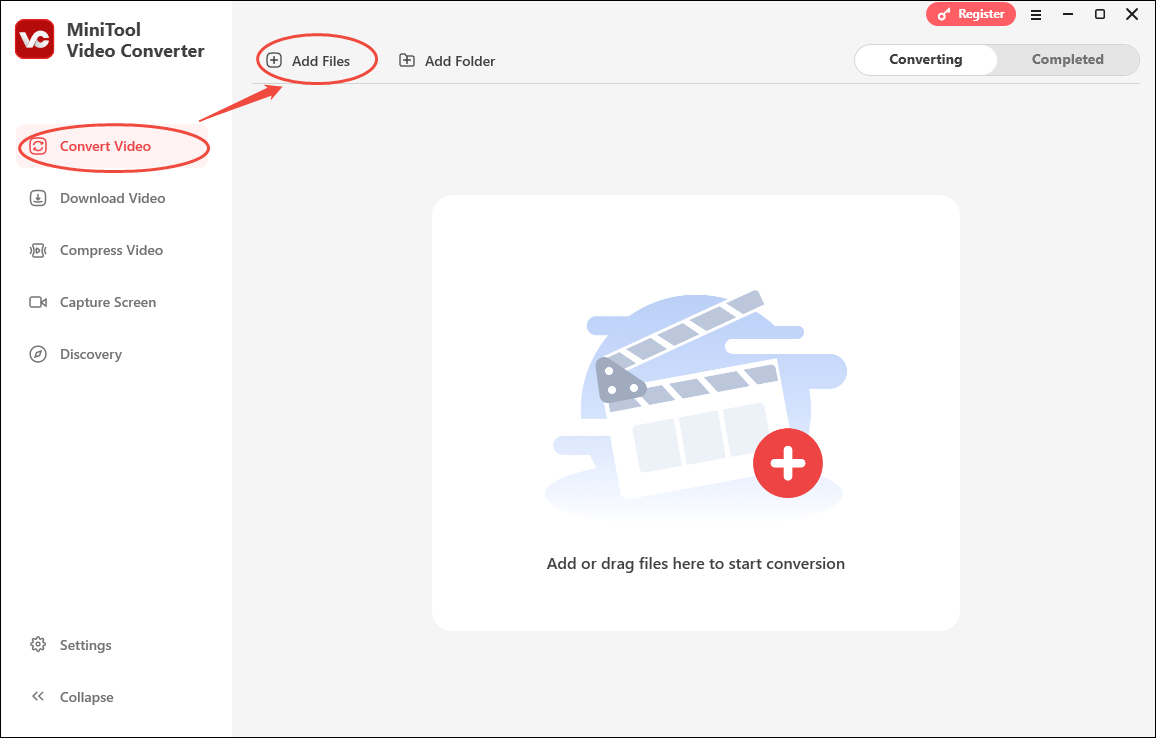
Step 2. Expand the Convert all files to option to enter the output format window. There, navigate to the Video tab and click on 3GP. Then, choose the resolution you want.
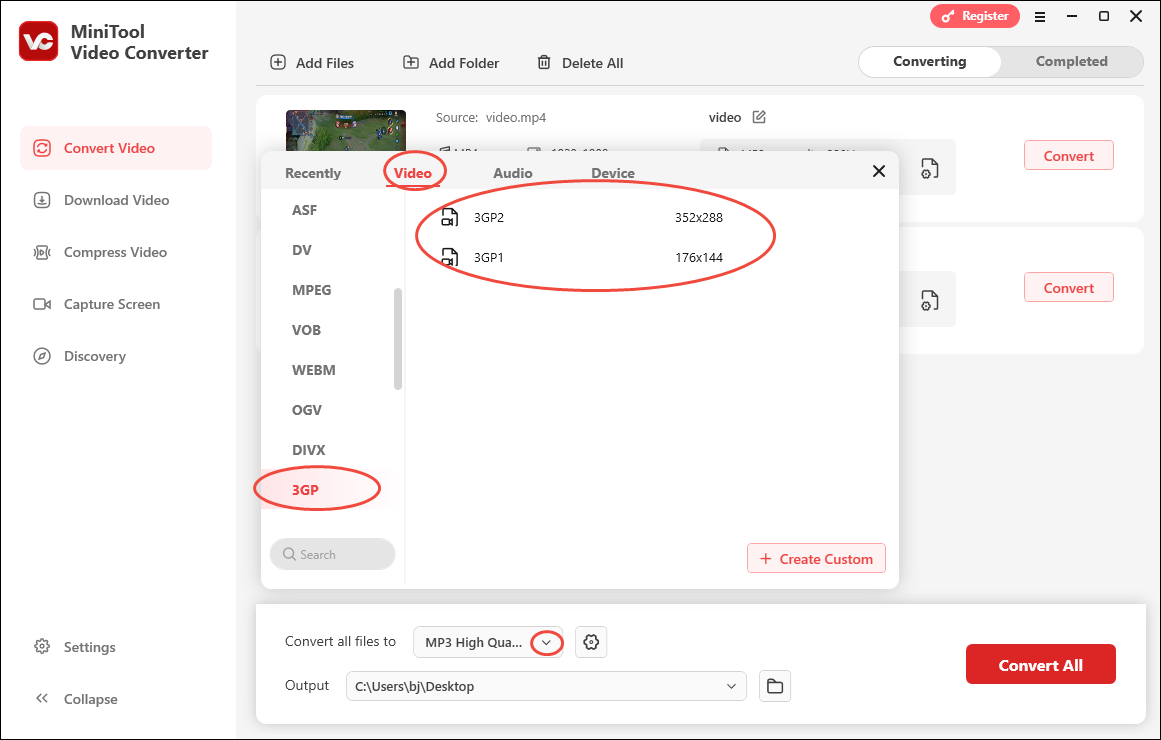
Step 3. Choose a destination folder for your converted files by expanding the Output option.
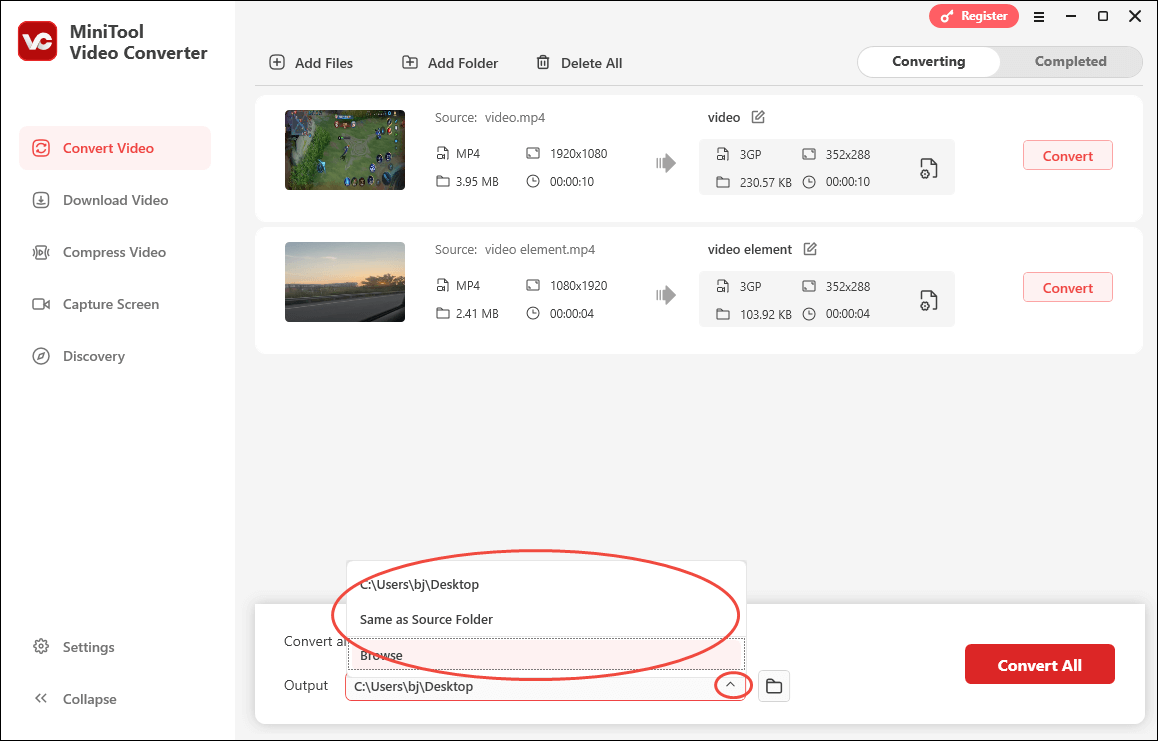
Step 4. Start the conversion process by clicking on the bottom-right Convert All button.
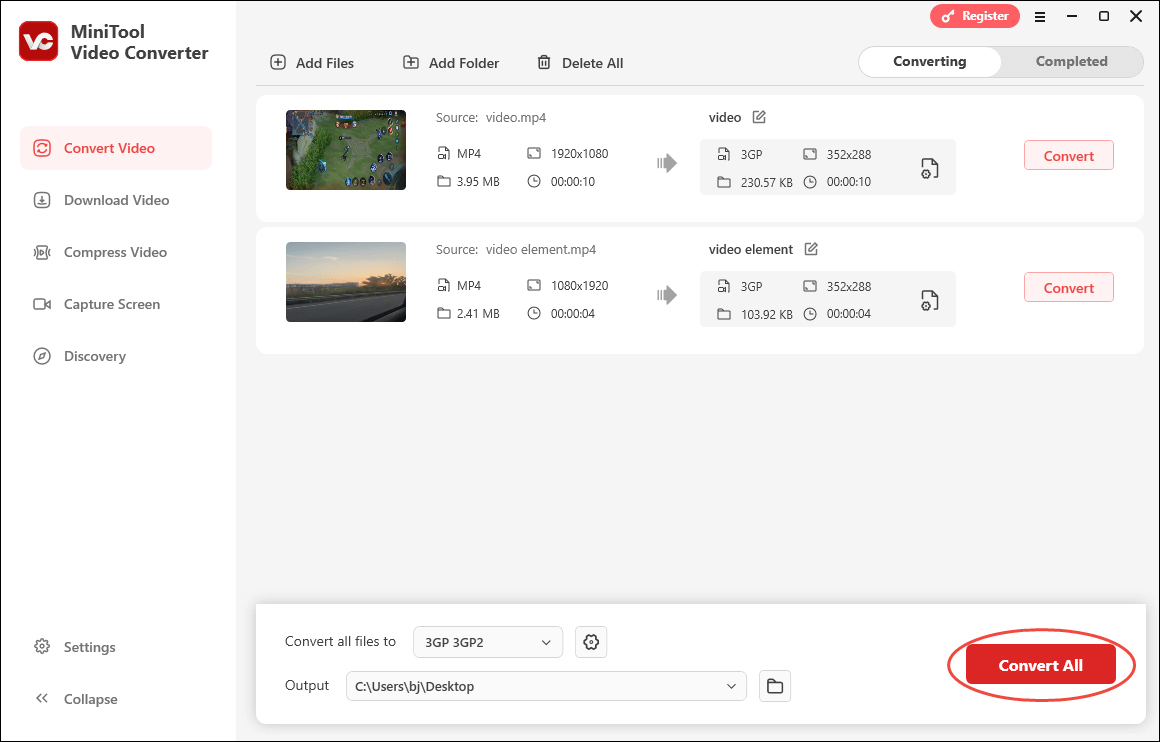
Step 5. When the file conversion ends, this file converter will automatically switch to the Completed section. Then, click on the Folder icon to locate the output files. If you want to view the converted files, click on the Play icon.
In short, MiniTool Video Converter is not only a 3GP compressor but also a 3GP converter.
3GP Compressor 2. MiniTool MovieMaker (Desktop Application)
MiniTool MovieMaker is the second option that empowers you to compress 3GP files.
Why MiniTool MovieMaker Is a Can’t-Miss 3GP Compressor
With a well-organized interface, MiniTool MovieMaker allows you to compress 3GP videos by adjusting various parameters, including the format, resolution, frame rate, and bitrate. In addition, this application offers you a frame-by-frame editing function, which enables you to reduce the MB of your 3GP video by removing unwanted parts.
How to Compress 3GP files with MiniTool MovieMaker
Below is a step-by-step tutorial on how to compress a 3GP file using MiniTool MovieMaker.
MiniTool MovieMakerClick to Download100%Clean & Safe
Step 1. Click on the download button above to download and install MiniTool MovieMaker on your computer. Then, open this 3GP compressor.
Step 2. After closing the promotion window, click on the Import Media Files region to import the 3GP file that you want to compress.
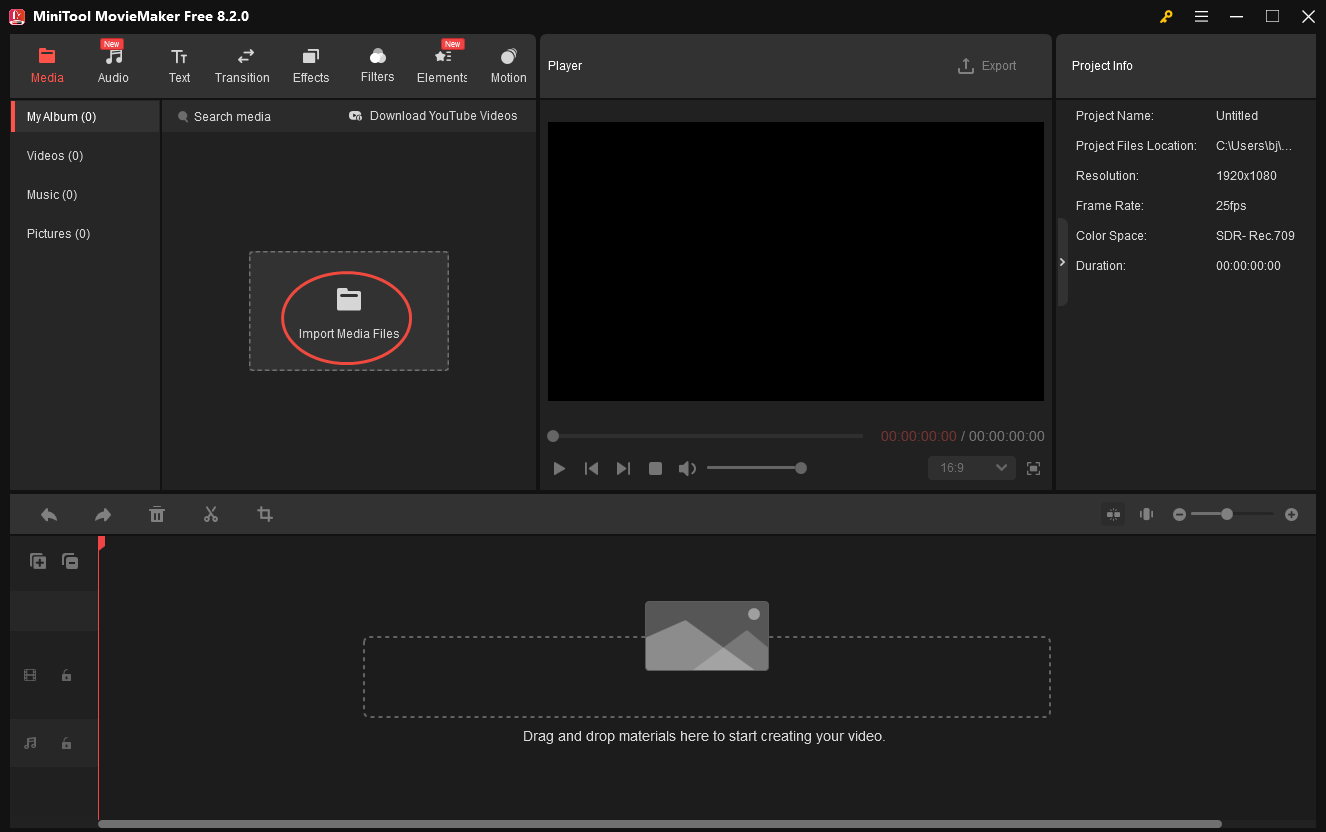
Step 3. Drag your 3GP file onto the timeline. If there is an unwanted part in your video file, you can use the split or trim feature to remove it.
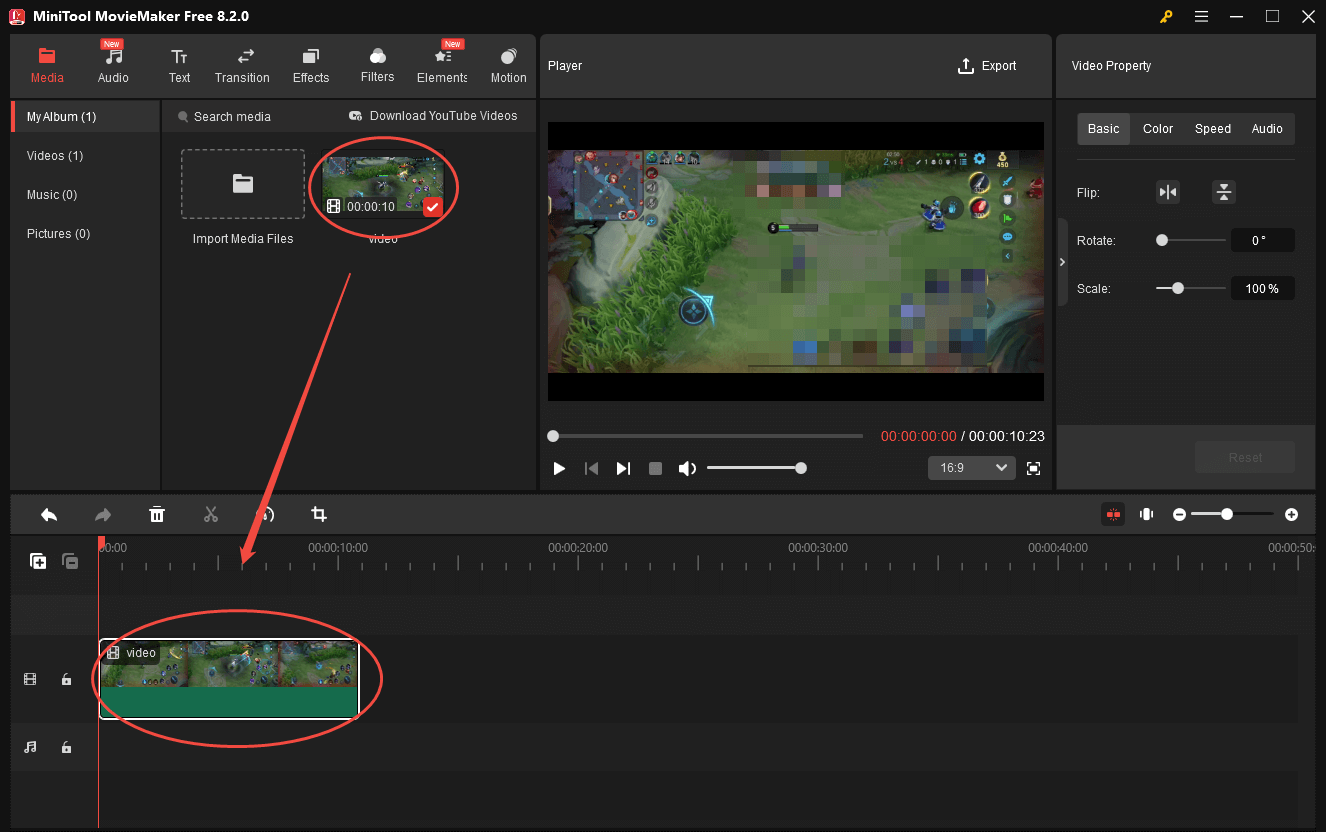
Step 4. Click on the Export icon at the upper right of the Player window. After accessing the Export window, expand the Format option, Resolution option, and Frame Rate option to configure the parameters that will bring a smaller file size. Finally, click on the Export button to commence the compression process. According to the varying file size at the bottom right of the Export window, check whether you have adjusted the video parameters appropriately.
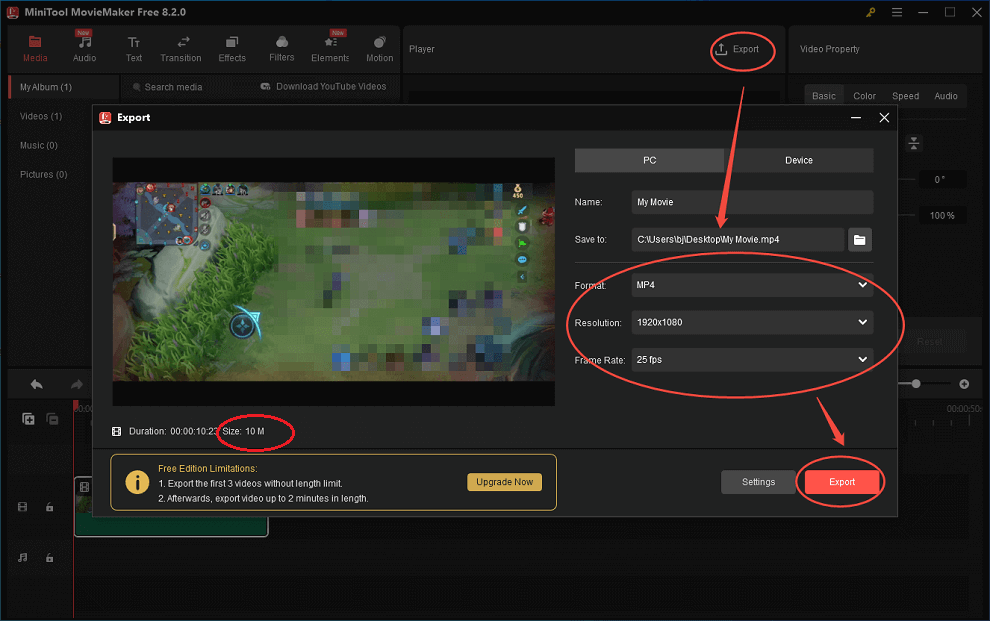
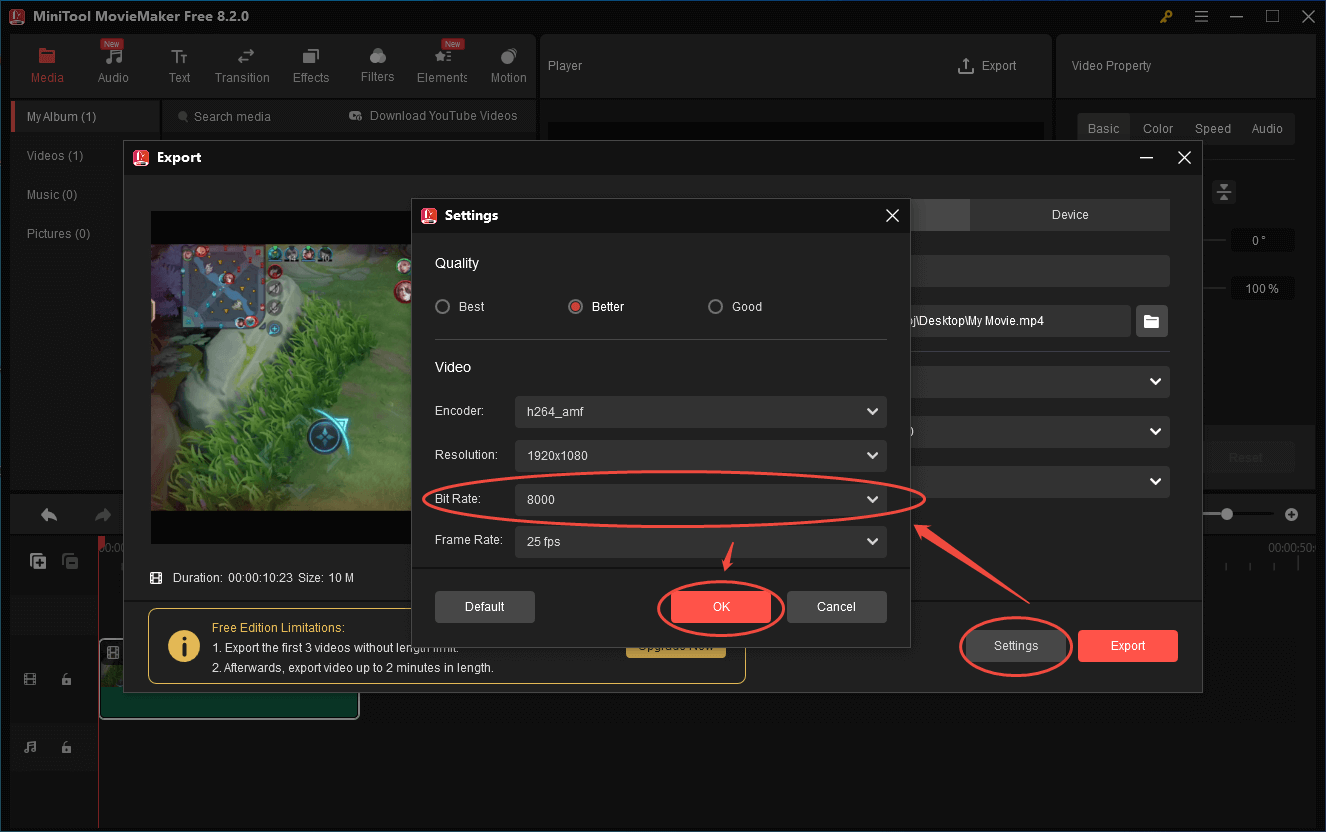
Step 5. When the file compression finishes, you will see a pop-up window. There, click on the Find Target button to locate the compressed file.
Undoubtedly, MiniTool MovieMaker is a nice 3GP compressor.
3GP Compressor 3. Clideo (Online)
Can you reduce the file size of your 3GP video with an online tool? The answer is yes! Clideo is a user-friendly online compressor that allows you to lower the file size of 3GP files without downloading and installing any applications or plug-ins. Below is a step-by-step tutorial on how to use this compression tool.
Step 1. Go to https://clideo.com/compress-3gp.
Step 2. Click on the Choose file button to upload your 3GP video.
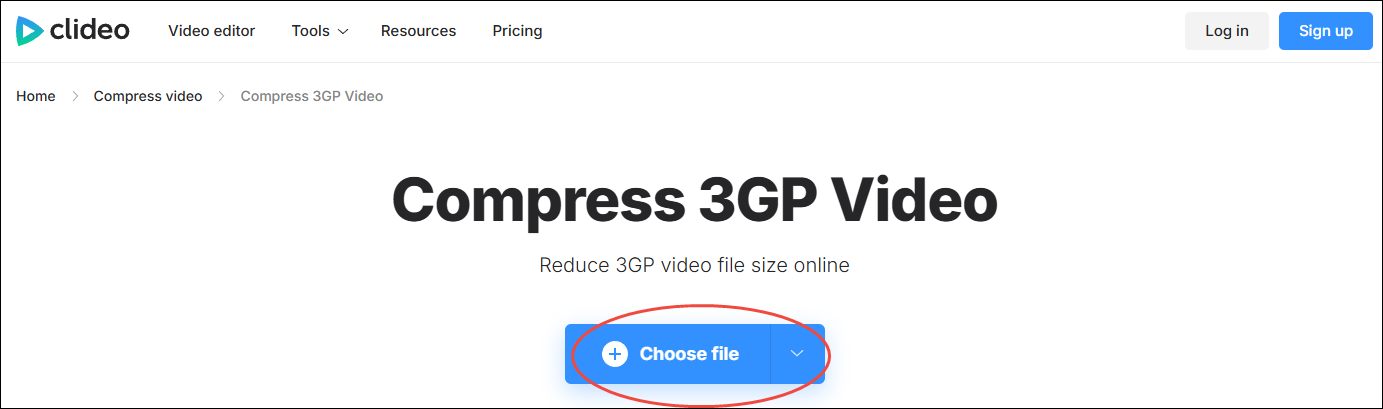
Step 3. Choose a compression mode based on your needs. You can make a choice among Basic, Strong, and Superb. If you select the Superb mode, you need to pay for the upgrade.
Step 4. Begin the compression task by clicking on the Compress button. When the file compression completes, download and check the compressed file.
Clideo is a can’t-miss online 3GP compressor
In Summary
Three must-have tools enable you to compress 3GP files easily and quickly. If you prefer an offline 3GP compressor, try MiniTool Video Converter. On condition that you have a passion for an online compression tool, never miss Clideo.
If you are bothered by any problems when using MiniTool Video Converter or MiniTool MovieMaker, please ask for help by sending an email to [email protected]. Also, you can directly share your problems with me on X. I will do you a favor as soon as possible.


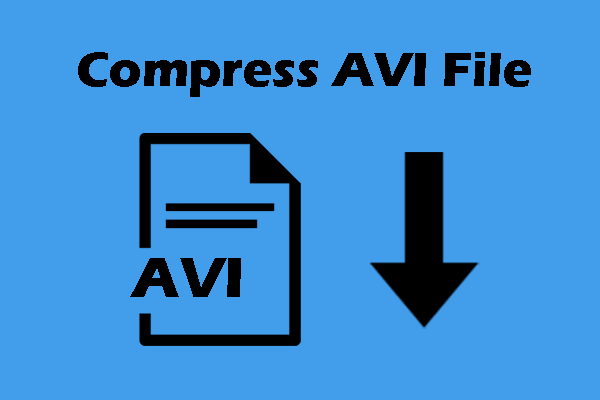

User Comments :