Want to convert MTS to MP4 but don’t know how to do it? You can read this post from MiniTool to find some methods. This post provides different methods for you to convert MTS to MP4 on various platforms. Besides, you can know some basic information about MTS and MP4.
MTS VS MP4
What Is MTS
MTS is short for MPEG Transport Stream, which is used as a video format for high definition video. The audio in an MTS file may be compressed using the Dolby AC-3 codec or saved as uncompressed linear PCM audio. 1080i and 720p are supported by MTS in relatively small file sizes. You can use the software included with Sony and Panasonic HD camcorders to open the MTS files.
MTS is also called AVCHD (Advanced Video Coding High Definition). AVCHD files saved on a camcorder often have an .mts file extension. AVCHD files edited on a computer or imported from a Blu-ray disc are commonly saved with an .M2TS extension.
What Is MP4
MP4 is regarded as a digital multimedia container format, which is essentially a file containing a bunch of compressed data. The standard specifies how to store data in the container itself, but not how the data is encoded. It’s the most popular format that supports all mobile devices. Like most modern container formats, it allows streaming over the Internet.
With the high compression used in MP4 videos, this makes the file size much smaller than other video formats. Reducing the file size does not immediately affect the file’s quality. Almost all original quality is preserved. This makes MP4 a portable and network-friendly video format.
Differences Between MTS and MP4
Due to the MTS file’s high quality, the format has a large file size. However, the MP4 file’s compressed nature makes the file size smaller. Besides, the MTS file format is compatible with Blu-ray Disc format and many recording devices including memory stick media and hard disks. However, compared with the MP4 file, it has less compatible devices.
Thus, many people want to convert MTS to MP4. In the following section, I will introduce some MTS to MP4 converters.
How to Convert MTS to MP4
- Freemake Video Converter
- VLC Media Player
- CloudConvert
- Online Converter
- Zamzar
- ConvertFiles
- Convertio
MTS to MP4
Now, let’s see how to convert MTS to MP4. To do that, you need an excellent MTS to MP4 converter. This post provides 7 MTS to MP4 converters for you. You can choose one converter based on your needs. The details are as follows.
Convert MTS to MP4 on Windows 10
1. Freemake Video Converter
If you want to change MTS to MP4 Windows 10, you can try Freemake Video Converter. It’s a free software for Windows Vista, 7, 8, 8.1 and Windows 10 desktop and laptop computers. The program is 100% secure. It’s been tested by all major antivirus applications. Here is how to use the tool to change MTS to MP4:
Step 1: Download Freemake Video Converter from the official website and install it on your computer.
Step 2: Click the +Video button and add your MTS file.
Step 3: Choose the to MP4 button at the bottom of the free MTS converter.
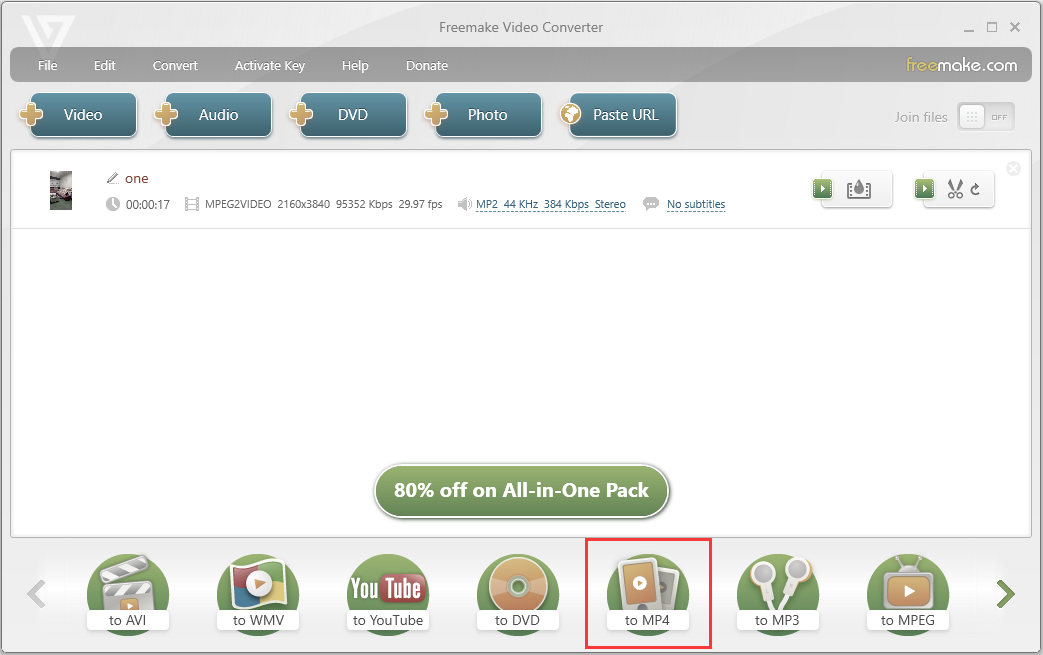
Step 4: If you want, you can customize MP4 file settings. If you don’t want, you can click the Convert button to start the converting progress. Then, you have changed MTS to MP4 successfully.
Convert MTS to MP4 on Mac
2. VLC Media Player
If you want to convert MTS to MP4 on Mac, you can use VLC Media Player. You can use it to play videos and audio files in any format or convert them to other formats. It supports most video and audio codecs such as MP4, MKV, WMV, WebM, MOV, 3GP, FLV, MXF, OGG, WMA, etc. It’s compatible with all platforms including Windows, Linux, Mac OS X, Unix, Android, and iOS.
Now, you can follow the steps to convert MTS to MP4.
Step 1: Download VLC Media Player from the official website and install it on your computer.
Step 2: Then launch it and navigate to Media > Convert / Save….
Step 3: Click the Add… button to import the MTS file and click Convert / Save.
Step 4: Click the Create a New Profile button. Type a profile name and select MP4/MOV. Then, click the Create button.
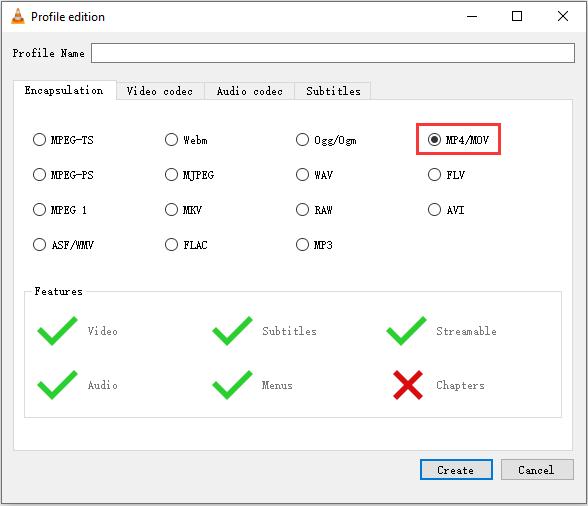
Step 5: Click the triangle icon to drop down the output format list and choose the MP4 option. Then, click Browse to select a destination folder and click the Start button.
Now, you can go to the destination folder to find your MP4 file.
Convert MTS to MP4 Online
If you don’t want to use the software, online MTS converters can help you convert MTS to MP4 quickly. You don’t need to install any software or pay anyone. Besides, you can use online methods no matter which operating system you are using. If you want to find one, keep on your reading.
3. CloudConvert
CloudConvert supports more than 200 different file formats including audio, video, document, ebook, archive, image, spreadsheet, and presentation. CloudConvert is trusted by many people since 2012. You can adjust most conversion types to your needs, such as setting the quality and many other options. Here is how to use it to convert MTS to MP4 online.
Step 1: Go to CloudConvert and click the Select File option to select your MTS file.
Step 2: Choose the MP4 option from the drop-down menu next to the Convert to option.
Step 3: Click the Convert option to start converting MTS to MP4.
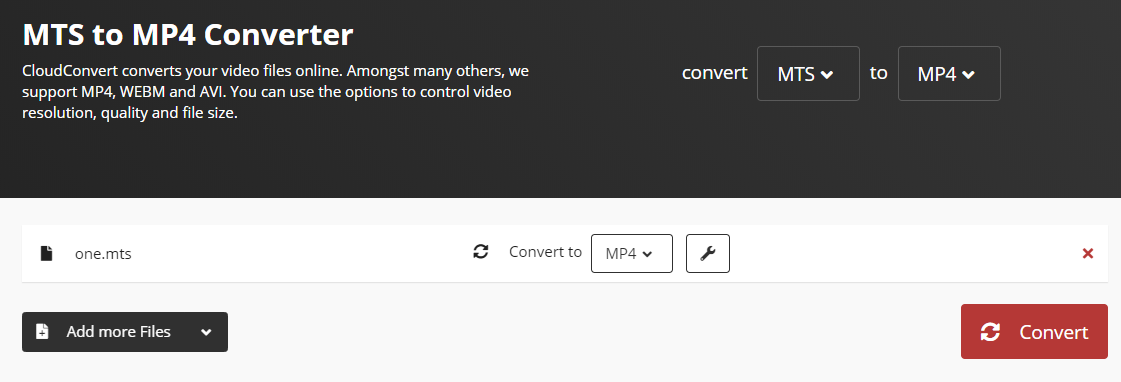
4. ONLINE-CONVERT
ONLINE-CONVERT, free online file converter, lets you convert media easily and quickly from one format to another. It supports many media files including video, audio, eBook, image, software, documents, and archive. It offers extensions for browsers and apps for iOS and Android. Let’s see how to use the MTS to MP4 converter.
Step 1: Go to Online Convert and get its homepage. Find the Video Converter part and select the Convert to MP4 option from the list.
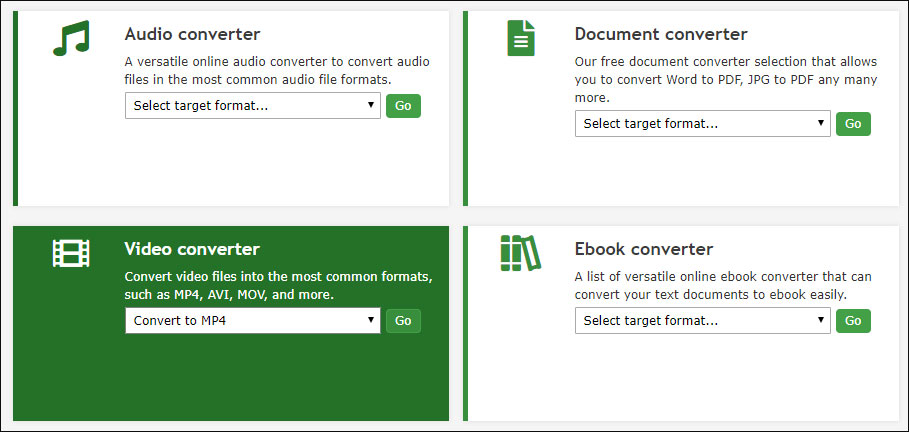
Step 2: Click Choose Files to select the MTS file. Then, click the Start conversion option.
Step 3: After that, it will automatically download the converted file on your device. Then, you can find your converted MP4 file.
5. Zamzar
The next MTS to MP4 Online converter is Zamzar. It supports more than 1200 file formats and it can work with any operating system. Besides, you complete all your conversions in under 10 minutes. However, the uploaded file can not exceed 150 MB. If you’d like to convert larger video files, you need to try another converter.
Here is how to use Zamzar to convert MTS to MP4 online.
Step 1: Go to Zamzar and choose Add File… to add the MTS file.
Step 2: Click Convert To to select the MP4 format and click the Convert Now option.
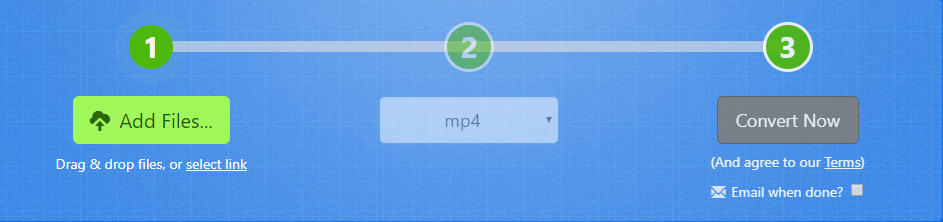
Step 3: Then, it will start the converting process. You just need to wait for it. After that, you can click the Download button to save the MP4 file on your device.
6. ConvertFiles
You can also use ConvertFiles to convert MTS to MP4. It provides a wide range of options for you to convert files to WMV, WAV, MOV, MP4, MP3, AVI, ASX, AMV, and other formats as well. It is very user-friendly, as it is very flexible. But the file size can’t larger than 250 MB. Now, you can convert MTS to MP4 with ConvertFiles.
Step 1: You can click the Browse button to select the MTS file from your computer as the input format.
Step 2: Next choose a target output format as an MP4 file.
Step 3: Then click the Convert button to begin converting videos online for free. When the conversion is completed, this converter will display a message with a link to download the file.
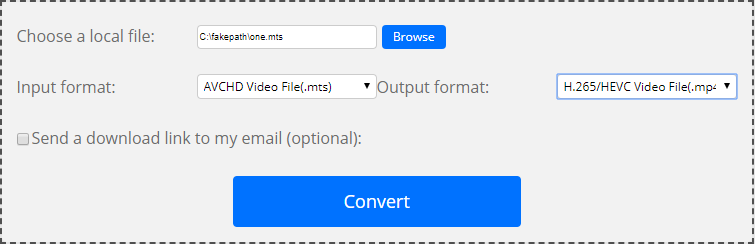
Then, you have changed MTS to MP4 successfully.
7. Convertio
The last MTS converter that can be used to convert MTS to MP4 is Convertio. You can easily use this program to convert the MTS files to MP4 format at fast speed. The converter supports adding files from multiple sources such as local PC, Dropbox, Google Drive, and URL.
The converted file can be either downloaded from the program interface or can also be saved directly to Google Drive or Dropbox. The converter is compatible with Windows and Mac systems and is free to use. Follow the steps to convert MTS to MP4 using Convertio:
Step 1: Go to Convertio and get its homepage.
Step 2: Click Choose Files and browse for the MTS file you want to convert.
Step 3: Select MP4 as an output format.
Step 4: Click Convert to start the conversion process.

Here is all the information on how to convert MTS to MP4 online.
Tip: If you want to convert videos between M2TS and MP4 format, there is another easy-to-use converter that worth mentioning – MiniTool Video Converter, which supports 1000+ media formats including M2TS, MP4, MP3, AVI, MOV, etc.
MiniTool Video ConverterClick to Download100%Clean & Safe
Bottom Line
This post tells you how to convert MTS to MP4on different platforms. If you have MTS files to convert, try them now! I think this post will be useful to you. If you have any questions or suggestions about this post, please feel free to contact us via [email protected] or post your comments in the comment area.
MTS to MP4 FAQ
- Freemake Video Converter
- VLC Media Player
- CloudConvert
- Online Converter
- Zamzar
- ConvertFiles
- Convertio
You can use VLC to convert MTS to MP4. Open VLC Media Player, click Media > Convert / Save.... Then, click the Add... button to import the MTS file and click Convert / Save. Choose MP4 as the output profile. Then, click Browse to select a destination folder and click the Start button.
You can use VideoLAN VLC media player or Elgato Turbo 264HD to open the MTS files in Mac platforms. And you can open it by VideoLAN VLC media player or Microsoft Windows Media Player in Microsoft Windows platforms. Besides, you can use Openshot or VideoLAN VLC media player to open it in Linux platforms.
Windows Media Player can be used to play your MTS files. You can right-click your MTS files on the desktop, then choose Play with Windows Media Player.


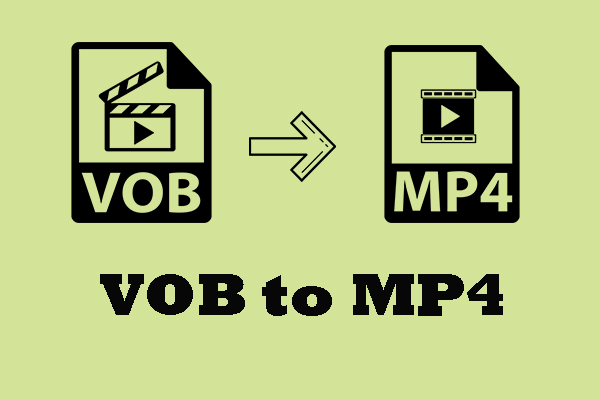
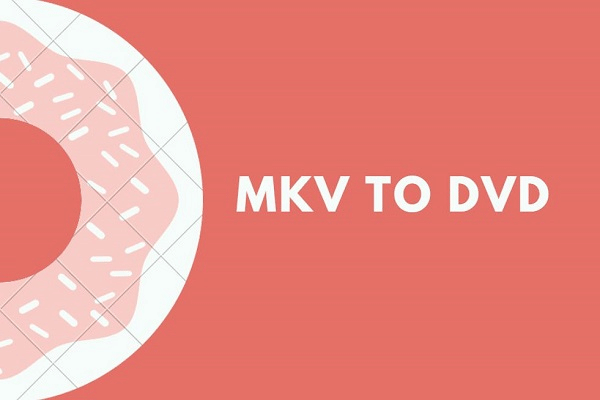
User Comments :