How to handle a large TS video? It is advisable to compress TS file. Read on to find out the compression methods.
Why Compress Your TS Videos
A higher compatibility and a smaller file size encourage you to compress TS video files. For example, if you make your TS files smaller by converting them to the MP4 format, you can play the videos on more devices. In addition, the smaller the file size of a TS file, the less time it requires for file transfer.
What Does a Remarkable TS Compressor Look Like
To find a robust TS video compressor, you need to learn what contributes to an amazing TS video compressor. Firstly, a nice tool has an easy-to-use nature, which ensures that users with different skill levels can accomplish the compression tasks easily and quickly.
Meanwhile, batch compression, which enables you to compress multiple files as quickly as possible, is also important. This way, you can have more spare time to enjoy your life. Besides, to ensure that you can compress your files smoothly, it is suggested that you select an application without a file size limit.
How to Compress TS File
You can compress TS file with MiniTool Video Converter or InVideo.
Method 1. Use MiniTool Video Converter (Offline)
MiniTool Video Converter is one of the best TS compressors that you can try.
About MiniTool Video Converter
MiniTool Video Converter, with a well-organized interface, allows novices to compress their video files with simple clicks. In addition, it supports a multitude of video formats, such as TS, MP4, WMV, WEBM, MKV, AVI, and so on.
Plus, MiniTool Video Converter allows for batch compression. Specifically, this video compressor enables you to compress up to five TS videos simultaneously. In addition, since MiniTool Video Converter doesn’t have a file size limit, it allows you to compress large videos as much as possible.
More importantly, MiniTool Video Converter is completely free. Meanwhile, it can give you a compressed video without any watermarks.
How to Compress TS Videos with MiniTool Video Converter
Below is the detailed guidance on how to compress TS file with MiniTool Video Converter.
Step 1. Download and install MiniTool Video Converter.
MiniTool Video ConverterClick to Download100%Clean & Safe
Download MiniTool Video Converter by clicking on the download button above. Then, follow the on-screen prompts to install this TS compressor on your PC.
Step 2. Upload your TS files.
Switch to the Compress Video tab. There, click on the upper-left Add Files option to import the TS videos that you want to compress.
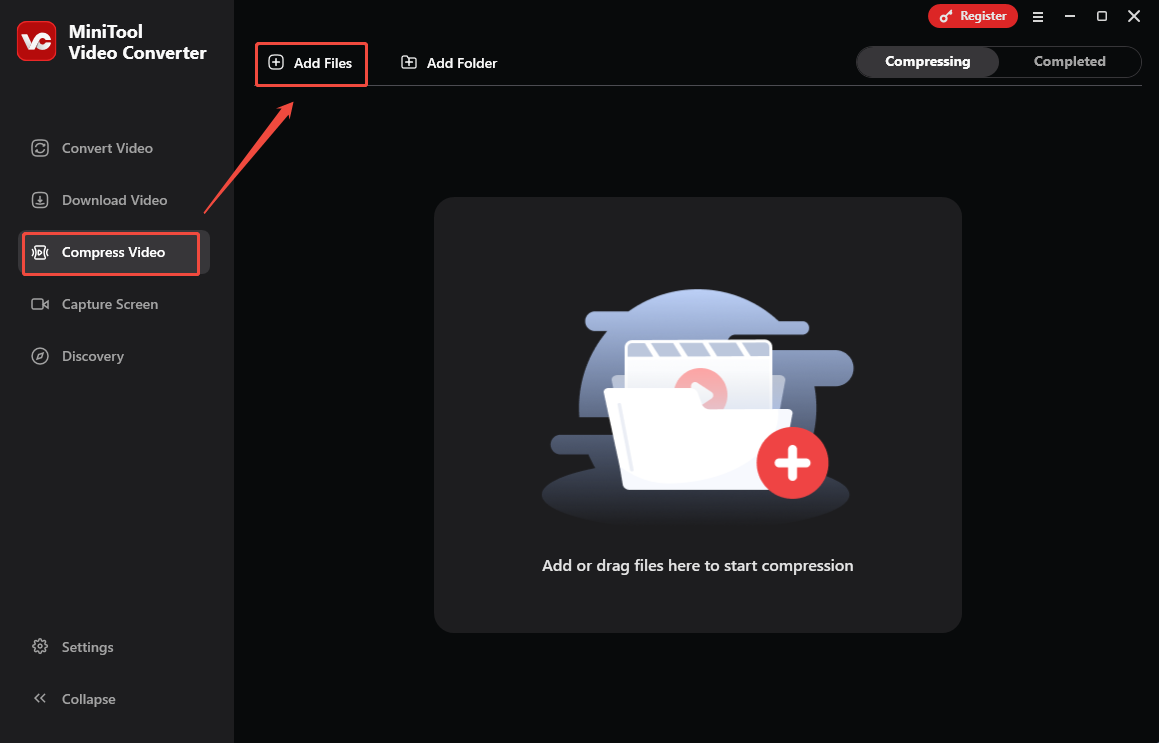
Step 3. Specify the compression settings.
Click on the Settings icon to enter the Compression Settings window. There, adjust the output file size by dragging the red slider. Then, expand the Format option to select an output format. To check the compression level, click on the Preview button. Finally, click on OK to apply the settings. To configure the compression settings for other files, repeat the above operations.
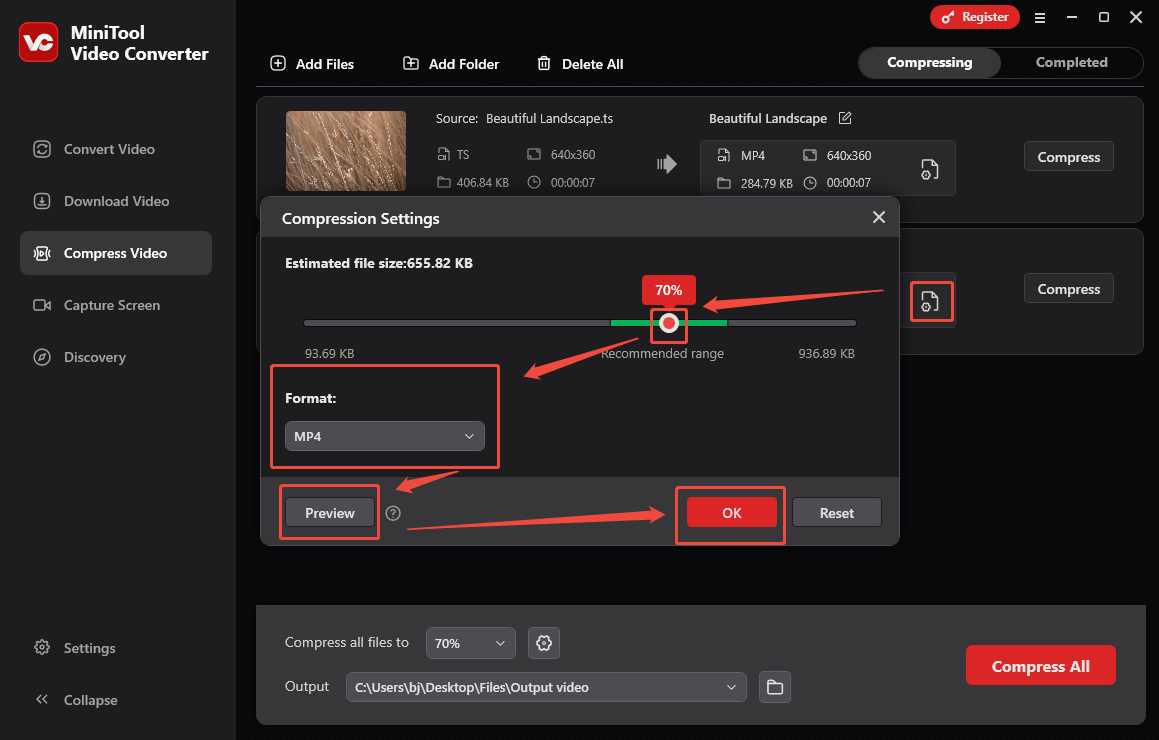
Step 4. Choose an output folder.
Expand the bottom Output option to choose a saving path for the output videos.
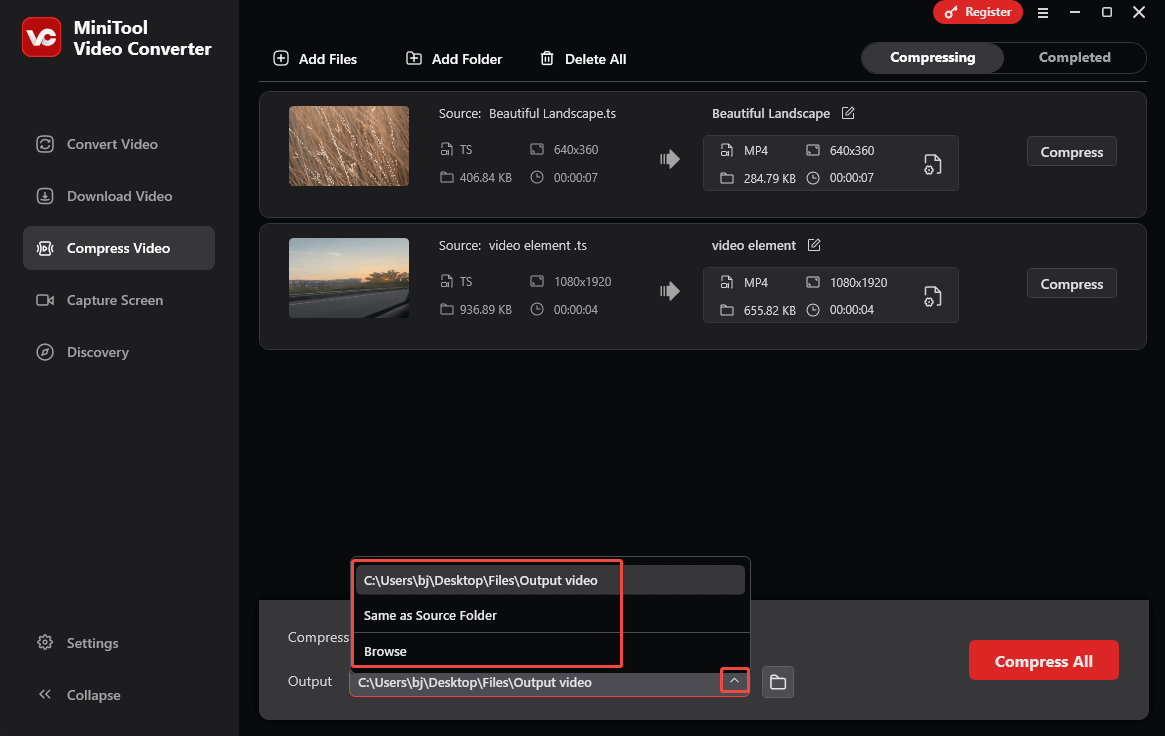
Step 5. Begin compression.
Start the compression process by clicking on the Compress All button.
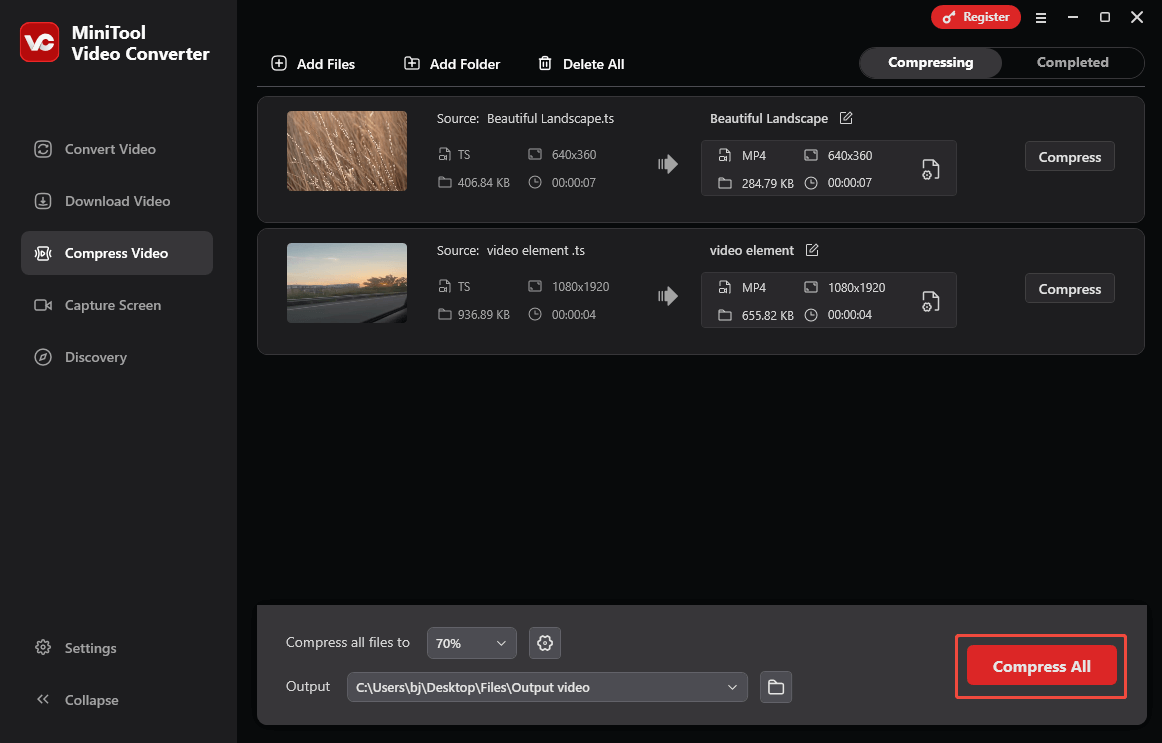
Step 6. Check the compressed videos.
When the file compression completes, this file compressor will automatically switch to the Completed section. There, view the compressed videos by clicking on the Play icon. If you want to locate the compressed files, click on the Folder icon.

With the above-detailed steps, it will never be difficult for you to make your TS videos smaller. In addition, MiniTool Video Converter enables you to record the screen without time limits or watermarks.
How to Convert the Compressed Video to TS
Some of you may want to save compressed videos in the TS format. As a free video converter, MiniTool Video Converter can also help.
Step 1. Import your compressed videos.
Go to the Convert Video tab of MiniTool Video Converter. There, upload the files that were compressed before by clicking on the Add Files option.
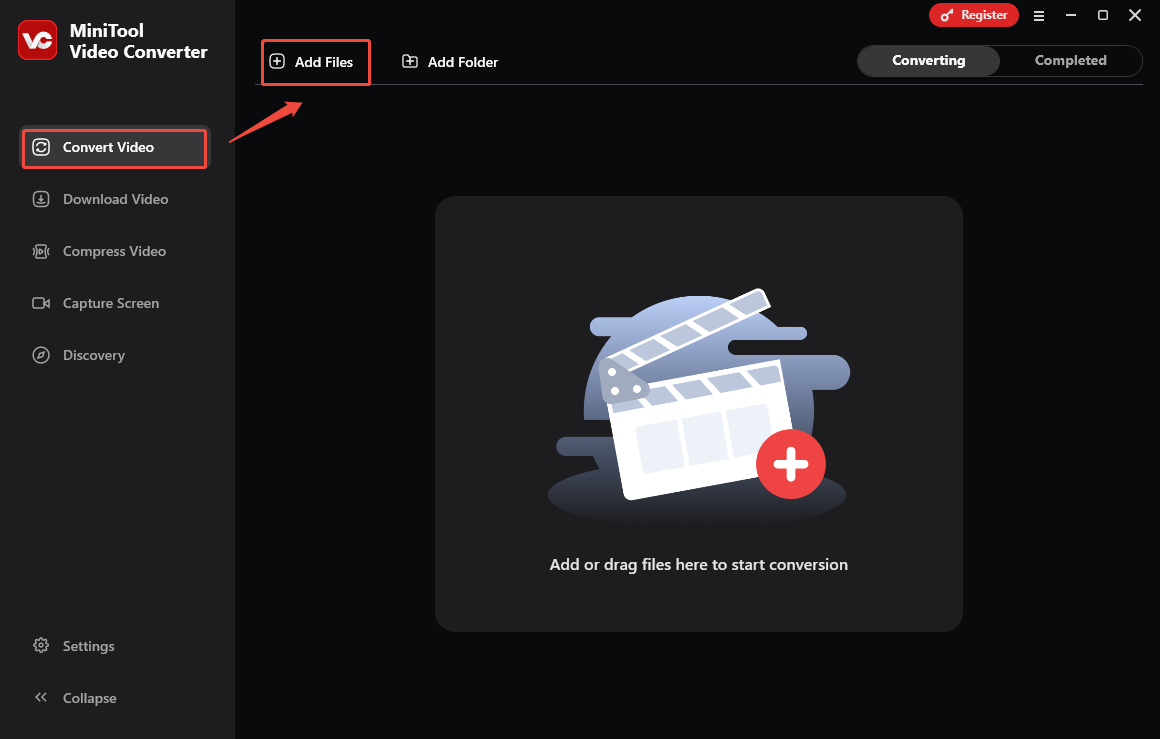
Step 2. Choose TS as the output format.
Expand the bottom Convert all files to option to enter the output format window. There, switch to the Video tab and click on TS. Then, choose the resolution that you want.
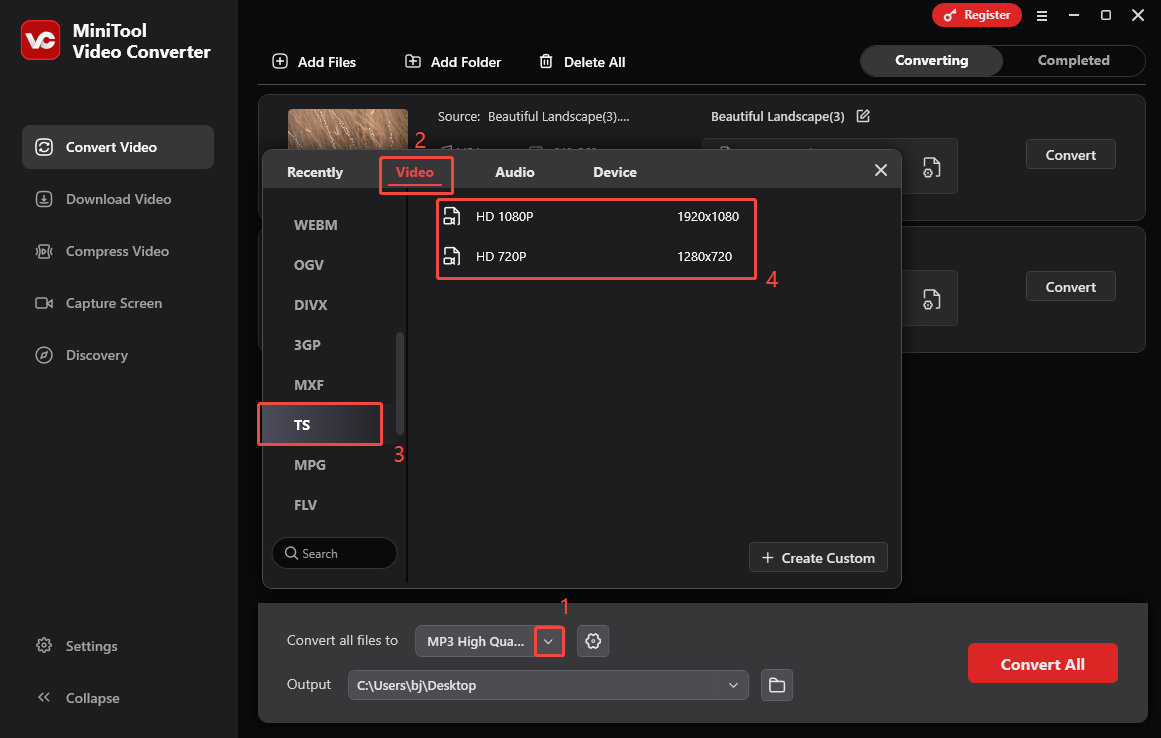
Step 3. Set an output folder.
Expand the bottom Output option. There, choose a saving path for the converted videos.
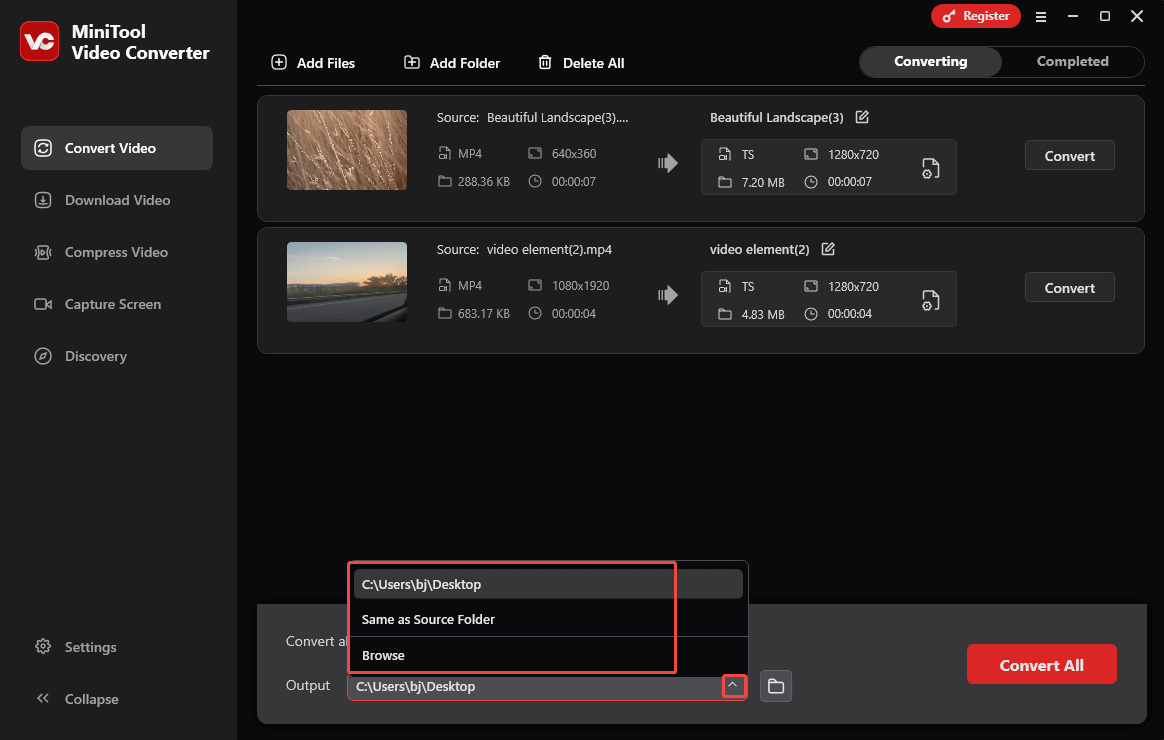
Step 4. Begin conversion.
Click on the Convert All button to begin the conversion process.
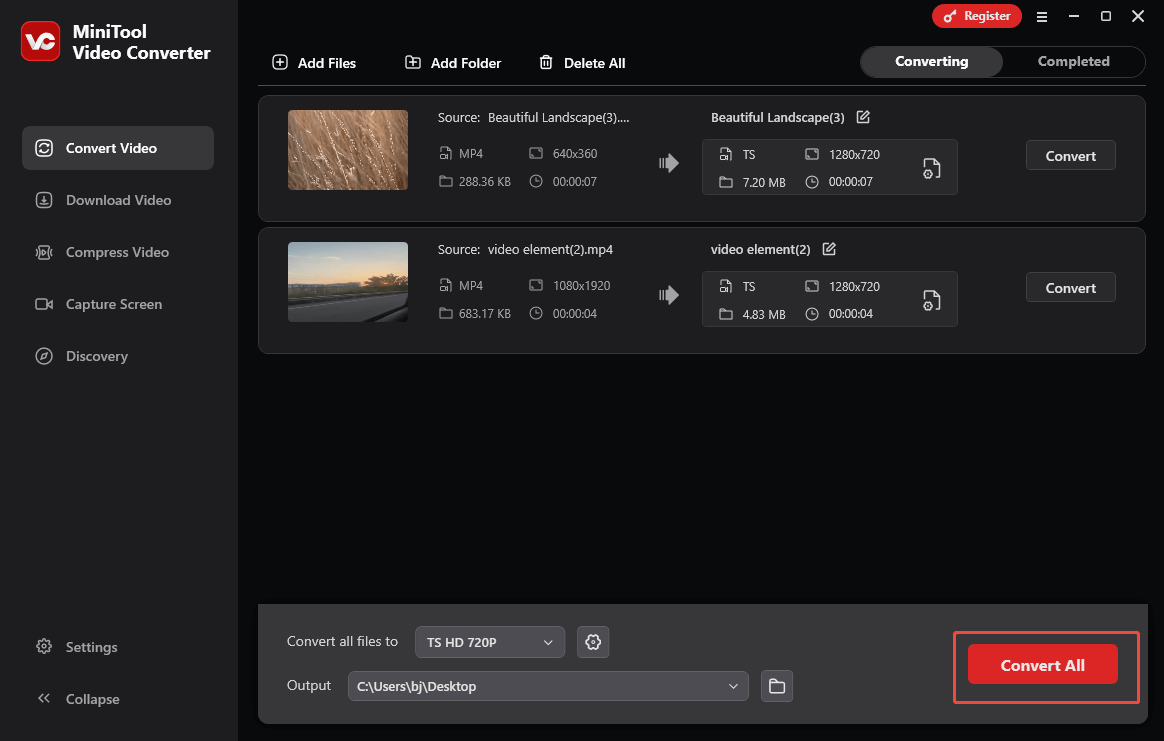
Step 5. Check the converted files.
When the conversion process completes, this file converter will switch to the Completed section. There, click on the Play icon to view the converted files. To locate the output files, click on the Folder icon.
As you can see, MiniTool Video Converter is a feature-rich application that can meet your satisfaction.
Method 2. Use InVideo (Online)
Considering that some users want to compress TS file without downloading extra software, here, I highly recommend InVideo.
Overview of InVideo
InVideo is a web-based tool that supports video compression, video creation, content marketing, and more. In addition, even if you don’t sign up, this online compressor allows you to compress TS videos easily and quickly.
How to Compress TS with InVideo
Below is an in-depth guide on how to compress TS files with InVideo.
Step 1. Go to the interface of InVideo.
Visit https://tools.invideo.io/tools/compress/compress-ts/editor.
Step 2. Import your TS video file.
Click on the Upload video button to import the TS file that you want to compress.
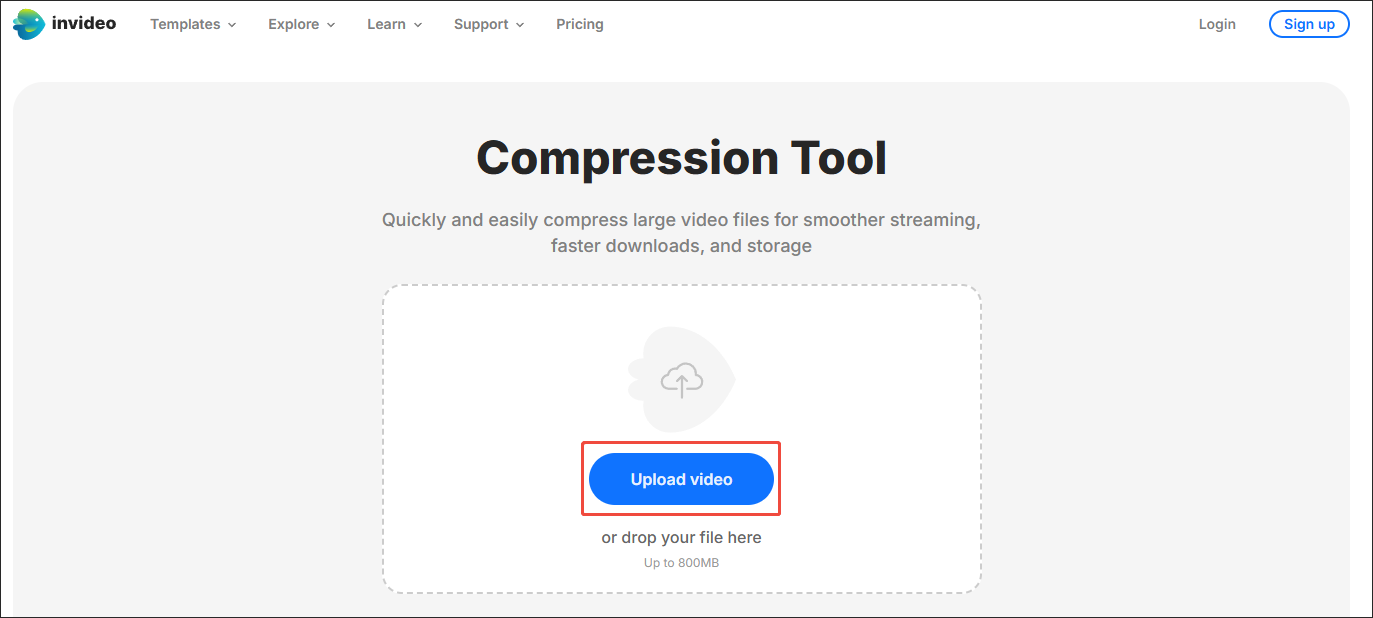
Step 3. Customize the compression settings.
Enable the Advanced option. Then, customize the compression quality, frame rate, audio bitrate, and audio channel as you want.
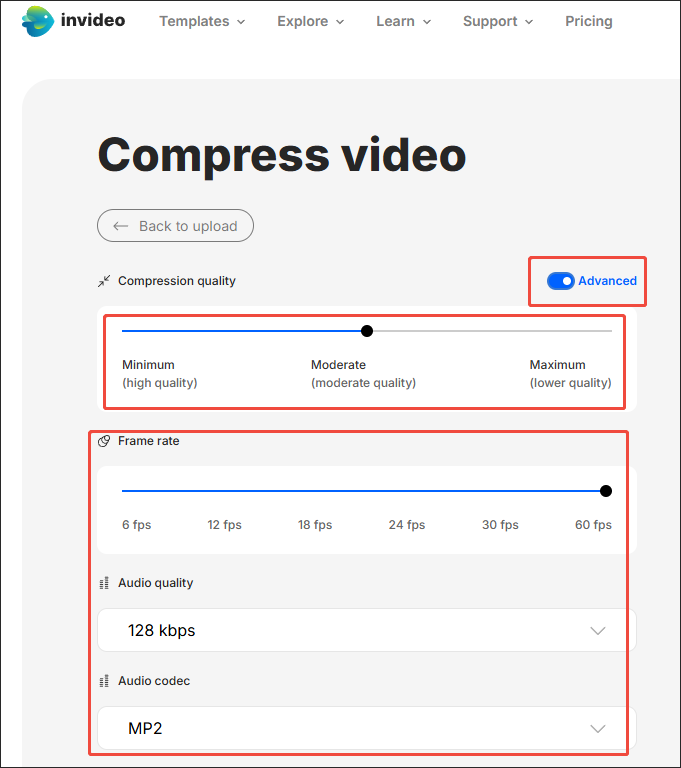
Step 4. Begin compression.
Begin the compression process by clicking on the Compress File button.
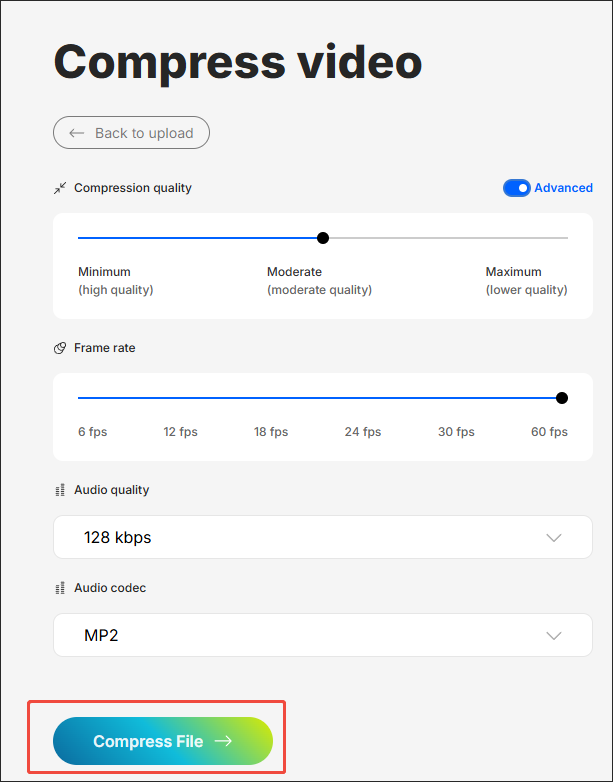
Step 5. Check the compressed file.
When the file compression process finishes, download and check the compressed file.
Undoubtedly, InVideo is a reliable online tool that helps you compress TS videos. In addition, it provides you with a clean interface. However, InVideo has an 800MB file size limit for free users who don’t sign up.
To Wrap Things Up
Both MiniTool Video Converter and InVideo can help you compress TS file. If you prefer an offline file compressor that doesn’t set a file size limit, the former one is a better choice. On condition that you like online compression more, try the latter one.
If you have encountered any problems when using MiniTool Video Converter, please send an email to [email protected] to ask for help. Alternatively, you are free to share your problems with me on Twitter. I will do you a favor as quickly as possible.


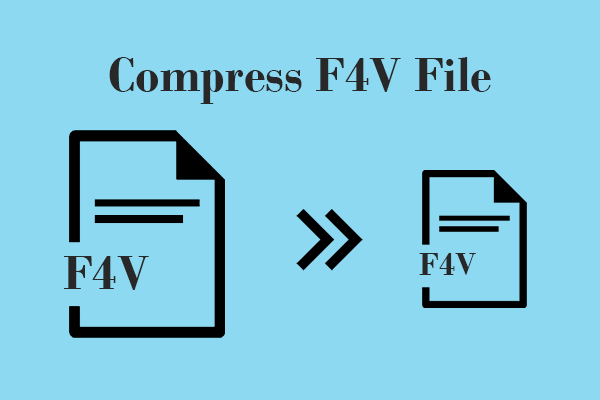
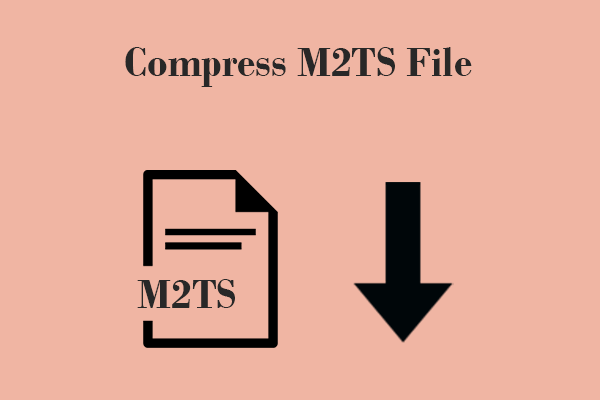
User Comments :