How to convert MKV to AVI? Below, we’ll discuss several best MKV to AVI conversion tools, including the best free video converter – MiniTool Video Converter.
1. Convert MKV to AVI on Windows
MiniTool Video Converter is a 100% free and safe MKV to AVI converter for Windows. The video converter not only allows you to accomplish your various video/audio conversion tasks but also enables you to download videos, audio tracks, playlists as well as subtitles from YouTube.
Step 1. Run MiniTool Video Converter.
Free to download, install, and run this free video converter on your Windows, and enter its main interface.
MiniTool Video ConverterClick to Download100%Clean & Safe
Step 2. Upload the MKV file.
Go to the Video Convert tab, click Add Files to import the MKV file that you want to convert to AVI.
Step 3. Select AVI as the output format.
- Click the diagonal arrow under Target.
- Switch to the Video option.
- Set AVI as the output format for the file and then choose an audio quality preset. Here, you can click the Edit icon to make some parameters for the output audio file.
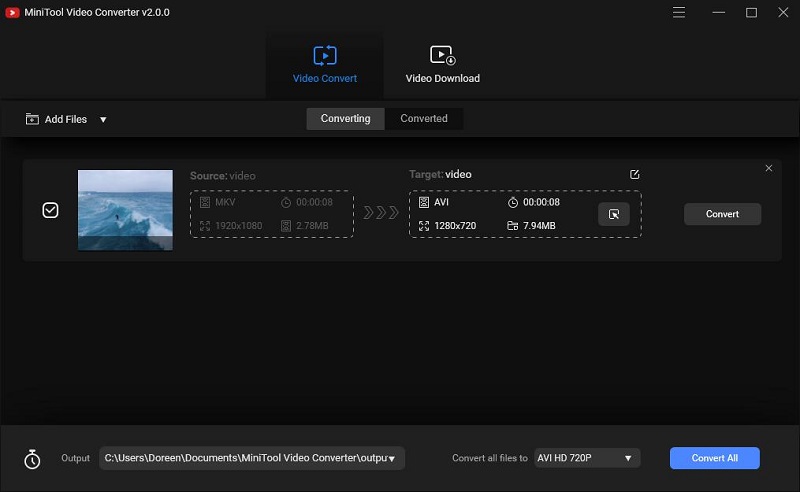
Step 4. Start the conversion.
- Now, click the Edit icon behind Target to rename the output file and specify the destination folder for it.
- Tap on the Convert button to start the conversion.
- Once finished, navigate to the Converted tab and locate the converted AVI file by clicking Show in folder.
Related article: 10 Best WAV Converters (Free & Paid)
2. Convert MKV to AVI on Mac
VLC Media Player is a widely used media player. It supports almost all formats and all platforms. But actually, it can be used as a converter, which can help you convert MKV to AVI for free. Besides, it allows you to record videos, loop videos, adjust subtitle delay, and even stream YouTube videos.
Step 1. Launch VLC Media Player on your computer.
Step 2. Go to the Media tab and select Convert/Save.
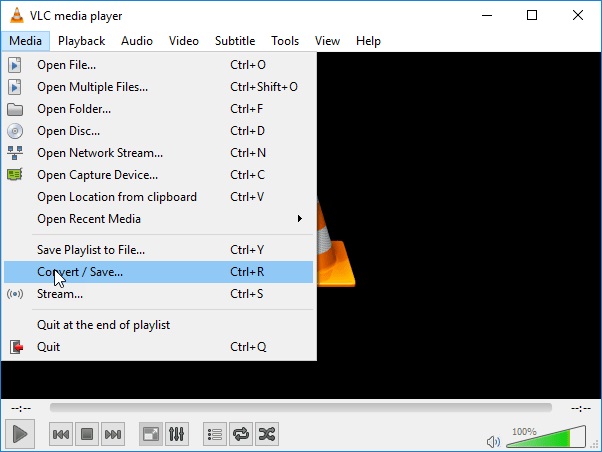
Step 3. After the Open Media window pops up, select the + Add… option to add the MKV file into the program. Then tap on the Convert/Save button at the bottom.
Step 4. Open the drop-down list next to Profile and select AVI as the output format. Then specify the destination file folder for the output file.
Step 5. Tap on the Start button to start the conversion.
3. Convert MKV to AVI Online
If you just want to convert MKV to AVI for once, Zamzar is the ideal option. It can convert image, audio, video, or different types of documents. Since the converted file link will be sent to the provided email address, you can download it from the email.
Step 1. Navigate to zamzar.com on your device.
Step 2. Click Add Files… to import your local MKV file. Alternatively, you can paste its online URL or directly drag and drop it to the program.
Step 3. Choose AVI from the Convert to drop-down list.
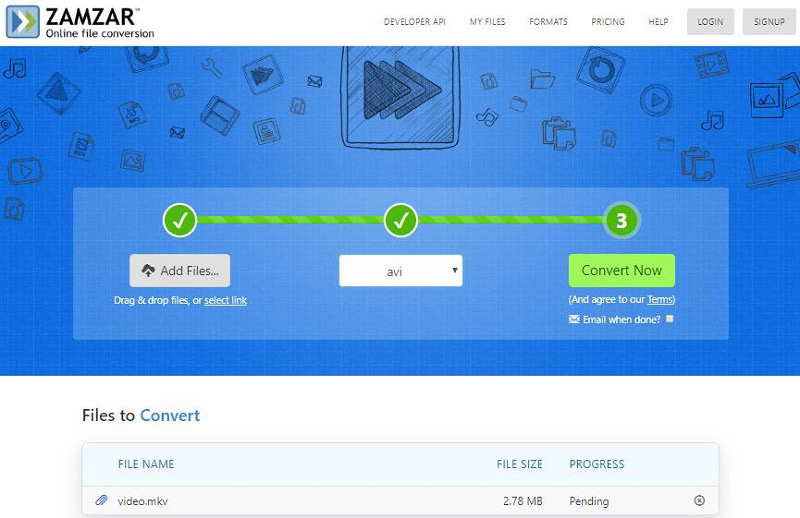
Step 4. Click Convert Now to start the MKV to AVI conversion.
Bottom Line
The above are 3 MKV to AVI converters for your concern. Have you got the one that meets your needs? If you have any questions or suggestions about it, please let us know via [email protected] or share them in the comments section below.



User Comments :