In this post, I will show you how to use the following AVI converters to convert WMV to AVI step by step.
Convert WMV to AVI Using MiniTool Video Converter
MiniTool Video Converter is a free and reliable video converter. It supports input and output formats: MP4, MOV, MKV, AVI, WMV, M4V, ASF, WEBM, TS, MPG, FLV, F4V, MXF, M2TS, MP3, WAV, WMA, AAC, AIFF, OGG, M4A, AC3, etc. You can convert WMV to AVI, AVI to WMV, MP4 to AVI, MP4 to MP3, and AVI to MP3.
With batch conversion support, you can convert multiple videos or audio files into the format you want at once. When doing conversions, you are able to change video’s quality, resolution, encoder, bitrate, frame rate and audio’s quality, bitrate, channel, encoder, sample rate.
In addition to video and audio conversions, MiniTool Video Converter has the ability to record computer screen and download YouTube videos. With it, any activities on the screen can be captured and the internal/external audio can be recorded at the same time, and YouTube videos can be downloaded in different formats such as MP4, MP3, and WAV.
It’s free and won’t put any watermark on your output videos.
Main Features
- Support a wide range of input and output formats
- Batch convert multiple videos and audio files at once
- Downscale 4K videos to 1080p
- Record screen activities with desktop audio and the microphone
- Download videos and music from YouTube
Below is the step-by-step guide on how to convert WMV to AVI with MiniTool Video Converter.
Step 1. Download MiniTool Video Converter, follow the on-screen instructions to install it on your computer. After the installation is complete, run MiniTool Video Converter.
MiniTool Video ConverterClick to Download100%Clean & Safe
Step 2. Click Add Files to open the File Explorer, select the WMV video file that you want to convert, and click Open.
Step 3. Rename the file by clicking the Edit icon next to the target file name, and then change the output folder as needed. Click OK to save the changes.
Step 4. Tap the diagonal arrow to open the output window. In the output window, go to Video and choose the output format AVI. Now, you need to choose a suitable quality for the video.
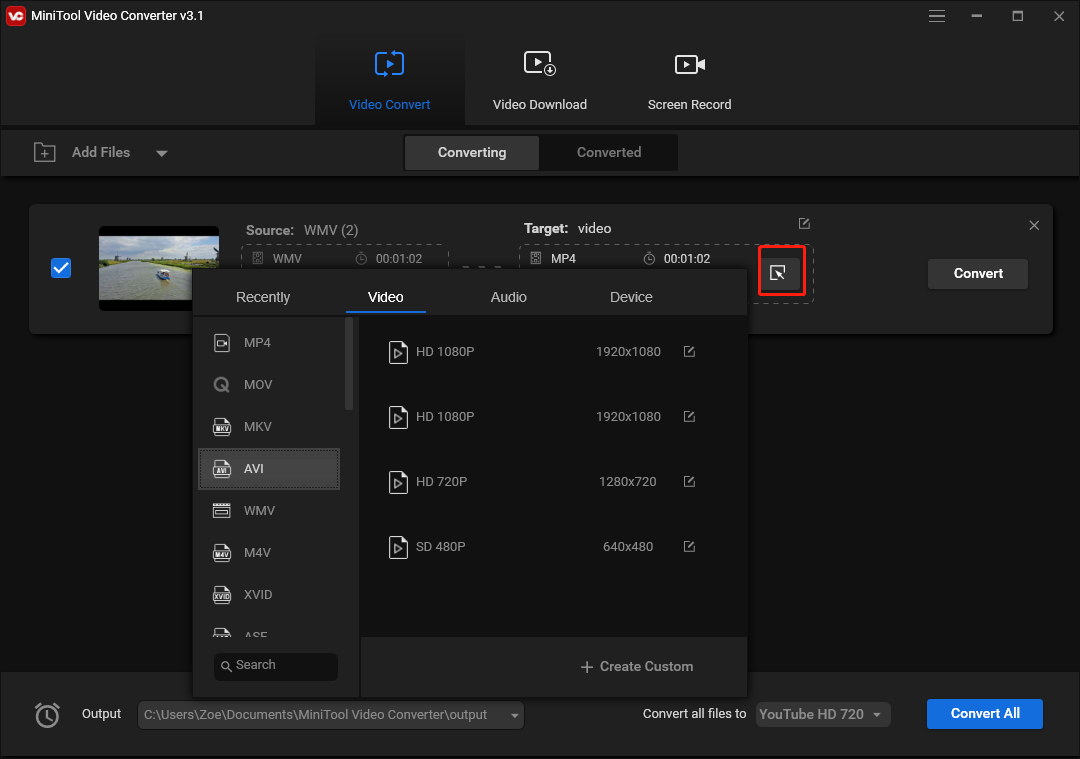
Step 5. Click the Convert button to start converting WMV to AVI.
Step 6. When the conversion is done, click Converted and find the converted video. Tap on Show in folder to find where the converted file is stored.
Convert WMV to AVI Using MiniTool MovieMaker
MiniTool MovieMaker is also a great WMV to AVI converter, which can convert WMV to AVI and any other popular video format. MiniTool MovieMaker is not just a video converter, it’s also an excellent video editor. If you want to edit a WMV video before converting it, this software will be helpful.
This video editing software lets you edit videos by splitting, trimming, combining, reversing, speeding up, slowing down, and applying transitions, filters, Ken Burns effects to videos. The one-click function enables you to quickly apply the wanted transitions/effects to all clips or the selected clips.
What’s more, you can use it to make a photo slideshow video, create a GIF from a photo or photos, extract MP3 from a video, convert audio to video with pictures, and many more.
This free video editor is only available for Windows.
Main features
- Support video conversions
- Split, trim, rotate, flip, reverse videos
- A variety of effects and transitions provided
- Offer movie templates to quickly create a video from photos and video clips
- One-click apply effects to video clips
- One-click change the duration of all photos
Take the following steps to learn how to convert WMV to AVI with MiniTool MovieMaker.
Step 1. Click Download to get the MiniTool MovieMaker installation package, open it and follow the guidance to finish the installation. Then launch MiniTool MovieMaker and close the popup window or create a new project.
MiniTool MovieMakerClick to Download100%Clean & Safe
Step 2. Tap on Import Media Files in the Media tab and import the WMV that you want to turn into AVI. To add the WMV video to the timeline, choose the video and click the + icon on the video thumbnail or drag and drop it to the timeline.
Step 3. Here, you can edit the video as you like.
Split: Drag the playhead to where you want to cut and click the scissor icon on the playhead.
Trim: Drag the start or end of the clip to trim the video’s beginning or end part.
Change speed: Go to the Video Property tab and click Speed. Then use the speed slider to change the video playback speed. If you want to speed up the video, move the speed slider to the right. If you want to slow down the video, move the slider to the left.
To learn more, you should read this post: Solved – How to Edit a Video on Different Devices?
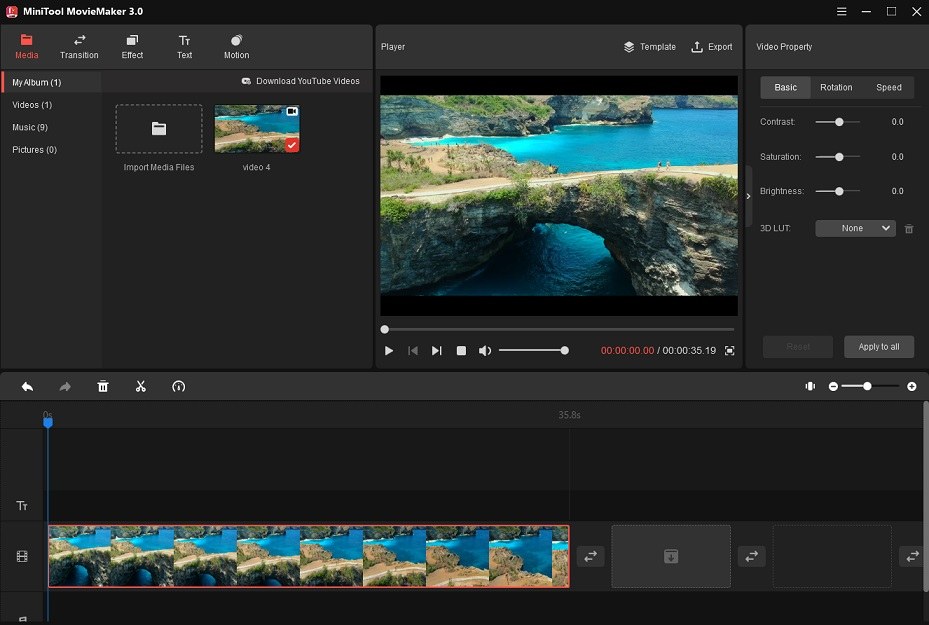
Step 4. Click Export above the preview window and change the output settings. Select AVI as the output format and change the video resolution, save folder, file name according to your needs.
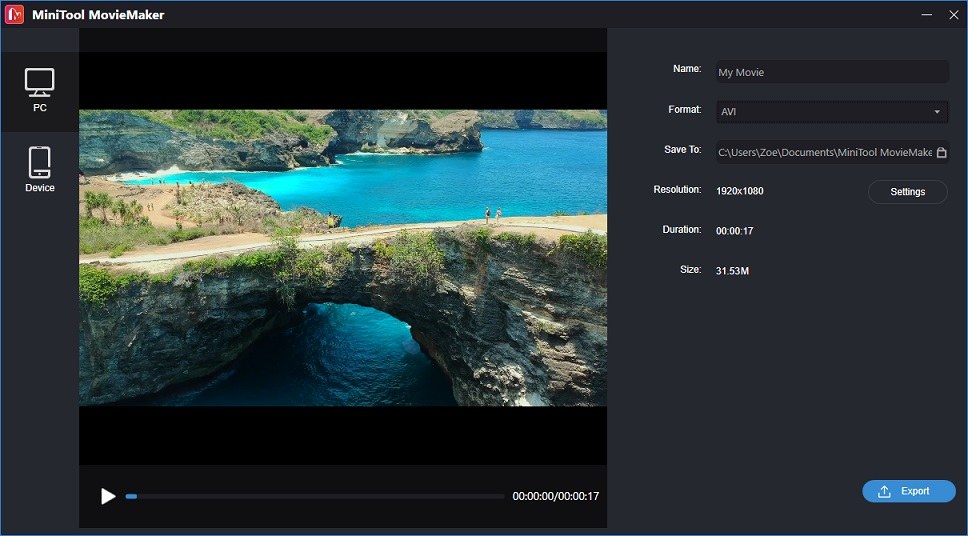
Step 5. Press the Convert button to start the WMV to AVI conversion. Once done, it will ask you whether you want to view the converted file or not. Click Find Target and you will find the location of the AVI video.
Convert WMV to AVI Using VLC
VLC is widely used in video playback with over 96 million downloads. It’s free, open-source, and runs on any operating system. It plays most multimedia files such as discs, webcams, devices, streaming protocols, etc. Supported by libavcodec and libavformat, VLC supports almost all video and audio formats playback.
VLC can also be used to convert videos and audio files from one format to another. With so many features, the interface of VLC might be a little difficult for users to understand. There are some other problems you might encounter such as VLC crashes when converting videos, can’t convert video to another format, VLC your input can’t be opened, etc. Just search for solutions on the Internet or post your questions in the VideoLAN forum.
Main features
- Supports all video and audio formats
- Multimedia files playback support
- Convert videos and audio files to popular formats
- Play stream videos and save them for offline playback
- Play movies with external subtitles
Let’s see how to use VLC to convert WMV to AVI.
Step 1. Go to the official website of VLC: https://www.videolan.org/vlc/ and download the VLC installer. Then run this installer and complete the installation.
Step 2. Open VLC. Go to Media > Convert / Save or press the “Ctrl + R” to get the input media window.
Step 3. Click the + Add… to add the WMV file to the File Selection. Click the Convert / Save button to continue.
Step 4. Click this icon to create a new profile. In the Profile Edition window, enter the profile name “AVI” and choose AVI in the Encapsulation tab. Change the video codec and audio codec as needed. After that, click the Create button to save the profile.
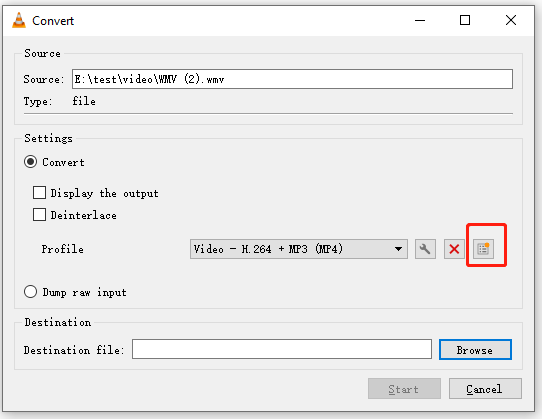
Step 5. Expand the profile list and select the newly-created profile. Click Browse to specify a save folder.
Step 6. In the end, press the Start button. When the converting process is over, open the destination folder to check the converted video.
Also read: 10 Best AVI Players for Windows/Mac/Android/iPhone
Convert WMV to AVI Using Online Converter
Online Converter offers free online conversions services for videos, audio files, images, units, documents, and eBooks. It can convert any video files to MP4, MKV, WMV, FLV, MOV, VOB, AVI, RMVB, MTS, AVCHD, MPEG, F4V, DIVX, TS, and so on.
It also has a set of video tools you can use to edit videos such as video compressor, video merger, video resizer, video rotator, video speed changer, video stabilizer, and more.
Main features
- Free and web-based without watermarks
- Supports various kinds of file conversions
- Video/audio editing support
Here’s how to convert WMV to AVI online.
Step 1. Visit the Online Converter website: https://www.onlineconverter.com.
Step 2. Choose Video Converter and select AVI from the Convert to drop-down list.
Step 3. Upload the WMV video file and click Convert. If you need to cut the WMV file or adjust the frame size of the file, tick the Options box and make some changes for the video.
The maximum file size is up to 200MB
Step 4. After converting WMV to AVI, hit the Download button to download the converted file.
Convert WMV to AVI Using Zamzar
Zamzar is a free online file converter similar to Online Converter. It supports over 1000+ formats and can convert files like video, audio, image, document into any popular format you want. Besides that, it supports file compression. You can compress MP4, AVI, MOV, MP3, WAV, JPG, GIF, BMP, PDF, DOC, etc.
It delivers fast conversion speed but only allows you to convert a file up to 50MB.
Main features:
- Support over 1000+ formats
- Compress videos, audio files, images, and documents
- Import a video by entering its URL
Follow the steps below to convert WMV to AVI online for free.
Step 1. Go to the Zamzar website: https://www.zamzar.com.
Step 2. Click the Add Files… button to upload the WMV file from your device.
Step 3. Expand the Convert To list and scroll down to Video formats. Then choose the AVI option.
Step 4. Press the Convert Now button to convert WMV to AVI.
Step 5. Once done, you need to click Download to save this converted file.
WMV VS AVI
WMV is short for Windows Media Audio, which is widely used for streaming over the internet. But WMV can only be viewed on Windows computers.
AVI stands for Audio Video Interleave. It’s often used to store digital audio but also supports streaming audio and video.
Both WMV and AVI are the most popular formats. Compared to WMV, AVI is widely recognized by most platforms but its file size is larger than WMV.
Conclusion
To convert WMV to AVI, desktop converters are better than online converters because they don’t have size limitations. Now, choose one of these converters to convert your WMV files to AVI format.
If you have any questions about MiniTool Video Converter, please leave a comment below or contact us via [email protected].


User Comments :