Screen recording is important on many occasions including online meetings, on-screen tutorials, gameplays, and more. If you are an MSI laptop user, you may wonder how to screen record on MSI laptop. Then that’s why we offer this thorough guide here. This free file converter post from MiniTool will introduce 7 MSI laptop recorders and show you the usage details.
About MSI
MSI, also known as Micro-Star International, is a multinational information technology company. It develops computer hardware as well as other related products including laptops, graphics cards, desktops, industrial computers, and so on. It’s famous as one of the best gaming laptop brands and has many strengths, such as amazing specifications, display resolutions, etc.
7 Excellent Recorders for Screen Recording on MSI Laptop
If you’re a gaming enthusiast, you may know MSI very well. Apart from being a gaming laptop, it’s also can be an excellent partner for daily activities, such as learning and working. And you may want to record these activities as a video or audio. Here are the solutions below, just keep reading.
# 1 MiniTool Video Converter
MiniTool Video Converter is the best choice to record activities on an MSI laptop screen for you. It is a robust and professional screen recorder, video converter, and video downloader. It’s 100% clean and has no ads, no bundles, and no watermarks.
As a screen recorder, it can capture any activities on your MSI laptop screen in MP4 output format with high quality. It allows you to choose a specific region to record or the entire screen. Also, you can choose to turn the microphone and system audio on or not. It’s user-friendly and simple, even if you’re a beginner, you can handle it smoothly.
Besides, not only it’s a screen recorder but also can be a video converter. This software allows you to convert video or audio files to other formats including MP4, MOV, MKV, AVI, ASF, MP3, WAV, AIFF, M4B, etc. It also supports some smartphone-supported formats that you can convert to, including Samsung, iPhone, Android, Huawei, etc. Customizing parameters is also allowed.
Furthermore, you can use this software to download YouTube videos, playlists, Shorts videos, and even subtitles. If you want to edit your recordings, you can click the Edit Video tab to enter MiniTool MovieMaker’s official website to get this reliable video editor. You can edit your video by adding effects, transitions, filters, trimming, cropping, and more.
With this incredible MSI screen recorder, you can record your MSI screen without effort. Just click the download button below to give it a try!
MiniTool Video ConverterClick to Download100%Clean & Safe
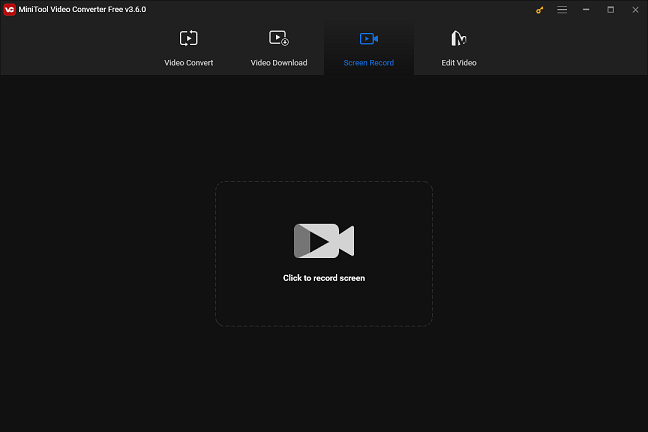
Features:
- Intuitive interface
- High-quality recording
- No viruses, ads, watermarks, and bundles
- Supporting many popular formats
- Full-featured
# 2 EaseUS RecExperts
This MSI screen recorder is compatible with Windows 7/8/10/11, allowing you to record on nearly all MSI laptops that operate different OS versions. It also has a simple main interface, and with this recording tool, any user who has no professional tech knowledge can record their MSI screen easily.
No time limit and no watermark, and you can record activities on the MSI screen in high quality.
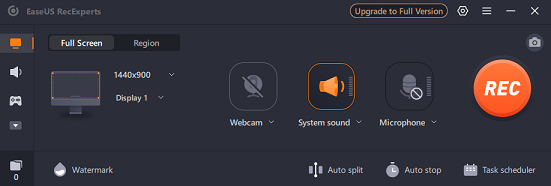
Features:
- Compatible with Windows 7/8/10/11
- Simple UI and user-friendly
- Record in high quality
- No time limit or watermark
# 3 Bandicam
Bandicam is an excellent recording tool that can record your MSI screen activities effortlessly. It can be applied to different laptops including gaming laptops, and capture your screen as a high-quality output. Apart from gameplay activities, it can also record on-screen tutorials, online meetings, and so on.
You can choose to record in six modes, including Rectangle area, Fullscreen, Specific window, Device recording, Game recording, and Audio only. Its high performance will help you record activities on the MSI laptop screen quickly and smoothly.
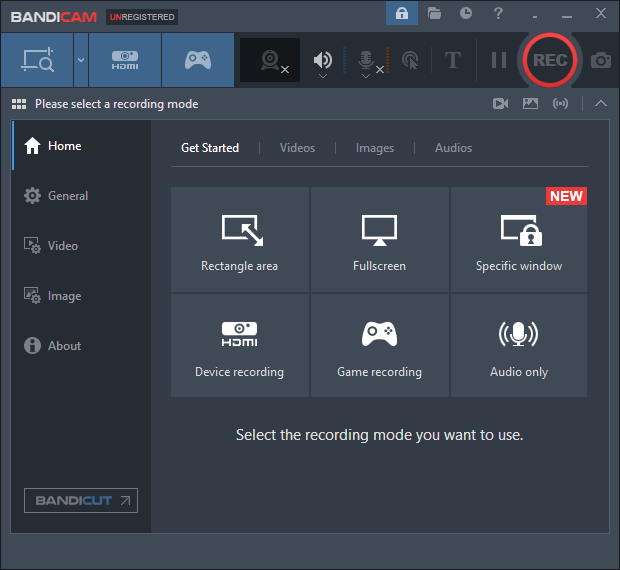
Features:
- High performance
- High-quality output video
- High compression ratio and original quality
- Any screen activities can be recorded
# 4 Joyoshare VidiKit
When mentioned as one of the best screen recorders, Joyoshare VidiKit can’t be ignored. This screen recorder is capable of capturing any screen activity on an MSI laptop without a time limit, especially, since it’s an ideal choice for 60FPS gameplay recordings. Besides, you can record your MSI laptop screen in 1080P/4K, which will deeply improve your recording experience.
Moreover, this recorder can only capture the audio or both video and audio from your computer. You can choose to record the system audio or not, and turn the microphone on or not. With this MSI screen recorder, you can record content on your screen as a video or audio in any popular format.
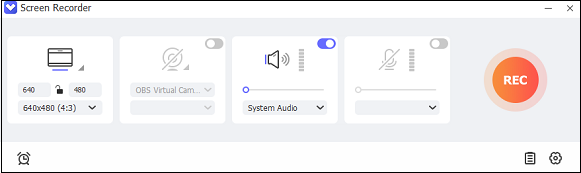
Features:
- Different screen recording modes
- Record with no time limit and no lag
- Record with high quality
- Record any region of your screen
- Record audio only
- A wide range of video or audio formats
# 5 RecMaster
RecMaster is a practical screen recorder that allows users to record anything on their MSI computer screen, such as videos, games, online meetings, on-screen tutorials, etc. It can work with both Windows and Mac and supports a variety of formats such as MP4, FLV, AVI, and more.
It has several modes you can choose from, which are Full screen, Custom Area, Program Window, Audio Only, etc. You can screen record on MSI laptop with this software for free and easily.
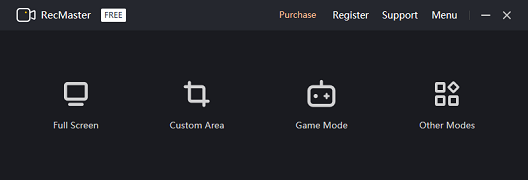
Features:
- Multiple recording modes are supported
- Capable of recording anything on the computer screen
- Compatible with both Windows and Mac
- Support various video and audio formats
# 6 OBS Studio
OBS Studio is a free and open-source application for video recording and live streaming. It can be used on Windows, Mac, and Linux, and of course, it can screen record on MSI laptop. OBS Studio has a high performance, allowing you to capture any content on your MSI laptop screen. Besides, you can adjust every aspect of your recordings with a range of setting options, and record MSI screen activities without watermarks.
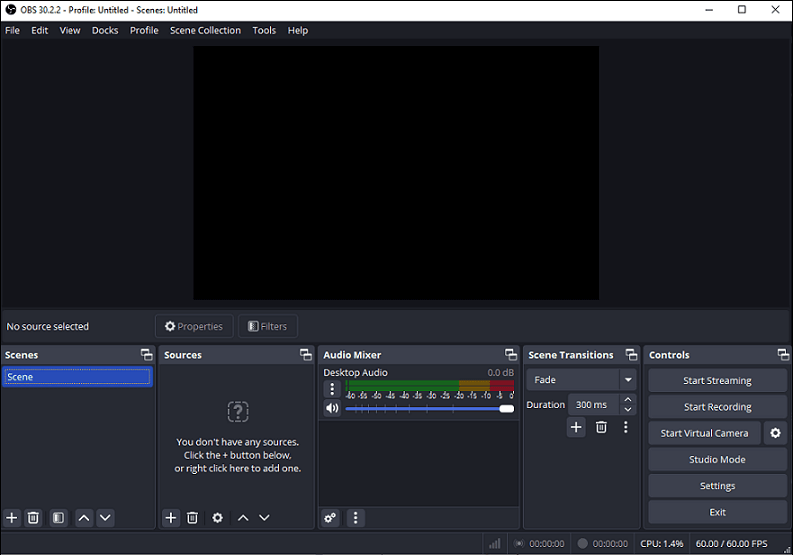
Features:
- High performance
- Available configuration options
- Record without watermark
- Record real-time video or audio
# 7 Aqua Demo
Aqua Demo is a 100% secure and easy-to-use MSI screen recorder, which can capture any area of your screen. Activities on your MSI screen such as TV shows, live-stream sports competitions, and online meetings, all can be captured by using Aqua Demo. You can choose to record a video separately or with its audio simultaneously. It is also capable of recording video and audio from the web camera and microphone.
Even though it has such a powerful and multiple function, it still has an intuitive interface that makes it possible to record your screen activities in simple steps. With this reliable MSI screen recorder, you can capture your screen activities quickly and smoothly.
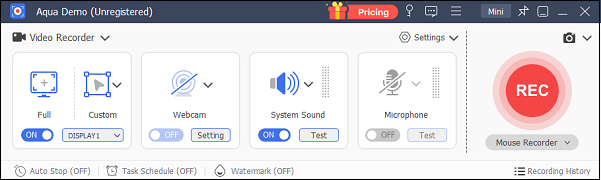
Features:
- Record any activity with audio or not
- Intuitive main interface and easy to use
- Record sound from a web camera or microphone
- Editing function
- Customize the recording area
- High performance makes recording in high-quality
How to Screen Record on MSI Laptop? – Specific Guide
Taking MiniTool Video Converter for example, this part will show you how to screen record on MSI laptop. Just follow the specific guide below:
Step 1: Make sure that you already have downloaded and installed MiniTool Video Converter on your computer. If not, click the download button below to get it.
MiniTool Video ConverterClick to Download100%Clean & Safe
Step 2: Launch this software to enter its main interface. Select the Screen Record tab, and then click the camera icon.
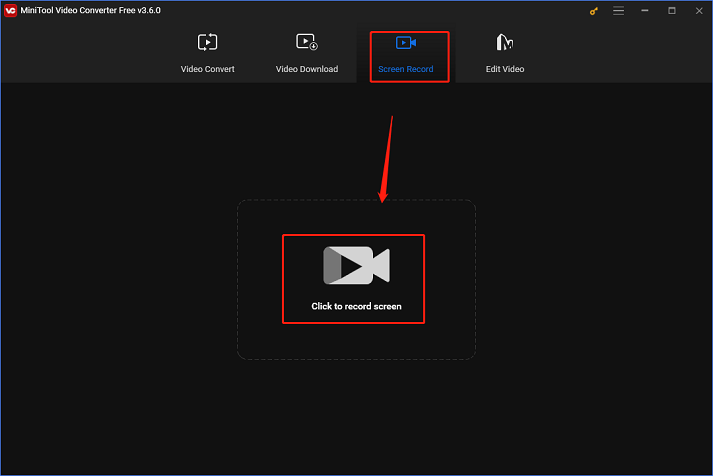
Step 3: Now you can see the MiniTool Screen Recorder window. Click the down-arrow button next to the Full screen button to choose to record a customized region or the entire screen. Click the System Audio icon and Microphone icon to choose to turn them on or not. Then click the Settings icon on the top to open the Settings window.
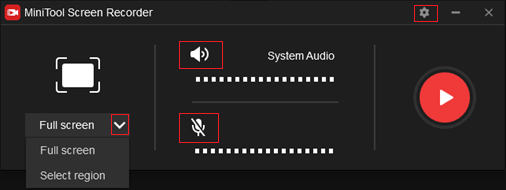
Step 4: In the Settings window, you can select an output folder, and customize the frame rate, quality, hotkeys, recording time, etc. When the settings are all done, click OK.
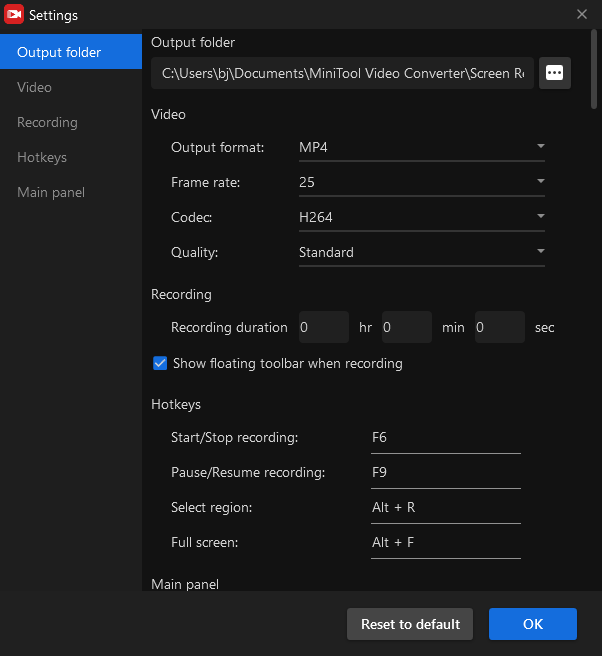
Step 5: Back to the MiniTool Screen Recorder window, then click the red Record button to start the screen record on MSI laptop.
Step 6: Press F6 on your keyboard to stop recording. Then the recording will be listed in the MiniTool Video Recorder window, navigate the mouse to the target recording, then right-click the mouse to choose preview, delete, rename, or open it in your local folder.
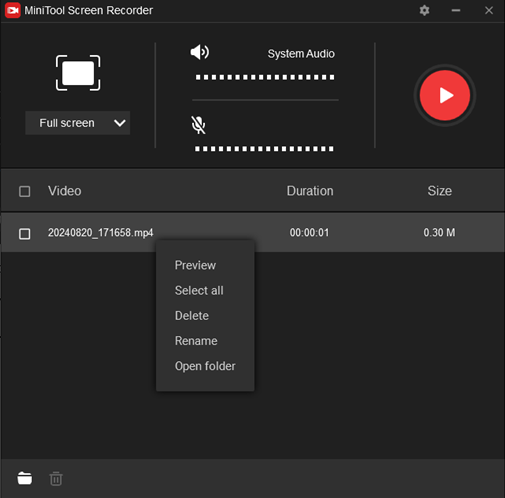
Conclusion
Have you got any idea of the screen record on MSI laptop now? This post recommends seven great MSI screen recorders for you to select from, and shows you a specific guide of MiniTool Video Converter. The above MSI screen recorders are all suitable for recording gameplay, online meetings, on-screen tutorials, etc. Feel free to choose one and enjoy your recording!
You can get in touch with us via [email protected] if you have any questions while using MiniTool Video Converter.
FAQ about Screen Record on MSI Laptop
If you have some questions about screen recording on an MSI laptop, the content below is for your reference.


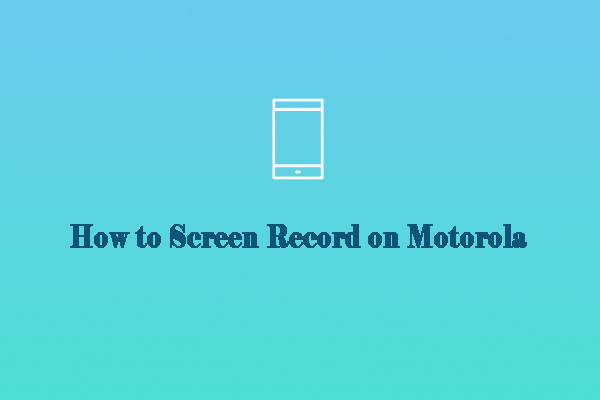
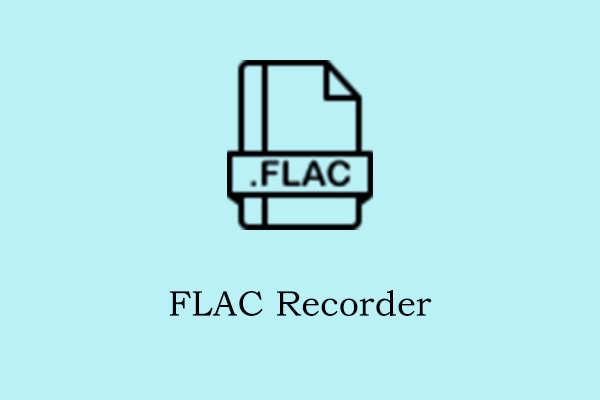
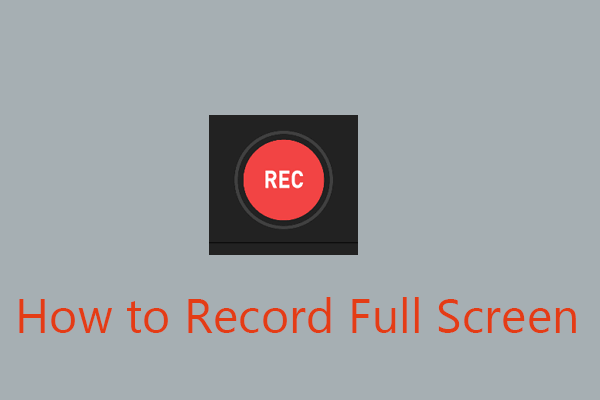
User Comments :