If you want to try a TinyTake alternative to record screen on your Windows PC, you’ve come to the right place. This post provides a list of TinyTake replacements including the MiniTool Video Converter for you.
TinyTake allows you to capture videos of your screen and webcam in MP4 format. After recording, it lets you annotate the video with different shapes, arrows, text, and more. Although it can be used for free, it has a 5-minute recording limit. If you want a free screen recorder without time limits, try the following TinyTake alternatives.
#MiniTool Video Converter
As the name suggests, MiniTool Video Converter is a video conversion application to change the video format. But it includes a free screen recorder that allows you to record everything on your computer screen without time limits and watermarks. Therefore, it’s a 100% free TinyTake alternative.
MiniTool Video ConverterClick to Download100%Clean & Safe
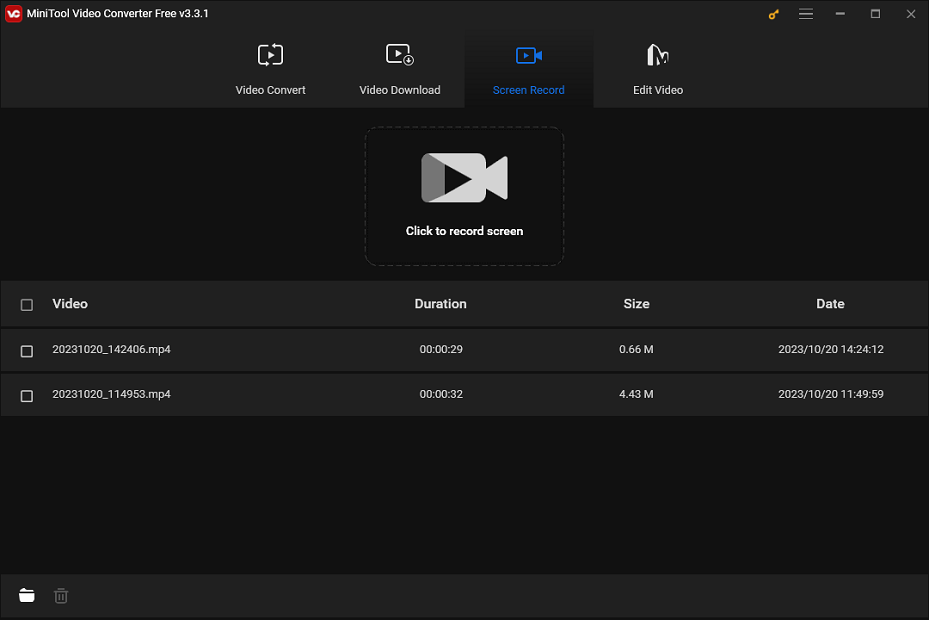
With MiniTool Video Converter, you can easily record full screen or selected regions with system audio or microphone. Additionally, it lets you record at different frame rates, including 15fps, 20fps, 25fps, and 30fps. The recording format includes MP4, WMV, MKV, AVI, MOV, FLV, and TS.
#OBS
If you need a free alternative to TinyTake to record screens without time limits and watermarks, OBS is a good choice. This program can easily record the entire screen, a specific window, a browser, gameplay, and more. It allows you to save your recorded videos in MKV, FLV, MP4, MOV, TS, and M3U8 formats.
Additionally, OBS has an intuitive mixer and powerful configurations to help you create high-quality videos. It is a professional screen recorder that is loved by many YouTube users for creating tutorials and other types of videos.
#ShareX
ShareX is a free and open-source screenshot and screencast program for Windows. It lets you record any activities on the screen with a custom area and save the recording as an MP4 file or GIF.
ShareX is simple to use. After you select the recording area, it immediately starts recording. More importantly, it also won’t add watermarks to your video. After recording, you can directly share the video to Dropbox, OneDrive, YouTube, and other social media platforms.
#QuickTime Player
QuickTime Player is Mac’s default media player to play video and audio files, and it comes pre-installed with macOS. Apart from that, QuickTime Player has a screen recording feature. If you need a free TinyTake alternative for your Mac, it’s a good option.
With QuickTime Player, you can record your Mac screen with audio, record only audio, and use the built-in camera to record a movie. QuickTime Player has several basic video editing features like trimming and splitting. After recording, you can edit the video.
#ScreenRec
ScreenRec is also one of the best TinyTake alternatives. It allows you can record computer audio, your voice, your webcam, etc. This app is simple to use and does not have watermarks or time limits.
Apart from that, ScreenRec lets you capture your desktop with a webcam overlay as it’s not only a desktop screen recorder but also a screen recorder with facecam.
#Captura
Captura is also one of the best free TinyTake alternatives. This application allows you to record full-screen, a specific window, and a selected region, and record some games using Desktop Duplication API. It saves the video recording in MP4, AVI, and WebM formats. Also, it supports GIF recording and records only audio.
#Ezvid
Among the best free alternatives to TinyTake, Ezvid should not be ignored. It’s a fast and easy screen recorder with a video editor. It allows you to record all activities on your computer screen, such as web pages, games, applications, and more.
After recording, you can trim, split, and duplicate the video, draw many shapes on the recording, change the playback speed, add text to the video, add music, and more.
Conclusion
That’s all for these 7 TinyTake alternatives. Hope you can find your favorite one to record your screen.


![[Solved] How to Fix OBS Not Recording Full Screen – 7 Solutions](https://images.minitool.com/videoconvert.minitool.com/images/uploads/2023/04/obs-not-recording-full-screen-thumbnail.jpg)
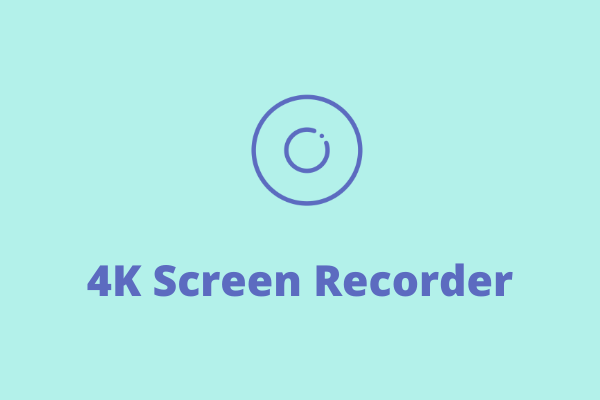
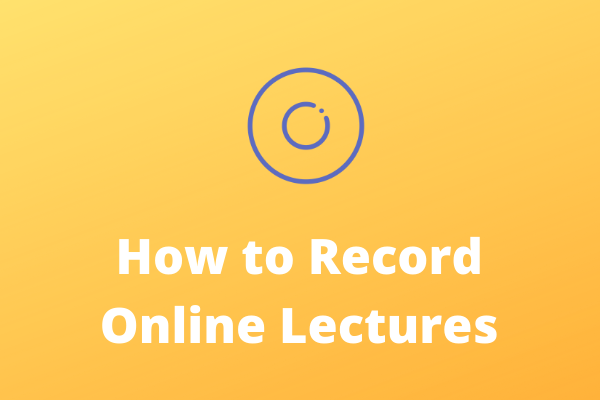
User Comments :