Why can’t I play AVI on iPad? It may be caused by unsupported codecs or other reasons. In this post provided by the free file converter from MiniTool, we will discuss how to convert AVI to iPad supported format and how to play AVI on iPad without converting.
Does iPad Support Playing AVI
When you can’t play AVI on iPad, you may wonder if iPad supports playing AVI. Generally, iPad supports playing videos in MP4, MOV, M4V, and AVI formats. One thing you need to pay attention to is that the AVI file supported by iPad is an M-JPEG encoded AVI file. AVI as a container format can be encoded by different video and audio codecs. If you can’t play AVI videos on iPad, you need to convert AVI to other formats supported by iPad or use other third-party players.
Convert AVI to iPad Supported Format
Here we will show you 2 useful file converters to convert AVI to formats supported by iPad.
#VLC media player
VLC media player is a cross-platform multimedia player and file converter. You can use it to play AVI videos on your iPad without any hassle. Also, you can use it to convert AVI to MP4, MOV, or other formats. VLC supports batch file conversion and provides some basic editing features. Below is how to convert AVI to iPad with VLC.
Step 1. Download, install, and run VLC media player.
Step 2. Click the Media tab at the top menu bar, select Convert/Save…, and then hit the +Add button to import the AVI file you need to convert. Next, click Convert/Save to process to the next window.
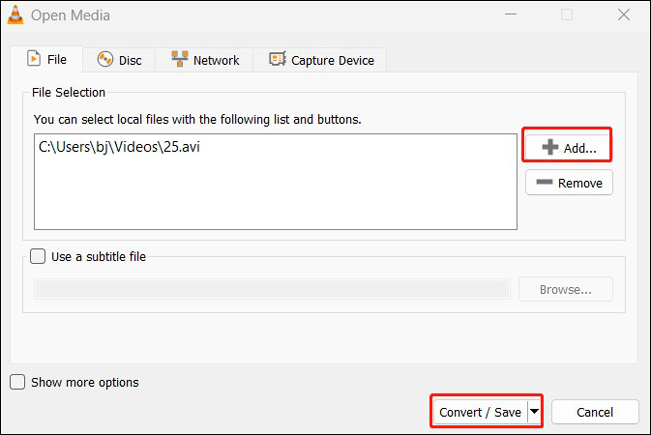
Step 3. Open the Profile list to choose the target format like Video – H.265 + MP3 (MP4), click the Browse button in the Destination section to choose its saving folder, and click Start to begin the conversion process.
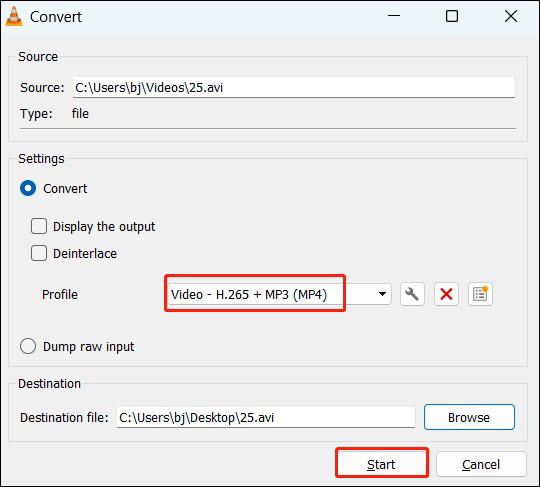
#MiniTool Video Converter
MiniTool Video Converter is a free file converter for video and audio files. It supports a wide range of formats, such as MP4, MOV, MKV, M4V, AVI, MP3, WAV, etc. Furthermore, it provides presets for devices including iPhone, iPad, Huawei, and Samsung. Hence, you can easily use it to convert AVI for iPad supported formats. What’s more, it is a batch video converter that can convert up to 5 files at the same time. Below are detailed steps to convert AVI to iPad supported format.
Step 1. Click the button below to download and install MiniTool Video Converter.
MiniTool Video ConverterClick to Download100%Clean & Safe
Step 2. Launch this free video converter to get to its main interface, click Add Files or Add or Drag files here to start conversion to load the target AVI file.
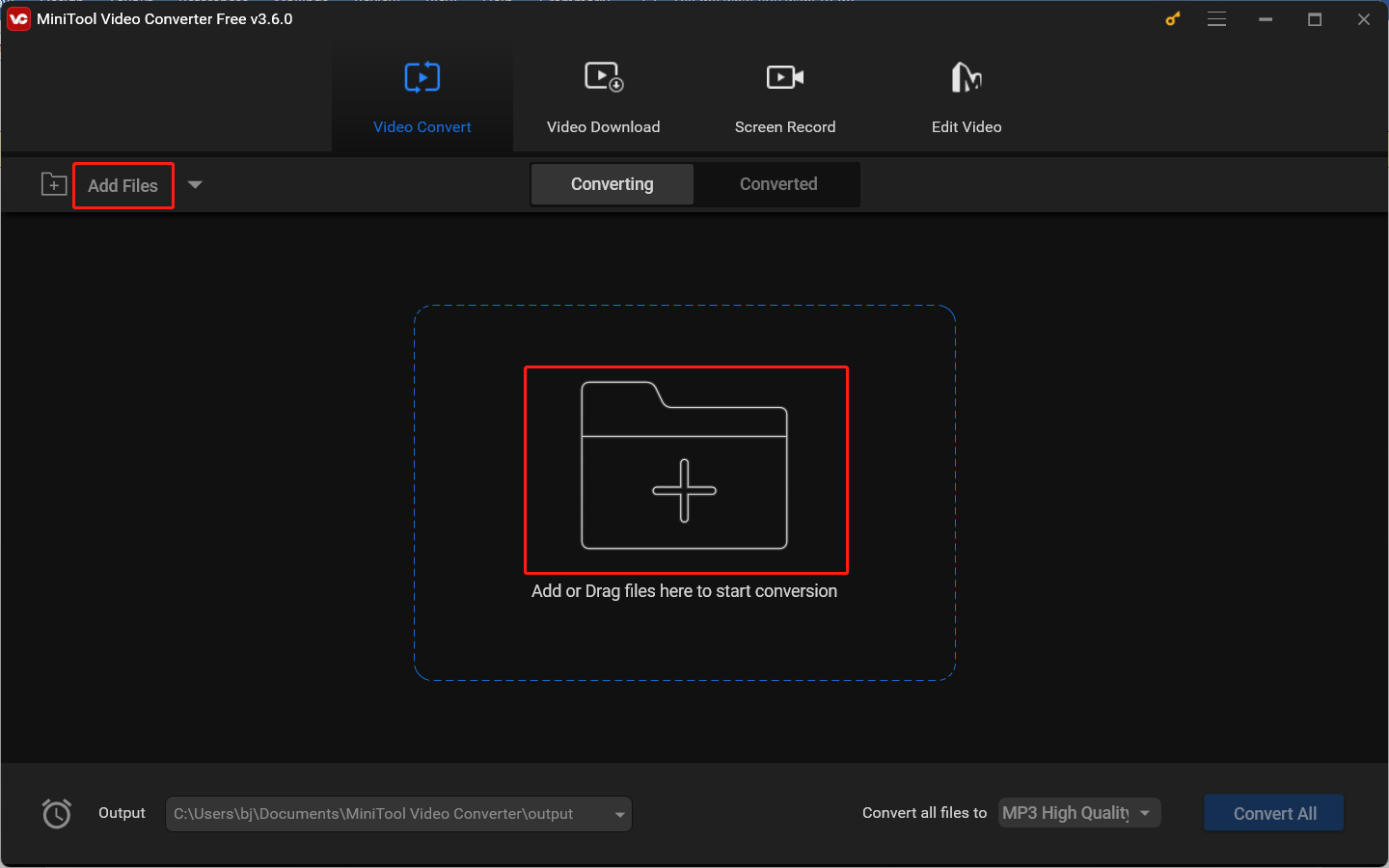
Step 3. Click the diagonal arrow circled in the below screenshot to open the output format window and switch to the Video tab to choose the needed iPad format.
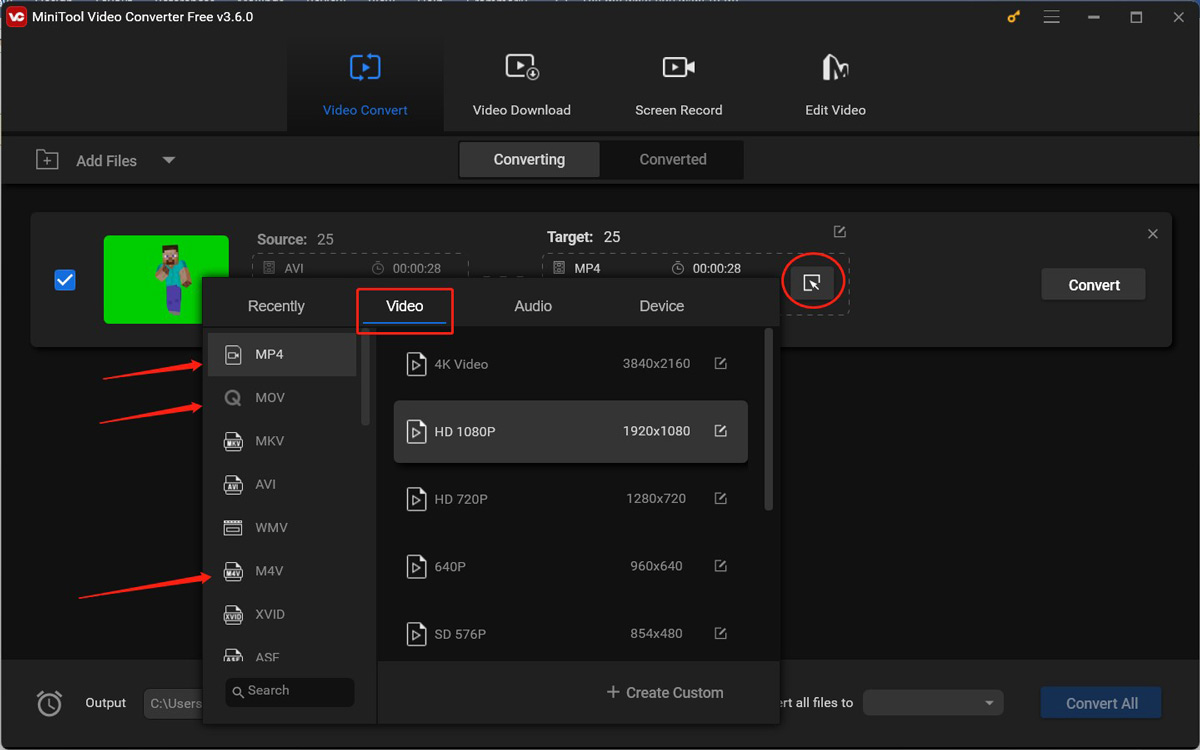
Or switch to the Device tab and choose an iPad preset under the default Apple option.
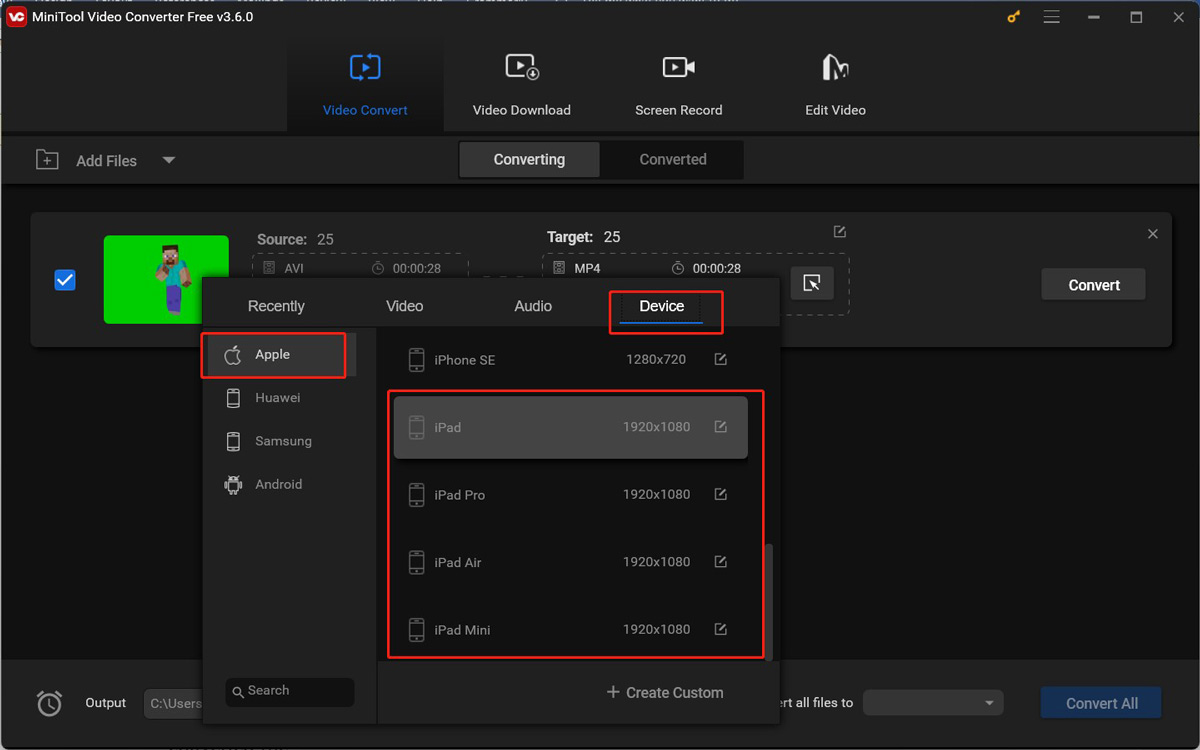
Step 4. Click the Convert button to start converting AVI for iPad. After the conversion process ends, you can go to the Converted subtab and hit Show in folder to check and locate the converted file.
Besides, MiniTool Video Converter is a screen recorder that can record any activities happening on the screen with no time limits or watermarks. Also, it can help you download videos, audio, playlists, and subtitles from YouTube.
How to Play AVI on iPad Without Converting
If you don’t want to make video conversion, you can play AVI videos on iPad with third-party AVI players. From the above, we know that VLC media player can help you play AVI videos smoothly on iPad. Other video players like KMPlayer or PlayerXtreme Media Player can also help you play AVI files on iPad without converting.
Conclusion
Although iPad supports AVI, it has limitations. To play AVI on iPad smoothly, you’d better convert it to MP4, MOV, or M4V format. This post has recommended useful video converters. It’s time for you to follow the above tutorial and have a try.



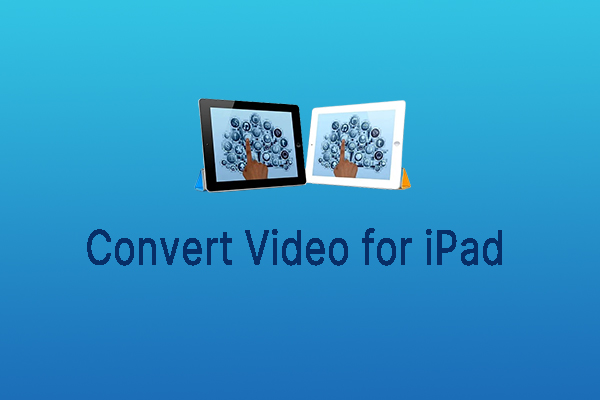
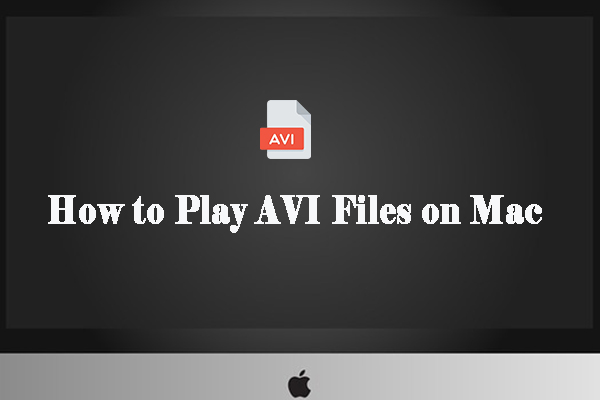
User Comments :