Opus is a lossy audio coding format that is designed to efficiently encode voice and general audio in a single format. You can find that the Opus file is widely used for streaming, VoIP, and others. How to open and play Opus files? VLC media player, Winamp, and Foobar2000 can help you complete the work well. Compared with MP3, M4A, and other audio formats, Opus is not commonly supported by most players and devices. To play Opus files on different devices easily, it is a good way to convert Opus to M4A.
In addition to working as an audio format, Opus is also designed to be used inside a container, which means Opus data can be encapsulated in a variety of container formats, such as OGG, MKV, WebM, MPEG-TS, and MP4. Sometimes, you may get a file encoded with Opus and you want to change Opus to other encoders. Conversely, you may want to change the audio encoder to Opus. How do you do that? MiniTool Video Converter is a free tool to change the formats and encoders of video and audio files. You can download it and give it a try.
MiniTool Video ConverterClick to Download100%Clean & Safe
Convert Opus to M4A with Audacity
Audacity is a cross-platform audio editor and recording application that is available on Windows, macOS, and Linux. Owing to its support for importing and exporting various formats, you can use it as an audio converter which can convert Opus to M4A, MP3 to Opus, MP3 to WAV, and others. You can follow the below steps to turn Opus into M4A via Audacity.
Step 1. Navigate to the official website of Audacity to get its installation package and then follow the instructions to install it on your computer. Then run it.
Step 2. Hit the File tab, click on Open to locate the Opus file you need to convert, and click the Open button.
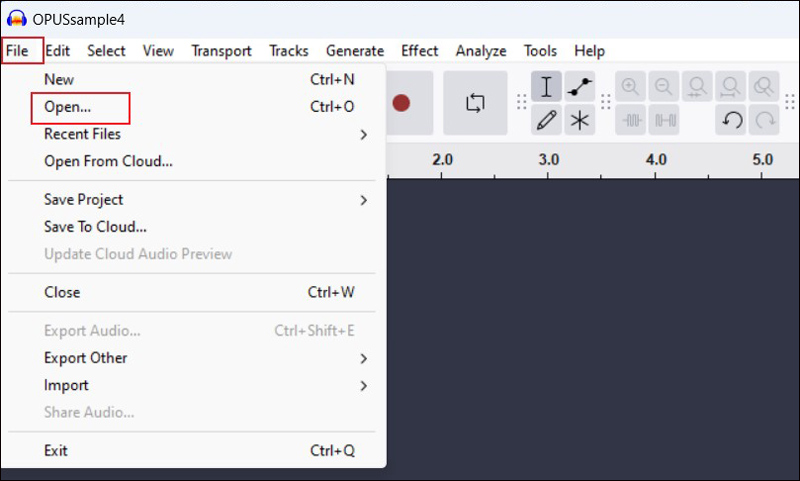
Step 3. Click File again, choose the Export Audio option, and then select to export the converted file to your computer. Open the Format menu and click on the M4A (AAC) Files (FFmpeg) option. Next, you can customize the audio channel, sample rate, and other settings. Finally, click the Export button.
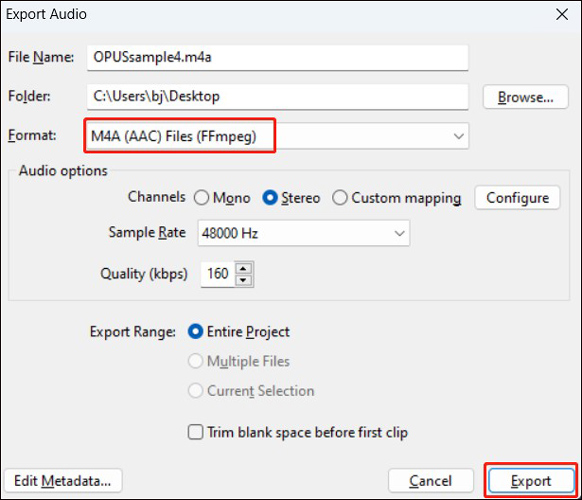
Convert Opus to M4A with Convertio
Convertio is an online Opus to M4A converter that doesn’t require downloading or installing any software or plugin. It enables you to change the audio codec and channel as well as adjust the audio volume. Moreover, it supports converting Opus to MP3, OGG, AAC, and other formats. Additionally, Convertio also allows you to convert M4A to Opus. Below is how to convert Opus to M4A via Convertio.
Step 1. Visit the website of Convertio and click on Choose Files to upload the target Opus file.
Step 2. Open the output format list and choose M4A.
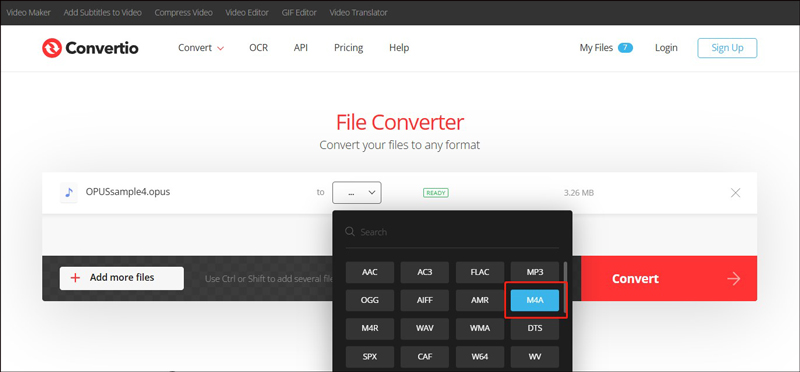
Step 3. Click the Convert button to activate the conversion process. Once done, click Download to save the M4A file.
If you need to convert M4A to Opus, just import your M4A file and choose OPUS as the target output format in Convertio.
Convert Opus to M4A with FreeConvert
Another useful online tool to transcode Opus into M4A and vice versa is FreeConvert. It is a versatile file converter for images, videos, audio, documents, archives, and others. With its intuitive interface, you can know how to turn Opus into M4A easily. In addition, it supports various formats like OGG, WAV, FLAC, AIFF, and more. You can follow the below steps to transcode Opus into M4A by FreeConvert.
Step 1. Go to the website of FreeConvert and click on Choose Files to import the target Opus file. If you need to convert M4A to Opus, just upload your M4A file.
Step 2. Expand the Output list, move to Audio, and choose M4A.
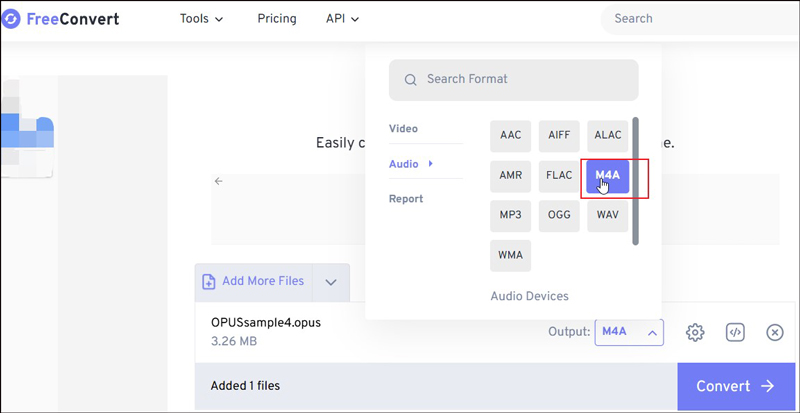
Step 3. Hit the Convert button and then click Download to save the converted file.
Recommended Way to Change Encoder
What can you do if you want to change the current audio codec of your video or audio file? Choosing a professional and reliable audio codec converter can help you alert the audio codec easily. MiniTool Video Converter is highly recommended, which supports a wide range of formats and codecs. You can use it to change codecs like Opus, AC3, Vorbis, VP9, AV1, and more. Here’s how to change the audio codec by MiniTool Video Converter.
Step 1. Download, install, and launch MiniTool Video Converter on your computer.
MiniTool Video ConverterClick to Download100%Clean & Safe
Step 2. Click on Add Files to upload your file and hit the edit icon in the Target section to open the output format window.
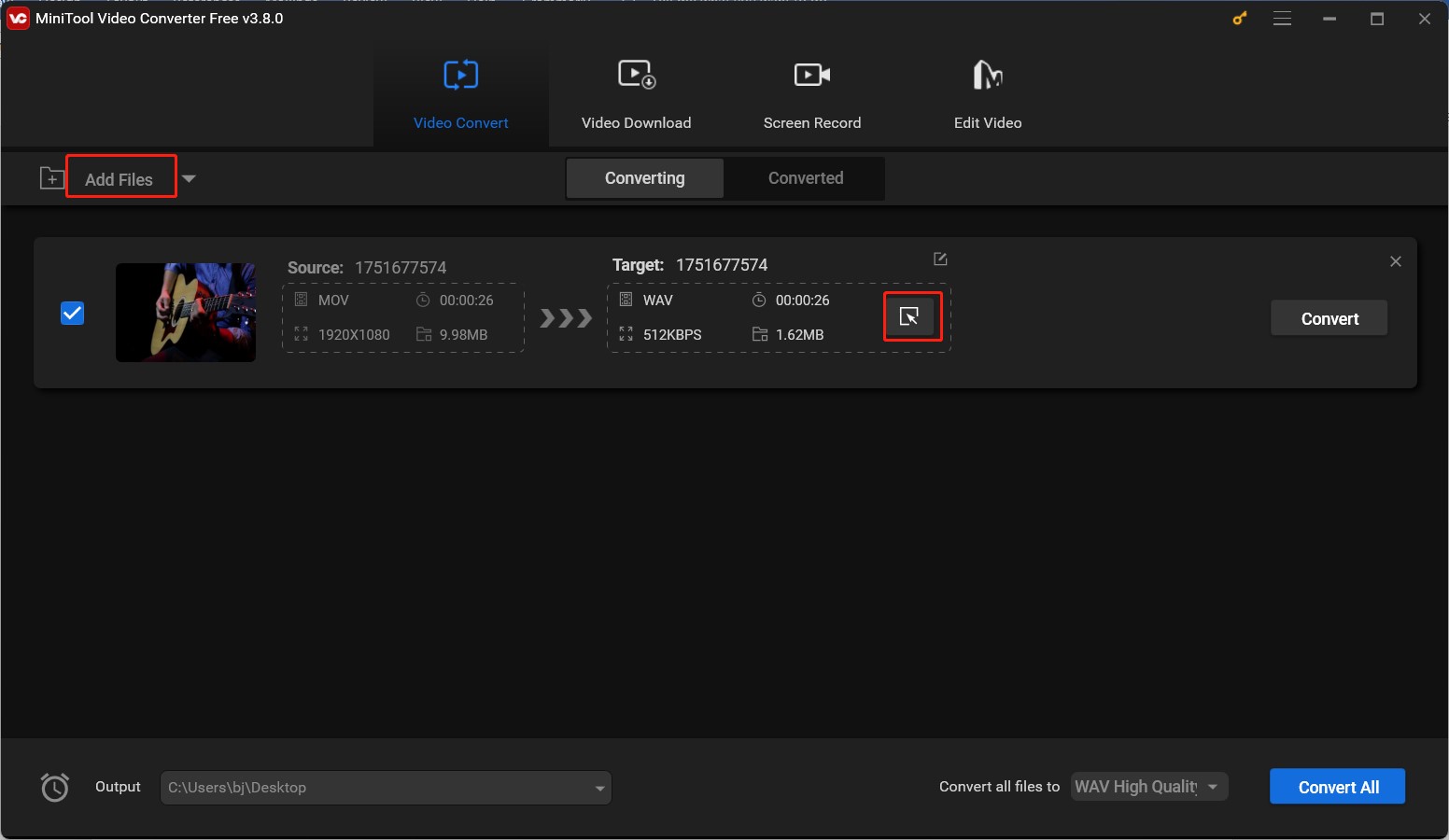
Step 3. Go to the Audio or Video tab to choose a needed format from the left menu and click on + Create Custom. In the new popup, you can change the codec according to your needs. Then click Create to save the changes and choose the newly created format.
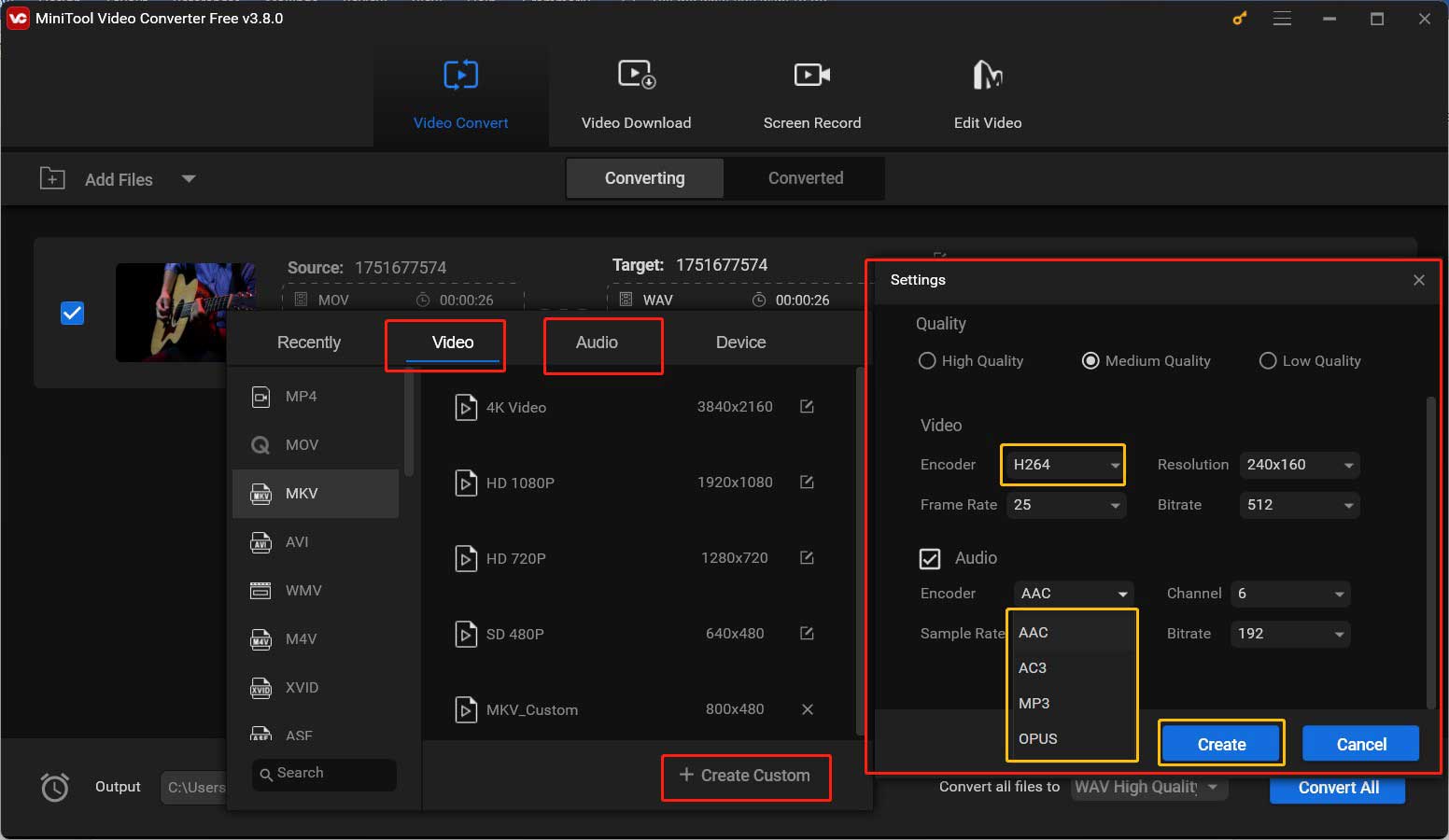
Step 4. Click the Convert button to start the process. When the process is finished, navigate to the Converted tab and click Show in folder to locate and check the converted file.
Bottom Line
Owing to the compatibility issue, you may need to convert Opus to M4A. How to transcode Opus into M4A? Both online and offline tools are available. At the same time, I also show you how to change audio and video encoders with MiniTool Video Converter. If you have any questions or advice, you can share them with me on Twitter.





User Comments :