You may be confused with the difference between FLAC and AIFF and don’t know which one is better. You can continue reading the following parts that would give FLAC vs AIFF comparison from 4 aspects consisting of overview, compression, compatibility, and sound quality. Please continue reading the following parts and know more about these two formats.
FLAC vs AIFF Comparison
To help you clarify FLAC and AIFF, this part introduces the comparison of FLAC vs AIFF from the below 4 aspects. Now, let’s check them one by one.
FLAC vs AIFF: Overview
FLAC, short for Free Lossless Audio Codec, is an audio coding format for lossless compression of digital audio. This format supports fast sampling and accurate positioning, which makes it not only good for playback but also makes FLAC files easy to edit.
AIFF stands for Audio Interchange File Format, which is an uncompressed lossless audio file format developed by Apple. It can store high-quality audio data and is most commonly used on Apple Macintosh computer systems.
FLAC vs AIFF: Compression
Below is the AIFF vs FLAC comparison in terms of compression.
AIFF is an uncompressed format and it contains the original audio data. An AIFF file has a similar design to CDs in terms of audio configuration and it will store audio data like CD format. According to its compression, we can know that the file size of AIFF is large.
In contrast to AIFF, FLAC is a compression-based format. With the FLAC compression algorithm, digital audio can usually be reduced to 50% to 70% of its original size. Therefore, it has a smaller file size.
FLAC vs AIFF: Compatibility
FLAC has good compatibility and it supports almost operating systems like Windows, Android, and iOS. Compared with FLAC, AIFF has poor compatibility and it is mainly used by Apple devices.
FLAC vs AIFF: Sound Quality
Both FLAC and AIFF have good sound quality, but they still have the difference in sound quality.
FLAC is a lossless compression format, and although it does a good job of maintaining the original file format and audio quality, it still affects the audio quality. AIFF, on the contrary, keeps the original audio data intact so that it does not affect the sound quality in any way.
Best AIFF Converter for Windows
From the above, we know that AIFF is a lossless format and does not support compression. Its large file size is not conducive to audio sharing, and its poor compatibility prevents it from being played on more systems. Therefore, to facilitate sharing and save space, you can use an AIFF converter to convert the AIFF format to other more popular formats.
MiniTool Video Converter is an excellent free video converter for Windows, which supports converting between many video and audio formats, turning audio into video, and extracting audio from video. As an audio converter, it supports many formats and enables you to convert AIFF to many other popular formats like MP3, WAV, AAC, M4A, etc. It is easy to use and you can follow the below steps to convert AIFF to other formats.
Step 1. Download and install MiniTool Video Converter on your computer, and launch it.
MiniTool Video ConverterClick to Download100%Clean & Safe
Step 2. Click the Add Files icon or anywhere in the dotted box to import an AIFF file from your device.
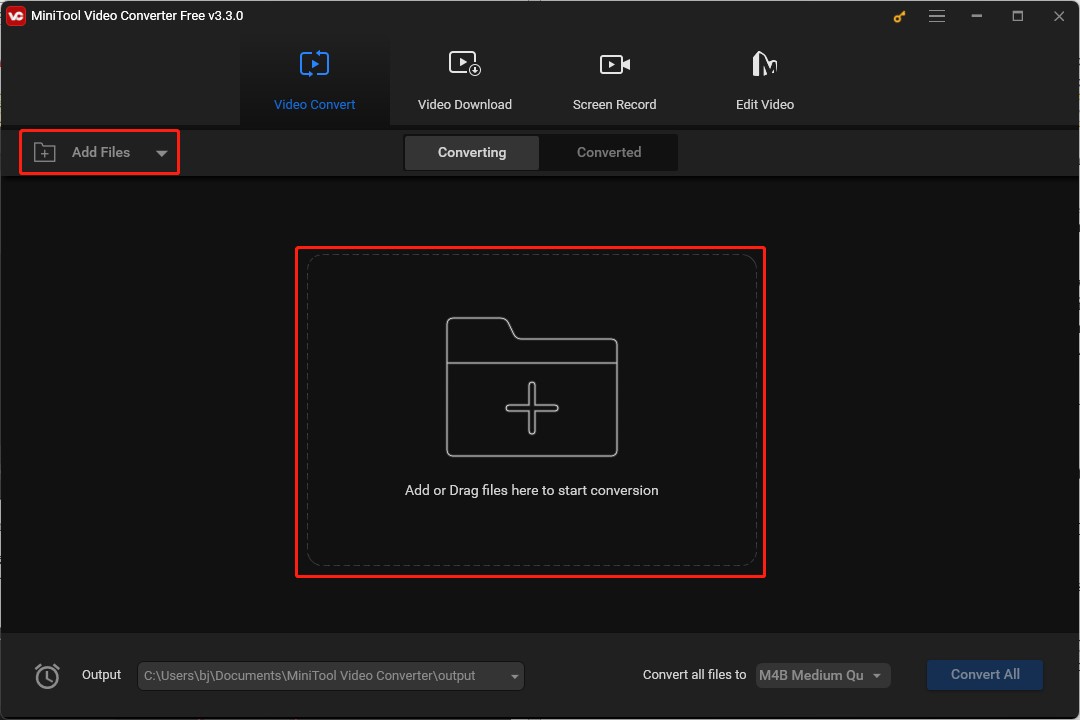
Step 3. Click the Edit icon behind the Target to rename the converted AIFF file, choose its output folder, and tap OK to save the changes.
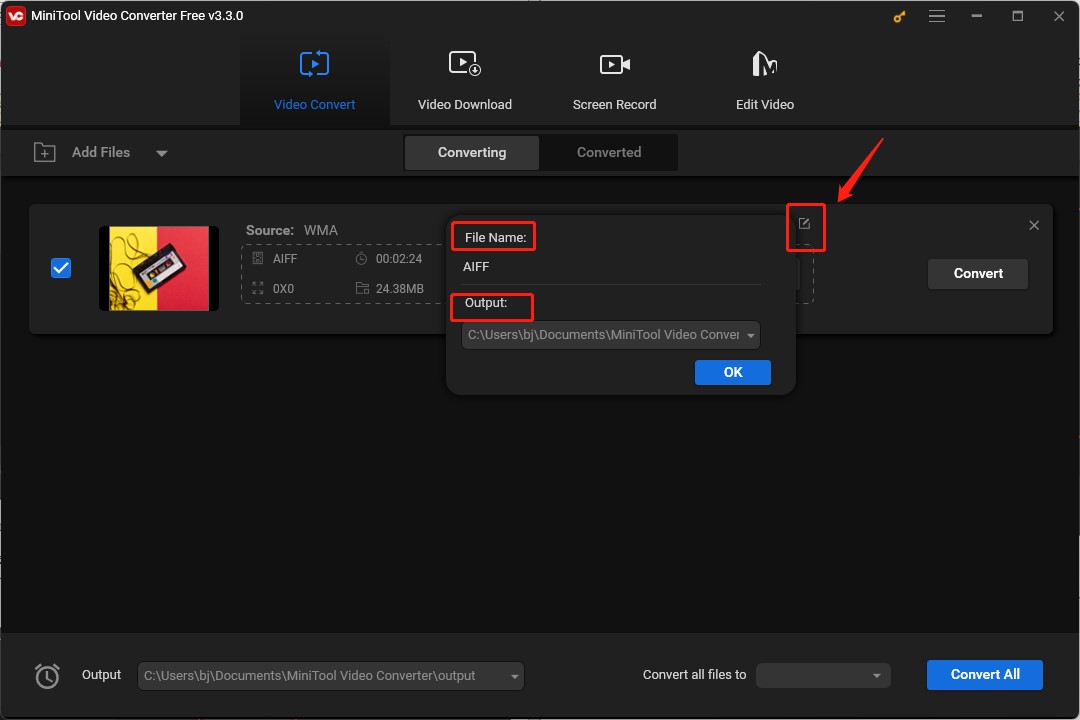
Step 4. Click the diagonal arrow, tap the Video or Audio icon, and choose one format you want to convert.
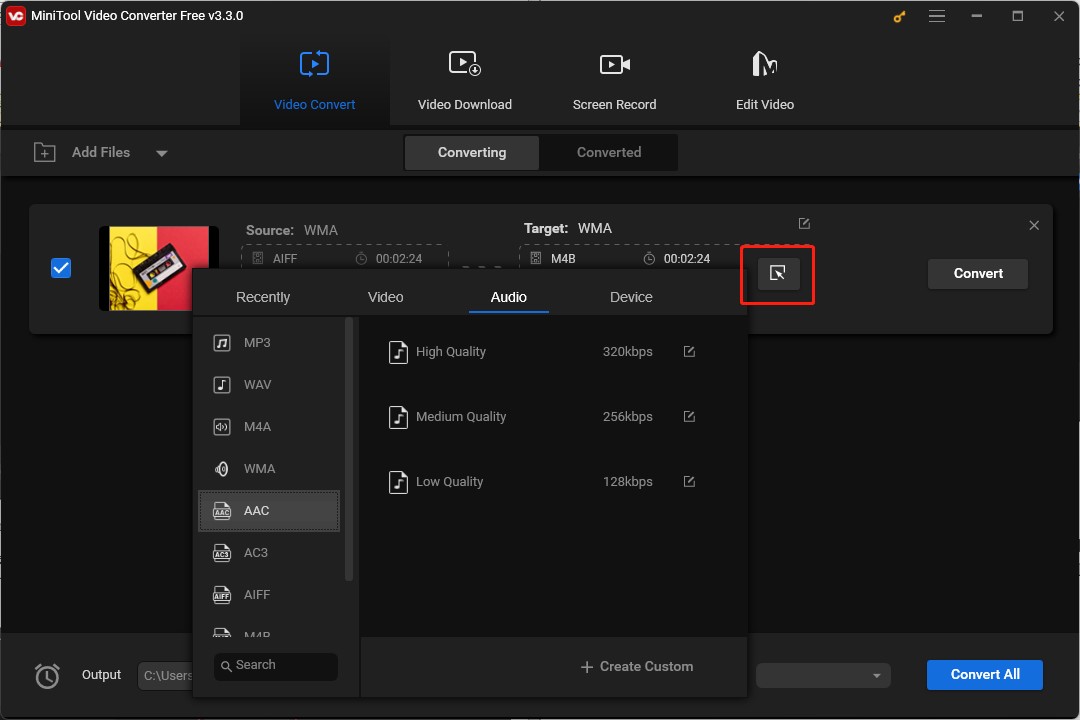
Step 5. Tap the Convert button to start the conversion process, and then you can go to the Converted window and click the Show in Folder button to check the converted AIFF file.
Conclusion
After reading this post about the comparison of FLAC vs AIFF, you have had a better understanding of the difference between these two audio formats, and know which is better for your audio. Also, you get a great AIFF converter and you can have a try.


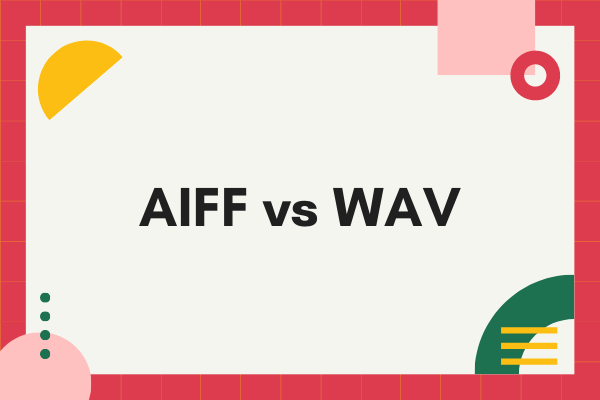
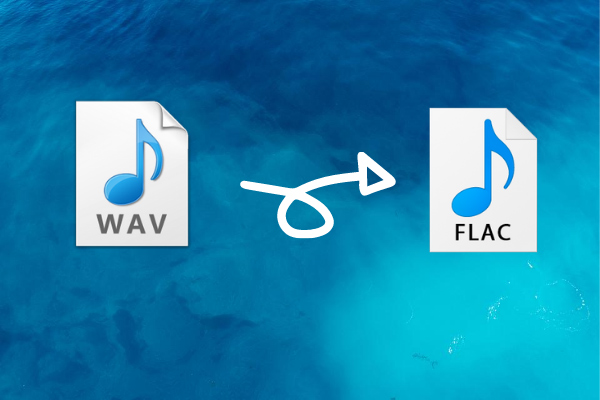
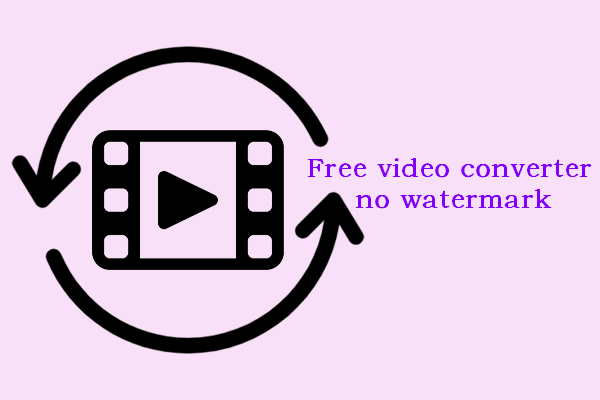
User Comments :