Both WAV and FLAC are lossless formats. Thus, to decrease WAV file size, the best choice is to convert WAV to FLAC. Below are the top 3 ways to help you complete the WAV to FLAC conversion. To convert WAV to other formats, try MiniTool Video Converter!
Convert WAV to FLAC with VLC
VLC Media Player is the best WAV to FLAC converter for Windows, macOS, Android, and other operating systems. Now, let’s see how to convert WAV to FLAC with VLC.
Step 1. Download and install VLC on the computer.
Step 2. Open VLC to access its main interface.
Step 3. Go to Media > Convert / Save… or press the “Ctrl + R” key to get the import file window.
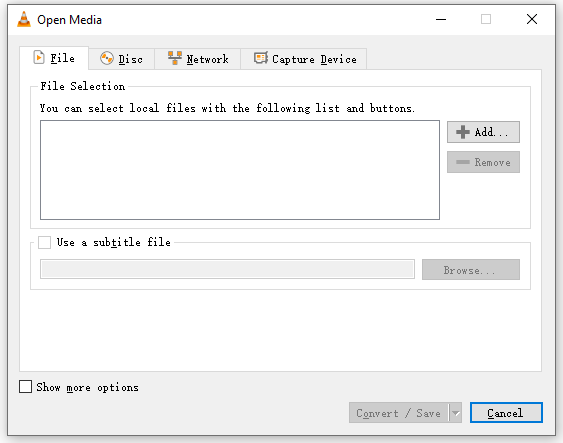
Step 4. Add the WAV files to the File Selection box and click the Convert / Save button.
Step 5. Then select the FLAC option from the Profile box.
Step 6. Click on Start to start the WAV to FLAC conversion.
Convert WAV to FLAC with Audacity
Another way to convert WAV to FLAC is to use Audacity – the best audio editor and WAV to FLAC converter.
Take the following steps to convert WAV to FLAC without losing quality.
Step 1. Get the Audacity installer from its official website and install it.
Step 2. Run Audacity on the computer.
Step 3. Click on File > Open to load the WAV file.
Step 4. Go to File > Export > Export Audio… and select the FLAC Files option from the Save as type box.
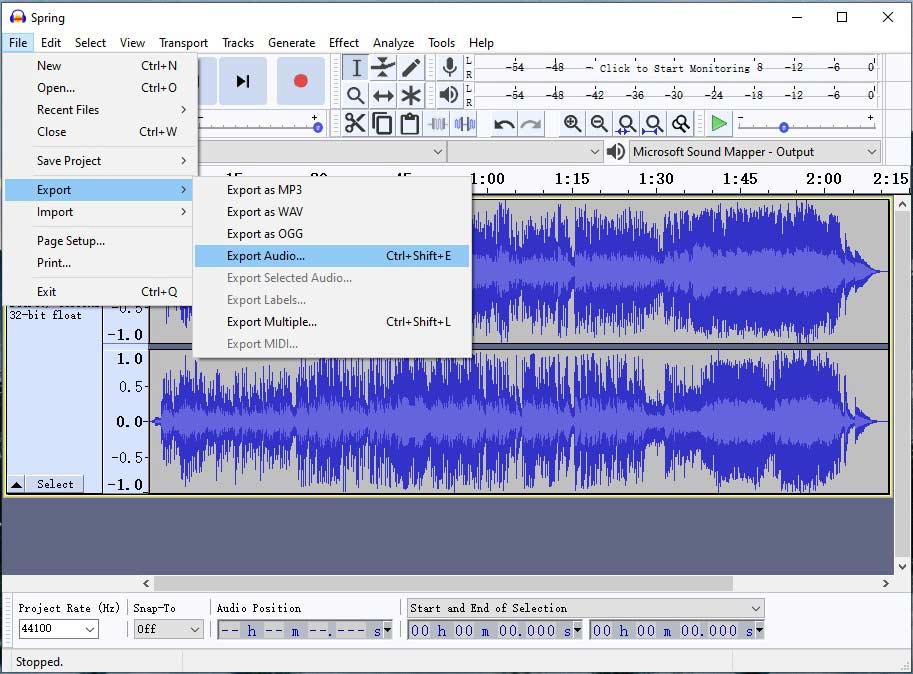
Step 5. Press on Save to apply the change and you’ll be taken to the Edit Metadata Tags window.
Step 6. From the window, you can add or edit metadata tags as you like. Once done, click on OK to export the audio file.
Related article: Top 16 Flac Players for Windows/Mac/Android/iOS
Convert WAV to FLAC with Online Audio Converter
If you want to convert WAV to FLAC online, here recommend Online Audio Converter. It supports converting WAV to FLAC, M4A, OGG, MP3, MP2, and AMR. Here’s how to convert WAV to FLAC.
Step 1. Go to the Online Audio Converter website.
Step 2. Upload the WAV file.
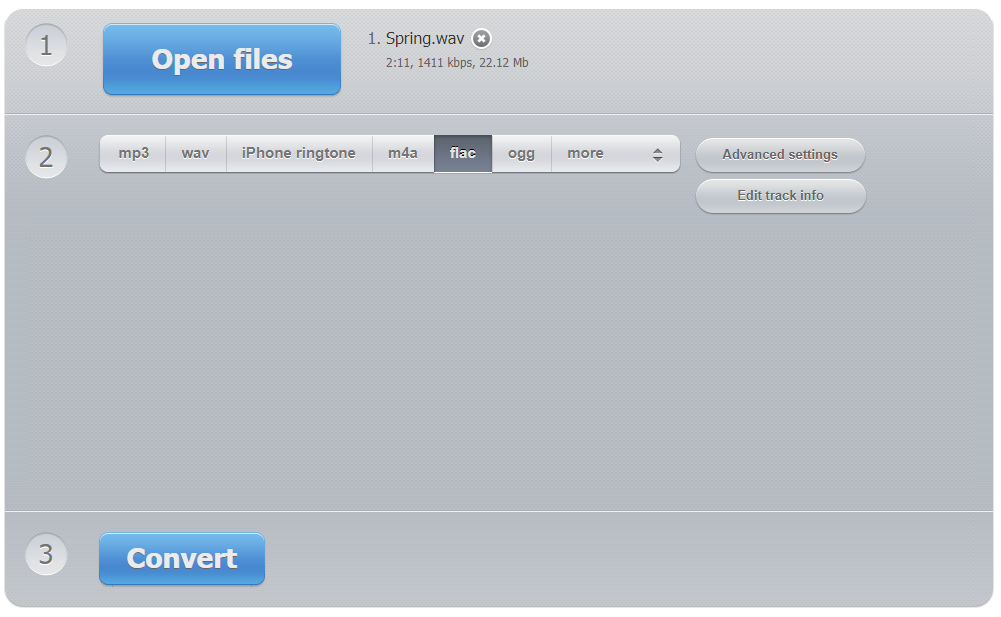
Step 3. Choose the FLAC output format and hit the Convert button.
Step 4. Then download the converted FLAC file from the website.
Bonus Tip: Convert WAV to MP3 with MiniTool Video Converter
Speaking of audio conversion, MiniTool Video Converter must be on the list of the best audio converters. This audio conversion tool offers you tons of conversion formats. By using it, you can convert WAV to MP3, WMA, MP3, AAC, AC3, M4A, and other formats. Besides that, it also can help with video conversion like MPG to MP4, AVI to MP4, WMA to MP4, MKV to MP4, etc.
MiniTool Video ConverterClick to Download100%Clean & Safe
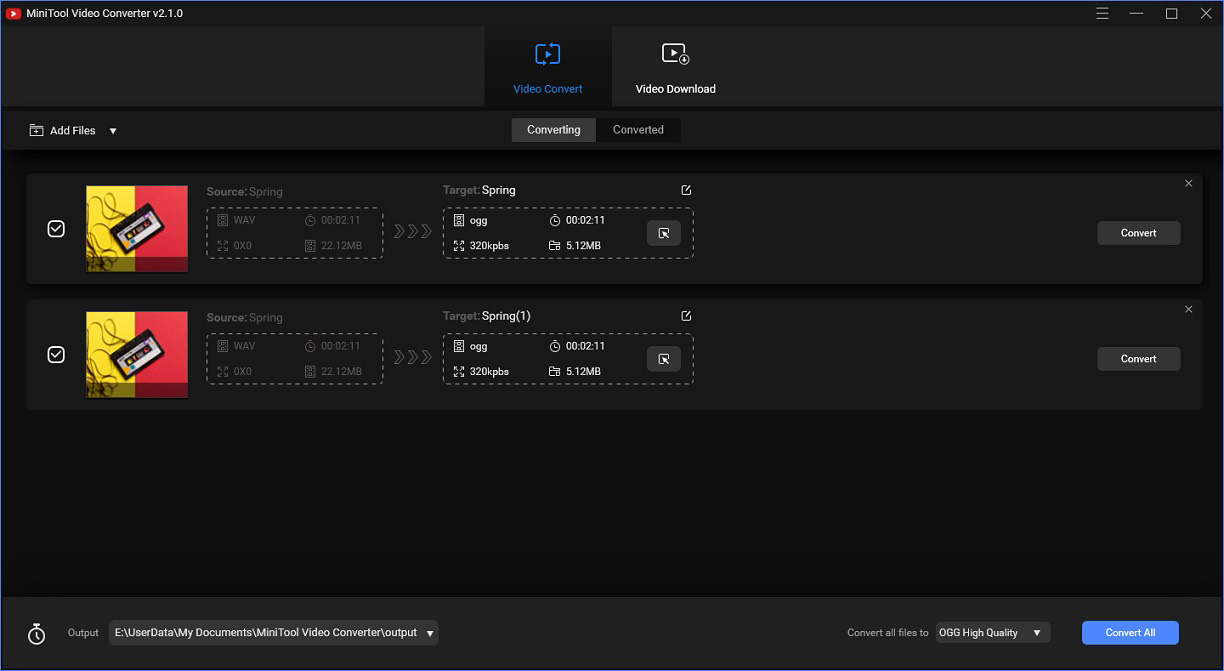
Key Features
- Support numerous output formats.
- Batch convert WAV to MP3 at once.
- Offer presets for specific devices.
- Built-in YouTube downloader.
- 100% free and has no watermarks.
Here’s how:
- Download and install the MiniTool Video Converter.
- Import the WAV files.
- Then click the Convert all files to box to select the MP3 option as the output format.
- Click on Convert All to start the conversion.
- When the conversion is finished, you can check it in the Converted tab.
Conclusion
VLC, Audacity, and Online Audio Converter are the best free WAV to FLAC converters. With them, you can finish the WAV to FLAC conversion without losing quality!


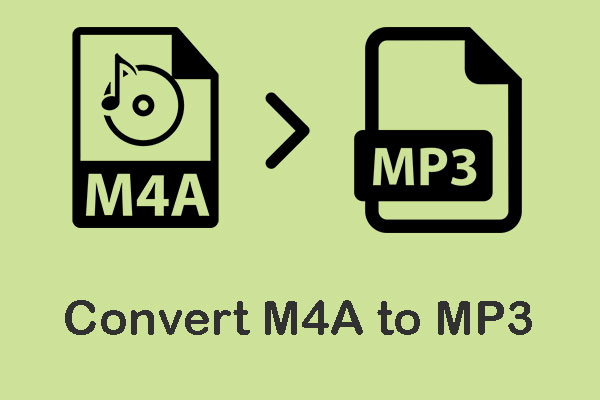
User Comments :