What Is Opus
What is Opus? The file format was created by the IETF community. It is used for online broadcasting and it is used for audio data’s lossy compression. Thanks to dynamically adjusted streaming technology, it provides excellent sound quality and a great compression level.
It’s the key audio codec of Skype and it is based on the Skype message-transfer algorithms. The Opus file format uses the .ogg extension. This format uses CELT and SILK codecs and can easily change the bit rate in the range of 6-510 Kbit/s. This is why it is popular in video chat and video conferencing, and IP translation.
What Is MP3
What is MP3? The file format was created by MPEG programmers. It is a digital format for the storage of audio files. As one of the most needed codecs for digital encoding, it is widely used in various file-sharing sites to evaluate downloads.
CD tracks can be compressed to 1/10 of their original size while maintaining high playback quality with MP3 format. MP3 is compatible with all the most popular operating systems and is supported by most modern DVD players and music systems.
Before the introduction of MP3, MPEG-1 has been widely used. This format contains not only audio data but also images. MP3 divides the audio file into parts of the same length. After processing, each part is packed in its frame.
Since the Opus file is incompatible with most popular media players and personal computing devices, many people want to convert Opus to MP3. Now, let’s see how to change Opus to MP3 for free.
How to Convert Opus to MP3
- VLC Media Player
- MiniTool Video Converter
- Convertio
- Onlineconvertfree.com
- Online-Converter
- FileZigzag
- AnyConv
- Online Converter
- Super Converter
Convert Opus to MP3 on Desktop/Mac
1. VLC Media Player
If you want to convert Opus to MP3 on desktop/Mac, you can try the VLC media player to do that. The VLC media player is a free and open-source cross-platform multimedia player and framework. It can be used to play most multimedia files such as DVDs, audio CDs, VCDs, and various streaming media protocols. Now, let’s see how to change Opus to MP3 with VLC media player.
Step 1: Download VLC Media Player from the official website and install it on your computer.
Step 2: Then launch it to get its main interface and navigate to Media > Convert / Save….
Step 3: Click the Add… button to import the MTS file and click Convert / Save.
Step 4: Click the Create a New Profile button. Type a profile name and select MP3. Then, click the Create button.
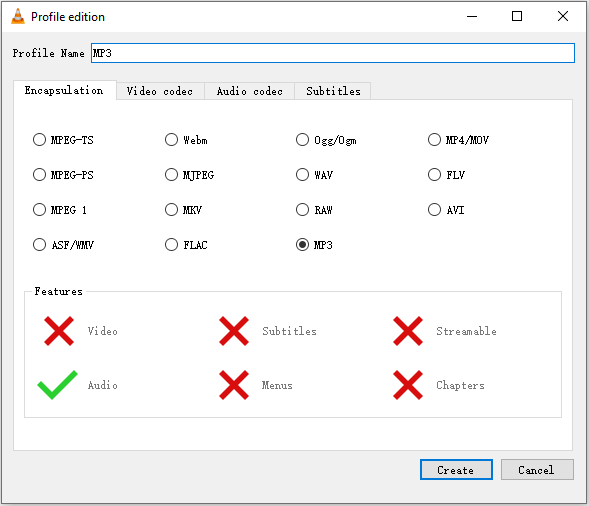
Step 5: Click the triangle icon to drop down the output format list and choose the MP3 option. Then, click Browse to select a destination folder and click the Start button.
Now, you can go to the destination folder to find your MP3 file.
Main Features
- It can play any content-files, CDs, cameras, devices, and streaming media.
- It can play most formats without installing codec packs including WMV, MP3, MKV, WebM, and so on.
- It can be used on all platforms – Windows, Linux, Mac OS X, Unix, iOS, Android.
- It’s free and there are no ads.
2. MiniTool Video Converter
To convert files to OGG, you can use the free video converter – MiniTool Video Converter. It is an all-in-one video converter, which is designed to convert audio and video files to multiple formats. In addition, it is able to convert audio to video or convert video to audio. With this free video converter, you can enjoy both faster-converting speed and higher video quality. You can have a try!
MiniTool Video ConverterClick to Download100%Clean & Safe
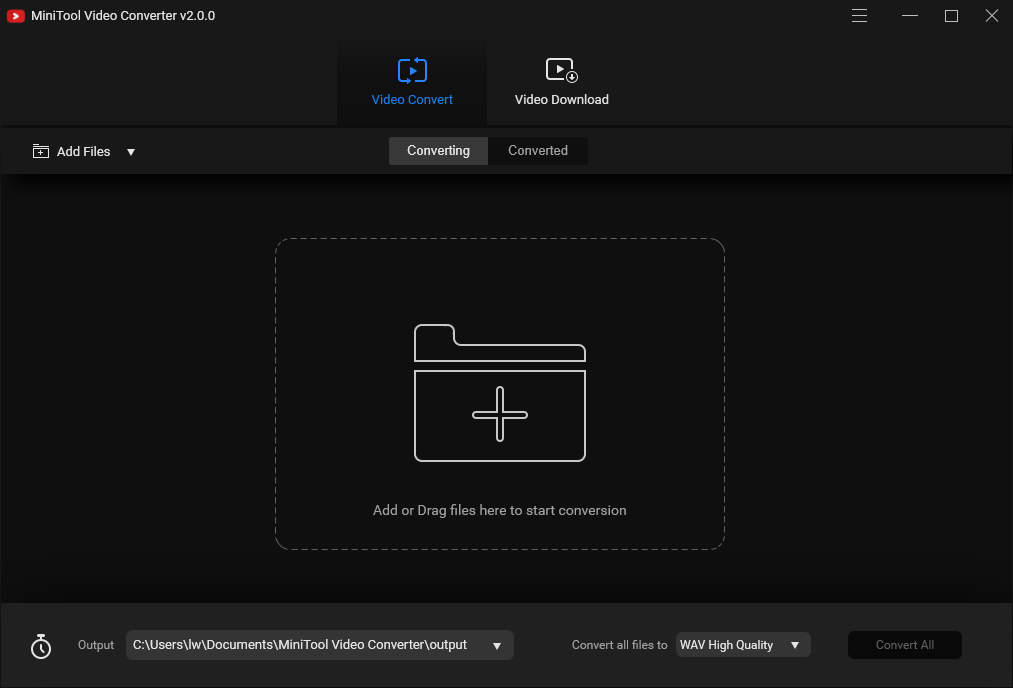
Main Features:
- Support more than 1000 file formats conversion.
- Support batch file conversion.
- Totally free.
- Faster file conversion speed.
Convert Opus to MP3 Online
If you don’t want to use any software, you can convert Opus to MP3 online. In general, online Opus to MP3 converters are free and convenient, which can save you time. The following are some useful online converters for you to do the conversion.
3. Convertio
The first online converter that can be used to convert Opus to MP3 is Convertio. It can convert your OPus files to MP3 format at a fast speed. The converter supports adding files from multiple sources such as local PC, Dropbox, Google Drive, and URL.
The converted file can be either downloaded from the program interface or can also be saved directly to Google Drive or Dropbox. The converter is compatible with Windows and Mac systems. Follow the steps to convert Opus to MP3 using Convertio:
Also see: Google Drive VS Dropbox: Which Is Your Best File Storage Choice
Step 1: Go to the Convertio website and then choose Audio Converter.
Step 2: Click Choose Files to upload your Opus files, or you can also upload your Opus files from Dropbox, Google Drive, or URL.
Step 3: Choose MP3 as the file format that you want to convert to. Click Convert to start the conversion.
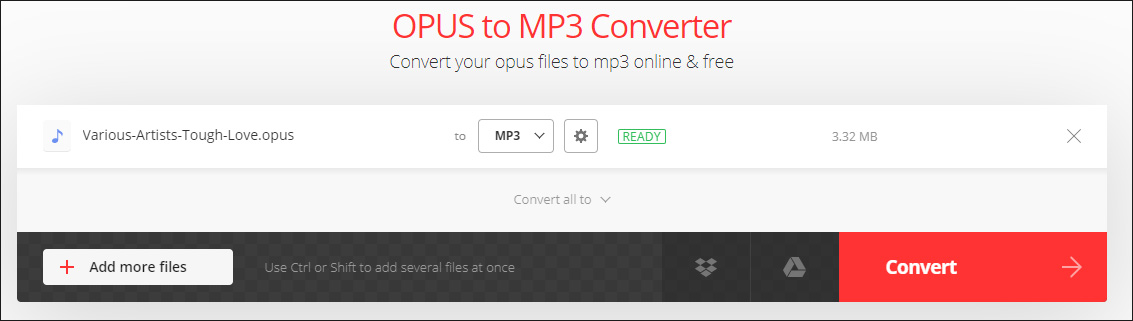
Main Features
- It can finish the conversions in under 1-2 minutes.
- More than 300 different file formats are supported.
- All conversions are performed in the cloud and will not use any capacity from your computer.
- All uploaded and converted files will be deleted after 24 hours.
4. Onlineconvertfree.com
You can also try to use OnlineConvertFree. It is a web-based free converter and it provides you a simple and intuitive interface. Now let’s see how to convert Opus to MP3 with it:
Step 1: Go to the official webpage and click CHOOSE FILE to choose the Opus file you want to convert.
Step 2: Choose MP3 as the file format that you want to convert to.
Step 3: Click CONVERT to start the conversion.
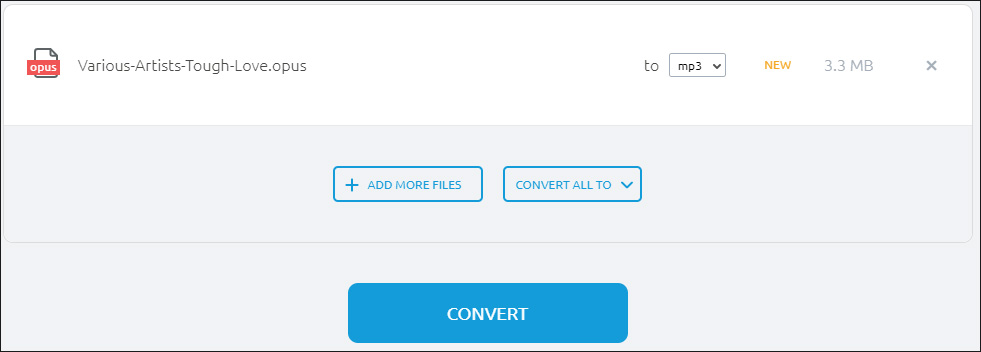
Main Features
- It can be used to convert documents, images, audio, books, archive, and video.
- About 49 file formats are supported.
- You can use it to convert multiple files at the same time.
5. Online-Converter
Another online converter for you is Online-Converter. It is also a web-based online converter, which can extract audio from the video file and convert media files to other formats. Here’s how to use the online Opus converter.
Step 1: Go to Online Convert and get its homepage. Find the Audio Converter part and select the Convert to MP3 option from the list.
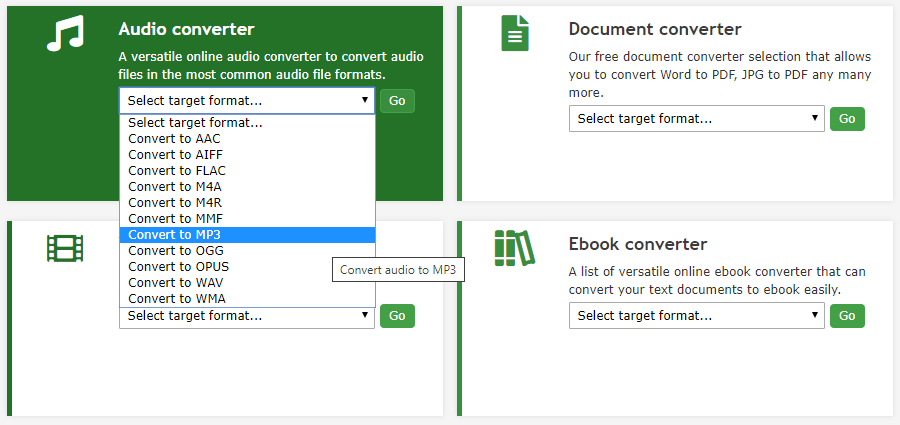
Step 2: Click Choose Files to select the Opus file. Then, click Start conversion.
Step 3: After that, it will automatically download the converted file on your device.
Main Features
- It supports many media files including video, audio, eBook, image, software, documents, and archive.
- It supports you to import files in different ways.
- There are no sign-up requirements.
- It offers extensions for browsers and apps for iOS and Android.
6. FileZigzag
FileZigZag is a popular online conversion tool that supports you to convert many file types like video, audio, image, archive, documents, and others. It can also offer services for file sharing and free cloud storage. The program is free to use and has a simple interface. Here are the steps to convert Opus to MP3.
Step 1: Go to FileZigZag and get its homepage.
Step 2: Click Drop your files here to choose the Opus file you want to convert.
Step 3: Select MP3 from the Target Format category under the Files to convert part.
Step 4: Then, click Start Converting. The Opus file will be successfully converted to the MP3 format.
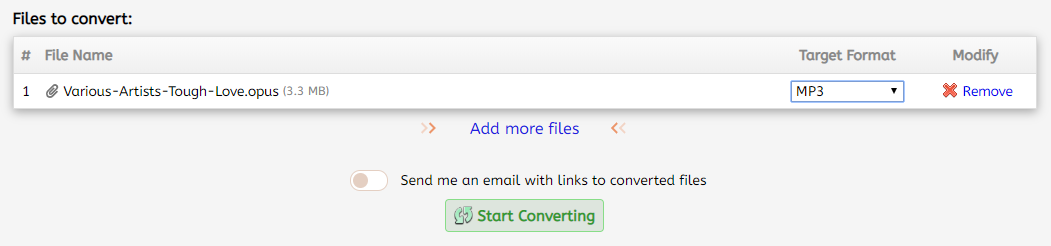
Step 5: Next, you need to click Download to download the file to your device.
Main Features
- It is 100% safe and doesn’t contain malicious software.
- All uploaded files will be deleted after 30 minutes unless they are submitted as feedback and then they will be deleted after 30 days.
- It can recognize more than 180 file formats and can perform more than 3150 different conversions.
- You can perform up to 10 files conversion every day for free with files up to 50 MB.
7. AnyConv
AnyConv is a 100% free online file converter tool. With this web program, you can convert documents, images, audio and video files, eBooks, and archives. Now, you can use it to convert Opus to MP3.
Step 1: Go to AnyConv and get its homepage. Click the Choose File button to select the Opus file that you want to convert.
Step 2: Then select MP3 as the output format. Then, click the CONVERT button to start the conversion.
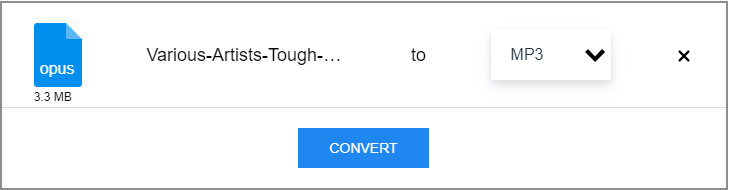
Step 3: When the conversion process is complete, you can download the MP3 file by clicking DOWNLOAD.
Main Features
- It supports converting files up to 50 MB.
- It supports more than 300 file formats.
- Your uploaded files are kept private.
- Your uploaded files will be deleted after the conversion.
8. Coolutils
Coolutils is a versatile online Opus to MP3 converter. In addition to converting Opus to MP3, you can also convert Opus to WMA, MP4, WAV, and OGG. You can upload files from the local computer, Google Drive and Dropbox. Here is how to use it.
Step 1: Go to Coolutils and get its homepage.
Step 2: Click Select file to choose From Local Computer option and upload the Opus file.
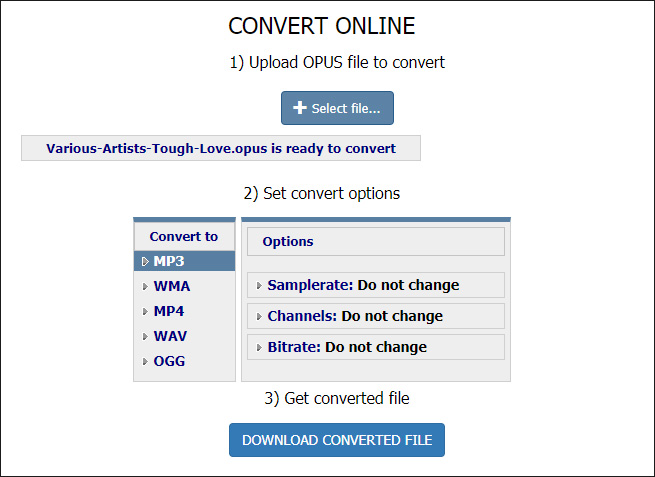
Step 3: Here you can change the Sample rate, Channels, and Bitrate of the Opus file.
Step 4: Finally, tap on DOWNLOAD CONVERTED FILE to get the converted file.
Main Features
- Over 1400 file types are supported.
- It’s free.
Convert Opus to MP3 on Android
9. Super Converter
If you are an Android user and want to change Opus to MP3, you can choose Super Converter: OPUS To MP3. It’s a great Opus to MP3 converter. You can also simply use it to edit and cut audio files. Besides, you can convert videos to the music file.
Main Features
- It can convert files to MP3 format.
- It has rich audio bitrates: 24 kb/s, 48 kb/s, 64 kb/s, 128 kb/s, 192kb/s, 256 kb/s.
- It has fast converting speed.
- It supports all ARM (CPU) devices.
Bottom Line
Converting Opus to MP3 is pretty easy after reading this post. Why not share this post with friends who need to convert Opus to MP3? If you have any questions or suggestions about it, please let us know via [email protected] or share them in the comments section below.
Opus to MP3 FAQ
You can download VLC media player and use it to open an Opus file on a Mac. You need to right-click your Opus file and select Open with, then chosoe VLC media player.
No. Windows Media Player does not support playing the Opus file. If you want to paly it, you can choose the VLC media player.
Opus has more significant advantages than MP3. The Opus file is an open standard file and it has remarkable audio quality, especially at low bitrates.
- VLC Media Player
- Convertio
- Onlineconvertfree.com
- Online-Converter
- FileZigzag
- AnyConv
- Online Converter
- Super Converter




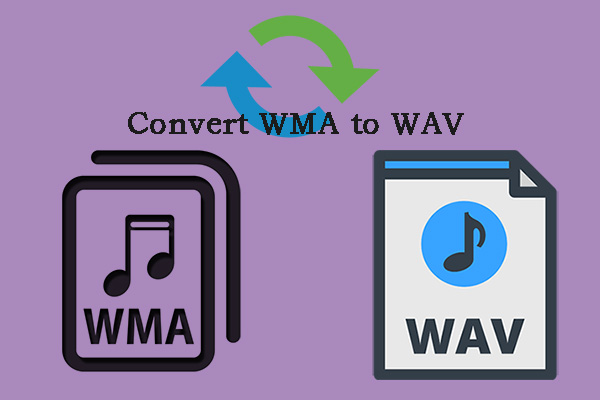
User Comments :