Plex doesn’t support all file formats and types, like DVDs, ISO, VOB, and other incompatible formats. Also, Plex can’t transcode formats for streaming devices. In that case, a video transcoder, called HandBrake, can aid you in converting videos to Plex-supported formats. Besides, it is a DVD ripper that can help you transcode DVD movies for Plex. To transcode videos for Plex, you need to know what the best HandBrake settings for Plex are. Read the following content to find out the answers.
What Are the Best HandBrake Settings for Plex
Below are the best HandBrake settings for Plex for your reference.
#Video Settings
- Container: MP4
- Resolution: 1920×1080 or lower
- Frame Rate: same as the source file
- Video Codec: H.264 (level 4.0 or lower)
- Video Bit Depth: 8-bit
- Constant Quality: RF 18-22 (lower RF values mean high quality)
- Preset: Medium or Fast (it depends on your hardware capabilities)
#Audio Settings
- Audio Codec: AAC
- Bitrate: 160kbps or higher
- Channels: Stereo (2.0) or 5.1 surrounded sound (depending on your setup)
#Advanced Settings
- Anamorphic: Loose
- Keep Aspect Ratio: Yes
- Cropping: Automatic
How to Use HandBrake to Convert Video for Plex
After learning the detailed introduction of the best HandBrake settings for Plex, you can follow the below steps to transcode a video for Plex with HandBrake.
Step 1. Go to the official website of HandBrake to download it and then install it on your PC.
Step 2. Run HandBrake and choose the File option to import the video you want to transcode for Plex.
Step 3. Under the Summary subtab, open the Format menu and choose MP4 as the container format. Meanwhile, you need to keep the Aligh A/V Start option checked.
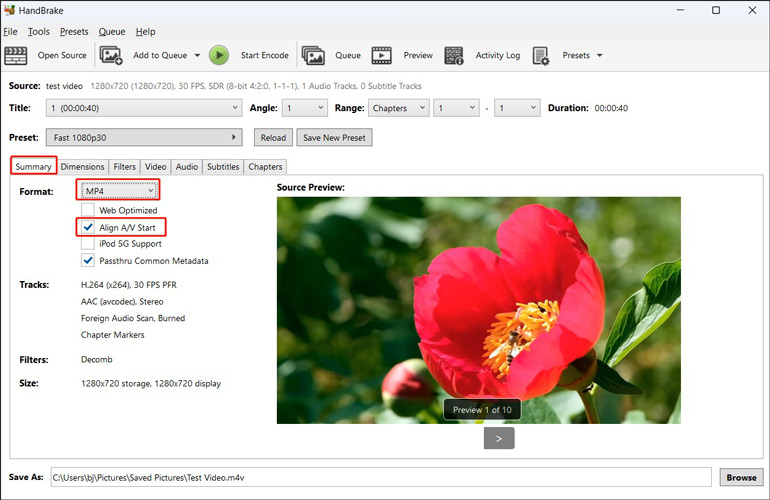
Step 4. Navigate to the Dimensions subtab to set Automatic for Cropping.
Step 5. Go to the Video subtab and expand the Video Codec list to choose H.264 (x264). Optionally, you can also choose H.265 (x265) if your client supports H.265. Next, keep the Framerate (FPS) same as the source and the Peak Framerate option selected. Then drag the Encoder Preset slider to Slower, select Film for Encoder Tune, choose High for Encoder Profile, and adjust the Encoder Level to 4.1. Meanwhile, you need to set the Constant Quality to a value between RF 18 and RF 22.
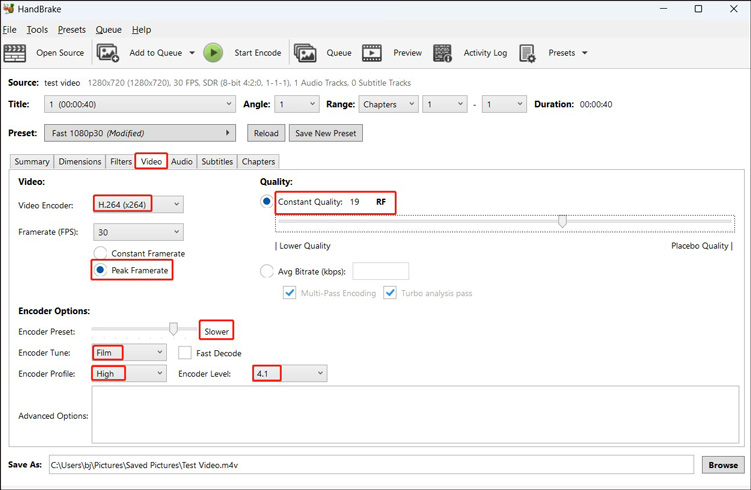
Step 6. Visit the Audio tab, set AAC for the Codec, keep the 160 bitrates, and choose Stereo or 5.1 Channels for the Mixdown.
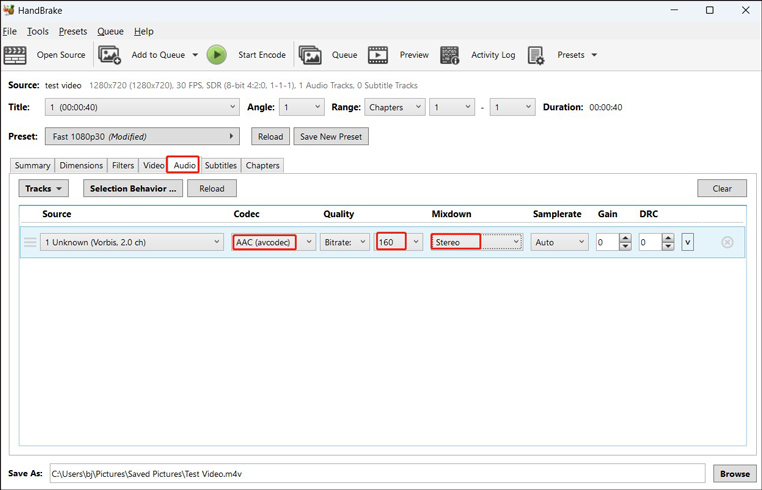
Step 7. Click the Browse button to choose its saving path and then hit the Start Encode option to begin transcoding the video for Plex.
Alternatively, you can open the Preset list and choose one needed preset. Here are various presets for different devices, like Amazon Fire, Android, Apple, Chromecast, PlayStation, Roku, and Xbox. However, the supported output formats of HandBrake are limited to MP4, MKV, and WebM. Furthermore, it can only transcode video files.
An Alternative Way to HandBrake for Conversion
In addition to HandBrake, other video converters like MiniTool Video Converter can help you transcode videos for Plex. In contrast to HandBrake, MiniTool Video Converter supports converting both video and audio files for Plex. You can use it to convert videos and audio in a wide range of formats, such as MP4, AVI, WMV, MKV, MOV, WAV, AAC, MP3, and more. It can help you convert to most video and audio formats supported by Plex.
What’s more, MiniTool Video Converter allows you to change the format parameters, including the video encoder, resolution, frame rate, and bitrate, and the audio encoder, channel, sample rate, and bitrate. With it, you can easily convert videos for Plex. Furthermore, it can function as a screen recorder to record activities happening on the screen with no time limit or watermark. You can also use it to download videos, audio, playlists, and even subtitles from YouTube.
MiniTool Video ConverterClick to Download100%Clean & Safe
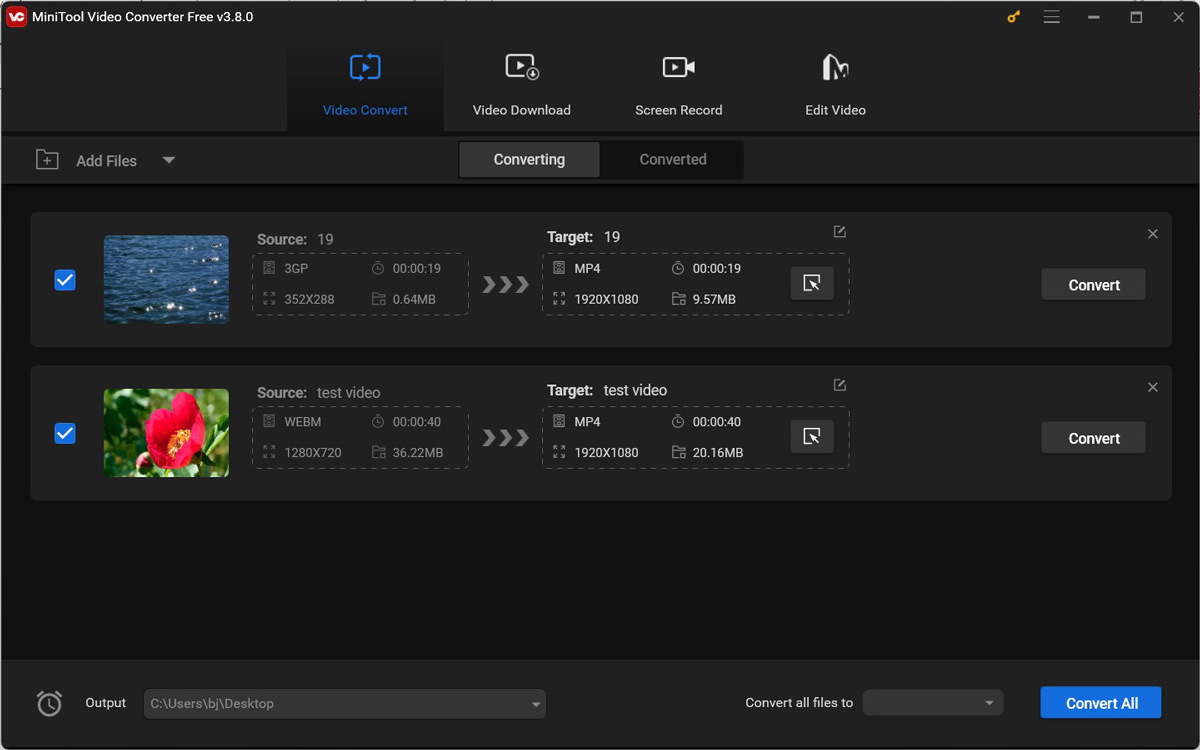
Wrapping Up
You need to convert videos for Plex since not all formats are supported by Plex. HandBrake is a video transcoder that is worth a try. What are the best HandBrake settings for Plex? This post has offered the answer at the beginning. In addition, the guide on how to use HandBrake to convert videos for Plex is also included. Alternatively, you can also use MiniTool Video Converter to convert videos and audio for Plex.


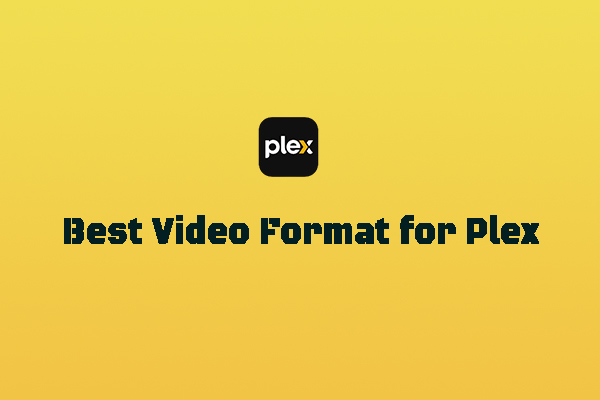

![How to Convert CDA to MP4 Effectively [Detailed Guidance]](https://images.minitool.com/videoconvert.minitool.com/images/uploads/2024/11/convert-cda-to-mp4-thumbnail.jpg)

User Comments :