This MiniTool free video converter post will give a comprehensive introduction to 192kbps to help you have a better understanding of it. Meanwhile, the comparison of 192kbps vs 320kbps is also included.
192kbps is one of the most common bitrates for MP3, AAC, or WAV files. Do you have a deep understanding of its audio quality and applications? If not, keep reading. Compared with 320kbps, what are the advantages and disadvantages of 192kbps? Read the following content and you’ll find the answer. In addition, I will guide you on an effective way to change your audio file to 192kbps and 320kbps. Let’s get started!
About Audio Bitrate
In the beginning, it is necessary to have a basic understanding of the audio bitrate before delving into what 192kbps is. Audio bitrate refers to the amount of data processed per unit of time in an audio file, which is measured in kilobits per second (kbps). The higher the bitrate, the better the sound quality. Also, the audio file with a higher bitrate has a larger file size and requires greater bandwidth. The common bitrates include 128kbps, 192kbps, 256kbps, and 320kbps. What is 192kbps and its application range? Keep reading.
Comprehensive Introduction of 192kbps
This section will introduce 192kbps from its definition and applications.
What Is 192kbps
After learning the definition of audio bitrate, I’m sure you can explain the apparent meaning of 192kbps. 192kbps means that 192,000 bits of data are processed every second.
If you usually download music in MP3 format from the Internet, you can find out the audio bitrates of those MP3 music files are 192kbps. Generally, 192kbps is regarded as a medium to high bitrate for MP3 files, which provides a good balance between the audio quality and file size.
For most of us, 192kbps satisfies our clear and detailed listening requirements. If you’re extremely picky about sound quality, you must prefer the higher bitrates or lossless audio formats.
Applications of 192kbps
How about the applications of 192kbps? 192kbps, as a versatile bitrate, is widely used across a variety of applications. Below are the main applications of 192kbps:
- Streaming services: 192kbps is widely used for streaming services, like music streaming and Internet radio, owing to its balance between quality and data usage. It offers good audio quality while maintaining efficient data transmission.
- Broadcasting: You can also find that 192kbps are used by some digital radio stations. Besides, audio for online meetings and webinars is encoded at 192kbps to ensure clear sound.
- Downloads: From the above, we know that an audio file with a higher bitrate has a larger file size and requires more bandwidth. Compared with higher bitrates, 192kbps has a smaller file size, making it suitable for storage and transfer. A smaller file can be downloaded easily and quickly.
- Portable devices: Some mobile phones and MP3 players also choose 192kbps to encode their audio files.
192kbps vs 320kbps
192kbps vs 320kbps, which audio bitrate should be your choice? Is 320kbps is better than 192kbps? I want to tell you that the choice is based on your actual needs and preferences. The choice is quite subjective.
In terms of the sound quality, we know that 320kbps is the winner. 320kbps, the highest standard bitrate for MP3 files, uses lossless compression to retain more audio data. While 192kbps uses lossy compression that can lose some audio data.
192kbps is a better choice if you need an audio bitrate that can balance the quality and file size. 320kbps has a large file size due to its higher bitrate.
All in all, 192kbps is a better choice for streaming services, downloading, broadcasting, and portable devices. 320kbps is suitable for professional music collections and high-quality music downloads.
How to Change Audio to 192kbps and 320kbps
How to change the audio bitrate? A powerful audio bitrate converter can help you do that easily. MiniTool Video Converter is highly recommended, which offers various audio bitrate options, such as 96kbps, 128kbps, 192 Kbps, and 320kbps. As a free and reliable file converter for audio and video files, it supports a wide range of formats, including but not limited to MP4, AVI, 3GP, MOV, MKV, MP3, AAC, WMA, and OGG.
In addition to changing audio bitrate, MiniTool Video Converter also supports changing other format parameters, like audio sample rate, video frame rate, encoder, and others. Below is how to change audio to 192kbps or 320kbps by MiniTool Video Converter.
Step 1. Download, install, and launch this free audio bitrate converter.
MiniTool Video ConverterClick to Download100%Clean & Safe
Step 2. Click the Add Files button or the Add or Drag files here to start conversion area to import the target audio file.
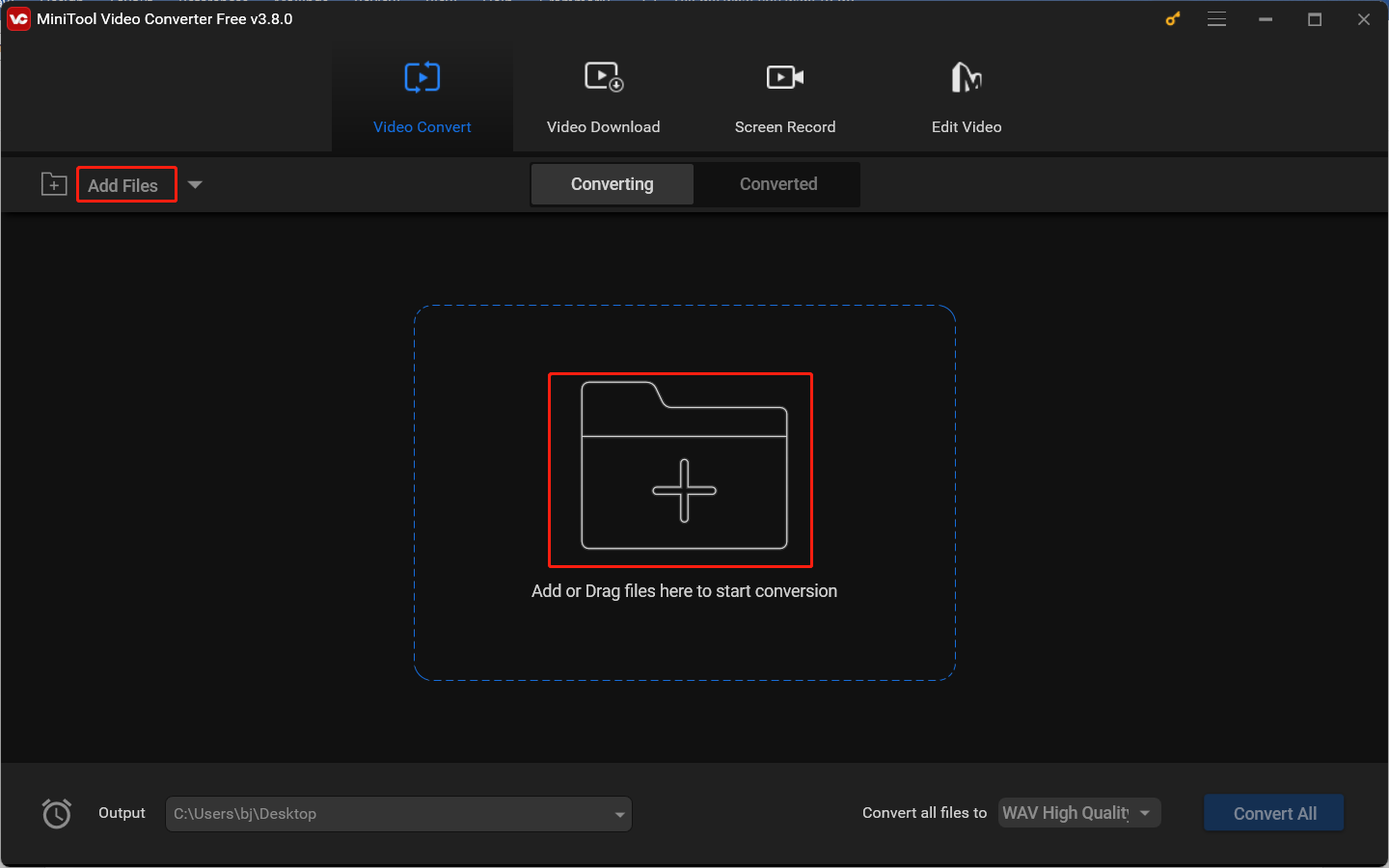
Step 3. Open the output format window by clicking the diagonal arrow, switch to the Audio tab, and choose a desired audio format. Here, we take MP3 as an example. Click the edit icon behind the preferred audio preset or the + Create Custom button to open the Settings window. Open the Bitrate list, choose 192 or 320, and click on Create. Then choose the newly created audio preset encoded at the desired audio bitrate.
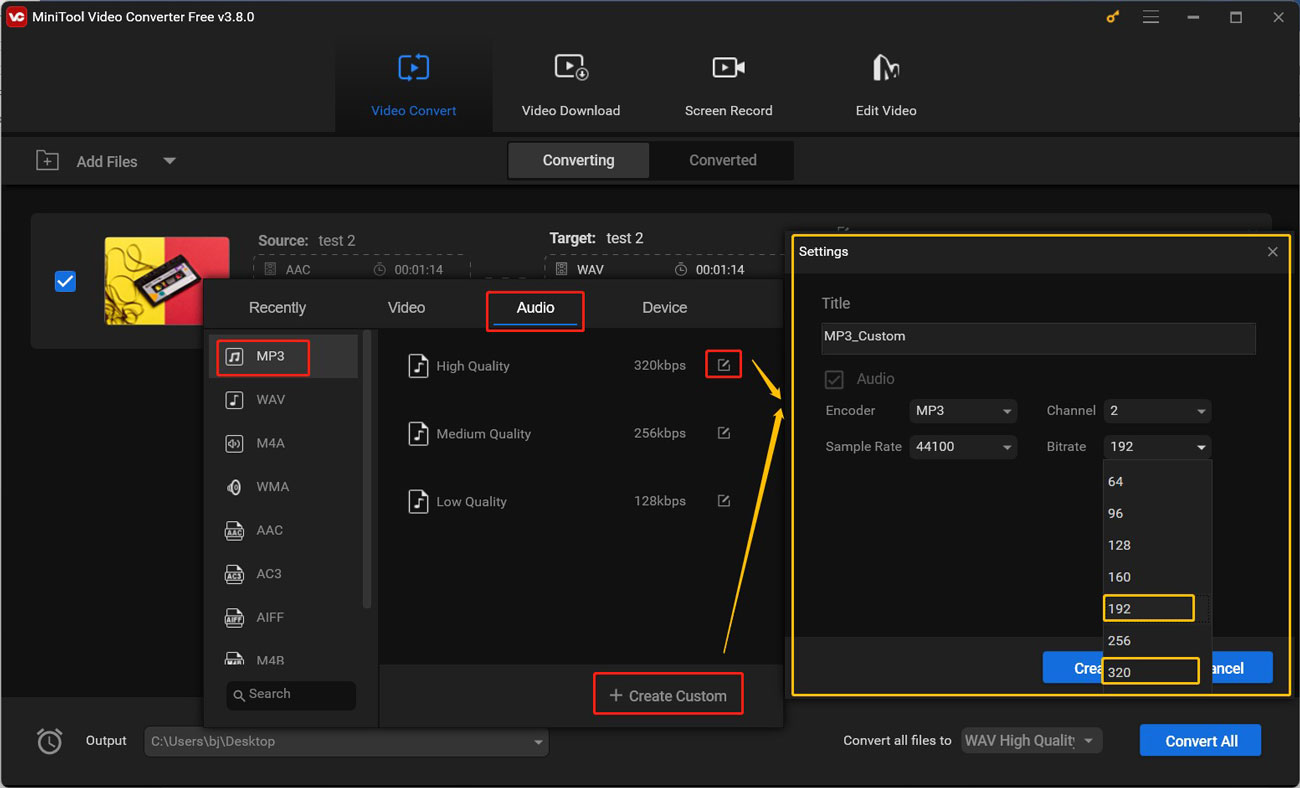
Step 4. Click the Convert button to activate the conversion process.
Step 5. The conversion process will be over within a few seconds. Once the conversion is over, go to the Converted subtab and click Show in folder to check and locate the converted audio file.
Conclusion
This post presents a comprehensive overview of 192kbps and tells you the comparison of 192kbps vs 320kbps. As a bonus, I also recommend a practical way to change the audio bitrate.


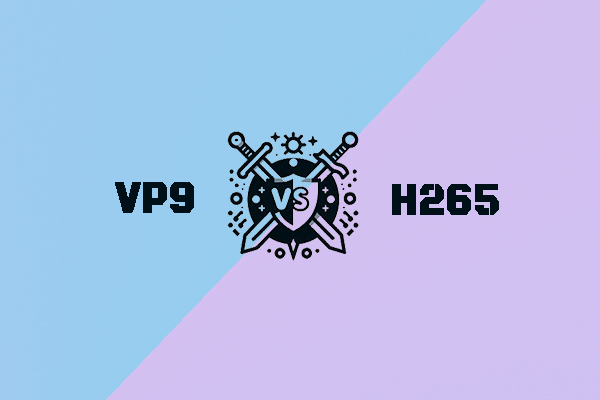

![VP9 vs H264, Which Video Codec Is Better? [Full Comparison]](https://images.minitool.com/videoconvert.minitool.com/images/uploads/2024/11/vp9-vs-h264-thumbnail.jpg)
User Comments :