Sometimes, you may have the problem of playing video in the WebM format. Need to convert a WebM file to another video format like MOV? How to convert WebM to MOV for free? In this post, we will introduce 6 free methods to convert WebM to MOV on your computer (including MiniTool Video Converter).
WebM is an audiovisual media file format that is most used for video streaming. MOV is a MPEG 4 video container file format used in QuickTime. They are common and popular video formats. Compared with WebM, MOV is more suitable for iOS devices. Sometimes, you might want to convert WebM to MOV? How to convert WebM to MOV? Here’re 6 excellent WebM to MOV converters.
#1. MiniTool Video Converter
MiniTool Video Converter is a free video converter, with no ads, no bundles, and no watermarks. It supports a wide range of video formats and can handle hundreds of file conversions. It can convert from/to multiple video types, such as VOB to AVI, 3GP to MP4, MKV to AVI, ASF to AVI, and more. It also supports SWF for output. And it can also convert audio files like WAV to AIFF, M4R to MP3, OGG to WAV, and more.
MiniTool Video Convert also converts video and audio files compatible with mobile devices, including Apple, Android, Samsung, and Huawei. And it supports batch conversion, records your computer screens, downloads YouTube videos, etc.
Absolutely, MiniTool Video Converter is one of the best free WebM to MOV converters on Windows. How to convert WebM to MOV with it? Look at the following steps.
Step 1. Download MiniTool Video Converter on your computer, then install it based on the onscreen prompts, and launch this WebM to MOV converter.
MiniTool Video ConverterClick to Download100%Clean & Safe
Step 2. Go to the Video Convert tab, tap the Add or Drag file here to start conversion arear or click the Add Files button to open the Import Media window, then browse for the folder that stores your WebM files, select them, and click Open to add all WebM files you want to convert.
Step 3. At the bottom right corner, click the convert all files to box, then select the Video > MOV, then you’ll see 4 options with different video qualities. Click the desired one. If you’d like to change some parameters of the output file like video quality, resolution, frame rate, just click the Edit icon, and then choose the custom format.
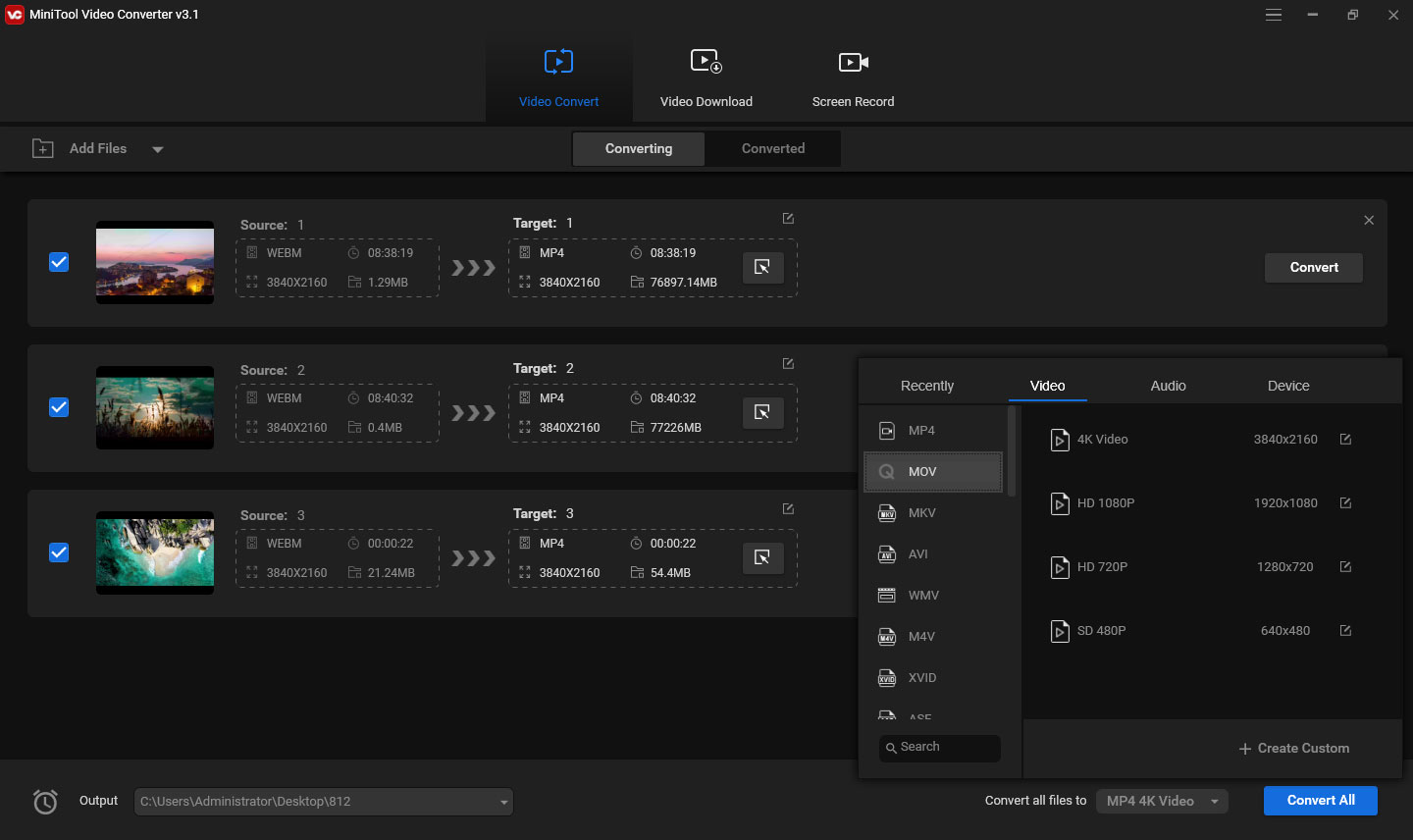
Step 4. At the bottom left corner, click the Output bar, select the Browse to choose another destination folder to save converted files, and click the Same as Source Folder to save converted videos to the source folder.
Step 5. Tap on the Convert All button to convert all WebM files to MOV. After the conversion is done, click the Converted, click the Show in folder to open the output folder, and you can play the converted files.
#2. MiniTool MovieMaker
If you want a free WebM to MOV converter that can edit WebM files before conversion, MiniTool MovieMaker is recommended here. It is a free photo video maker and video editor that can create videos from multiple images and video clips. Also, it offers many editing features that let you rotate, flip, split, trim, speed up, slow down, and reverse videos, apply video filters, add a transition between two clips, etc.
MiniTool MovieMaker support several video formats like MP4, WebM, MPG, VOB, etc., and after the editing, it can export your video to MP4, MOV, AVI, MKV, and more. Thus, it can also work as a WebM to MOV converter. Besides, it lets you combine multiple WebM files into a single MOV file.
MiniTool MovieMaker is free to use and simple to operate. Now, follow the below guide to learn how to convert WebM to MOV via MiniTool MovieMaker.
Step 1. Download and install MiniTool MovieMaker on your computer.
MiniTool MovieMakerClick to Download100%Clean & Safe
Step 2. After installation, open this program, and close the pop-up window to access the user interface. Then click on Import Media Files to upload the WebM file(s). Then drag and drop it to the timeline. If you need to add several WebM files to the timeline simultaneously, just select the first file, then press Shift and select the last one, and click any + icon to add them to the timeline.
Step 3. If necessary, you can edit the WebM file as you like, such as adjusting video speed, rotating the video.
Change video speed: Select the video on the timeline, click the Speed icon. To speed up a video, select the Fast, then choose a value. To slow down the video, click the Slow and pick up a value.
Rotate video: Double-click the video on the timeline, then choose the Flip Horizontal or Flip Vertical, Rotate 90° clockwise or Rotate 90° anticlockwise to rotate or flip the video. Also, you can adjust the video contrast, saturation, and brightness here.
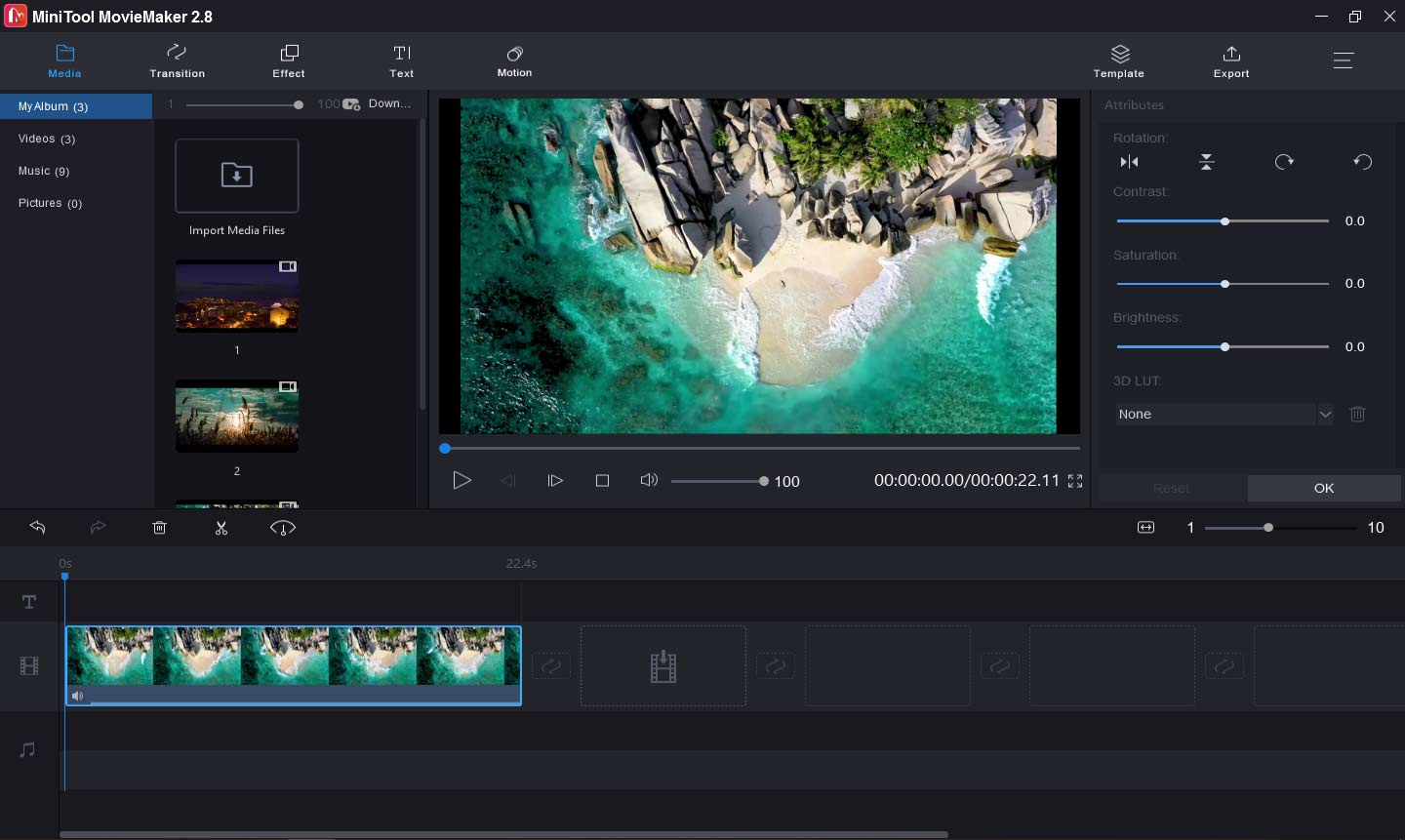
To check more WebM editors, read this post – Top 8 Best WebM Editors in 2022 [Free & Paid].
Step 4. When you’re happy with the result, click the Export button at the top right corner. Then choose the MOV from the Format dropdown list. Also, you can rename this file and choose another output folder. Then click the Export to convert WebM to MOV.
#3. Format Factory
Format Factory is a free multimedia converter that can convert videos, audio files, images, documents, etc. on Windows. And it’s also another free WebM to MOV converter. Besides, it supports WebM to MP4, MKV, GIF, AVI, FLV, WMV, 3GP, VOB, MPG, etc., and it allows you to import various video files and convert them to any popular video format.
This WebM to MOV converter also join videos with music, split video, crop video, remove the logo from the video, record screen, download videos from YouTube, and more. Here’s how to convert WebM to MOV.
Step 1. Download Format Factory from the official website, then install it on your computer.
Step 2. Run this program, under the Video tab, click the box with AVI, FLV, MOV, then choose MOV from the Output Format dropdown list at the top left corner.
Step 3. Click on Add Files button to select the WebM files you’d like to convert. If you want to edit a certain video clip, just click the Clip button at the end of the source video, then you can trim or crop the video, change the playback speed, etc.
Step 4. At the bottom left corner, you can choose the destination folder to save the converted files, and click the OK. Then click the Start button at the top to convert the WebM files to MOV files.
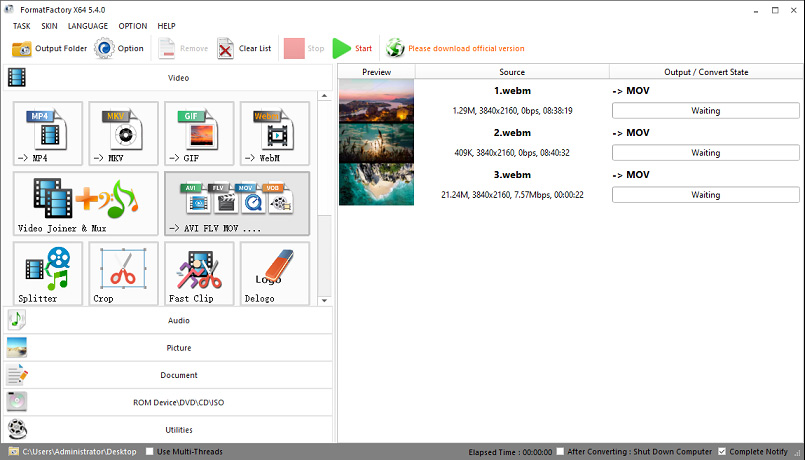
#4. Any Video Converter
Any Video Converter is a powerful video converter for Windows and Mac. It has a free and ultimate version. With the free version, you can convert between video and audio formats, including video to video, video to audio, audio to audio conversion, and it works with a long list of media formats. And it lets you edit videos like clipping, cropping, flipping, merging, applying special effects, adding watermarks, etc.
Any Video Converter Freeware also can burn media files to DVD and play it on any DVD player, and it can play most video and audio files with the built-in player. However, if you want to access more features like screen recording, you should get the Ultimate version of Any Video Converter for $49.95.
How to convert WebM to MOV with Any Video Converter?
Step 1. Download and install Any Video Converter.
Step 2. Open this WebM to MOV converter, tap on the Add or Drag File(s) button to upload your WebM file. If you want to edit this file, click the scissor (clip this item) and cut the video, or click the Add effects button to crop, rotate, flip the video, adjust the contrast, saturation, brightness, and add text to the video, etc.
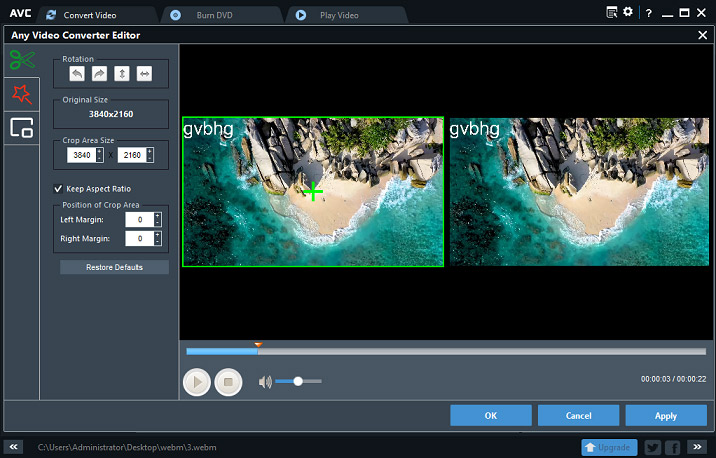
Step 3. Click the Select output profile above the source video, scroll down to the Video File button, and choose the Apple QuickTime Movie (*.mov) to set MOV as the output format.
Step 4. Under the Basic Settings section, give the file a name, select another output folder, etc. Then click the Convert Now button at the top right corner to turn the WebM file into MOV.
#5. Convertio
Convertio is an online file converter that can convert more than 309 formats of document, image, spreadsheet, e-book, archive, presentation, audio, and video. If you need to convert WebM to MOV online, it’s a reliable choice. For unregistered users, Convertio allows 2 concurrent conversions, 100 MB maximum file size, and they’re limited to 10 conversion minutes per day.
In addition to WebM to MOV, Convertio handles various filer conversions, such as ASF to MP4, FLV to WMV, MTS to MP3, MKV to MPG, AAC to MP3, and more. Now, let’s see how to convert WebM to MOV online via Convertio.
Step 1. Go to the Convertio website, and click the Choose Files to add the WebM file.
Step 2. Tap on the Convert to all button, click the Video, and select the MOV.
Step 3. Then click the Convert to enable the conversion task. Once done, click the Download to download the MOV file.
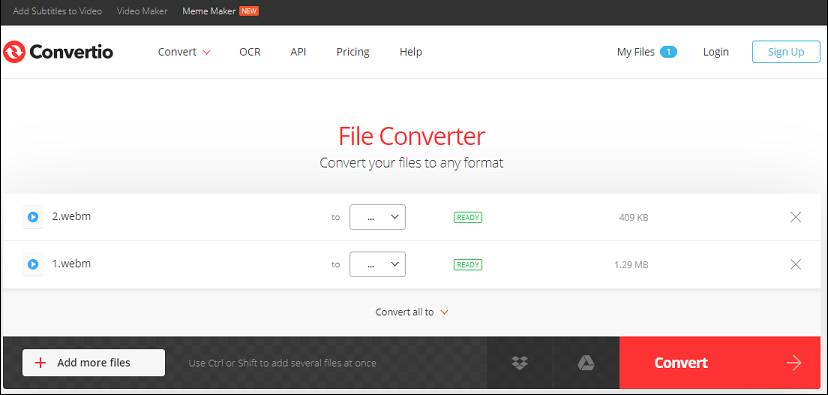
#6. FreeConvert
FreeConvert is also an online conversion tool to convert media files online, including the image to JPG, PNG, BMP, video to MP4, MOV, AVI, WMV, 3GP, audio to MP3, WMA, WAV, and more. What’s more, FreeConvert can compress video, crop video, trim video, and it also supports video to MP3, GIF to APNG, MP4 to GIF, and more. If you’re looking for free online WebM to MOV converters, it’s a good choice.
Step 1. Navigate to the FreeConvert website, click the MOV in the VIDEO Converters section.
Step 2. Tap on Choose Files to add your WebM file.
Step 3. Click the Convert to MOV button to activate the conversion progress. Download the MOV file after the conversion is complete.
Conclusion
This post shares 6 free methods to convert WebM to MOV. With them, you’ll turn WenM into MOV easily and quickly. And the first 4 converters allow you to edit the WebM file before conversion. Now, you can select one converter to convert your WebM file to MOV.
And if you want to share other WenM to MOV converters with us or if you have any questions about using MiniTool Video Converter and MiniTool MovieMaker, you can leave a reply below or contact us via [email protected].



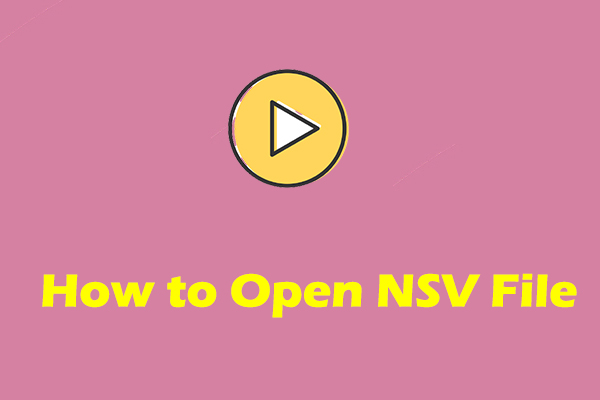
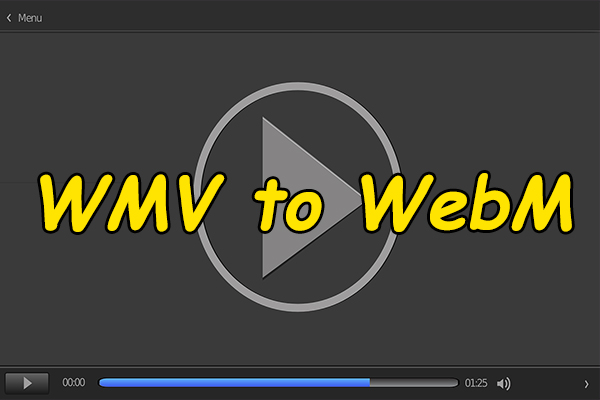
User Comments :