Need to Convert WMV to WebM? How to turn WMV into WebM for free? This post will show you how to convert WMV to WebM with MiniTool Video Converter, MiniTool MovieMaker, and Handbrake. And it also will introduce 4 online WMV to WebM converters.
WMV and WebM
Before talking about converting WMV to WebM, let’s look through the brief introduction about WMV and WebM.
What Is a WMV File?
WMV, the abbreviation of Windows Media Video, is a series of video codecs developed by Microsoft. A file with the .wmv file extension is a WMV file. WMV is a common video file format to store videos on Windows. And it is also a popular video compression format.
How to open WMV files? It’s easy to open WMV files on Windows using Windows Media Player, Microsoft Movies & TV. Also, you can try other third-party WMV players. If you want to open WMV files with QuickTime on Mac, you should install the Flip4Mac plug-in first or convert it to a compatible format. Alternatively, try VLC Media Player to open WMV files on Mac.
What Is a WebM File?
WebM is an open media file format designed for the web. It is meant to work as a royalty-free alternative to the HTML5 video and the HTML 5 audio elements. Based on a profile of Matroska, WebM files initially supported VP8 video and Vorbis audio streams. Since 2013, it also supports VP9 video and Opus audio.
Because of its simple container format and highest quality real-time video delivery, WebM is one of the most popular video formats supported by many web browsers, such as Firefox, Opera, and Chrome. And there are also various WMV players such as VLC, Windows Media Player, KM Player, 5K Player, etc.
For some reason, you may want to convert a WMV file to a WebM video file. How to convert WMV to WebM? The following part describes how to convert WMV to WebM with 3 desktop video converter programs and also compiles a list of 4 online WMV to WebM converters.
How to Convert WMV to WebM for Free
#1. MiniTool Video Converter
MiniTool Video Converter is a free video and audio convert on Windows. It can handle conversion tasks between a lot of video and audio formats, such as MP4, MOV, MKV, AVI, TS, WMV, M4V, XVID, WEBM, and more. It also converts video to SWF. And this WMV to WebM converter is no ads, no bundles, and no watermarks, and it’s simple to use.
This video converter supports batch conversion and allows you to convert up to 5 files to the same format. Also, it lets you convert files to different formats. What’s more, MiniTool Video Converter has two features: Screen Record and Video Download.
The Screen Record feature helps you to record any activities on your computer screen in a full-screen model or selected areas. And you can choose whether to record system audio or the audio from the microphone. You can save the recorded video in MP4, WMV, MKV, AVI, MOV, FLV, TS formats. Under the Video Download model, you can download videos and music from YouTube.
How to convert WMV to WebM with MiniTool Video Converter?
Step 1. Launch MiniTool Video Converter
Click the Free Download button to get the installer of MiniTool Video Converter, then install it on your computer based on the screen prompts. After the installation, double-click its icon to open it.
MiniTool Video ConverterClick to Download100%Clean & Safe
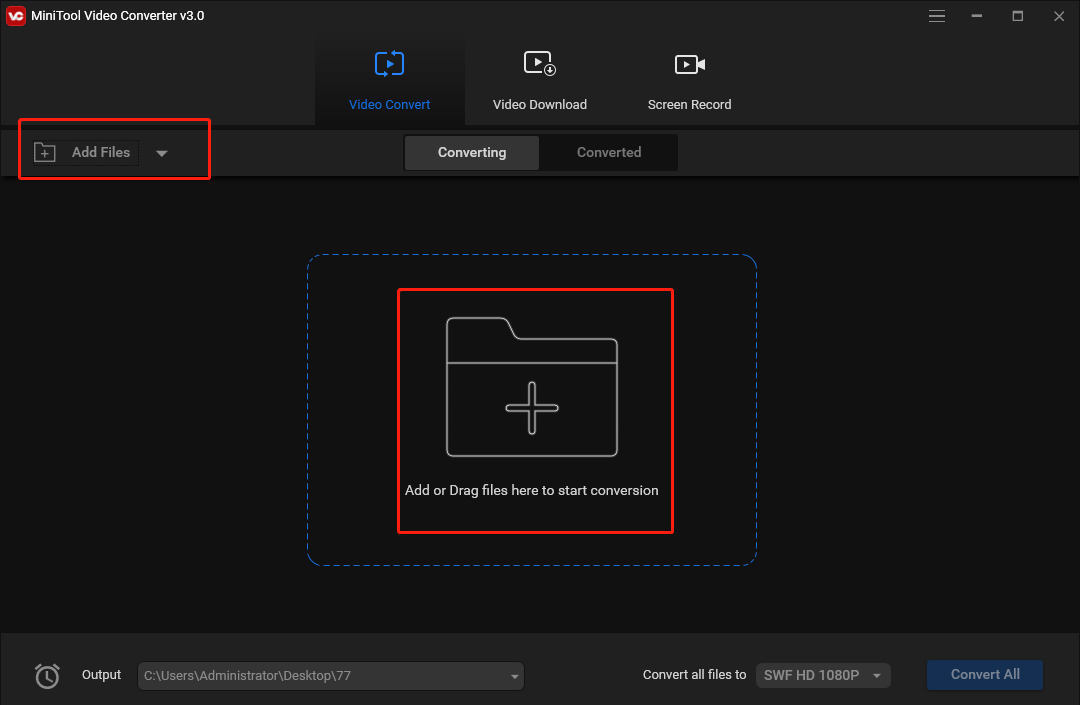
Step 2. Upload WMV files
Under the Video Convert tab, tap the Add or Drag file here to start conversion arear or click the Add Files to browse for the target folder that stores your WMV files. Then select the WMV files you want to convert, and click the Open.
Step 3. Select output format
At the bottom right corner, click the dropdown of Convert all files to button, then go to Video > WEBM, and choose and click the desired resolution.
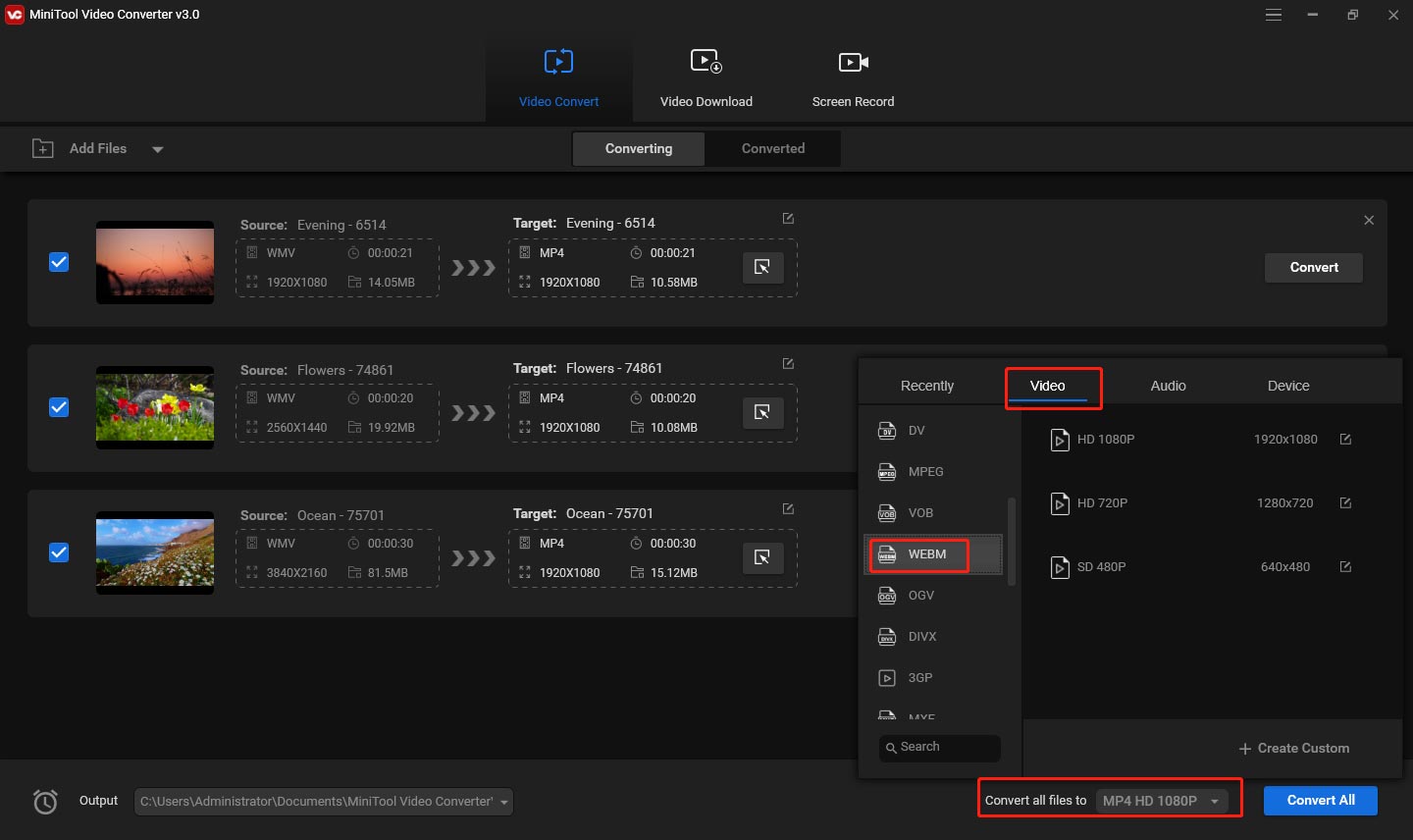
Step 4. Choose output folder
Tap the Output bar, click the Browse to browse for another destination folder to save converted files. Click the Same as Source Folder to save converted videos to the source folder.
Step 5. Convert WMV to WebM
Click the Convert All button to enable the conversion tasks. Once finished, go to the Converted tab, click the Show in folder to navigate to the output folder, then you can open the converted files.
#2. MiniTool MovieMaker
If you need to edit WMV files before conversion, MiniTool MovieMaker is a good choice of WMV to WebM converter.
MiniTool MovieMaker is a free and simple video editor on Windows. With it, you can make a video from multiple images, video clips, and background music. To customize your videos, you can adjust the clip order on the timeline, split and trim video, reverse video, adjust video speed, rotate and flip video, adjust video brightness, saturation, contrast, add text to the video, remove the original audio track from the video, and add your music to the video. Also, it provides plenty of video transitions and filters.
In addition to editing videos, MiniTool MovieMaker can convert videos, such as WMV to WebM, RMVB to MP4, MKV to MP4, 3GP to AVI, VOB to AVI, and more. It allows you to convert a single video file and also merge several video files into a single video.
How to Convert WMV to WebM with MiniTool MovieMaker?
Step 1. Open MiniTool MovieMaker
Download and install MiniTool MovieMaker on your computer, then launch this software, and close the pop-up window to access the main interface.
MiniTool MovieMakerClick to Download100%Clean & Safe
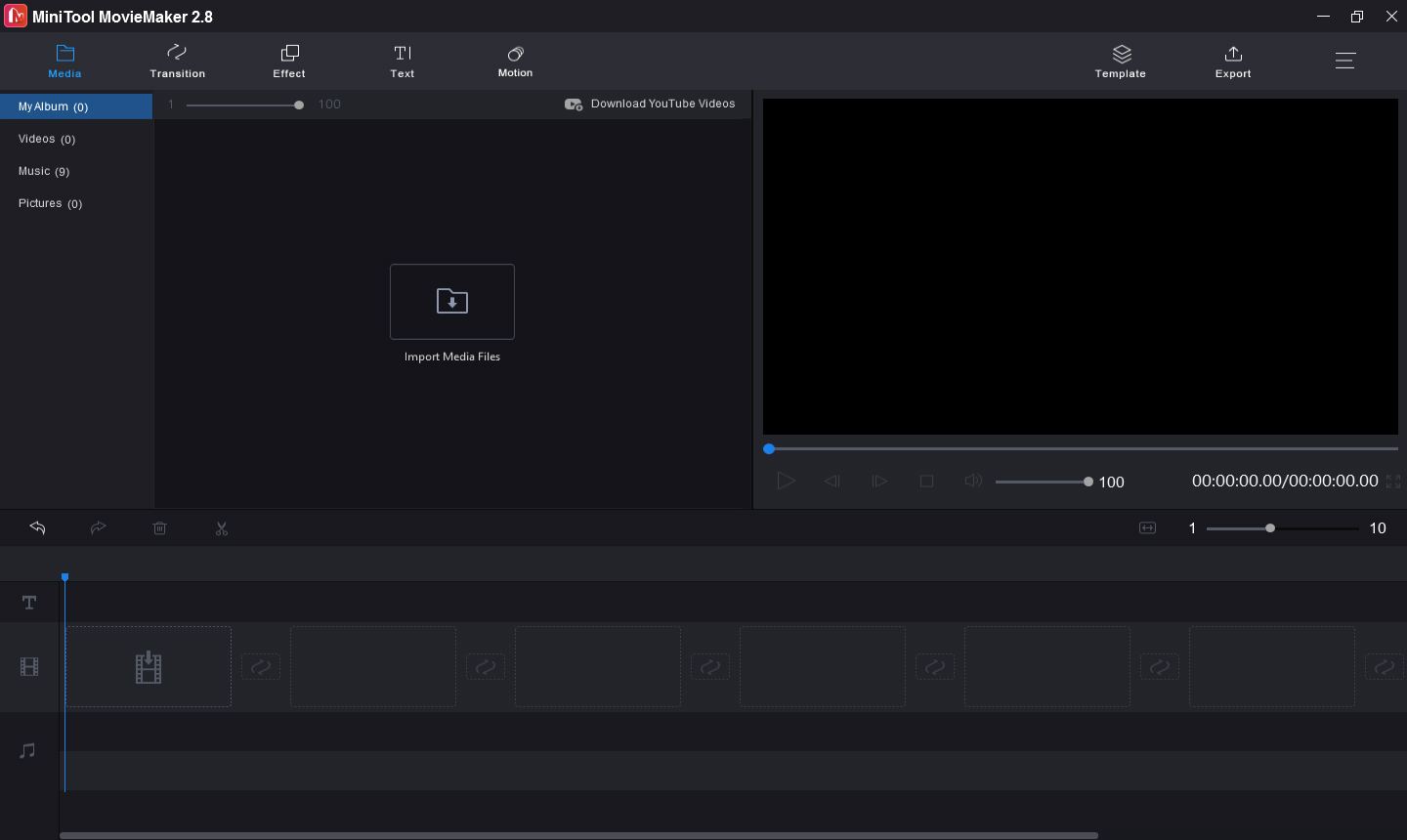
Step 2. Upload WMV file
Click the Import Media Files to find and upload the target WMV file, then drag it to the time or click the +. If you need to convert multiple WMV files to a WebM file, you can press Shift and click the first video and the last one, and click any + to add them to the timeline simultaneously.
Step 3. Edit the WMV file (optionally)
Before converting WMV to WebM, you can edit the video as you like, such as cutting the video, rotating the video, applying filters, etc.
- Cut video: On the timeline, select the video, and then drag the blue line to the position where you want to cut the video, and click the scissor icon on the blue line to cut the video into two parts. Double-click the unwanted clip and click Delete to remove it.
- Rotate video: Double-click the video on the timeline, then you can choose from Flip Horizontally, Flip Vertically, Rotate 90° Clockwise, Rotate 90° Anticlockwise to flip or rotate the video.
- Apply filter: Go to Effect, browse for the desired filter, you can hover the cursor over the effect to preview it. Then click the + or just drag it to the video to add the video filter.
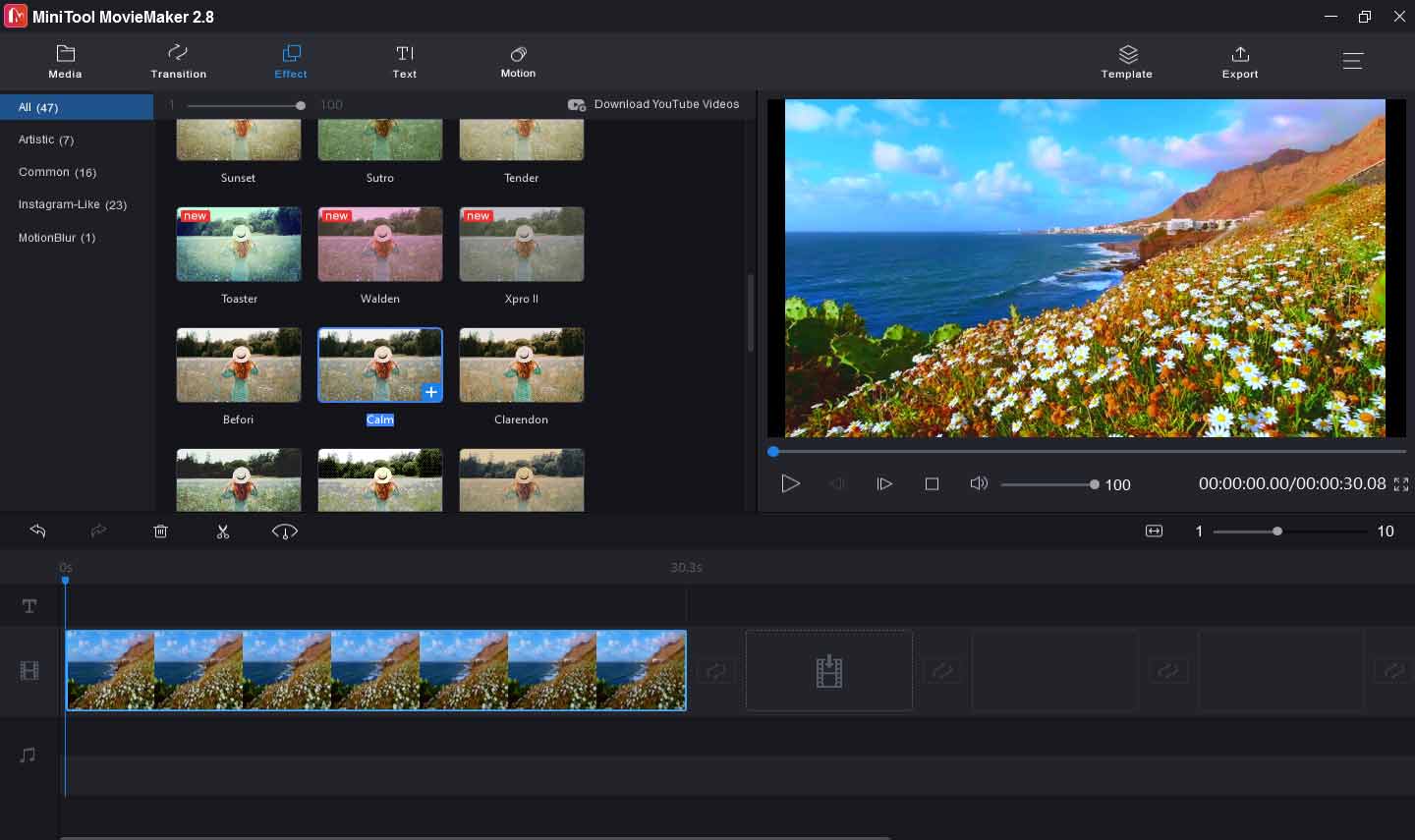
Step 4. Export WMV to WebM
Tap the Export button at the top right corner to open the output window. Click the default format MP4, then click WEBM from the dropdown list. You can also rename the video and choose another destination folder. Finally, click the Export button to export WMV to WebM.
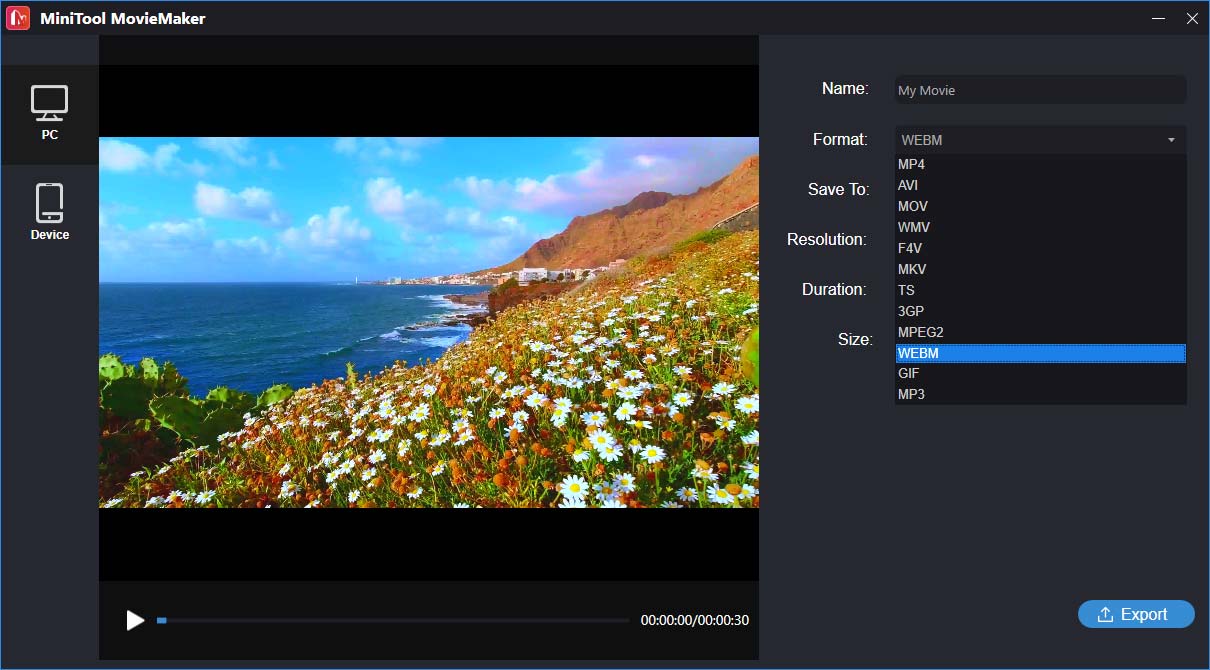
#3. HandBrake
HandBrake is a free and open-source video converter on Windows, Mac, and Linux, and it is easy and fast to convert videos. It allows you to import the most common multimedia files and DVDs or Blu-ray without copy protection and converts them to MP4, MKV, H.265, H.264, AAC, MP3, FLAC, etc. And it also won’t add watermarks or logos to the converted files.
Also, it is another WMV to WebM converter you should try. And it converts videos in batches. Before the conversion, it lets you crop video, rotate video, add subtitle files to the video, etc.
How to convert WMV to WebM with Handvrake?
Step 1. Run HandBrake
Go to the handbrake.fr website to download HandBrake, then install it on your computer.
Step 2. Add WMV file
Click the File to upload a single WMV video file, and tap Folder (Batch Scan) to browse for a folder that contains one or more WMV files, then click Select Folder to add all files in it.
Step 3. Choose output format
Under the Summary tab, go to Format and select WebM from the dropdown list.
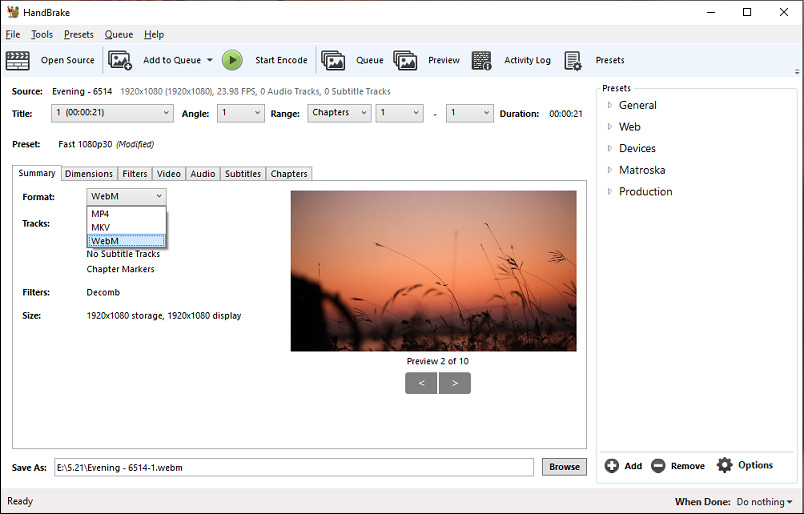
Step 4. Choose output folder
Click the Tools > Preferences > Output Files, then tap Browse to choose another folder to save the converted file. Then click Back to return to the main interface.
Step 5. Convert WMV to WebM
Click the down arrow next to Add to Queue then choose the Add all or Add selection to add multiple WMV files to the queue for batch conversion. Then tap the Start Encode to batch convert WMV to WebM.
Also read: How to Open NVS File & How to Convert it to MP4
Free Online WMV to WebM Converters
#1. Convertio
If you want to convert WMV to WebM online, Convertio is a good option. As one of the best online video converters, it supports a wide range of video formats like 3GP, ASF, AVCHD, FLV, M2TS, MKV, WMV, WEBM, MPG, SWF, VOB, and more. And it allows you to upload files from your computer, Google Drive, and Dropbox.
#2. FreeConvert
FreeConvert is also a reliable online video converter, supporting any video to MP4, WebM, FLV, MKV, AVI, MOV, 3GP, WMV. Thus, it’s also a good WMV to WebM online converter. Besides, this tool enables you to compress, crop, and trim video.
#3. CloudConvert
CloudConvert is another tool to convert WMV to WebM online. As one of the best online file converters, it also can handle many other video conversion tasks, such as M4V to MOV, MTS to WebM, RMVB to AVI, and more. It lets you upload files from your PC, Google Drive, OneDrive, and Dropbox.
#4. AnyConv
AnyConv is also one of the best WMV to WebM online converters, helping you to convert WMV to WebM quickly and easily. Besides, it helps you convert 3G2, 3GP, AAF, AMV, AVI, MOD, MPG, TS, XVID files, and more.
How to Record a WMV Video
Here’s how to record a WMV video with MiniTool Video Converter.
Step 1. Download, install, and open MiniTool Video Converter.
MiniTool Video ConverterClick to Download100%Clean & Safe
Step 2. Go to the Screen Record tab, tap the Click to record screen area to enable the MiniTool Screen Recorder.
Step 3. Click the Settings button, click the Video, then select WMV from the Output format dropdown list, and click OK.
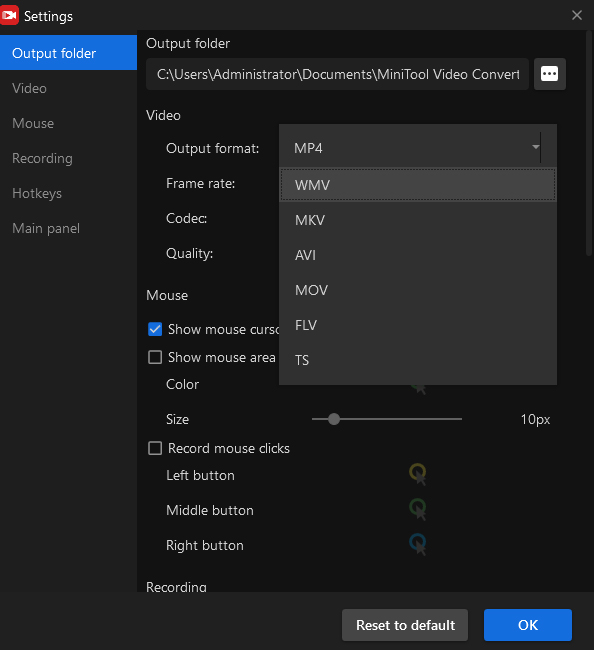
Step 4. Click the red Record button to start recording. To stop the process, just press the F6 button.
Conclusion
With the above 3 methods, you can easily convert WMV to WebM for free. Also, you can try the above 4 WMV into WebM online converters. If you want to share other WMV to WebM converters with us, just leave them below.
If you have any suggestions or problems while using MiniTool Video Converter or MiniTool MovieMaker, please contact us via [email protected].




User Comments :