If you’re looking for the best WAV to AIFF converter, you’ve come to the right place. This post has compiled a list of 7 WAV to AIFF converters for you (including MiniTool Video Converter). It also provides clear how-to guides. Check out this post now!
What is the WAV format? WAV, the abbreviation of Windows Media Audio, is a lossy audio format developed by Microsoft. It is also regarded as an alternative to MP3. And it is widely used for streaming online music.
What is the AIFF format? AIFF (Audio Interchange File Format), developed by Microsoft and IBM, is an audio file format container storing sound data for personal computers and other electronic audio devices. And this format is widely used on Mac computer systems.
Thus, if you want to play WAV files on your Mac, you can convert WAV to AIFF for high-quality audio playback. How to convert WAV to AIFF on the computer? Here are 7 WAV to AIFF converters for you.
Top 7 WAV to AIFF Converters
- MiniTool Video Converter
- VSDC Free Audio Converter
- Switch Audio File Converter Software
- Any Audio Converter
- Convertio
- FreeConvert
- Online-Convert
Part 1 – Convert WAV to AIFF on Desktop
#MiniTool Video Converter
Compatibility: Windows
Price: Free
MiniTool Video Converter is a free audio and video converter on Windows, allowing you to convert video to video, audio to audio, and video to audio. It’s 100% free, simple to use, and won’t add watermarks to the converted files.
It supports the most popular video and audio formats. In addition to WAV to AIFF, MiniTool Video Converter supports WAV to M4R, MP3, WMA, AAC, OGG, M4A, AC3, M4B, M4R, VOB to AVI, WebM to MP4, MOV to MKV, and more. And it can handle the batch conversion.
What’s more, MiniTool Video Converter allows you to download YouTube videos in MP4 or WebM format and download YouTube audio in MP3 or WAV format. And with the screen record feature, MiniTool Video Converter can record the computer screen activities and save the video in MP4, WMV, MKV, AVI, MOV, FLV, TS format.
Follow the below guide to learn how to convert WAV to AIFF with MiniTool Video Converter.
Step 1. Click the below Free Download button to get the installer of MiniTool Video Converter, then install it on your computer.
MiniTool Video ConverterClick to Download100%Clean & Safe
Step 2. Launch this free WAV to AIFF converter and access its interface. Then click the Add File in the upper-left corner of this screen or just click the Add or drag files here to start conversion box in the center of the screen, then upload the needed WAV files. Or just drag and drop the needed files to MiniTool Video Converter.
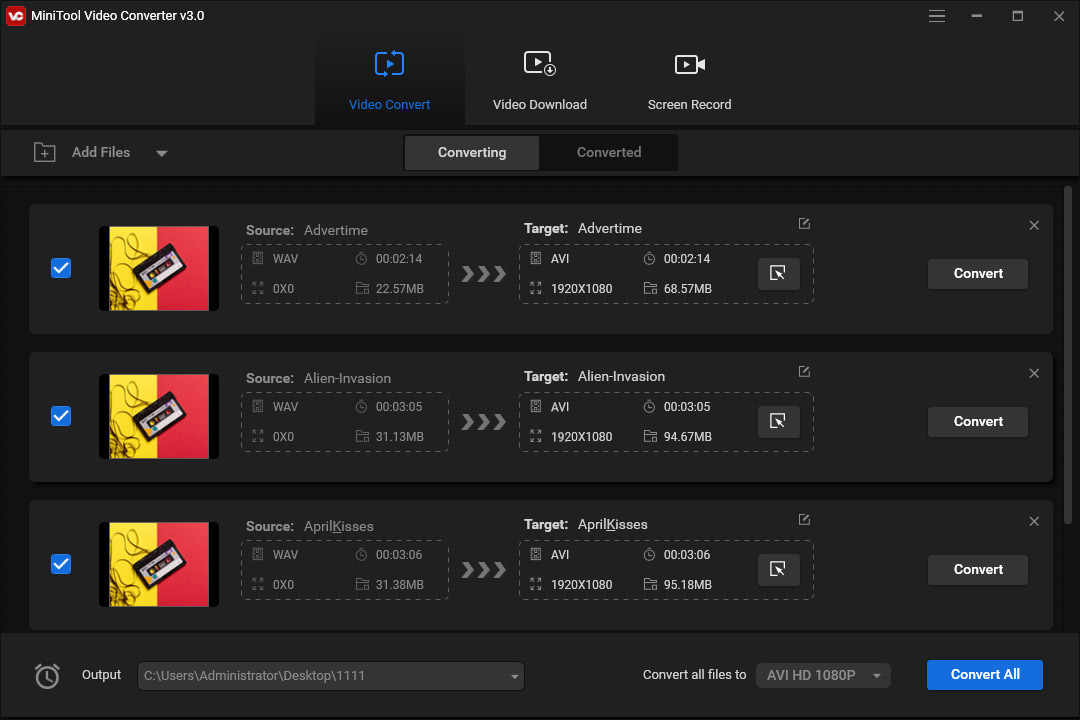
Step 3. Click the box next to Convert all files to, then move to the Audio tab, and select AIFF from the left list. Then choose the desired audio quality.
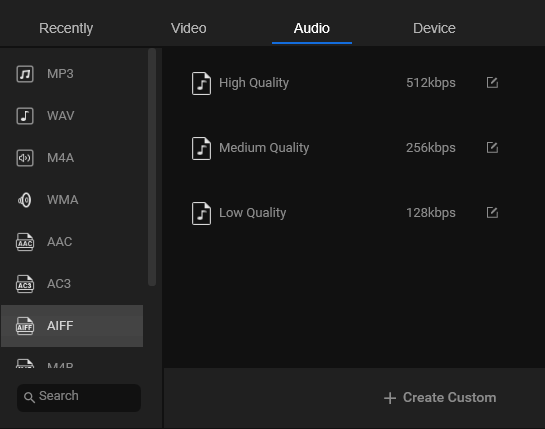
Step 4. Click the inverted triangle symbol in the Output bar, select the Browse to browse for another destination folder, or click the Same as Source Folder.
Step 5. Tap on the Convert all button to start the conversion process.
Step 6. Once the conversion is finished, go to the Converted tab, click the Show in folder to check the converted files.
How to screen record on Samsung? Check out this post: Solved – How to Screen Record on Samsung?
#VSDC Free Audio Converter
Compatibility: Windows
Price: Free
VSDC Free Audio Converter is a fast, powerful, and simple-to-use free audio converter and it’s also one of the best free WAV to AIFF converters. It supports all popular audio formats and all audio codecs (MP3, WMA, ASF, M3U, MOV, MP4 and M4A, RM and RA, OGG, AMR, VOC, AU, WAV, AIFF, FLAC, OMA, and more). And it also has the ability to open and convert M3U files and download audio files using URL.
What’s more, it allows you to extract audio from video and save it in any audio format and delete the fragment of an audio file. With the tag editor feature, you can edit the year, genre, author, album, comment, title, etc. of your audio file.
Here’s how to convert WAV to AIFF using VSDC Free Audio Converter.
Step 1. Download VSDC Free Audio Converter from the official website, then install and open this program on your computer.
Step 2. Under the Formats tab, select the to AIFF option to set AIFF as the output format.
Step 3. Click the Browse to browse for the output folder, select it, and click the OK.
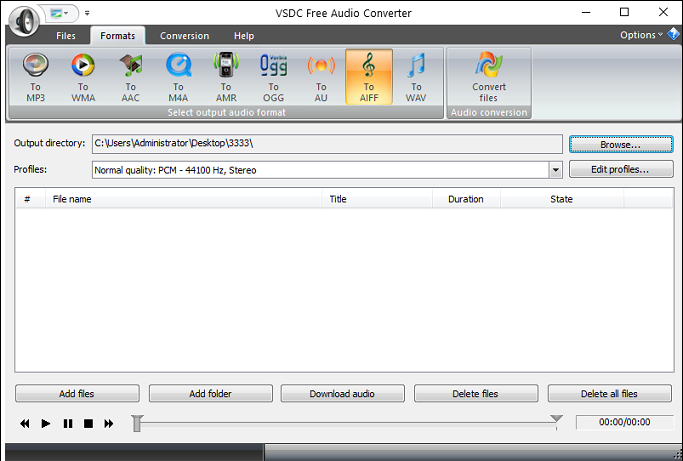
Step 4. Click the Add Files or Add folder to upload the needed WAV files or a folder containing WAV files.
Step 5. Move to the Conversion tab, click the Start conversion button at the top right of the screen.
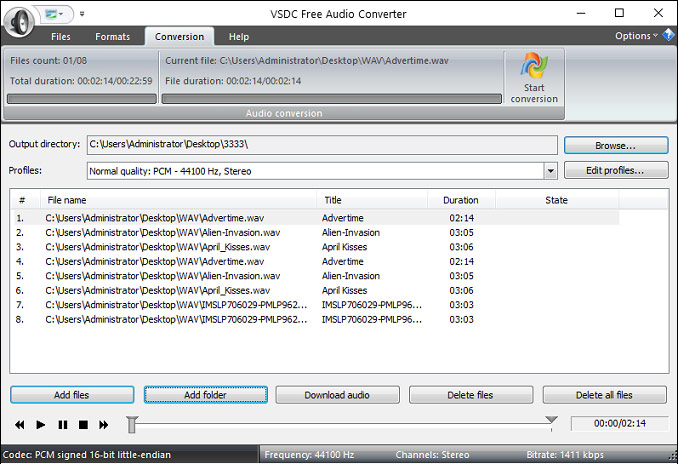
Step 6. After the conversion is done, click the OK from the pop-up window. Then go to the destination folder to preview the AIFF files.
#Switch Audio File Converter Software
Compatibility: Windows, Mac
Switch Audio File Converter Software is a stable and comprehensive audio converter. It converts between 40+ audio formats, preserves the music tags of supported formats, imports and converts a playlist (M3U and PLS), and extracts audio from DVDs and videos.
Of course, it supports batch conversion, and it can normalize audio levels while converting. And it can convert music from MIDI to WAV.
Now, let’s look at how to convert WAV to AIFF with Switch Audio File Converter Software.
Step 1. Download Switch Audio File Converter Software from the NCH website, then install and open it on your device.
Step 2. Tap on Add File(s) button to locate the desired folder, then select the WAV files you want to convert, and click the Open to add them to this audio converter.
Step 3. Click the Browse to choose another folder to save the converted files.
Step 4. In the Output Format, select the .aiff from the dropdown list.
Step 5. Tap on the Convert button at the bottom right corner to start the conversion.
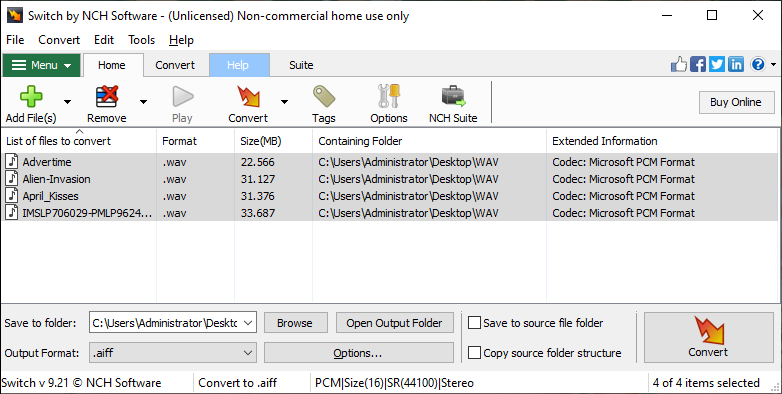
#Any Audio Converter
Compatibility: Windows
Price: Free
Any Audio Converter is another free audio conversion tool that can convert between all popular audio and video formats to popular audio formats and handle movies to other video or audio formats. Apart from the conversion, it can split an audio track into separate tracks, burn video to DVD or AVCHD DVD, rip audio tracks from CDs to MP3, WAV, or other formats.
Any Audio Converter also enables you to download videos and music from 100+ supported websites like YouTube, Vimeo, Dailymotion, Niconico, LiveLeak. Also, it helps you clip video, change the audio settings (audio codec, bitrate, volume, sample rate, and more), and read, add, or edit the tags (title, artist, album, album cover, year, genre, etc.).
How to convert WAV to AIFF with Any Audio Converter? Here’s the tutorial.
Step 1. Download and install Any Audio Converter on your device.
Step 2. Open this WAV to AIFF converter, click on the Add or Drag File(s) button to upload the needed WAV files.
Step 3. Click the Select output profile button at the top right of the screen, then scroll down to the Audio Files button from the left list, and click the AIFF Audio (*.aiff) to set AIFF as output format.
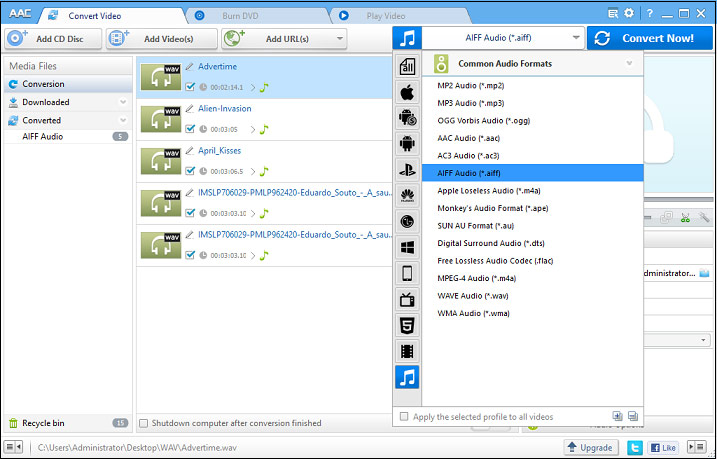
Step 4. Click the Convert Now button to start the WAV to AIFF conversion. Once the conversion is done, go to the Converted tab, click the AIFF Audio, you can preview the audio or click the folder icon at any AIFF file to navigate to the destination folder.
Part 2 – Convert WAV to AIFF Online
#Convertio
Compatibility: web-based
Price: Free and paid (starting from $9.99 per month)
Convertio is one of the best online WAV to AIFF converters. It’s easy and quick to convert a WAV file to AIFF one. As one of the most popular online file converters, it handles more than 25600 conversions between 300+ file formats.
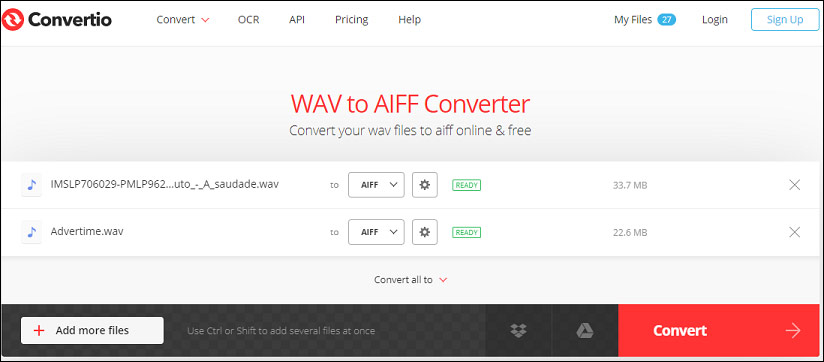
Step 1. Go to the Convertio website, click the Choose Files to open the file explorer and add the target WAV files.
Step 2. Tap on the box of Convert all to, and select the AIFF from the pop-up dialog.
Step 3. Click the Convert to turn WAV files into AIFF ones. Once finished, click the Download button to save the files on your computer.
#FreeConvert
Compatibility: web-based
Price: Free and paid (starting from $9.99 per month)
FreeConvert is also a universal online conversion tool to convert images, videos, audio files, documents, e-books from one format to another. If you want to convert WAV to AIFF free online, it is a reliable option. Besides, it offers some tools that allow you to compress, crop, trim videos, compress images, GIF, WAV, MP3, and it also supports video to MP3, WebM to GIF, GIF to MP4, etc.
Step 1. Navigate to the FreeConvert website and access the home page, go to the MUSIC Converter section, and select the AIFF under the Convert My File to.
Step 2. Click on Choose Files and add the WAV files from your computer.
Step 3. Tap on the Convert to AIFF button to start the conversion. After that, click the Download AIFF or Download All to download a single or all AIFF files or save them to Google Drive or Dropbox.
#Online-Convert
Compatibility: web-based
Price: Free and paid (starting from $7 per month)
Online-Convert is a powerful online file converter that can convert video, audio, image, document, archive, etc. It’s also a versatile online audio converter to convert audio files to the most common audio formats. And it’s simple to use to convert WAV to AIFF. Also, it supports WAV to FLAC, AAC, AIFF, OGG, M4R, MP3, WMA, M4A, OPUS, MMF.
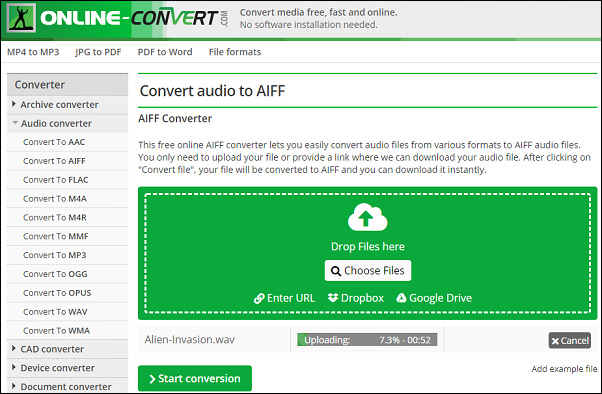
Step 1. Go to the Online-Convert website, go to the Audio Converter section, and select Convert to AIFF from the dropdown list of Select target format, and click the Go.
Step 2. Click the Choose Files to upload a WAV file.
Step 3. After the uploading, click the Start conversion button.
Conclusion
This post has rounded up 7 WAV to AIFF converters. With them, you can convert WAV to AIFF with ease. And if you have any suggestions or questions about this topic, you can leave a reply in the below comments area or contact us via [email protected].
WAV to AIFF FAQ
- Go to the Convertio website, click the Choose Files to upload your WAV file.
- Set MP3 as the output format, and click the Convert.
- Once the conversion is done, click the Download to save the MP3 file to your computer.
- Navigate to the Zamzar website, click on Add Files to add a WAV file.
- In the Convert to box, select the MP4. Then click the Convert Now.
- Click the Download to save the MP4 file.



User Comments :