M4A and M4B are two different audio formats. Many people don’t know the difference between them. M4A vs M4B, which audio format should you use? How to convert M4A to M4B or convert M4B to M4A? This MiniTool Video Converter article will give you a comparison of M4A vs M4B and show you some useful converters.
If you are confused about the difference between M4A and M4B format and don’t know which audio format should you choose. So, to help you make the right choice, the following will show you the comparison of M4A vs M4B.
If you already have M4A or M4B files, but you want to convert them but don’t know how to do it. Don’t worry, this article will also provide you with several good converters including MiniTool Video Converter for you! Just read the following parts!
M4A vs M4B Comparison
To help you clarify the difference between M4A and M4B, this part offers you a comparison of M4A vs M4B from 6 aspects including overview, file size, sound quality, compatibility, encoding method, and copy protection. Now, let’s find out!
M4A vs M4B: Overview
M4A is an audio format that is used to store various audio content such as music and podcasts. It saves audio data in MPEG-4 container format and encodes audio using the Apple Lossless Audio Codec (ALAC) or Advanced Audio Coding (AAC). Encoding with AAC is a good way because it tends to reduce the file size while maintaining good audio quality.
M4B is also an audio format used to store audiobooks. Like M4A, M4B also uses MPEG-4 container format to store data and uses AAC encoding to compress audio. This format often appears when you download audiobooks from Apple iTunes Store and Apple Books. More importantly, M4B uses Apple FairPlay DRM to protect the M4B files from coping. Therefore, M4B files are only playable on authorized devices.
M4A vs M4B: Encoding Method
This part will show you the encoding method comparison of M4A vs M4B.
After reading the overview of M4A and M4B, we can know that both M4A and M4B use AAC codec. But the difference is that M4A has another lossless audio codec called ALAC.
M4A vs M4B: File Size
How about the difference in file size? Generally speaking, the elements that affect the size of an audio file are the bitrate, compression level, etc.
When both M4A and M4B use the AAC codec, there is no difference in their file size. But when M4A applies the ALAC, the file size of M4A would be larger than M4B because the ALAC has a lower compression level to maintain its audio data.
M4A vs M4B: Sound Quality
M4B vs M4A, which one should you choose you? You can refer to their difference in sound quality. Generally speaking, the factors affecting the sound quality are codec, sample rate, bitrate, etc. Let’s take a look at the difference between these two formats in terms of sound quality.
Different audio codecs have different compression algorithms, and lower bitrate can harm sound quality and case audio data loss, choosing lossless compression preserves more audio detail and provides better sound quality.
M4A is usually encoded in ALAC or AAC. When M4A is encoded using the lossless audio codec ALAC, it doesn’t remove bits messages to compress the file size, so M4A files using ALAC sound great. However, when the lossy codec AAC is used, it selectively removes bits messages as in MP3, resulting in a lower bitrate and impaired sound quality.
M4B also uses AAC to compress audio. So compared to M4A, which uses ALAC encoding, the sound quality of M4B will be a little worse.
M4A vs M4B: Copy Protection
This section will be discussed from their copy protection. M4A is DRM-free, so you can copy it at will. M4B includes both DRM-ed and DRM-free versions, and audiobooks downloaded from iTunes are DRM-encrypted.
M4A vs M4B: Compatibility
To help you choose M4A and M4B according to your device, this part shows the compatibility comparison of M4B vs M4A.
The DRM-ed M4B file is only playable on limited players. For example, you can use Apple iTunes to play or open a DRM-ed M4B file on Windows or use Apple Books on Mac and other Apple devices. But for DRM-free M4B files, you can also use some third-party media players like VLC.
In contrast with M4B, M4A is compatible with many devices and programs. For example, you can use VLC media player, QuickTime, Windows Media Player, Media Player Classic, and many other popular players to play it. Moreover, many Android and iOS devices also support playing M4A files, as well as Rhythmbox for Linux.
How to Convert M4A to M4B
To help you convert M4A to M4B, convert M4B to M4A, or convert them to other formats, this part recommends 6 useful converters.
MiniTool Video Converter
MiniTool Video Converter is a wonderful free video converter that is compatible with Windows. This excellent video converter supports many formats and enables you to convert between various video and audio formats, and you can use it to turn audio into video and extract audio from video.
With MiniTool Video Converter, you can not only convert M4A to M4B but also convert M4B to M4A. Before conversion, you can adjust the output parameters including audio quality, encoder, audio channel, sample rate, bitrate, file name, and destination. If you want to convert multiple files at the same time, MiniTool Video Converter also provides you with the audio batch conversion feature.
In addition to converting M4A to M4B and vice versa, MiniTool Video Converter also allows you to convert from M4A and M4B to other audio formats and video formats like MP3, WAV, AAC, MP4, MOV, and more.
What’s more, MiniTool Video Converter is not only a video converter but also a screen recorder and audio/video downloader. All in all, it is a good program worth trying.
Main features:
- Support converting to audio, video, and device
- Batch conversion
- Allow converting between more than 1000 formats
- Fast converting speed
- High video quality and support 4K resolution
- Allow saving recordings in the most popular formats
If you are interested in it, you can follow the below guidance on how to convert M4A to M4B with MiniTool Video Converter.
Step 1. Download and install MiniTool Video Converter on your computer.
MiniTool Video ConverterClick to Download100%Clean & Safe
Step 2. Open MiniTool Video Converter, click anywhere in the dotted box to choose one M4A file you want to convert to an M4B file, and click the Open button to upload it, or directly drag the M4A file into the dotted area.
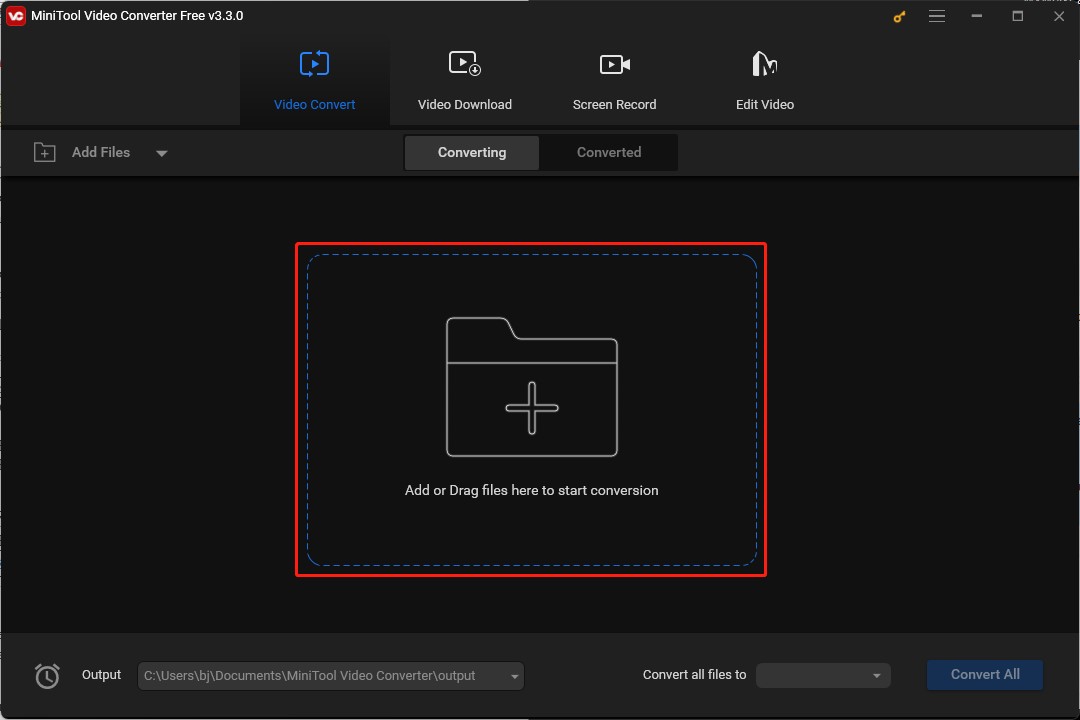
Step 3. Click the Edit icon behind the Target to change the name of the converted M4B file and select its output folder, and tap OK to save the changes.
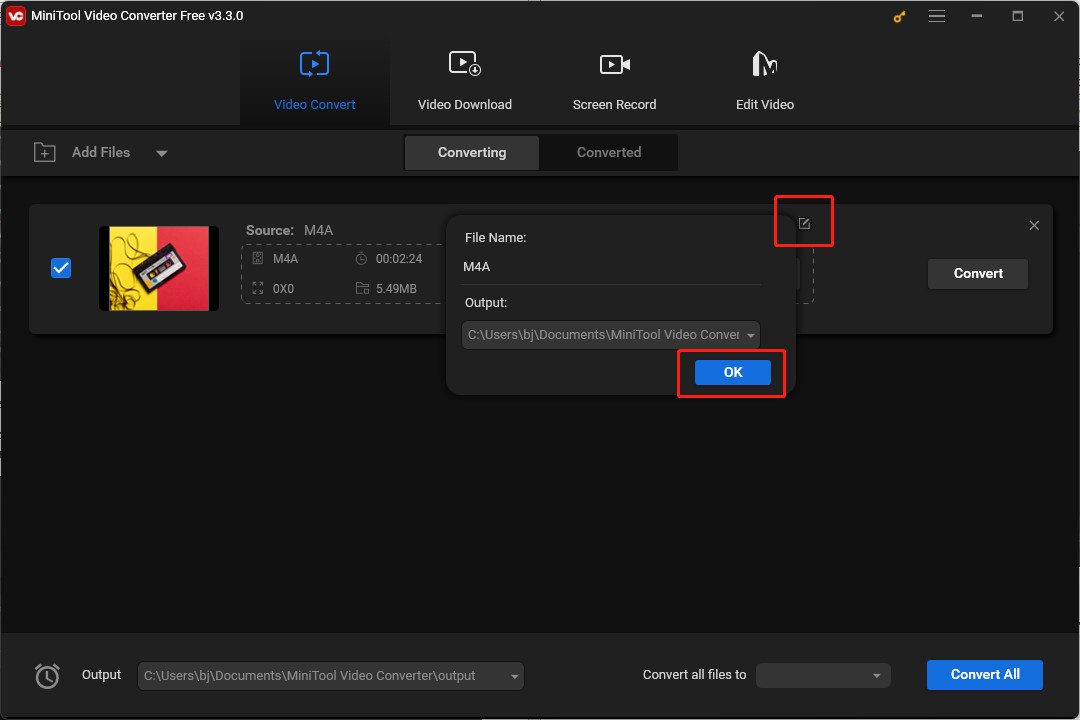
Step 4. Tap the diagonal arrow, tap the Audio icon, select M4B as the output format, then choose one bitrate you need from the right side and tap on it.
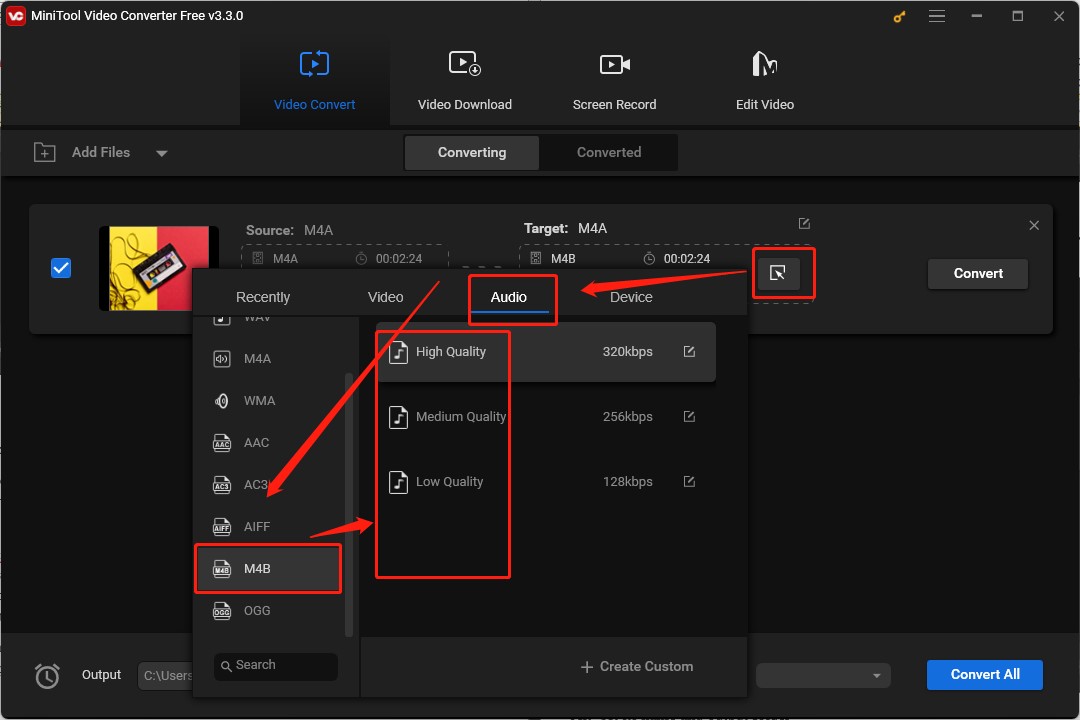
Step 5. Tap the Convert button to begin the conversion process.
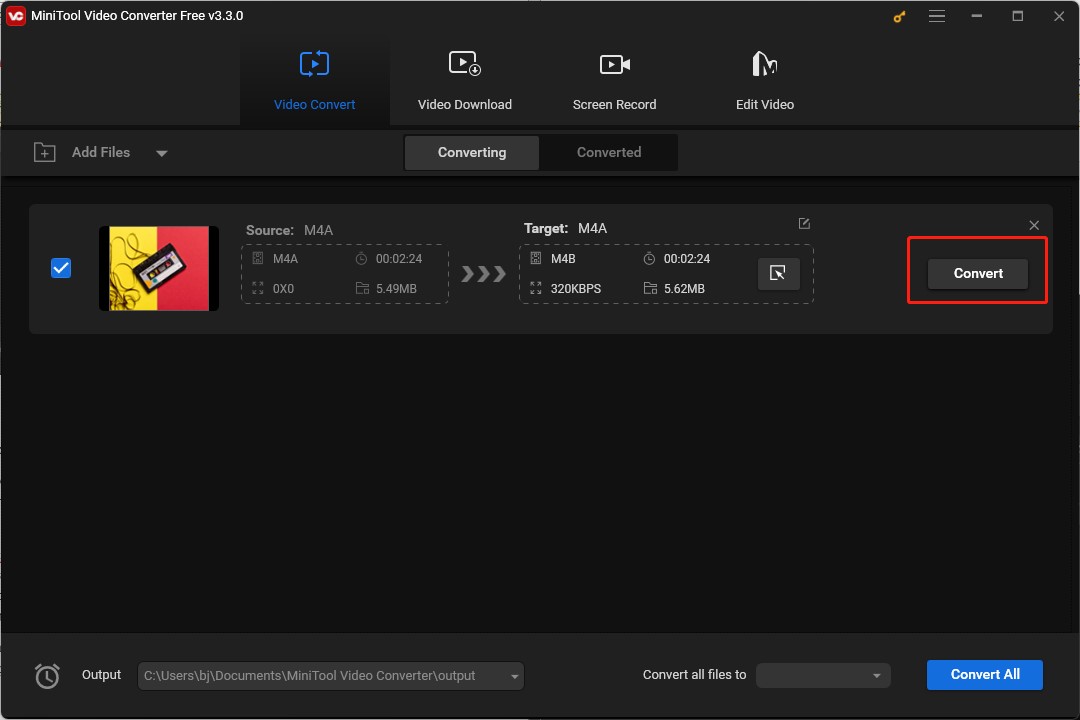
Step 6. After completing the conversion, navigate to the Converted window, click the Show in Folder button to locate the converted M4B file, or click the Play icon to play it.
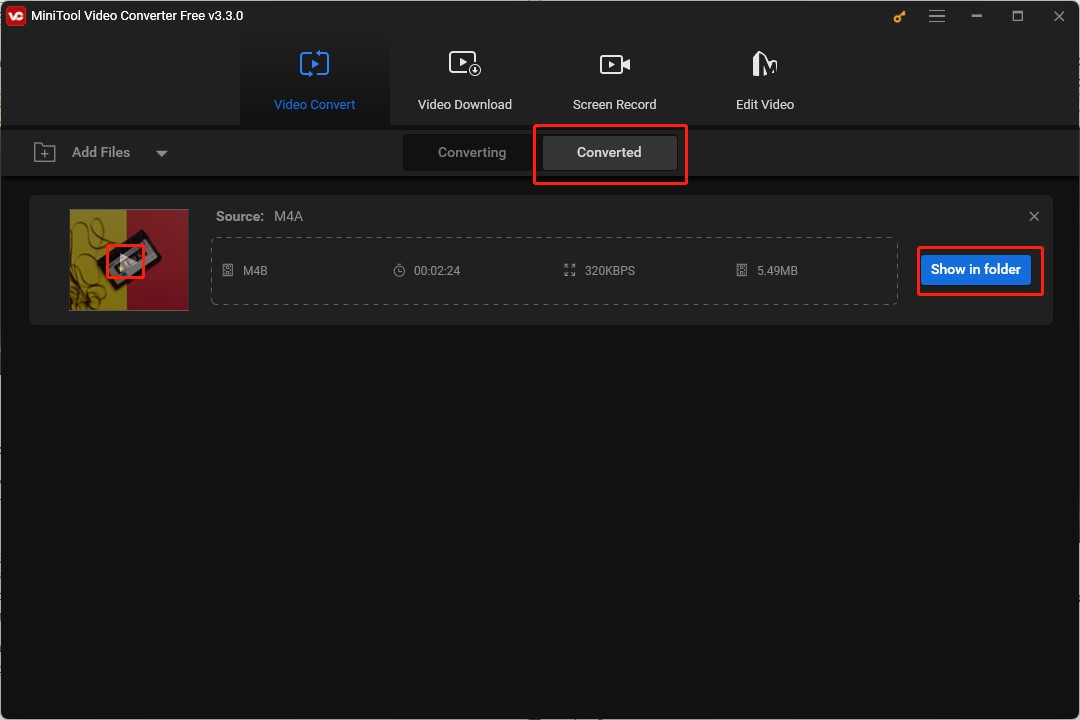
MiniTool Video Converter is an excellent M4A converter and M4B converter.Click to Tweet
Switch Audio Converter
Switch Audio Converter is an easy-to-use audio converter that is compatible with Windows, macOS, and Android and it is developed by NCH Software. This audio converter supports many audio formats like M4A, M4B, AIFF, AIFC, OGG, AC3, etc., and helps you convert audio files at a high speed.
Like MiniTool Video Converter, this audio converter also supports converting M4A to M4B and converting M4B to M4A. Also, it enables you to convert many files at once.
Moreover, Switch Audio Converter offers you audio effects that are used to reduce noise, equalize audio, amplify volume, and more, and it allows you to preview the newly converted audio file to check its effects and settings.
Main features:
- Support converting over 75 audio file formats
- Batch conversion supported
- Normalize audio automatically when converting
- Allow preserving music tags
- Support importing and converting playlist
Vidmore Video Converter
Vidmore Video Converter, available for Windows and Mac, is a good video editor that can help you convert audio and video files at 50X faster speed. This converter also allows you to import and export files in many formats like M4B, M4A, MP3, FLAC, AAC, and more. Moreover, it provides you with customizable output parameters which means you can change the audio sample rate, bitrate, encoder, and others according to your need.
What’s more, it has a built-in video editor, and it enables you to create and edit your personalized videos with ease.
Main features:
- Various video editing features
- Fast conversion speed
- Allow converting to devices and offer over 100 presets
- Support many formats
Media.io
Media.io is an excellent online tool that supports converting audio, video, and image files and keeps the original quality using its lossless conversion technology. As an audio converter, Media.io can convert between 24 different audio formats just like converting M4A to M4B, M4B to M4A, M4A to MP3, and others.
Also, it supports converting up to 30 files at the same time with a single click. What’s more, Media.io is a video editor with many basic editing tools and AI tools.
Main features:
- Support large file procession
- Batch conversion supported
- Allow removing background noise with its noise reducer
AnyConv
AnyConv is a useful online converter and it can convert audio, video, image, archive, document, and other types of files. You can use it to convert audio from M4B to M4A with a simple operation.
Main features:
- Support more than 400 file formats
- Allow converting many types of files
CloudConvert
CloudConvert is a good tool to convert M4B to M4A. This online converter enables you to upload files from your computer, Google Drive, Dropbox, OneDrive, or by pasting a URL. Apart from supporting converting audio in M4A, M4B, MP3, etc. it also supports converting video, document, ebook, archive, presentation, spreadsheet, and image file formats which total more than 200 formats.
Main features:
- Support converting several files simultaneously
- Provide customizable output parameters like sample rate, volume, bitrate, etc.
- Allow converting a wide range of formats
- A powerful application programming interface (API)
Final Thought
M4A vs M4B, which one should you choose? After reading this article, you must have the answer and master the differences between them. Also, you get one excellent video converter called MiniTool Video Converter and master how to convert M4A to M4B with it. Hope this article is helpful to you and you can try this video converter to convert M4A to M4B now.
If you have any questions about using MiniTool Video Converter or comments about it, please don’t hesitate to email us at [email protected].


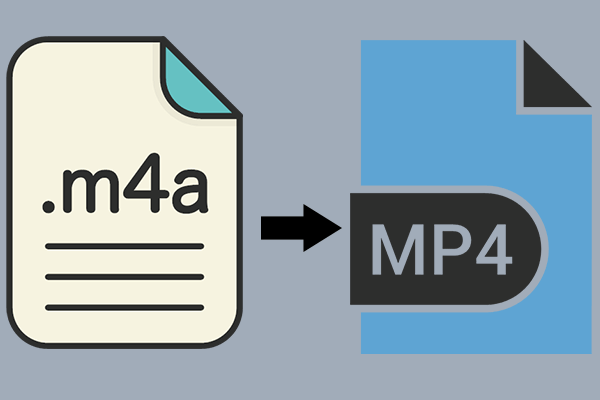
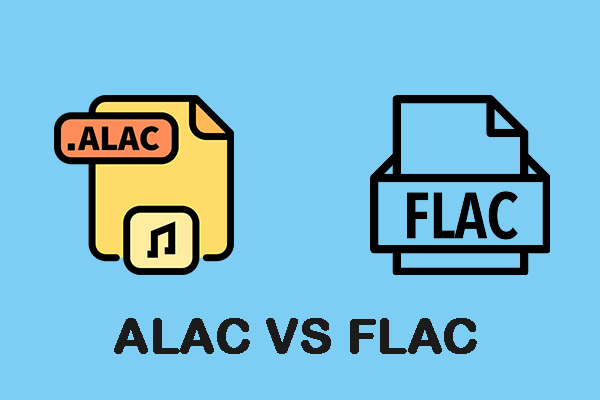
![Best Video Converter for Android in 2025 [Top 7]](https://images.minitool.com/videoconvert.minitool.com/images/uploads/2021/01/best-video-converter-for-android-thumbnail.png)

User Comments :