This post from the free file converter - MiniTool Video Converter will give you a list of free FLV to 3GP converters to help you switch the FLV videos to 3GP.
Understanding FLV and 3GP Formats
Before we delve into free FLV to 3GP converters, let’s first quickly review these two file formats.
What Is FLV
FLV is one of the Flash Video formats developed by Adobe Systems for its Flash Player. Flash video has long been the standard video format used by almost all embedded videos on the Internet, including videos on YouTube and many other websites. However, due to Adobe’s discontinued support for Flash, you may need to convert it to open or edit in a video editing program.
F4V is the other file format of Flash Video that’s similar to FLV. Other Flash Video file extensions include FLA, F4A, F4B, and F4P.
What Is 3GP
3GP is a multimedia container format developed by the 3rd Generation Partnership Project to save disk space, bandwidth, and data usage. This video file format is used on 3G phones, but can also be viewed on some 2G and 4G phones.
Free FLV to 3GP Converter
If you need to convert FLV to 3GP, choose a useful tool from the following free FLV to 3GP converters.
MiniTool Video Converter
MiniTool Video Converter is a free video converter that’s compatible with Windows. This application is capable of handling a variety of video formats, empowering you to perform any conversion task you need, such as FLV, 3GP, MP4, WebM, MKV, AVI, and more.
MiniTool Video ConverterClick to Download100%Clean & Safe
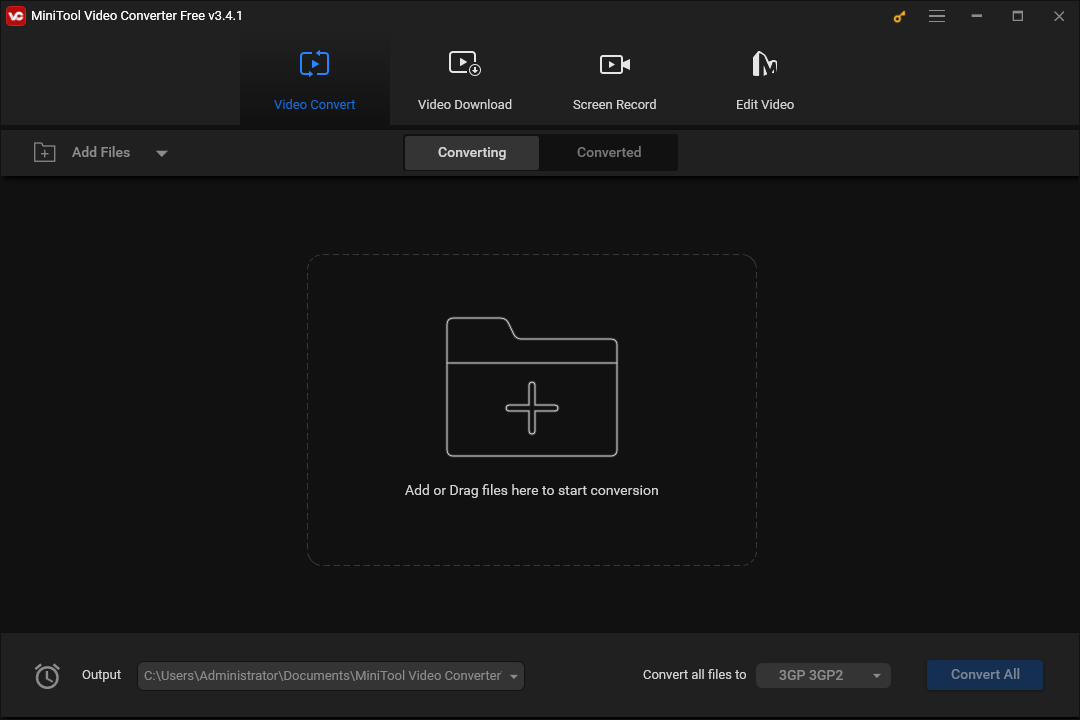
As a professional video converter, MiniTool Video Converter also gives you the flexibility to change some encoding parameters, including the video encoder, bitrate, frame rate, and resolution, and audio bitrate, sample rate, encoder, etc.
MiniTool Video Converter allows you to convert up to 5 files at the same time thanks to the batch conversion feature. Apart from this, it has no file size limits and won’t add a watermark to your video.
Additionally, MiniTool Video Converter can work as a video to audio converter to extract audio from video, as an audio to audio converter to switch audio file formats, and as a free screen recorder to capture activities on your desktop.
Format Factory
Format Factory is a free multimedia converter that enables you to convert videos, audio, images, and documents, rip DVDs, etc. If you need to convert FLV video to 3GP, it’s also a good option. Before starting the conversion, you’ll be able to trim and crop the video, adjust the playback speed, and adjust the aspect ratio.
Hamster Video Converter
Hamster Video Converter is also one of the best video converters for Microsoft Windows, supporting almost all video file types. It lets you convert video to common video formats like MP4, AVI, 3GP, SWF, and more, or make your video compatible with popular devices like iPhone, PlayStation, Samsung, and more.
FreeConvert
FreeConvert is an online FLV to 3GP conversion tool. If you don’t want to install any software on your PC, just open your browser and head to this site. Although FreeConvert can be used for free and without registration, it has a 1GB file upload size limit.
How to Convert FLV to 3GP Free on Windows
MiniTool Video Converter is a free FLV to 3GP converter for Windows computers, but how to use this application. Here’s a step-by-step guide on how to convert FLV to 3GP using MiniTool Video Converter.
Step 1. Click the download button below to get the installer of MiniTool Video Converter. After installation, launch this application.
MiniTool Video ConverterClick to Download100%Clean & Safe
Step 2. Under the default Video Converter tab, click Add Files or the Add or Drag files here to start conversion area to open the File Explorer and import your FLV video.
Step 3. Click the Edit button in the right Target box to open the export settings window.
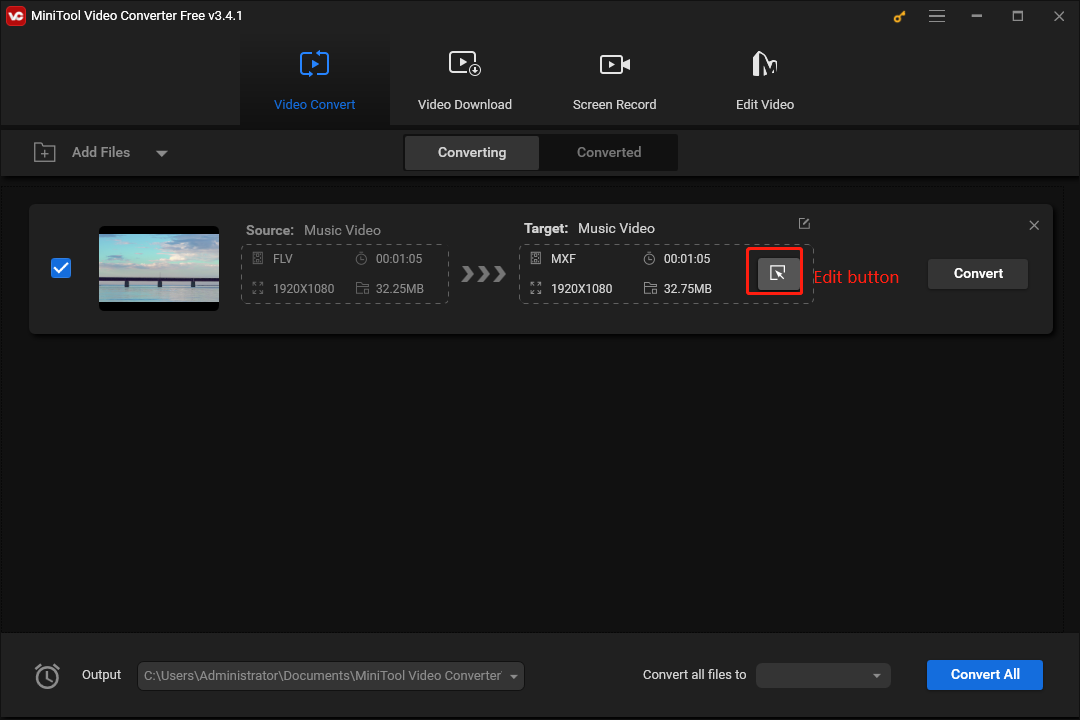
Step 4. From the pop-up window, go to the Video tab, and scroll down the format list on the left until you see the 3GP option. Click 3GP and then choose the desired profile.
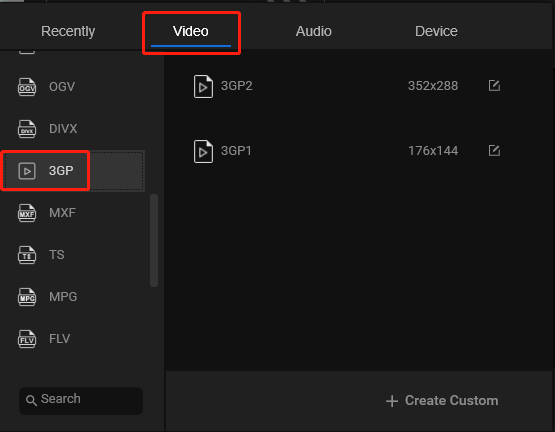
If you want to create a custom 3GP format, choose 3GP on the left and then click the + Create Custom button. In the Settings window, you can give the custom format a name, then select the video quality, resolution, bitrate, encoder, and frame rate. Also, you can adjust the audio encoder, sample rate, bitrate, and channel. Then, click Create to save your settings.
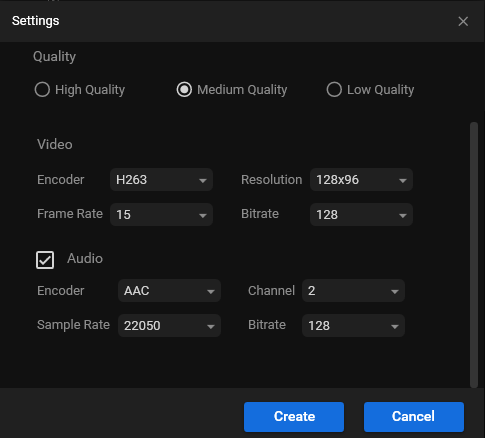
After that, find and select your custom 3GP format. Then, you’ll be directed to the interface of MiniTool Video Converter.
Step 5. Click the Output menu at the bottom to browse for the destination folder to save the converted file. Click Convert to start the FLV to 3GP conversion task.
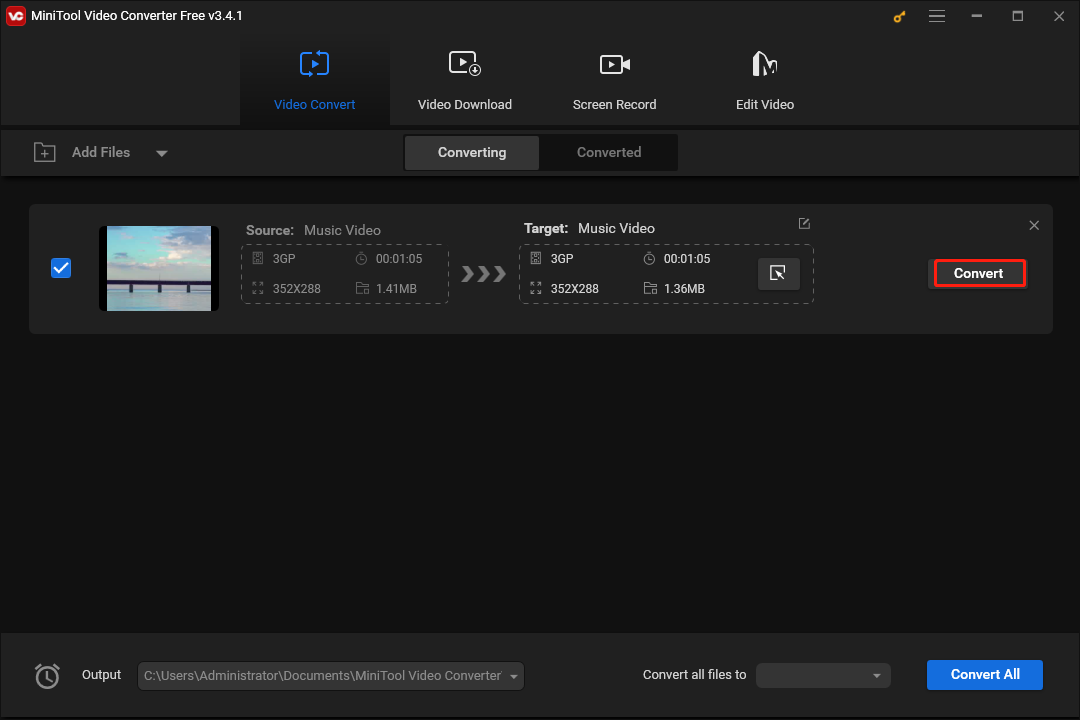
Step 6. Once done, switch to the Converted tab, and click the first Show in folder button to locate the 3GP video file.
Best FLV and 3GP Video Editor
If you want a free video editor to edit your FLV or 3GP files, MiniTool MovieMaker is a great tool. It has a straightforward interface and is simple to use. This app comes with rich features, such as trimming, cropping, video effects, filters, transitions, aspect ratio adjustment, color adjustment, and more.
MiniTool MovieMakerClick to Download100%Clean & Safe
MiniTool MovieMaker supports many popular video formats and can export videos up to 1080p for free and without watermarks.
Conclusion
This post provides you with 4 free FLV to 3Gp converters. Each of them has unique features and is easy to use. Just choose your favorite one and start the conversion task. If you have any questions while using MiniTool Video Converter, you can contact us via [email protected] for help.


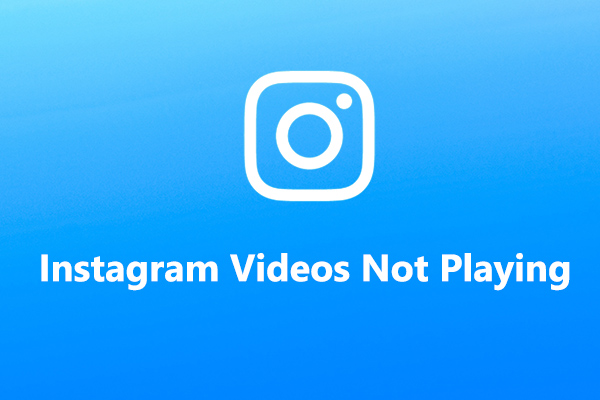
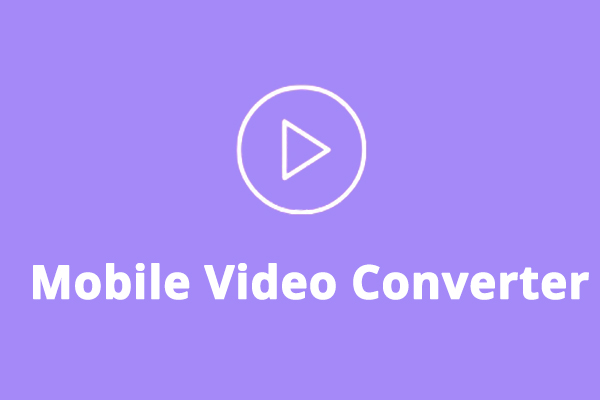
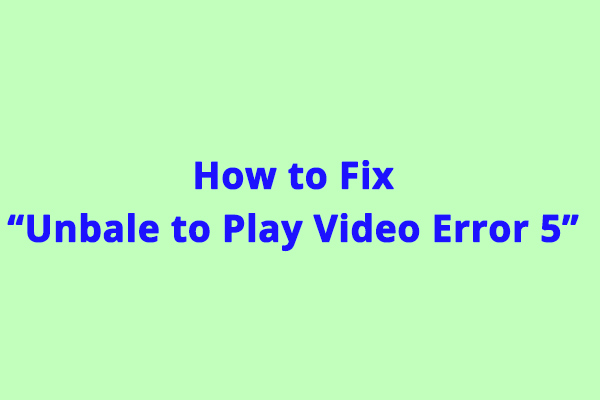
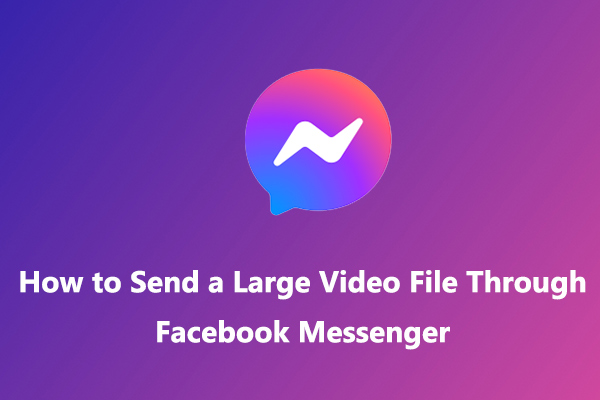
User Comments :