Why Won’t Instagram Videos Play
Instagram is a popular social media application that allows you to share dynamic videos, movies, stories, images, and more. But sometimes you may find that videos cannot be played on Instagram. Why won’t Instagram videos play? There can be many reasons and here are some common causes:
- Poor Internet connection.
- The Instagram servers are down.
- You’re using an outdated version of the Instagram app.
- A bug or glitch in the Instagram app.
- Corrupted app data.
MiniTool Video ConverterClick to Download100%Clean & Safe
How to Fix Instagram Videos Not Playing
In this section, we will guide you on how to fix Instagram videos not playing issue.
Way 1: Restart Instagram
When you find that Instagram videos are not playing, first close the Instagram app and then open it to check whether the video is playing.
Way 2: Check the Internet Connection
Poor and unstable Internet connection is the main reason for videos bot playing on Instagram. You can run a speed test in the browser on your device. If it shows that the network speed is very fast, you can continue to try other steps. If not, you can resolve Internet connection issues by disconnecting and reconnecting to the network or restarting the modem or router. On a smartphone, you can switch to cellular data instead of Wi-Fi.
Way 3: Check the Status of Instagram Servers
If your Internet is fine and next you should check if Instagram servers are down. Open your web browser, go to the Downdetector website, search for Instagram, and see if there are any reported outages on Instagram. If Instagram not playing videos is because the Instagram app is down, you have to wait for the Instagram servers to get back up.
If your internet is fine, next you should check if the Instagram servers are down. Open a web browser, visit the DownDetector website, search for Instagram, and see if there are any reported outages on Instagram. If Instagram isn’t playing videos because the Instagram app is down, you have to wait for the Instagram servers to come back up.
Way 4: Restart Your Device
Another quick fix for Instagram not playing videos is to restart your device which can resolve any background issues or glitches that may be preventing Instagram videos from playing on your Android, iOS, Windows, or macOS device.
Way 5: Clear the Instagram App Cache
Clearing the Instagram app cache might also solve the problem of videos not playing on Instagram. Here’s how to do it:
On Android: Open the Settings app, click the Apps, tap Instagram, choose Storage, and click Clear cache.
On an iPhone, you can’t directly delete the Instagram app cache in the Settings app. You need to offload the app and then reinstall it. Open Settings, go to General > iPhone Storage > Instagram > Offload App, and tap Reinstall App.
If you’re watching Instagram videos in your computer’s web browser, just delete the browsing data.
Way 6: Disable Data Saver Mode on Instagram
Instagram has a data saver mode that can help reduce the amount of cellular data the ap uses. If you’ve enabled this setting, videos may take a longer time to load over a cellular connection. If you have a weak internet connection, the video may not load at all. In this case, turn off the data saver to fix the Instagram not playing videos.
On the Instagram app, tap your profile picture in the bottom right to go to your profile, tap the three horizontal lines, select Settings > Account, and click Data Usage > Use less mobile data on iPhone or select Cellular data use > Data Saver on Android.
Way 7: Reinstall Instagram
Reinstalling the app can also fix videos not playing on Instagram. First, uninstall the app from your device, then go to Google Play Store or App Store to reinstall the Instagram app.
Conclusion
When you encounter the problem of Instagram not playing videos, you can easily handle it using one of the above methods so that you can smoothly watch videos on Instagram.


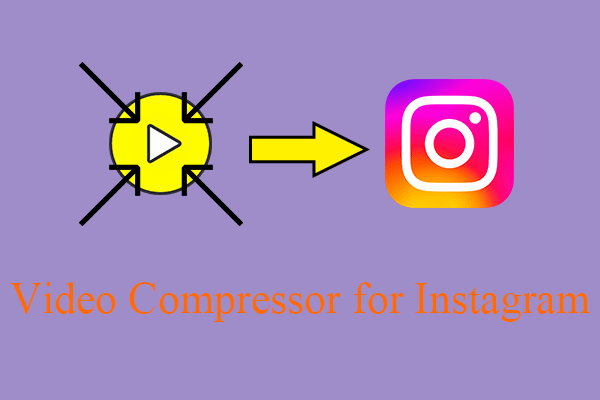
![How to Fix “Couldn’t Upload Video” on TikTok [Mobile & PC]](https://images.minitool.com/videoconvert.minitool.com/images/uploads/2023/03/couldnt-upload-video-tiktok-thumbnail.jpg)
![[8 Ways] How to Fix Facebook Messenger Active Status Not Showing](https://images.minitool.com/videoconvert.minitool.com/images/uploads/2023/02/facebook-messenger-active-status-not-showing-thumbnail.jpg)
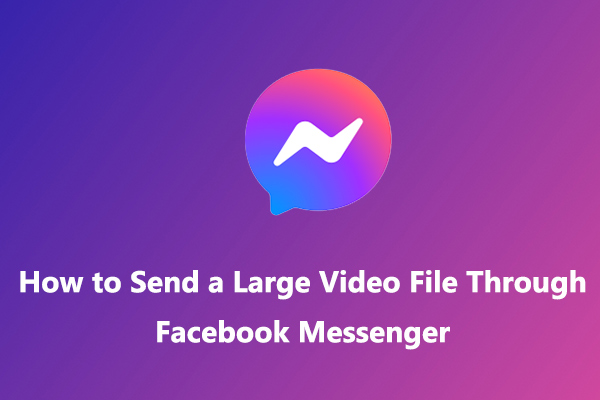
User Comments :